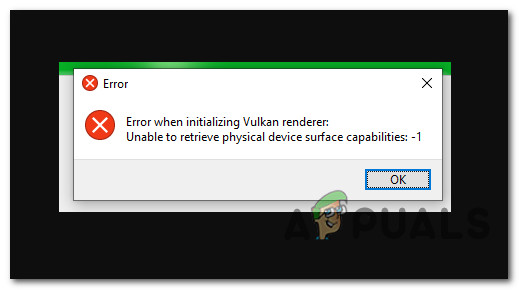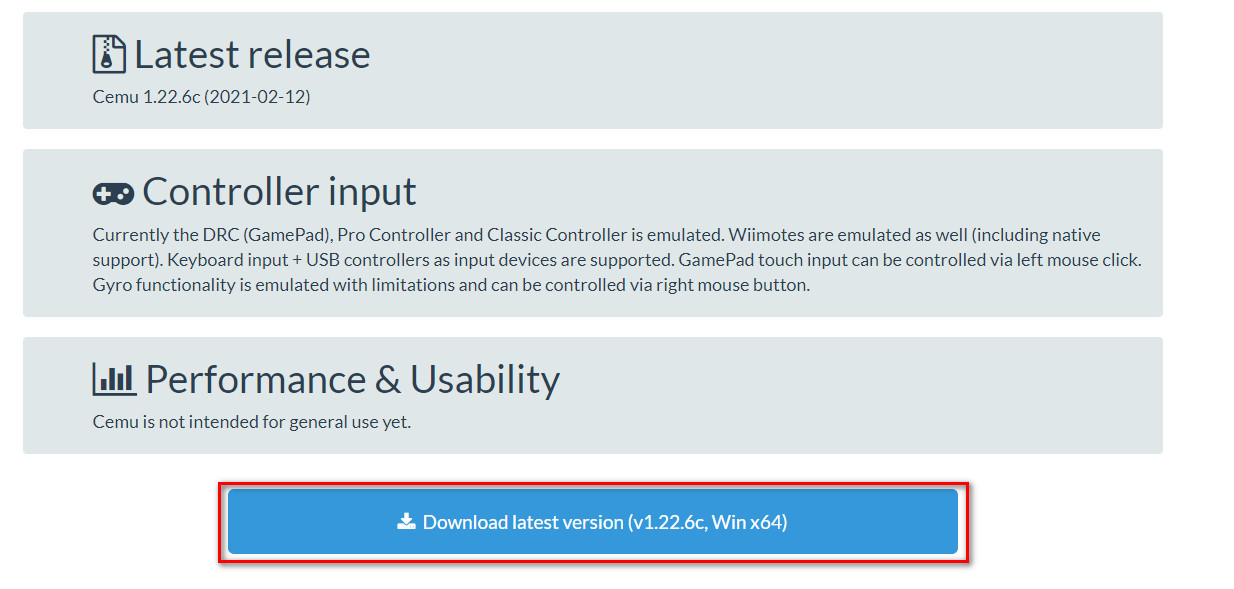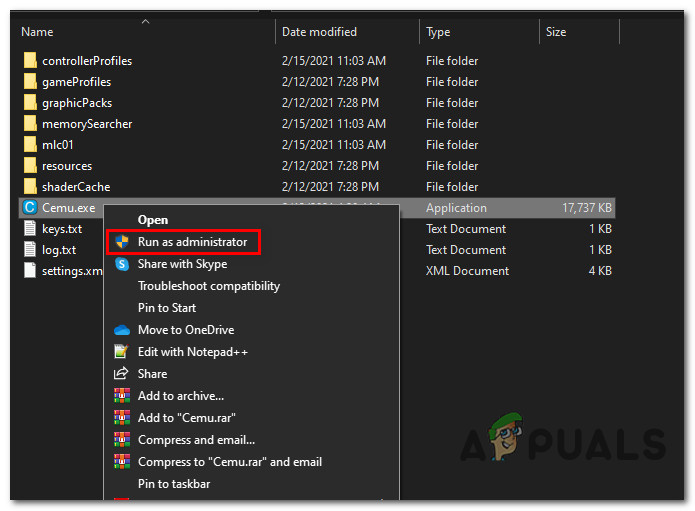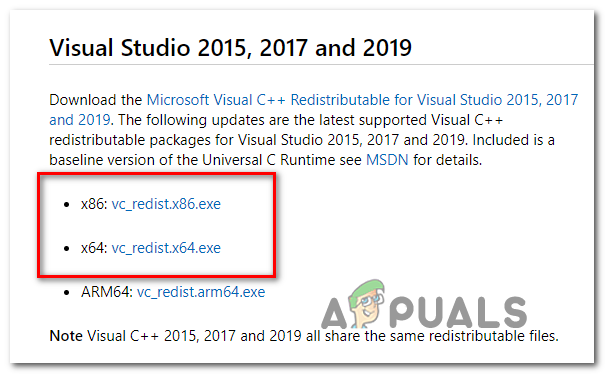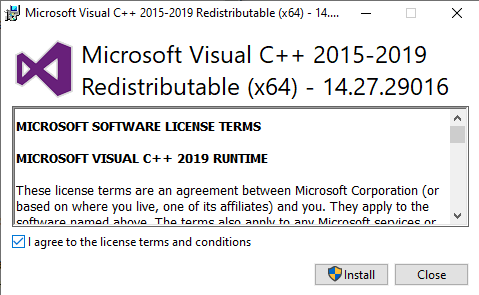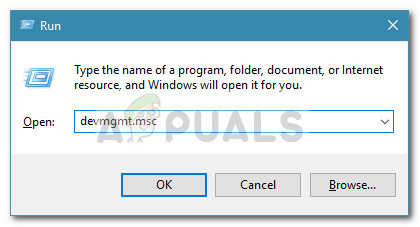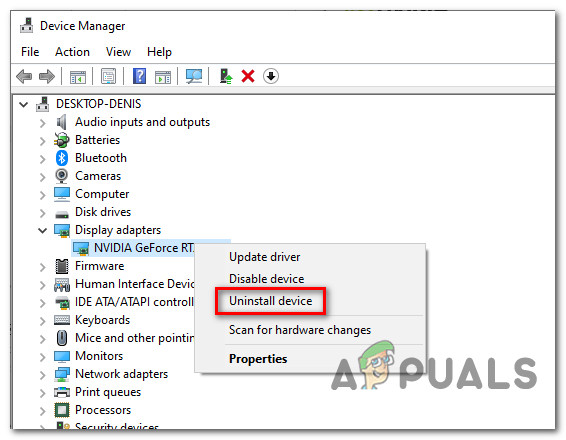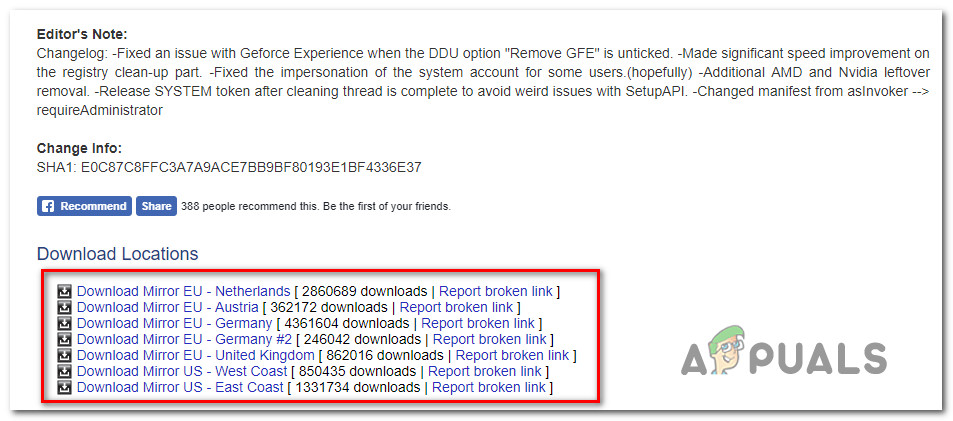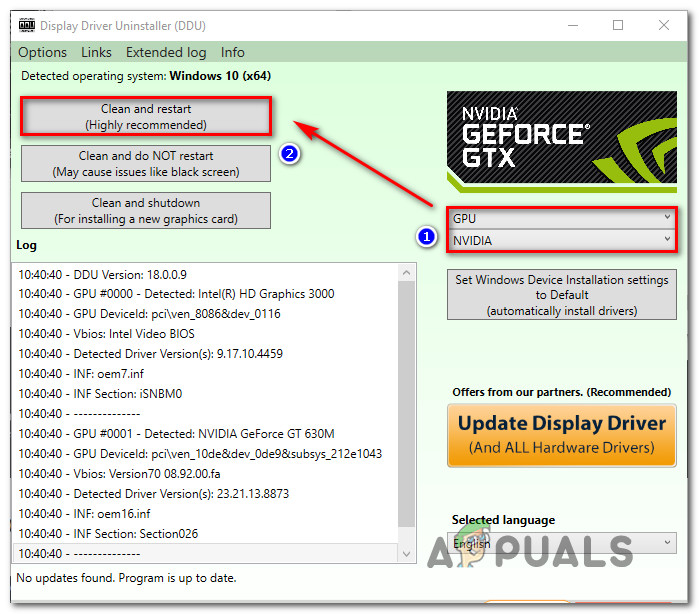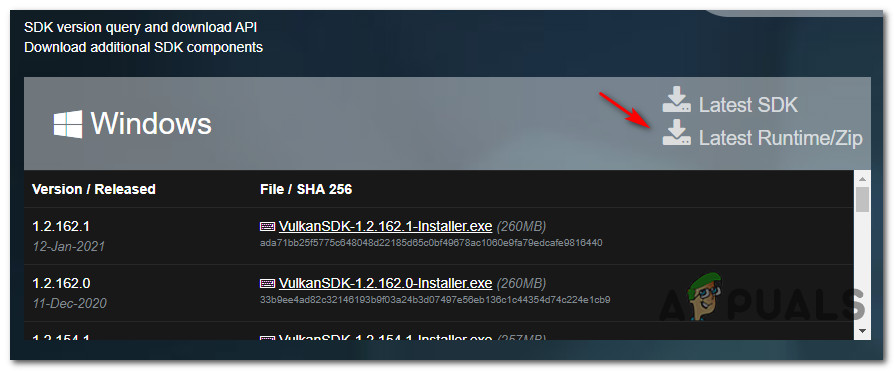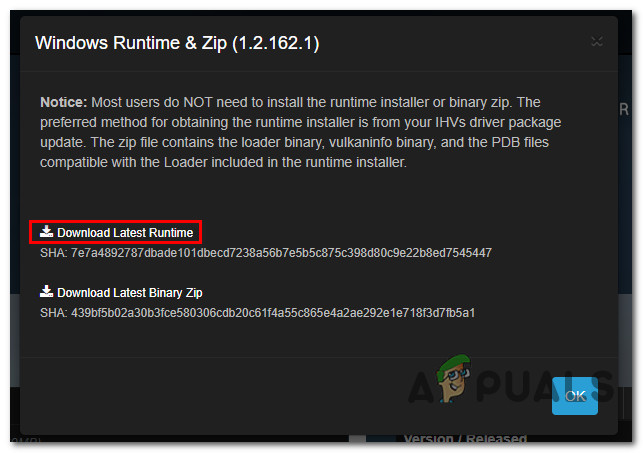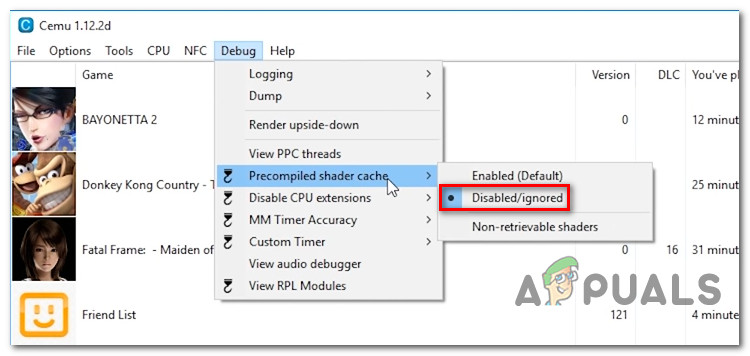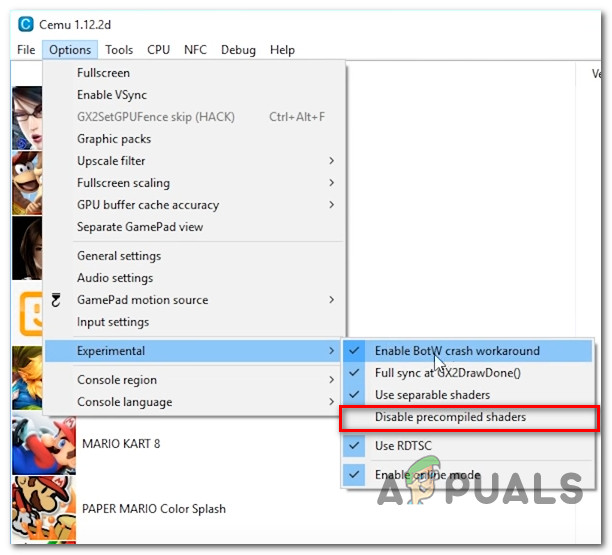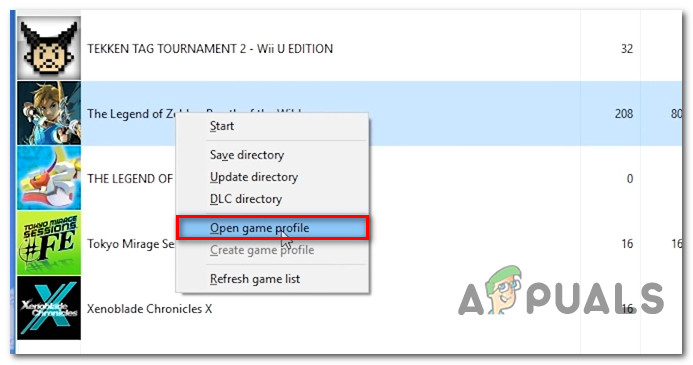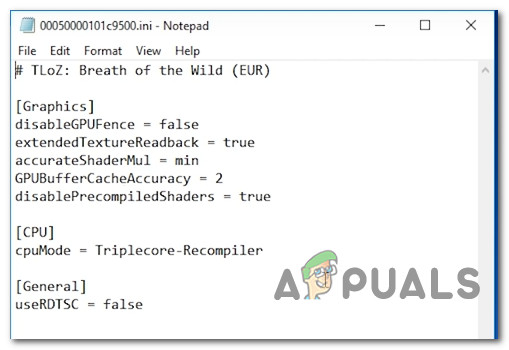After investigating this particular issue thoroughly, it turns out that there are several different underlying causes that might be the determining factor of the ‘Error when initiating Vulkan renderer‘ issue. Here’s a list of potential culprits: Now that you know every potential scenario that might spawn this issue, here’s a list of methods that other affected users have successfully used to fix the issue in this particular case:
Method 1: Ensure that you meet the Minimum Requirements
Keep in mind that although this emulator is by no means demanding to regular PC configurations, there are still some minimum requirements that you need to meet in order to emulate Wii-U games. Here are the minimum requirements for Windows computers:
Windows 7 (x64) or aboveOpenGL 4.5 or Vulkan 1.1RAM: 4 GB minimum, 8 GB or more recommended
On top of this, you need to be mindful of your GPU configuration – Even though both Nvidia and AMD GPUs are almost entirely supported, you need to ensure that you have installed the latest driver versions (See Method 3) However, Intel GPUs don’t work very well as limited support is offered for them. Vulkan is recommended as the alternative. If you’ve made sure that you meet the minimum requirements, move down to the next potential fix below.
Method 2: Downloading the most Recent Version of CEMU
Keep in mind that the CEMU Wii U Emulator has been getting a lot of support from the gaming community receiving constant stability patches and hotfixes that are increasingly making Wii U games more stable and enjoyable. So the first thing you should do if you’re dealing with the ‘Error when initiating Vulkan renderer‘ issue is to ensure that you’re using the latest version of the Wii U Emulator. To do so, follow the instructions below to install or update your current Cemu version to the latest: If the same problem is still occurring, move down to the next potential fix below.
Method 3: Installing the Microsoft Visual C++ 2017 X64 Redistributable
Keep in mind that one major requirement that is often reported to be the underlying cause for the ‘Error when initiating Vulkan renderer’ issue is the missing of the Microsoft Visual C++ 2017 X64 Redistributable. Unless you have this Visual C++ Redist package installed on your computer, you can expect to see the issue appearing every time you attempt to emulate a Wii-U game using Cemu. Fortunately, a lot of affected users have confirmed that they finally managed to fix this issue after installing Visual C++ Redist. package using the official channels. If you’re looking for step by step instructions on how to do this, follow the steps below to install Microsoft Visual C++ 2017 X64 Redistributable using the official channels: If you’re still seeing the same ‘Error when initiating Vulkan renderer‘ issue when attempting to emulate a Wii-U game using the Cemu launcher, move down to the next potential fix below.
Method 4: Update Drivers to the Latest Versions
Keep in mind that CEMU developers assume that you have already updated your GPU driver to the latest version available – Whenever they update the CEMU app, they optimizing for the latest stable release of Nvidia and AMD drivers (not beta releases) while indirectly unsupporting older versions. If you’re not convinced that you’re using the latest version of your graphics card driver, follow the instructions below to uninstall your current GPU drivers before reinstalling the latest equivalents from the official channels: If this problem is still occurring in your case, move down to the next potential fix below.
Method 5: Running the DDU Utility
If none of the fixes above have worked for you, it’s likely that you’re dealing with some kind of corruption that is affecting your GPU driver or some associated dependency. This type of issue can keep occurring even after you try installing the GPU driver conventionally. Several affected users that were dealing with the same kind of issue have reported that the issue was finally resolved after they used a 3rd party utility (Display Driver Uninstaller – DDU) capable of removing every remnant file of the GPU driver. Running this utility will end up removing any type of file corruption associated with your graphics driver. Follow the instructions below to download and deploy the DDU freeware to fix the driver issue that might be contributing to the apparition of the ‘Error when initiating Vulkan renderer‘: If the same problem is still occurring even after you used the DDU utility, move down to the next potential fix below.
Method 6: Manually install the Latest Vulkan Runtime Environment (if applicable)
In case you’re encountering this issue on an Intel-based GPU, you will likely need to install the Vulkan Runtime environment before you’ll be able to emulate any Wii-U game on your current configuration. Several affected users have confirmed that the issue was finally fixed after they installed the Vulkan Runtime environment on the affected computer. Note: Keep in mind that even if you correctly installed the Vulkan Runtime environment, there’s still a good chance WII-U games will not run as well on the CEMU emulator as they would with an Nvidia or AMD graphics card. This has been consistently reported by a lot of affected users that were trying to get this emulator to work on an Intel GPU. If this scenario is applicable (you’re trying to use an Intel’s GPU) and the Vulkan Runtime environment is missing from your computer, follow the instructions below to download it from the official channels and install it on your computer: In case you’re still encountering the same ‘Error when initiating Vulkan renderer‘ issue, move down to the final potential fix below.
Method 7: Disable PreCompiled Shaders (AMD GPU Only)
In some cases, this issue is caused due to a conflict in the debug settings of the CEMU application. If none of the methods above have worked for you and you’re using an AMD GPU, chances are you will be able to fix this particular issue by disabling the precompiled shaders option from your CEMU Settings menu. Important: This particular fix is only reported to be effective for AMD-based GPUs. If you’re using an Nvidia or Intel graphics card, this fix will not be effective in your case. This method has been confirmed to be effective by a lot of AMD GPU users that were encountering this issue while trying to emulate The Legend of Zelda: Breath of the Wild. If this scenario is applicable, follow the instructions below to access the Settings menu of CEMU and disable PreCompiled Shaders for the game that’s causing this issue as well as making sure that this setting is not enforced at an application level:
CemU 1.17.1: New Update To WiiU Emulator Brings Performance & Stability…How to Fix YouTube “Audio renderer error” on Windows?Fix: Skyrim Failed to Initialize RendererFix: PS3 Media Server Media Renderer Was not Recognized