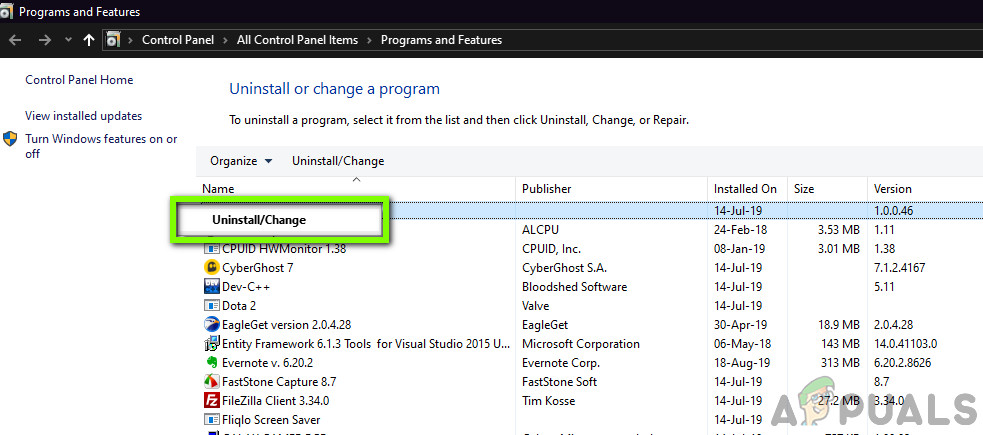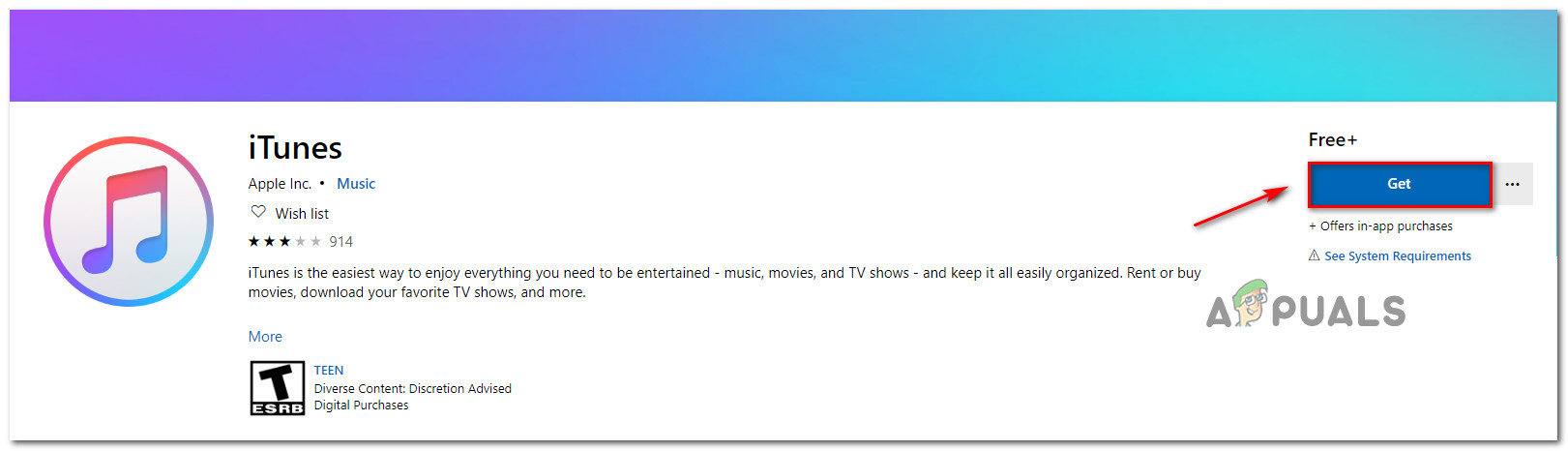What’s causing the OxE8000015 error code on Windows?
We investigated this particular issue by looking at various user reports and by analyzing the various repair strategies that other affected users have successfully used to resolve this error code. As it turns out, several different scenarios might spawn the OxE8000015 error code. Here’s a shortlist of potential culprits: If you’re currently looking for ways to get past this error code and connect your iPhone to iTunes on a Windows computer, this article will provide you with several troubleshooting guides. Down below, you’ll find several different methods that have been confirmed to be effective by other affected users. For the best results, we advise you to follow the instructions below in the order that we arrange them in (via efficiency and severity). Eventually, you should stumble upon a fix that will resolve the issue regardless of the culprit that’s causing the problem. Let’s begin!
Method 1: Restart iPhone and iTunes
Although this might seem like a simple fix, a lot of users have confirmed that these exact steps are what allowed them to resolve the issue indefinitely. Several affected users have reported that the issue was resolved and the 0xE8000015 was no longer occurring during the connection with iTunes after both components have been restarted. As it turns out, this procedure will resolve those instances where one (or more) involved services are stuck in a limbo state. Here’s a quick guide on restarting both iPhone and iTunes: If you’re still encountering the 0xE8000015 error, move down to the next method below.
Method 2: Putting iPhone into Recovery Mode
In most cases, the 0xE8000015 error will occur because the iPhone is disabled ( after a series of wrong passcode inputs). If you’re in a situation like this, you won’t be able to connect your phone to iTunes unless you put it into recovery mode first. Several affected users have confirmed that this procedure allowed them to connect their phone with iTunes, from where they were able to restore the iPhone and revert the disabled state. Here’s a quick guide on putting the iPhone into Recovery mode and connect it to iTunes on a Windows installation: If you’re still encountering the same 0xE8000015 error even when your phone is in recovery mode, move down to the next method below.
Method 3: Reinstalling the latest version of iTunes
If none of the methods above have allowed you to resolve the issue, you may be dealing with a corrupted iTunes installation. And if you’re thinking that you already have the latest version of Itunes, keep in mind that a corrupted installation might effectively stop the app from auto-updating. If this scenario applies to your current situation, the preferred approach is to ensure that you remove all iTunes components completely from your computer and install the latest version from scratch. Here’s a quick guide on how to do this on a Windows computer: If you’re still seeing the 0xE8000015 error, move down to the next method below.
Method 4: Changing the cord
As it turns out, this particular issue can also occur due to a bad connection caused by a broken/improper USB cable. Several affected users struggling to resolve the same issue have finally been able to get the issue resolved by changing the cord that connected the iPhone to the Computer. If you don’t have a spare cord, this train gout this method might pose a problem, but if none of the fixes above have allowed you to resolve the issue, chances are you’re dealing with a hardware issue like a bad cord. If you have a different power cord to laying around, use it and see if the same issue is still occurring. If you don’t have a spare cable, don’t order one online cause you don’t know for sure if that’s the case of the issue. Instead, take your device to a phone technician and ask them to for a power cord test – only buy it if you confirm that a bad cord was causing the issue.
SOLVED: Error 0xe8000003 on iTunes when connecting iPod/iPad/iPhoneHow to Fix the PIA (Private Internet Access) not Connecting Error on Windows?How to Fix ‘Error code 20: The Proxy Failed to Connect to the WebServer, due to…Fix: Error Connecting to Divinity Original Sin 2 Connection Attempt Failed