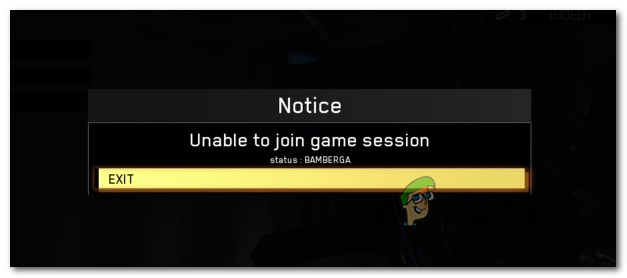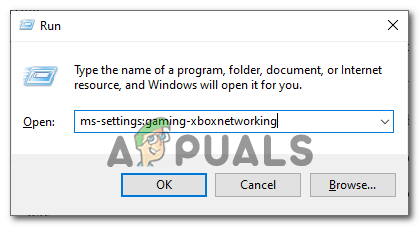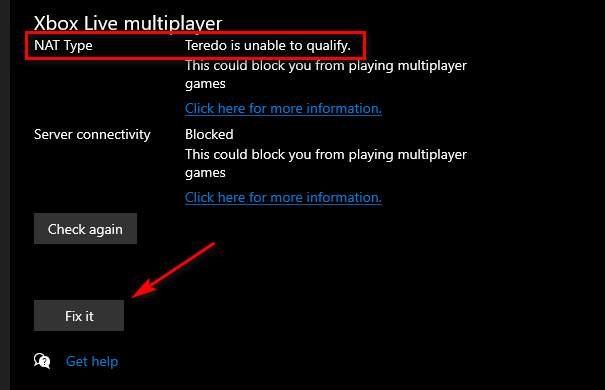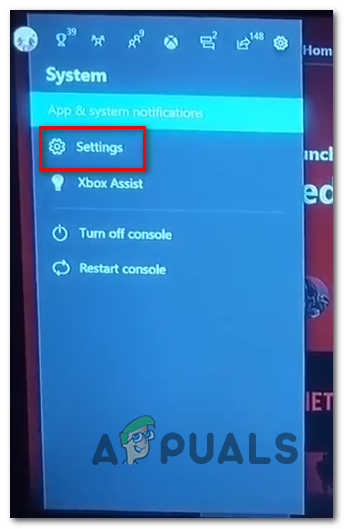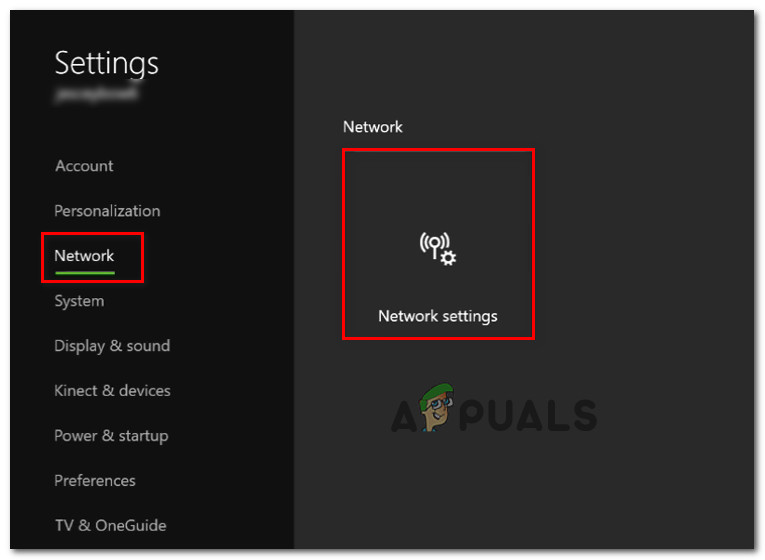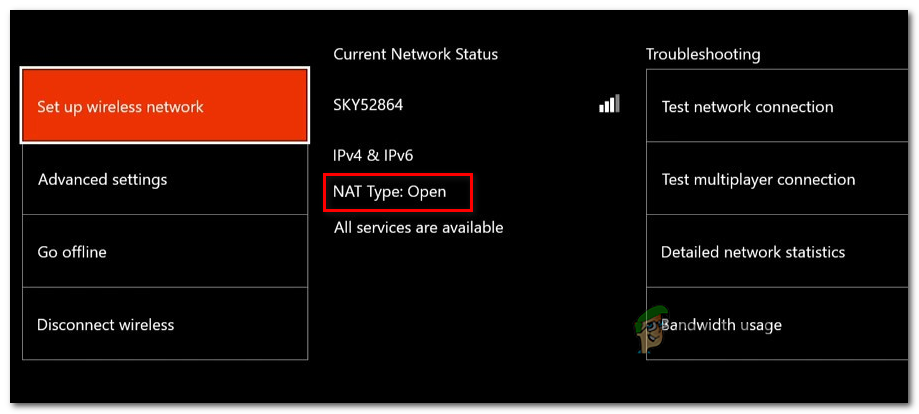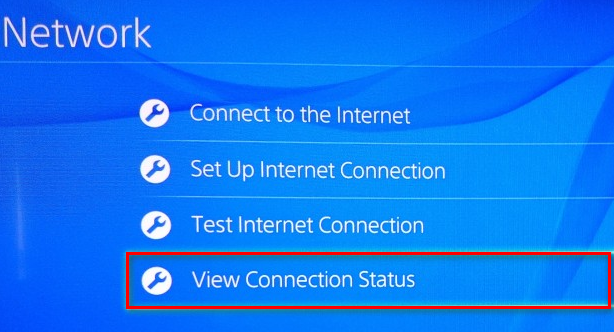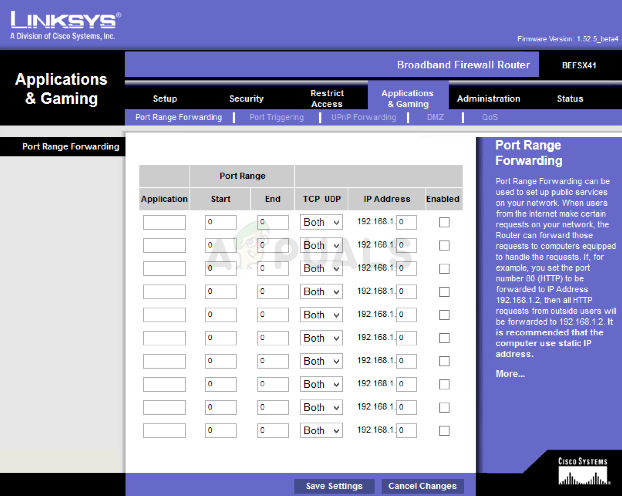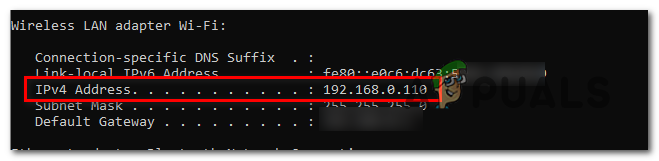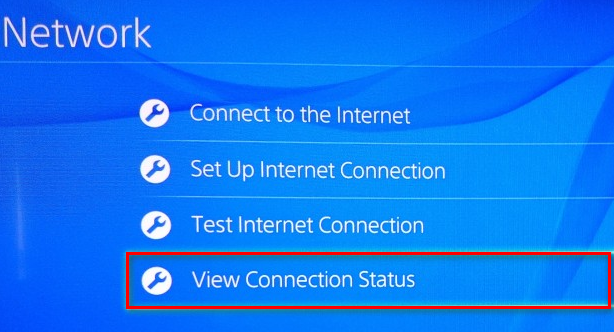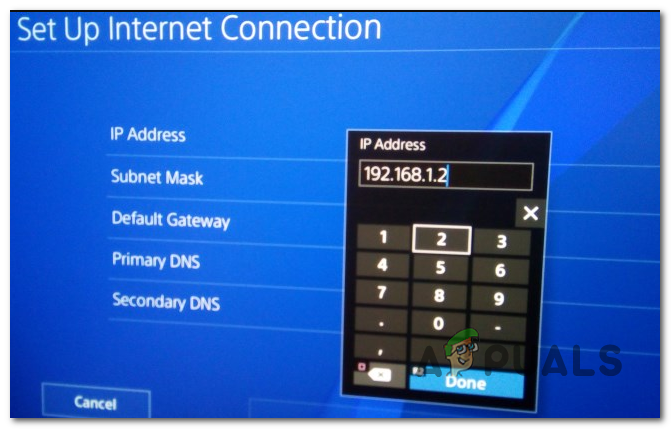As it turns out, there are several different causes that might be responsible for the apparition of this error code:
Method 1: Restarting the Game
If the frequency of this error is rare, one temporary workaround that a lot of affected users have used successfully is to simply restart the game. This fix was confirmed to work on PC, Xbox One, and PlayStation 4. Simply exit the game completely (close it rather than putting it in the background), wait for a couple of seconds, then launch it again. This was enough to fix the problem for a lot of different users, but for some, it took a second try. If you already did this and you’re still seeing the same error, move down to the next potential fix below.
Method 2: Opening NAT
If a simple restart didn’t do the trick, it’s very likely that you’re encountering the Bamberga status error with COD Infinite Warfare due to an inconsistency with the Network Address Translation. This is the most important metric that will determine if the game server accepts the connection to your machine or not. If your NAT is closed, you will NOT be able to connect to other players when playing Call of Duty Infinite Warfare. If you’re facing this error on PC or Xbox One, you should start by checking your NAT Type on your platform of choice. Of course, depending on the platform where you’re playing the game, this procedure will be different. Because of this, we’ve created 3 separate sub-guides (A, B & C) that will walk you through the process of checking if the NAT is closed on open on Xbox One, Playstation 4, and PC. Follow the guide that is applicable to your platform of choice.
A. Checking the NAT on PC
B. Checking the NAT on Xbox One
C. Checking the NAT on PlayStation 4
Enabling UPnP To Open NAT
If you previously confirmed that you’re indeed dealing with a closed NAT and that’s most likely the problem causing the Bamberga error, you should be able to fix the problem swiftly by accessing your router settings and enabling Universal Plug and play. The vast majority of users will support this feature since it has become the industry standard for some years now. But if you’re using an older router model is more than 5 years, old, it’s possible that it’s not equipped to support UPnP – in this case, you can either attempt to update your router firmware or you can move down to the next potential fix below for instructions on opening the ports required by COD Infinite Warfare manually.
Method 3: Forwarding the Ports Manually
In case the investigations you previously did have revealed that you’re dealing with a NAT issue but you couldn’t enable UPnP because you’re using an older router, the only fix that will finally allow your to circumvent the Bamberga status error in COD Infinite Warfare is to manually forward the ports used by the game in your router settings. If this scenario is applicable to your particular situation, follow the instructions below to forward the ports used by COD Infinite Warfare manually: In case the same problem is still occurring, move down to the next potential fix below.
Method 4: Using a Static IP (Console Only)
In case you’re encountering this problem on a console, it’s possible that you’re seeing the Status Error Bamberga because your console is not actually using the correct TCP / IP settings. This will only happen in situations where the Internet Connection is filtered by a router or modem. If this scenario is applicable, you should be able to fix the problem by forcing your console (Xbox One or Ps4) to use a static IP with the correct complementary settings. If you’re not exactly sure on how to do this, follow the instructions below:
Fix: Dev Error 6635 on COD Warzone and Modern WarfareHow to Fix COD Modern Warfare ‘Dev Error 6036’ on Windows 10?[FIX] COD Modern Warfare ‘Error Code: 590912’How to Fix COD Advanced Warfare ‘Error Code 8224’