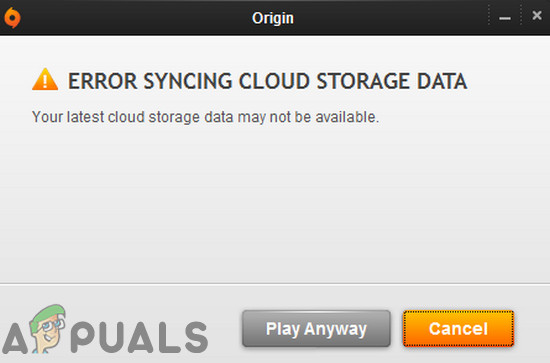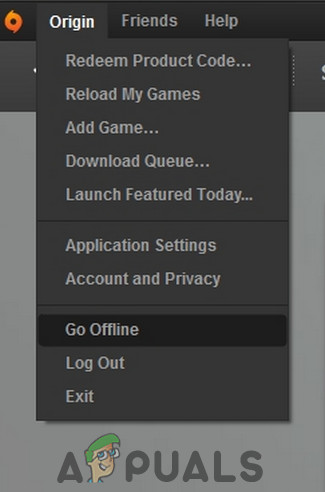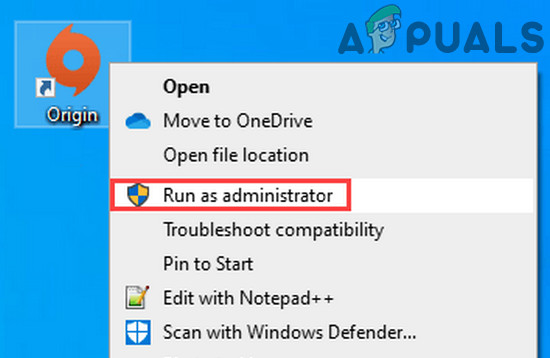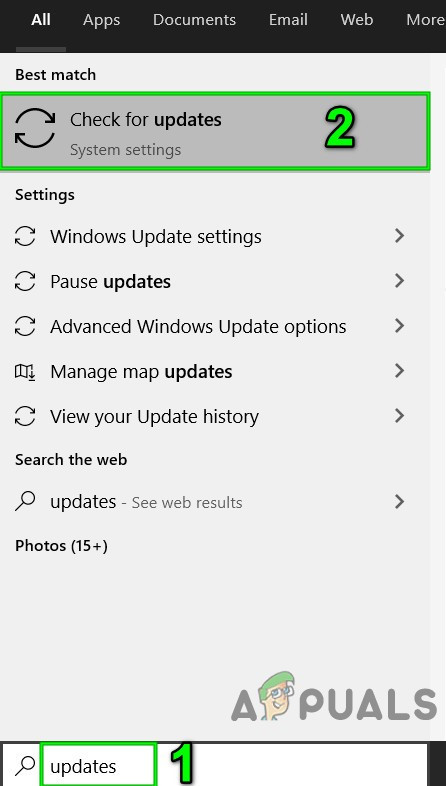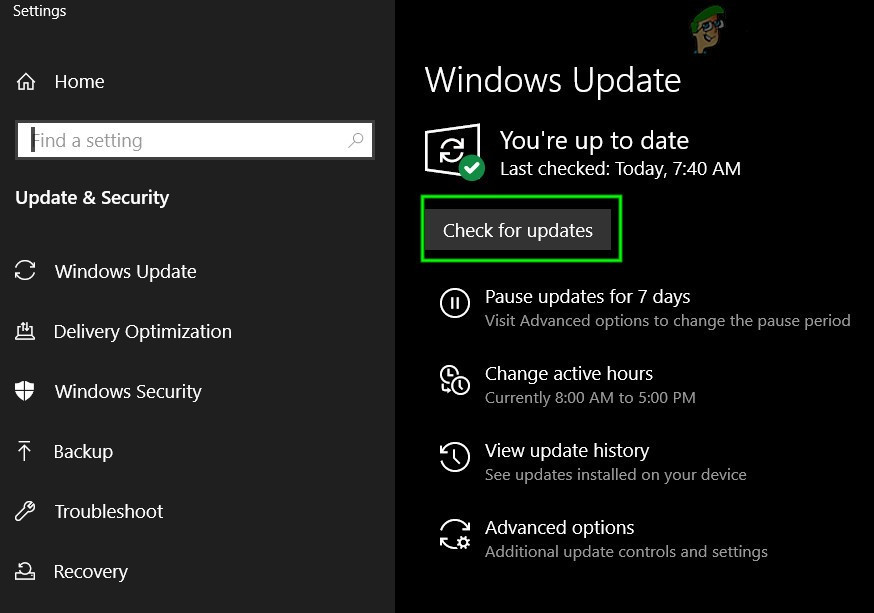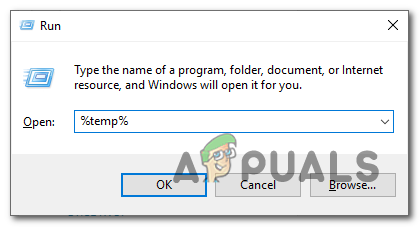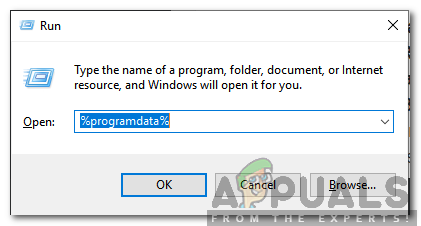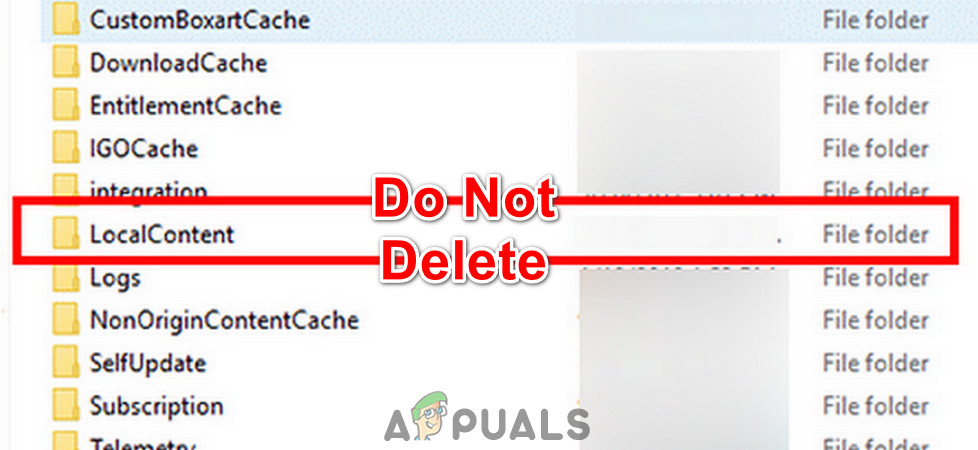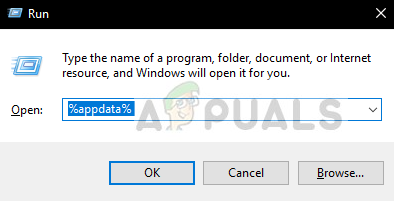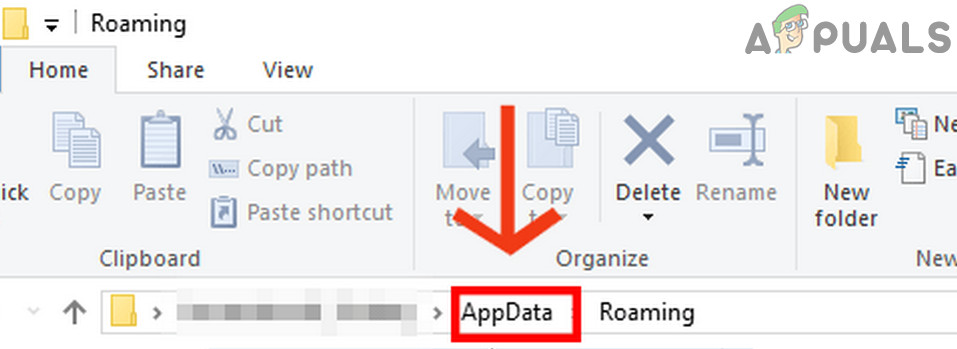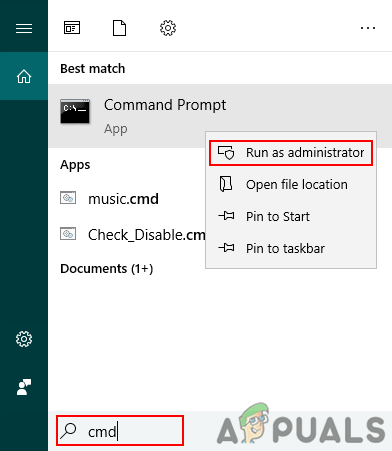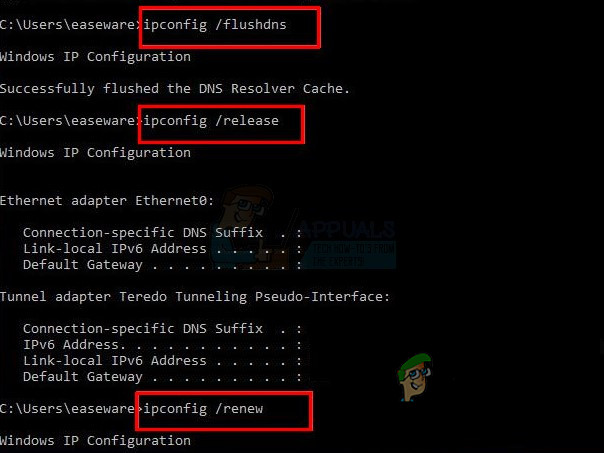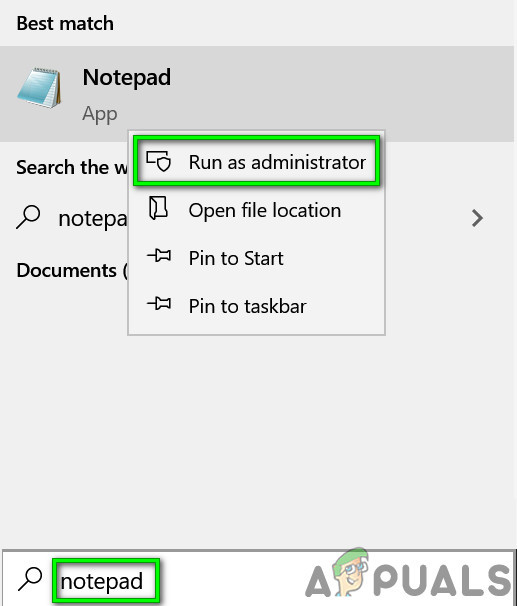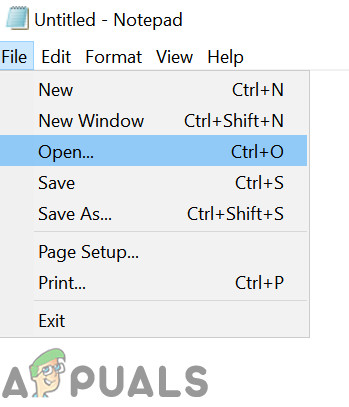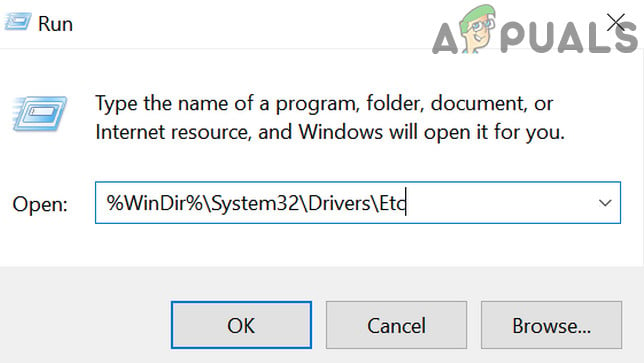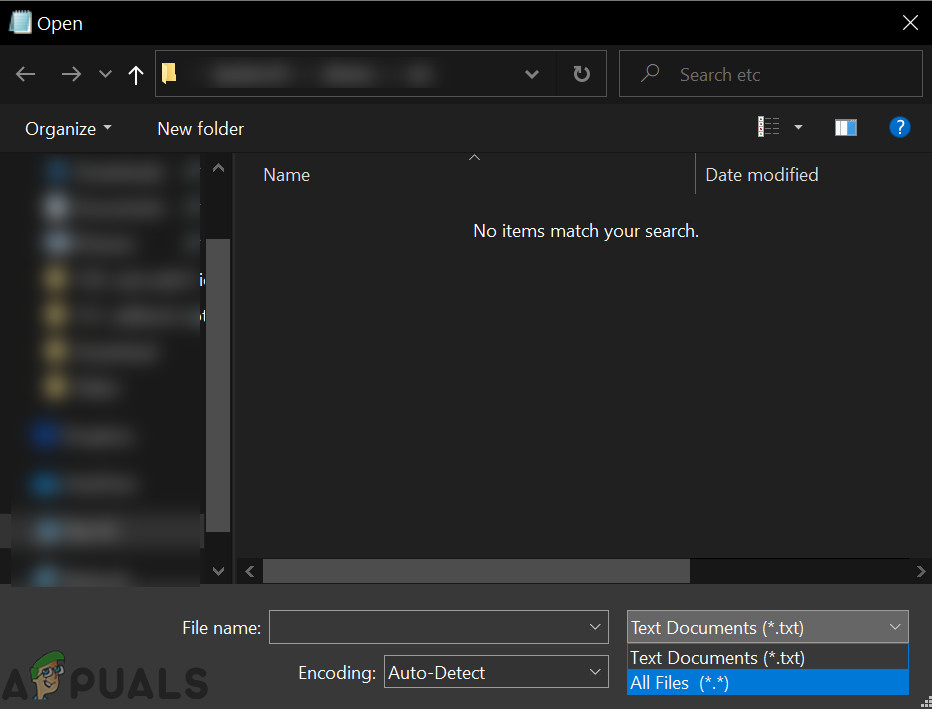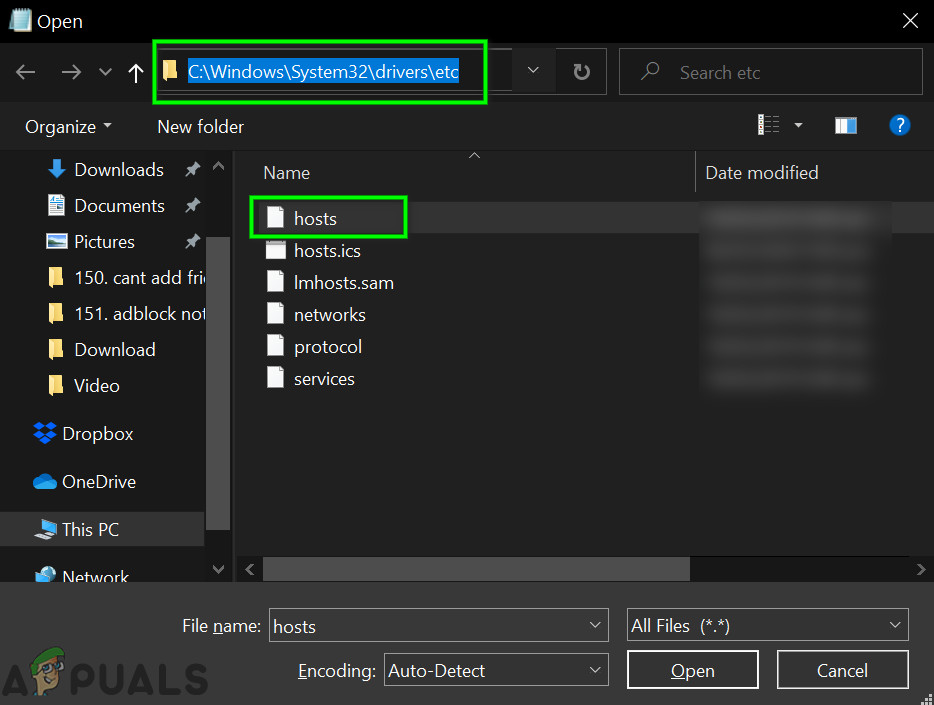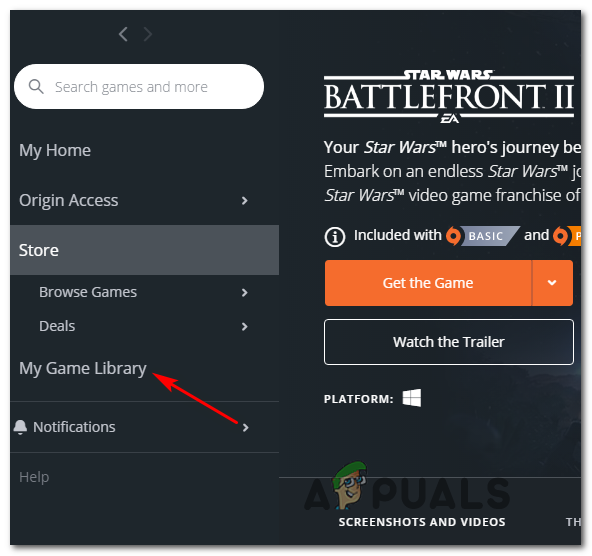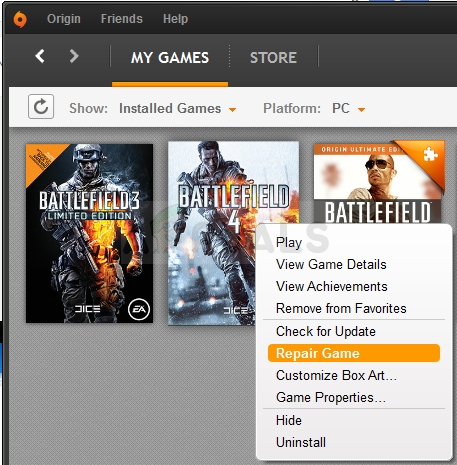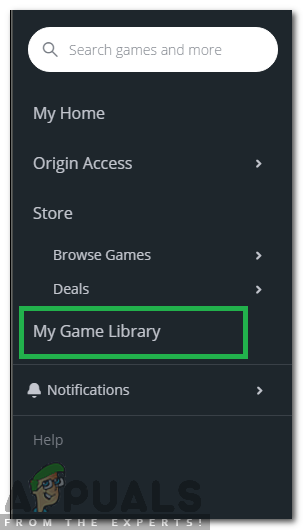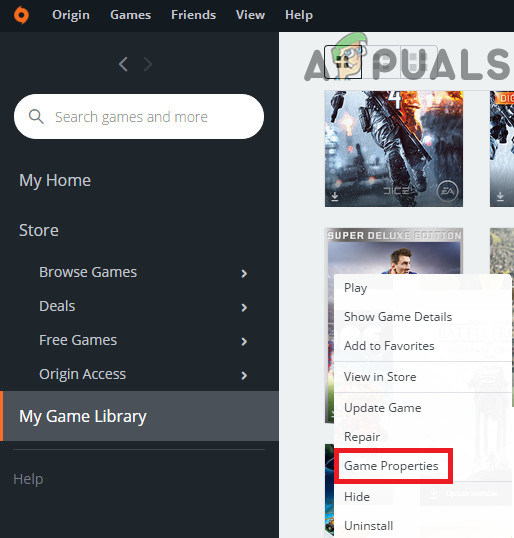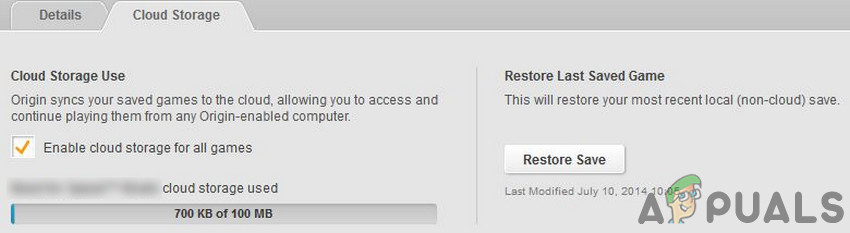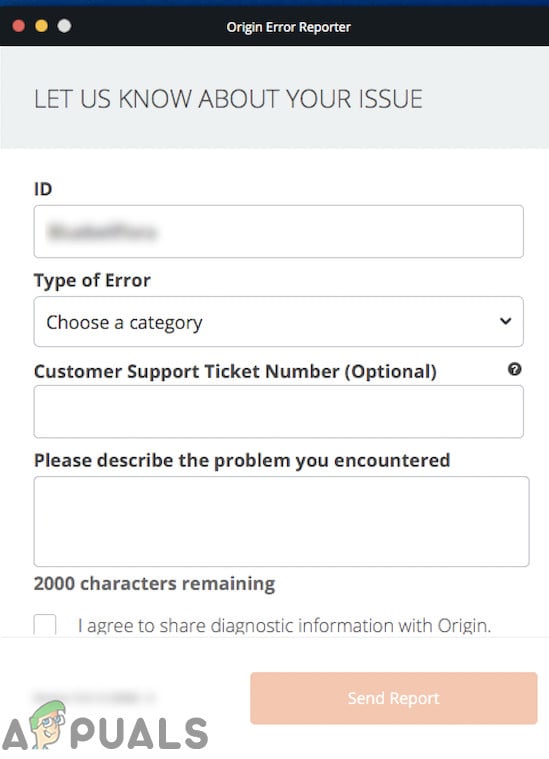This error is very widespread in Origin clients and is often caused because of slight issues in configurations of the applications or system modules such as the network. Here are some common workarounds to try before trying more technical solutions:
Relaunch the Origin client.Make sure that you have an active EA account.Restart your system and networking equipment (router etc.).Make sure you have a working and stable internet connection. It will be a good idea to use a wired connection as compared to Wi-Fi.Check @EAHelp on Twitter for any servers’ outage. You can also check servers’ status through Down Detector.Make sure you are using the updated version of the Origin client.
Solution 1: Switch the Origin Client to Offline and Then Back Online
The cloud storage syncing error could be caused by a temporary communication glitch between your Origin client and the servers. In that case, switching the Origin client to offline and then reverting to online may solve the problem.
Solution 2: Run the Origin Client as Administrator
To perform certain operations, your Origin client requires access to certain system resources. If any of these resources are protected by admin privileges, and your gaming client does not have them, then it can result in the current syncing problem. In that case, launching the Origin client with the admin privileges may solve the problem.
Solution 3: Disable Your Antivirus/Firewall
Your antivirus and firewall applications are your most trusted partners in the tedious task of keeping your system and data safe. But these applications can block access to certain system and network resources and thus cause the issue under discussion. In that case, either add an exception for the game/Origin client in the antivirus/firewall settings or temporarily disable them. Warning: Proceed at your own risk, as disabling your antivirus/firewall can make your system more vulnerable to different threats like viruses, malware, etc.
Solution 4: Change Your Network
ISPs use different protocols and techniques to control traffic and secure their users. But during this process, ISPs sometimes block access to a vital network resource for the game/Origin client and thus cause the issue at hand. To rule that out, change your network temporarily.
Solution 5: Update Windows and System Drivers
Outdated Windows and system drivers make your system inclined to many issues. The same could be the cause of the current syncing error. Here, updating Windows and system drivers (especially the Graphics driver) may solve the problem.
Solution 6: Delete the Temp Folder
Certain launch configurations and cached data for all the applications are stored in the temp folder. The temp folder helps the OS in boosting up things. If the contents of the temp folder are corrupted or conflicting entries are present, then it can result in the cloud storage syncing error. In that case, deleting the contents of the temp folder may solve the problem. Do not worry, your data will be unharmed and contents will be automatically recreated over time.
Solution 7: Clean Boot Your System
The cloud storage syncing error can be caused by certain applications that are at conflict with the operation of the game/Origin client. The problematic application can be found by clean booting your system.
Solution 8: Clear the Origin’s Cache
Nearly all applications store certain data as a cache to speed up loading time and better user experience. The same is the case with the Origin client. If the Origin’s cache is corrupt, then it can cause the syncing error under discussion. In that case, clearing the cache (except the LocalContent) may solve the problem.
Solution 9: Flush the DNS Cache
The temporary database of all recent internet activity is maintained by your system in the form of the DNS cache. Your system uses this database to load a website visited recently. It saves time and resources as compared to lookup the website through the DNS server. If this cache has conflicting entries or is corrupted, then it can cause communication issues for the Origin client and thus result in the current syncing error. In that case, flushing the DNS cache and renewing the IP address may solve the problem.
Solution 10: Change the DNS Server
The Domain Name System (DNS) converts website names into numerical IP addresses. For this purpose, DNS looks up the information on a system of DNS servers over the Internet. If your DNS server is having issues in resolving the website names, then it can result in the cloud storage syncing error. In that case, changing your DNS server may solve the problem.
Solution 11: Reset the Hosts File
The hosts file is used by Windows to map the IP address to a domain. It can be used to block access to the domains. If a website is mapped in the host file, then the DNS server will not be queried for domain name resolution. If entries regarding the Origin client are wrongly configured in the host files, then it can cause the current cloud storage syncing error. In that case, resetting the Hosts file to its defaults may solve the problem. You will need admin privileges to edit the Hosts file.
Solution 12: Scan and Repair the Game
The cloud storage syncing error could be the result of corrupted/missing game files of the problematic game. In that case, using the Origin’s client built-in Repair functionality may solve the problem.
Solution 13: Reinstall the Problematic Game and the Origin Client
The cloud storage syncing error could also be caused by the corrupted installation of the problematic game or Origin client. In that case, reinstalling the game and if the problem persists, then reinstalling the Origin client may solve the problem. But before moving on, try to reinstall mods and check if it solves the issue. If not, then proceed with the reinstallation. If not, then you should uninstall the Origin client.
Solution 14: Use the Restore Save Option
If nothing has helped you so far, then it is time to overwrite the problematic save of the game with a local backup. Warning: This will overwrite your cloud data which will not be recoverable and all the progress would be lost. Also, the games with the cloud saves can be restored to a local version.
Bonus: Use Origin Error Reporter
If you are still having issues with the game, then you should file an error report with Origin by going to “Help —> Origin Error Reporter” and ask them to check your profile (which is most probably corrupted). Describe the issue with complete details and steps performed to troubleshoot the issue.
Microsoft’s Azure And Dynamics 365 To Offer AI-Driven Cloud Storage And Data…Origin Adds The Surge 2 & The Sinking City To Its Origin Access Premier…FIX: Error Code 0x85050042 When Syncing Office 365 Account on Mobile DataHow to Fix TWRP Unable to Mount Storage, Internal Storage 0MB