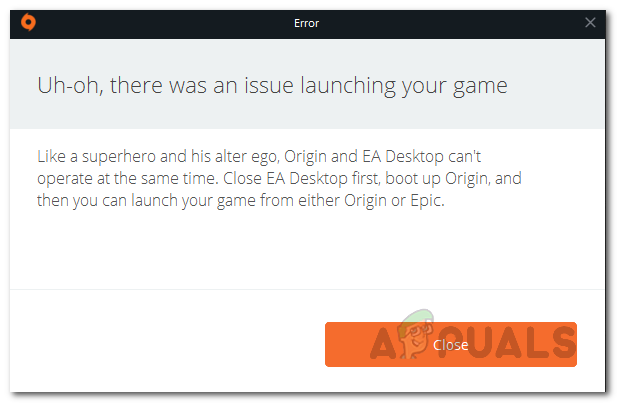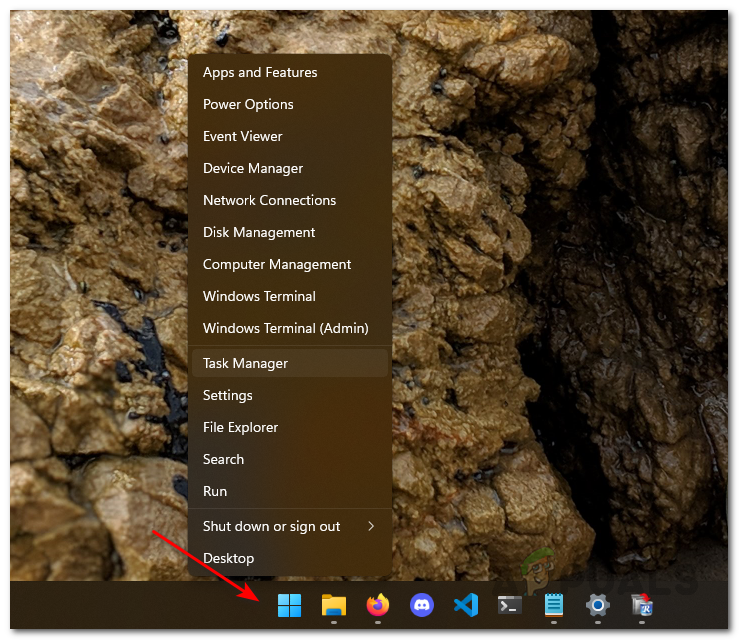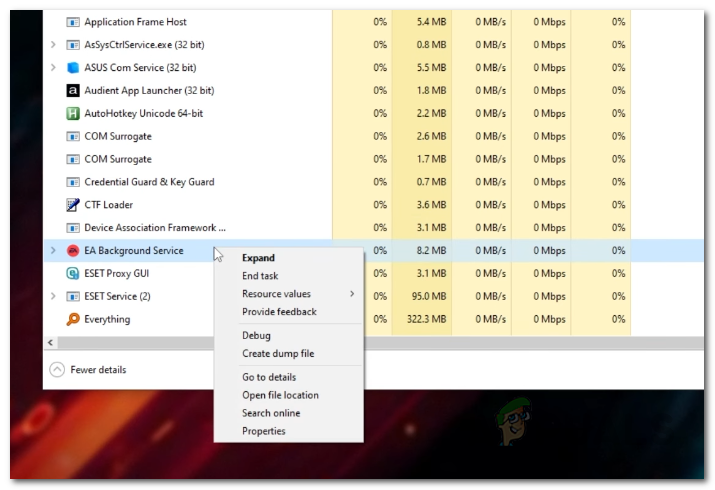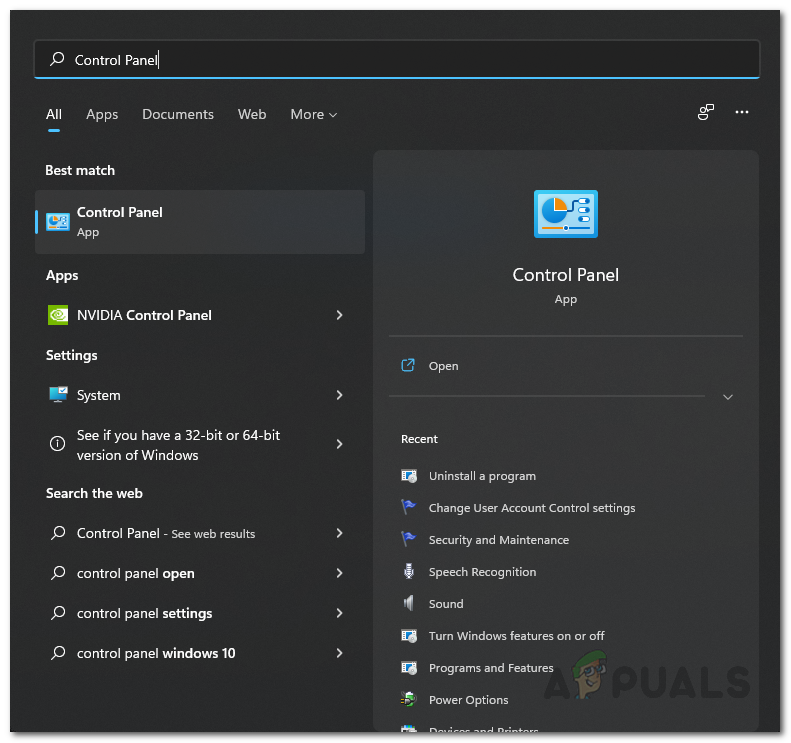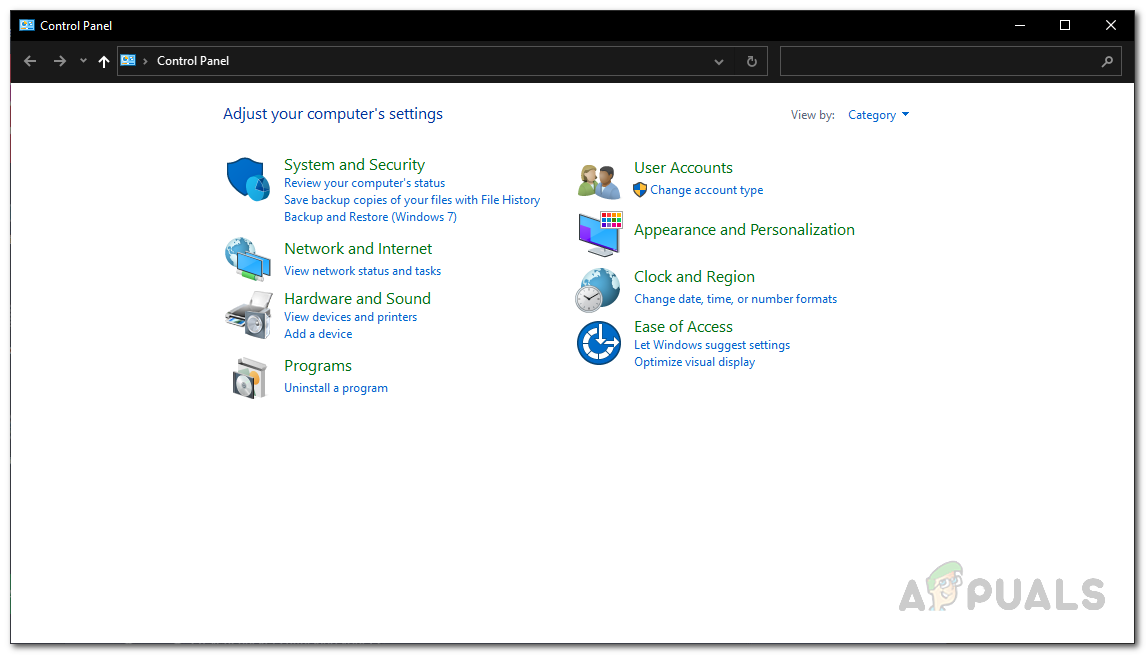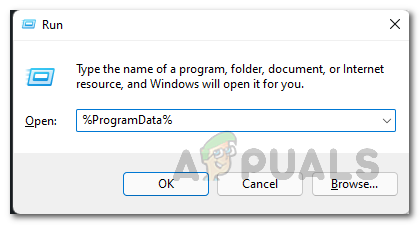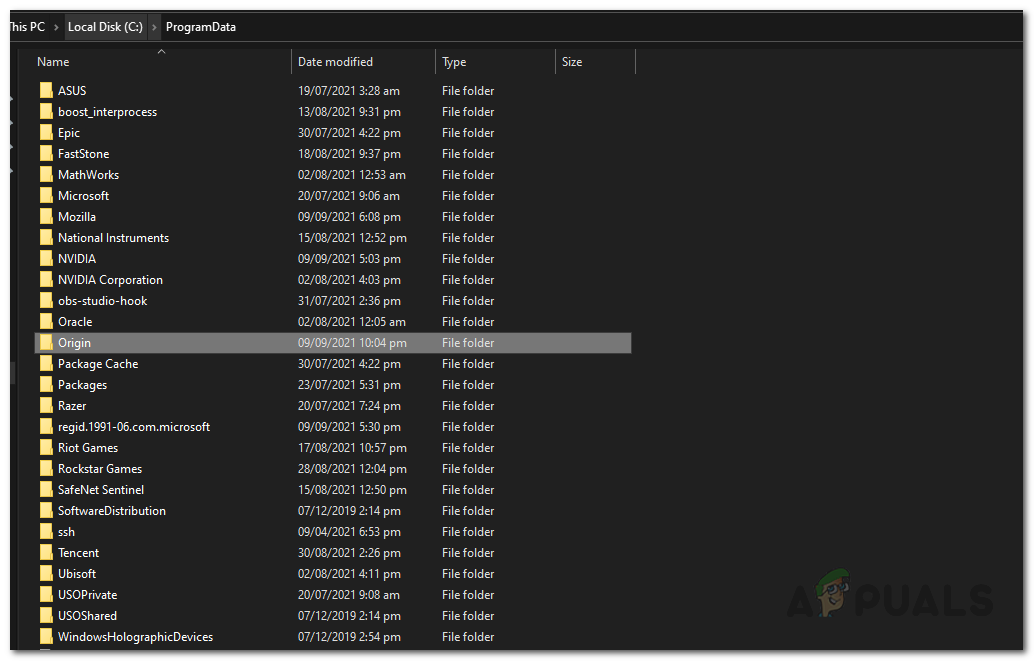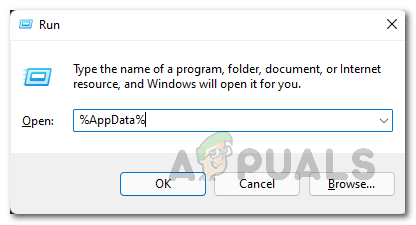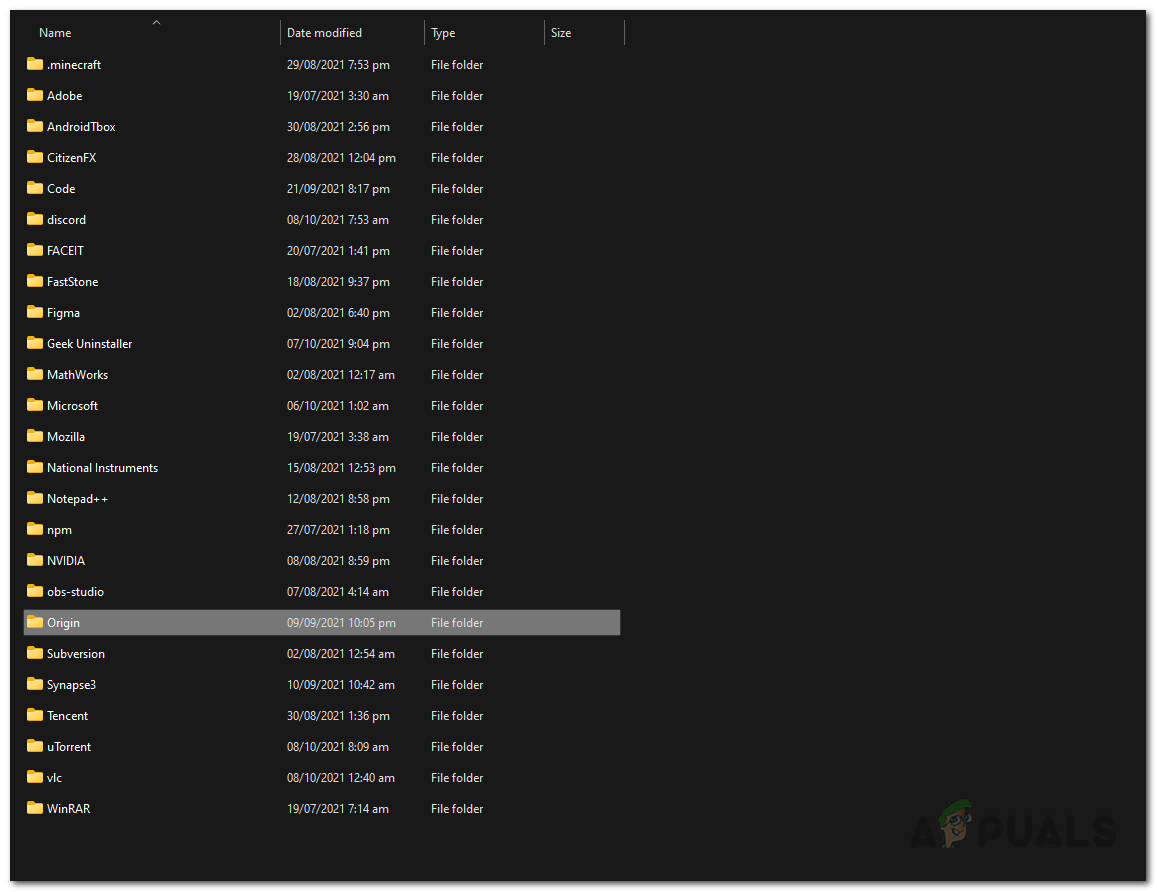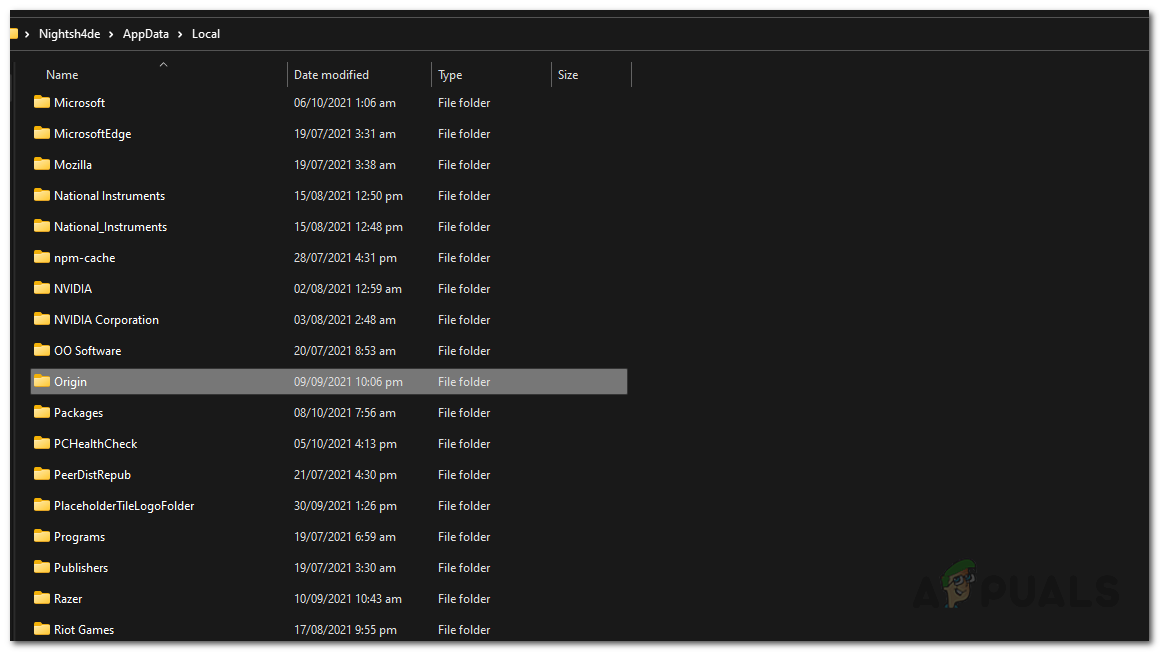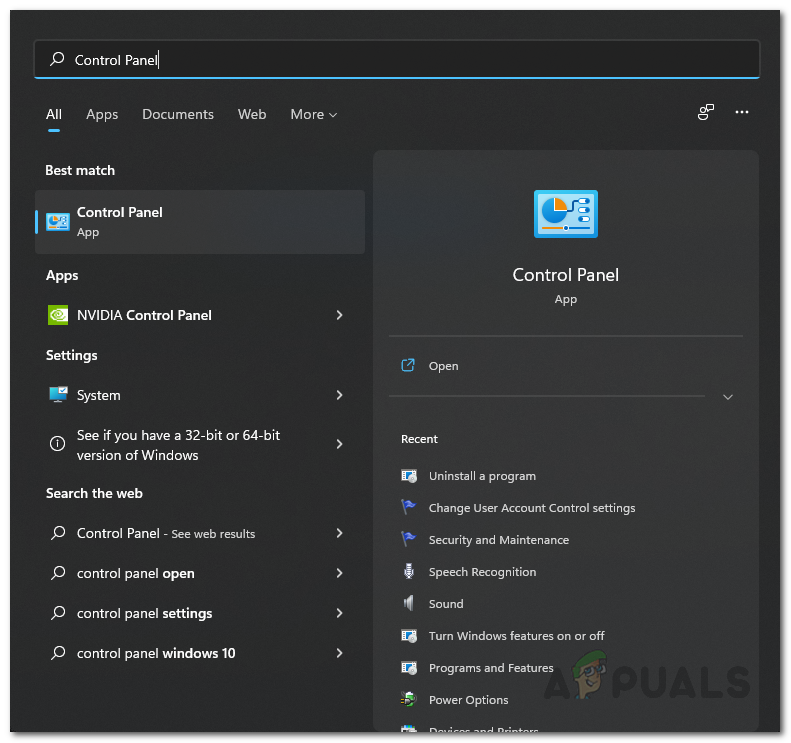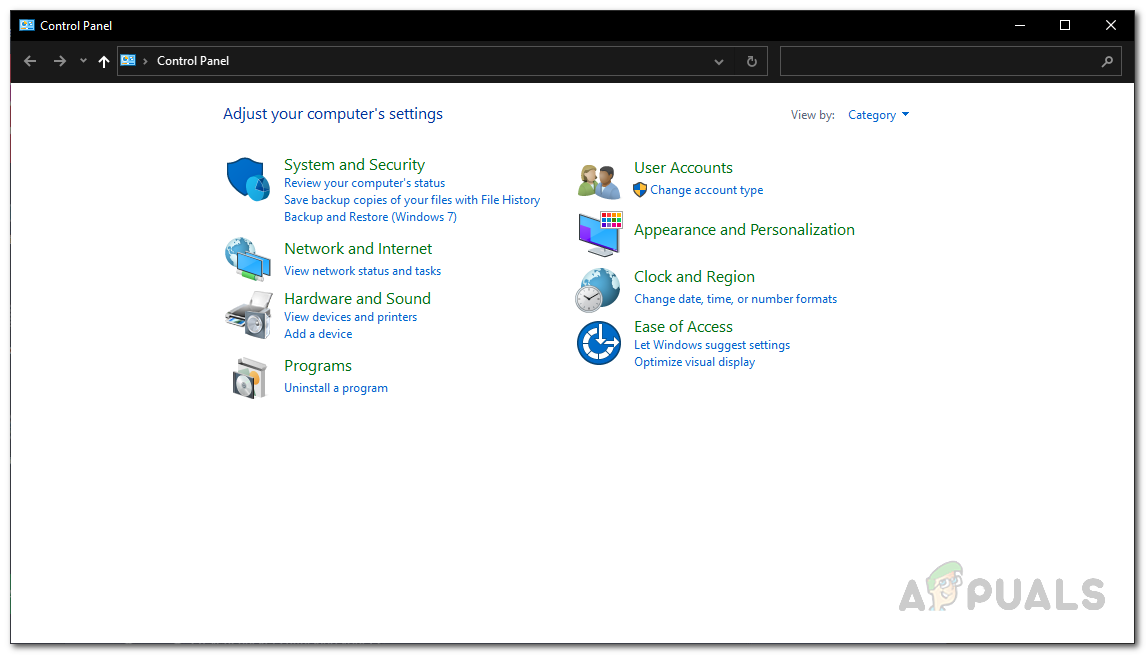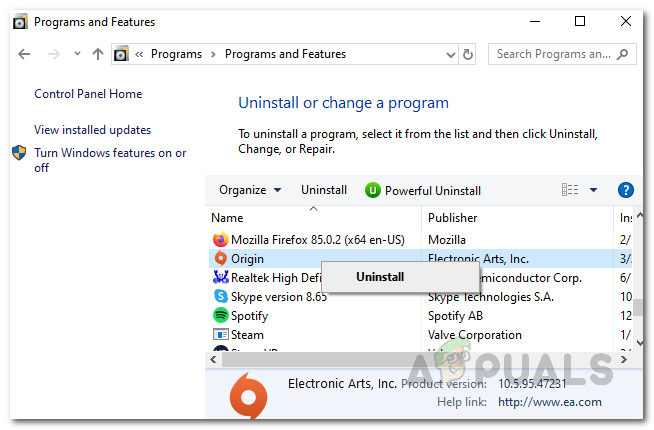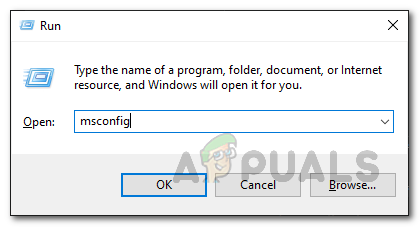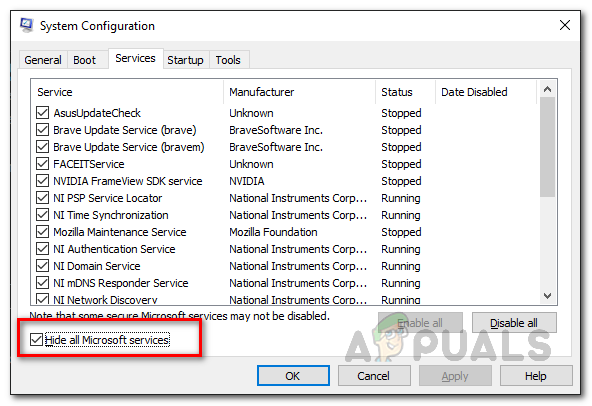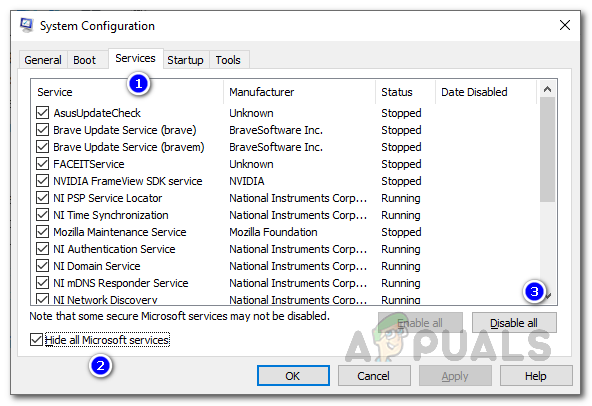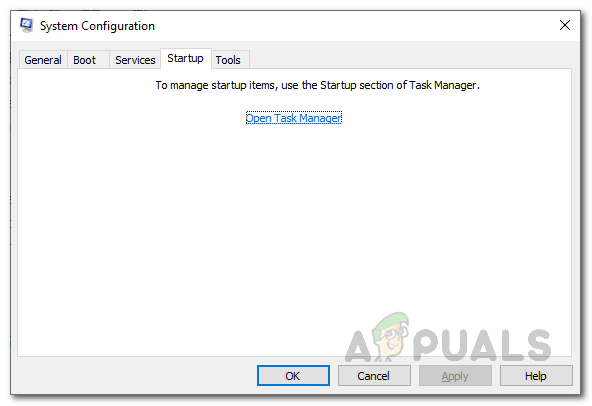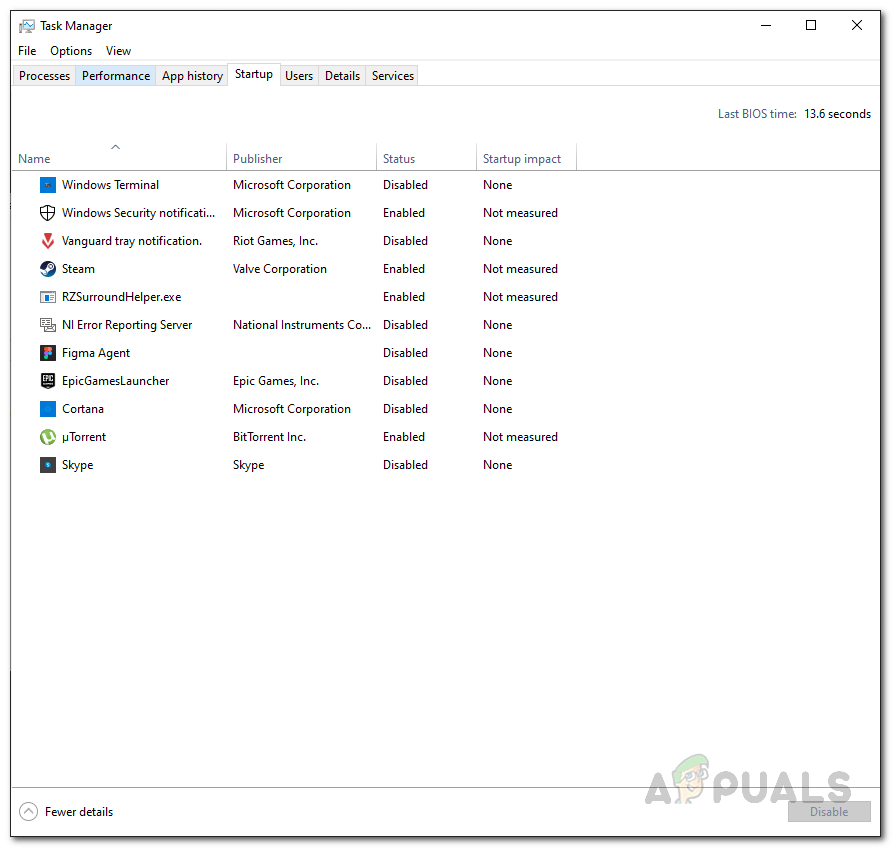As it turns out, EA has developed a new app that is currently in beta that can be used to play their games on Windows machines. However, the problem here is that since the application is in beta and in early stages, it can’t be run simultaneously with the Origin client. If you have both of the applications installed on your computer, you will not be able to launch EA games properly even when you are doing so through a different game distribution platform like Steam. To resolve this, you will have to ultimately get rid of the application before trying to launch the game. With that said, let us get started and show you the different methods that you can use to get rid of the error message in question.
End EA App Processes
As it turns out, the problem is being triggered because you have both Origin and EA Desktop App running on your computer. While the EA beta app may not be open completely, there are usually instances of the EA app running in the background which then cause the problem that you are facing here. Therefore, in such a scenario, you will have to get rid of these processes in the background and then start over again. Follow the instructions down below to do this:
Uninstall EA Desktop App
Like we have mentioned above, the error that you are facing is due to the fact that you have both EA beta app and Origin client on your computer. This can also be seen in the error message itself. Therefore, one way of solving the problem would be to simply uninstall the EA beta app from your computer completely. The application is currently in beta phase which means it still isn’t ready completely and bugs/issues are going to be there. Uninstalling the EA desktop app will get rid of the problem. To uninstall the application, follow the instructions down below:
Clear Origin Cache
Cache is basically temporary files that are stored by almost all of the applications on your computer that serve the purpose of making the experience smoother and better. As it turns out, when you are facing issues with your Origin games, clearing out the cache can often help resolve such problems. In addition to that, it can also help with client issues like the Origin not opening. This is also safe to do as these files are generated automatically when you launch the Origin client again. To do this, follow the instructions given down below:
Reinstall Origin
As it turns out, if following the above methods do not fix the problem for you, then it may be due to your Origin installation. In such a scenario, you will have to uninstall Origin from your computer and then download the Origin installer from the website. Doing this will get rid of all of the Origin associated files and when you reinstall it, any issues that may be caused due to the installation files will be gone. To do this, follow the instructions given down below:
Perform a Clean Boot
Finally, if none of the solutions given above have worked for you, there is a chance that a third-party software on your computer may be causing the issue. In such a scenario, you will have to perform a clean boot which starts your computer with only the essential services running in the background. This means that all the third-party applications won’t be allowed to run on startup. To perform a clean boot, follow the instructions given down below:
Origin Adds The Surge 2 & The Sinking City To Its Origin Access Premier…Fix: Origin won’t open or respond after launchFix: uBlock Origin has prevented the Following Page from LoadingFix: DirectX Setup Error ‘An internal error has occurred’ in Origin