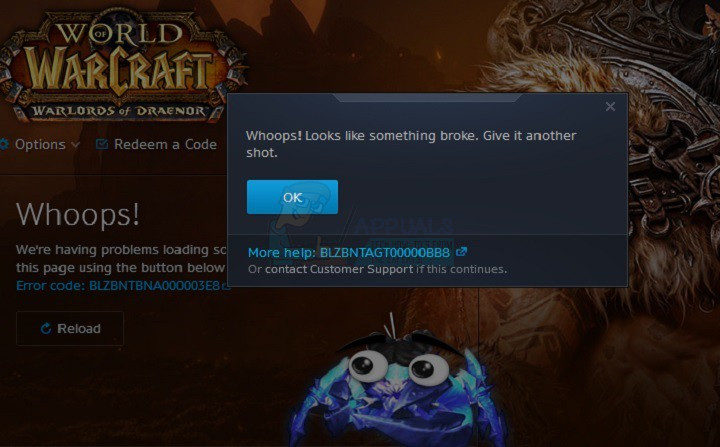Unfortunately, quite a significant amount of World of Warcraft players are reporting being unable to update World of Warcraft, with an error message containing error code BLZBNTAGT00000BB8 showing up whenever they click on the Update button. The error message reads:
Giving it another shot, however, doesn’t work and players are left unable to play what is arguably one of the best games ever created until they or Blizzard’s Support manages to sort the problem out. Thankfully, though, you don’t necessarily have to get stuck in that spot as the following are some of the most effective solutions that you can use to try and fix this problem on your own:
Solution 1: Disable or uninstall any and all third-party security programs
Third-party antivirus, antimalware and firewall applications can sometimes interfere with the Battle.net client’s connection to the internet, rendering it unable to communicate with the WoW’s servers and retrieve the update being rolled out. If a third-party security program is the cause of your sorrows, simply disable (or better yet, uninstall) any and all third-party security programs installed on your computer. Once that’s done, check to see whether or not the fix worked. If you would like to uninstall a third-party security program installed on your computer but don’t know how to do so, simply use this guide.
Solution 2: If you’re on a wireless internet connection, switch to a wired one
Wireless connections can be pretty unstable, especially in terms of speed, which is why they are not at all recommended for playing online games let alone downloading and installing an update for an online game. If you are using a wireless connection, switch to a wired one and check to see whether or not doing so resolves the problem. If you are already using a wired internet connection, simply skip this solution and try another one.
Solution 3: Run your Battle.net client in Administrator mode
If you are not running the Battle.net client as an Administrator, the client may not have all the permissions it requires in order to successfully download and install an update for WoW, resulting in you seeing the error message containing error code BLZBNTAGT00000BB8. To make sure that your Battle.net client runs in Administrator mode, you need to: Once done, launch the Battle.net client and try to update World of Warcraft to see whether or not the issue has been resolved.
Solution 4: Scan and repair World of Warcraft
If some of your World of Warcraft game files have been corrupted or damaged in any way, you may see an error message containing error code BLZBNTAGT00000BB8 when you try to update the game. Thankfully, though, the Battle.net client is completely equipped to scan for and repair corrupted or damaged game files. To scan and repair World of Warcraft and its files using the Battle.net client, you need to:
Solution 5: Delete the “Indices” file and then scan and repair World of Warcraft
This solution has the highest success rate out of all the solutions to this issue listed and described here, often being referred to as “a work of magic” and “miraculous” on various World of Warcraft forums. In order to apply this solution, you need to: Once the scan is done, you should be able to successfully update and play World of Warcraft.
Solution 6: Uninstall and then reinstall both Battle.net and World of Warcraft
If none of the other solutions listed and described above have worked for you, your only remaining course of action is to simply uninstall both World of Warcraft and the Battle.net client and then reinstalling them from scratch (starting with the Battle.net client). Uninstalling and then reinstalling the Battle.net client and World of Warcraft itself might seem like a pretty drastic measure and is certainly going to take a while seeing as how the two entities are pretty hefty in terms of digital size, but the solution has proven to be quite effective in cases where nothing else has worked.
How to Fix Error Code: BLZBNTAGT00000BB8 on Battle Net LauncherFix: World of Warcraft Error 132Fix: Error Code BLZ51903003 While Logging In To World of WarcraftHow to Fix “Error Code: 51900101” in World of Warcraft?