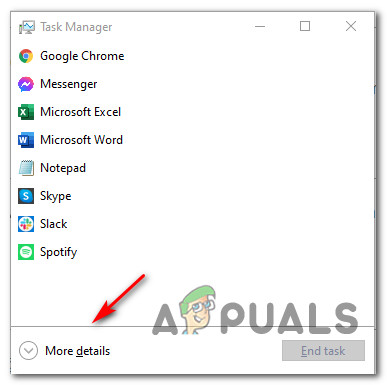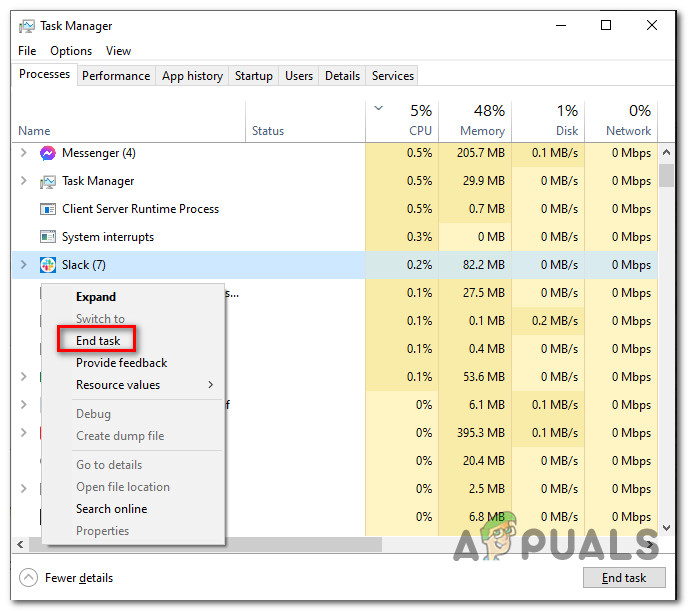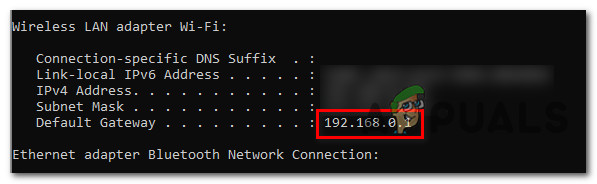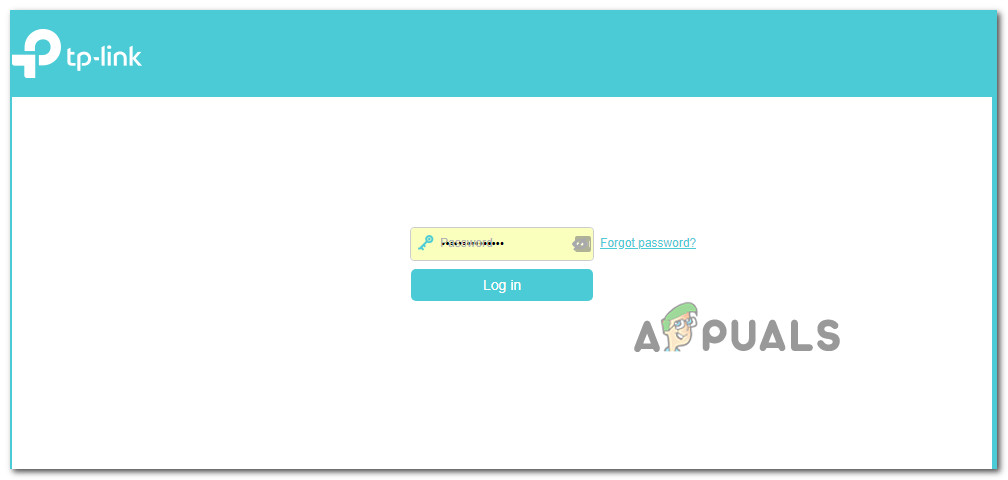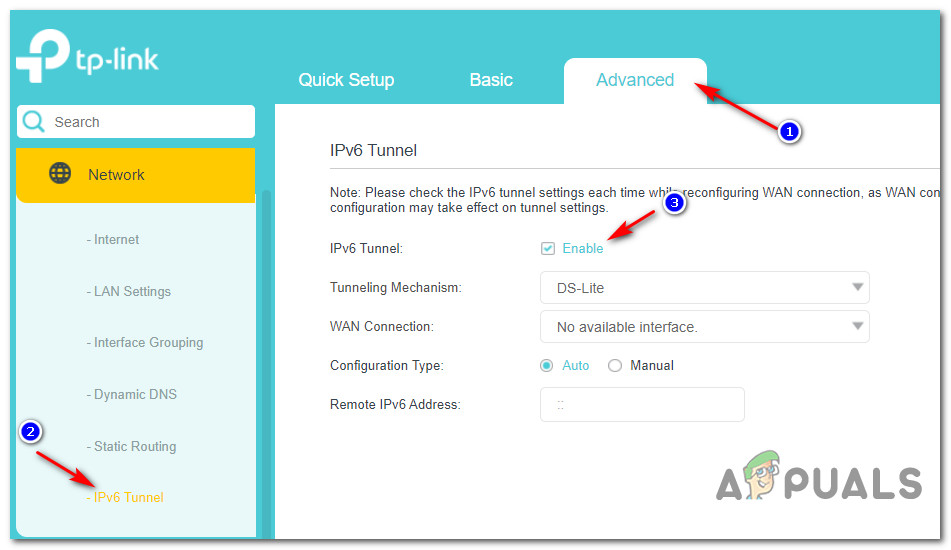After investigating this particular issue, it turns out that there are several different scenarios that might trigger this particular error code. Here’s a list of potential culprits: Now that you know every potential culprit that might cause this error, here’s a list of methods that other affected users have successfully used to fix the 304 error (This account is already logged in) issues:
Method 1: Using Task Manager to close every Associated ESO Process
As it turns out, this issue is known to occur if you have the habit of just closing the ESO client instead of exiting it properly. This practice is known to produce random disconnects the next time you try to open the game (if you don’t end up booting up your computer again). Note: This might also happen if you quit the game and you try to access it again very quickly (in under 1 minute). In this case, chances are the validation feature on the game server likely didn’t have the chance to clear data associated with your activity and it thinks you are still logged in. In this case, the solution is to simply wait for a full minute before repeating the login attempt. If you don’t want to restart in order to resolve the 304 error (This account is already logged in) error temporarily, you can also fix the issue by using Task Manager to close every ESO process in order to clear the cache permanently and facilitate a completely fresh login. In case you haven’t tried this already, follow the instructions below: In case the same issue is still occurring, move down to the next potential fix below.
Method 2: Activating IPv6 via Tunnel Protocol in your Router’s Settings
Keep in mind that last year, Elder Scrolls Online fully migrated to an IPV6 connection. Ever since this change was enforced, players that were still using the IPV4 protocol (enforced at a router level) were getting booted to the login screen every 10 minutes or so. If you find yourself in this particular scenario, you should be able to fix the issue by accessing your router settings and forcing IPV4 to be used by default. There are a lot of user reports confirming that this method was the only thing that allowed them to play the game without constantly getting the 304 error (This account is already logged in). Note: The exact instructions on enforcing IPv6 will be different from router to router. Although we can’t provide you with a definitive guide since your screens will likely be different, we can provide a general guide that will hopefully guide you through this process. Follow the instructions below for a general guide on activating IPV6 via your router settings: In case you are still getting disconnects with the same 304 error (This account is already logged in) issue, move down to the next potential fix below.
Method 3: Investigating for an ISP Issue
If the 304 error that you’re encountering is also coupled with random disconnects, it’s possible that the issue is ISP related. Looking at other user reports, ISP-related issues that might cause this problem range from a generic case of badly cached IP / TCP data to a situation where the ISP has changed the connection protocol from NAT to PAT. Depending on the origin of this issue, the viable fix that will actually allow you to prevent the 304 error (This account is already logged in) from occurring again will be different. If the problem is related to badly cached TCP and IP data, you should be able to fix the issue by performing a router restart or reset procedure. On the other hand, if the issue is caused by your ISP switching over to PAT (Port Address Translation from NAT (Network Address Translation), you will need to get in touch with your ISP and politely ask them to witch your connection type back to NAT. To accommodate both potential scenarios, we’ve put together 2 separate guides:
If the issue is caused by badly cached TCP or IP data, follow sub-guide A and sub guide B (if A is unsuccessful)If you suspect your ISP has changed the connection method to PAT, follow sub-guide C.
A. Restarting your Router
A simple way to start troubleshooting for a TCP and IP issue is to go for a simple network reboot. This will achieve the purpose of clearing the currently cached data for Internet Protocol and Transmission Control Protocol data. To perform a simple router reboot on your network device, start by identifying the power button (it’s typically located on the back of the device). When you see it, press it once to cut off power. Once the power is interrupted, go ahead and disconnect the power cable from the power outlet and wait for a full minute before plugging it back in in order to allow the power capacitors enough time to drain themselves. Once the time period has passed, start your router once again, launch the game and see if the 304 error is now fixed.
B. Resetting your Router Configuration
If the simple router restart didn’t fix the issue for you, the next logical step is to go for a complete network device reset to ensure that no network-related setting or cached data is currently causing the 304 error (This account is already logged in) issues. Important: Before you go ahead and reset your network device, it’s important to understand that this operation will affect your current network setup. On top of reverting every network setting back to their factory defaults, any forwarded ports, blocked items, and any other type of custom settings will be lost. On top of this, if you’re using PPPoE, you will need to reinsert your credentials before you’ll be able to establish an internet connection once again. If you understand the consequences, you can initiate a router reset by founding the reset button on the back of your router. Typically, this is a built-in button that can only be reached with a sharp object (needle, toothpick, etc.) in order to prevent the accidental process. Once you manage to locate the reset button, press and hold it for about 10 seconds or until you notice that the front LEDs all flash at the same time. After the router is successfully reset, go ahead and re-establish the connection by re-inserting your PPPoE credentials and see if the problem is now fixed.
C. Contacting your ISP
As it turns out, you can also see this error occurring if your ISP has recently switched over to using PAT (Port Address Translation) instead of the NAT (Network Address Translation) without letting you know. This is known to cause a lot of stability problems, particularly with the ESO client as a lot of players report random disconnects once PAT was forced onto their network (infinite loading screens and lag spikes can also be symptoms of this) If you want to test whether your ISP is forcing PAT, simply access a webpage like WhatsMyIP and hit refresh every 10 seconds or so. If the address change regularly, chances are you’re still using NAT and this method is not applicable. However, if the address always remains the same (even after you restart your computer), you should get in contact with your ISP (Internet Service Provider), explain the issue, and ask them to move you over back to NAT in order to improve your in-place stability.
Fix: Failed to transfer logged messages to the log event with status 50What is: HTTP 304 Not modifiedFix: Eso Login Error[FIX] ESO ‘An Unexpected Internal Error Has Occurred’