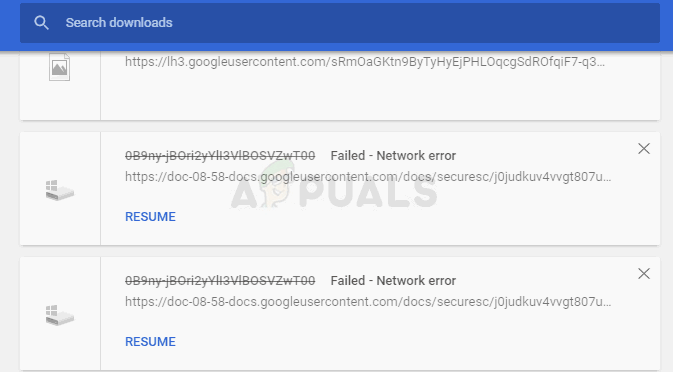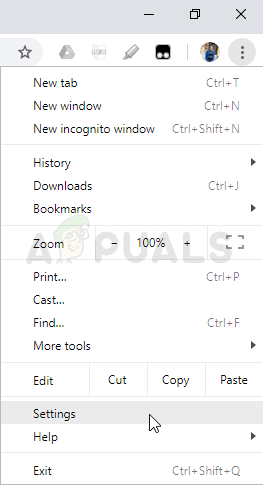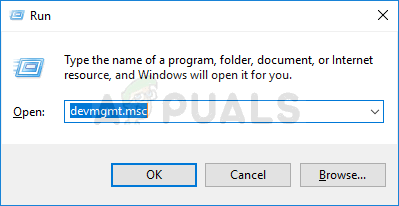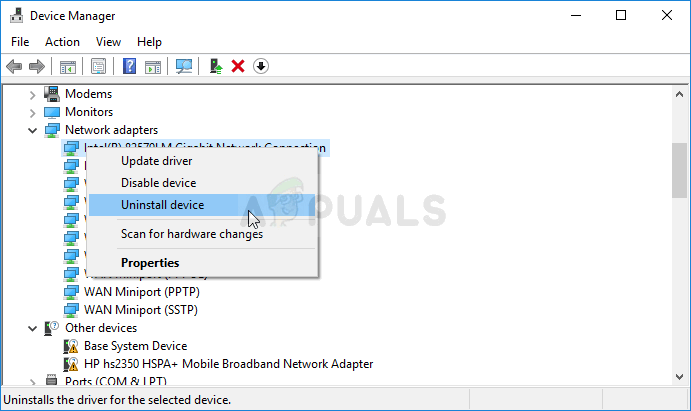Google Chrome is usually not the one to blame in these scenarios but cases are often then the same file can be downloaded from the same site using a different web browser. Still, we have prepared several working methods which should help you solve the problem.
What Causes the “Download Failed: Network Error”?
The thing which causes almost all Chrome downloads to fail is usually your antivirus which should either be replaced, especially if you are using a free version. The alternative is to disable HTTP or Port checking on the antivirus to allow downloads to go through. Sometimes there is another program or service blocking access to the default Downloads folder and you should change it to something else. Also, old networking drivers can always cause the problem.
Solution 1: Disable HTTP/Port Checking on Your Antivirus
The usual cause for the problem is your antivirus unnecessarily scanning the sites’ certificated which slows down the process of requesting files from the servers which, in effect, can cause the Download Failed: Network Error to appear on Google Chrome. Since the error appears to users using different antivirus tools, here is how to locate the HTTP or Port scanning options on some of the most popular third-party AV tools. Kaspersky Internet Security: Home » Settings » Additional » Network » Encrypted connections scanning » Do not scan encrypted connections AVG: Home » Settings » Components » Online Shield » Enable HTTPS Scanning (uncheck it) Avast: Home » Settings » Components » Web Shield » Enable HTTPS Scanning (uncheck it) ESET: Home » Tools » Advanced Setup » Web and Email » Enable SSL/TLS protocol filtering (turn it off)
Solution 2: Change Your Default Downloads Location
The problem is sometimes not at all Chrome’s fault. If the error at hand appears when the file has almost finished downloading, it may be a different scenario. When a file is downloaded via the Chrome browser, it’s kept in buffer memory and copied in the default Downloads folder afterwards. However, something might be blocking the Downloads folder and you may need to change the default download location.
Solution 3: Install the Latest Network Drivers
If you notice a general decrease in overall network speed of your computer, there might be one hidden culprit to blame for the Download Failed: Network Error problem. It’s your networking drivers which might appear quite problematic. You should always try to have the latest version of networking drivers on your computer.
How to Fix ‘Failed-Forbidden’ Error when Downloading From Google Drive?Check the Google Chrome Version and the Last Time Chrome UpdatedFix: Error Failed to Load PDF Document in ChromeFix: Search Failed Error While Chrome was Searching for Harmful Software