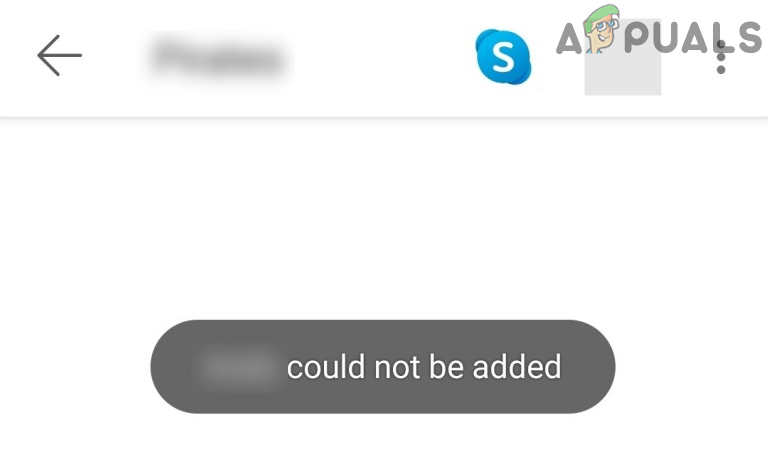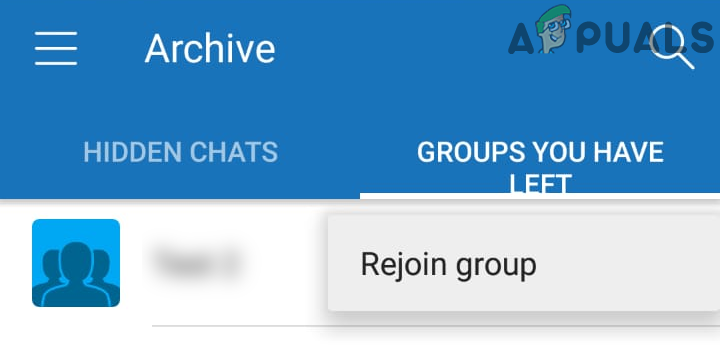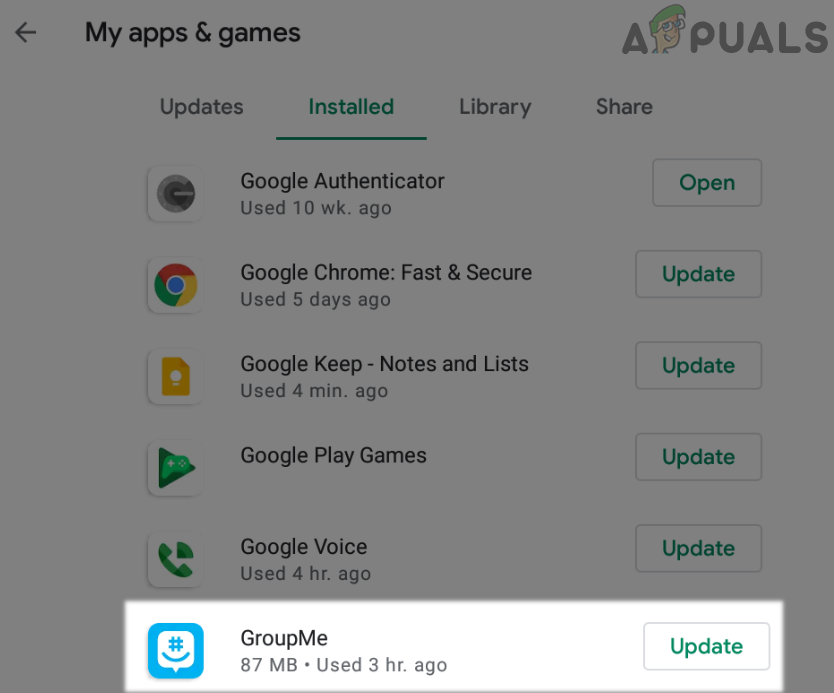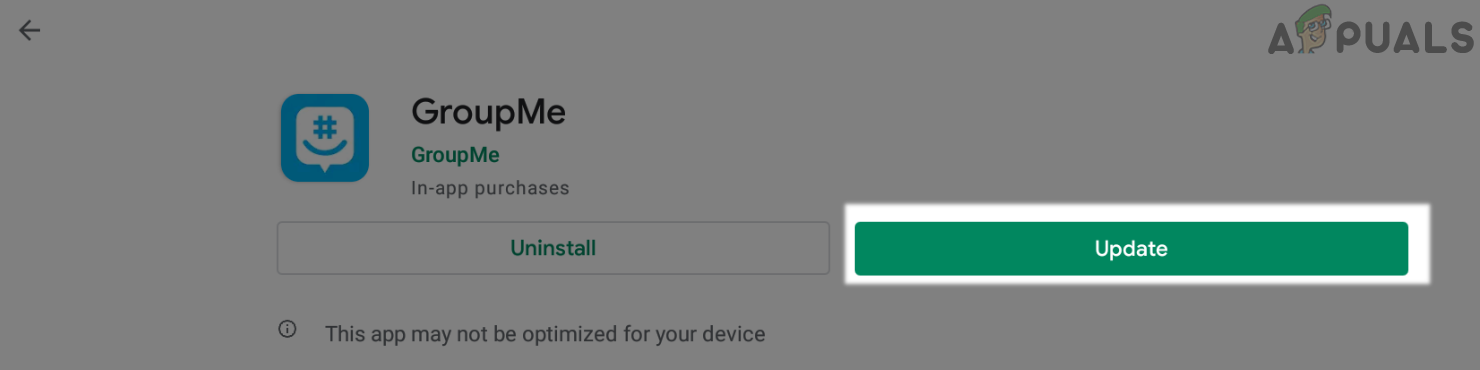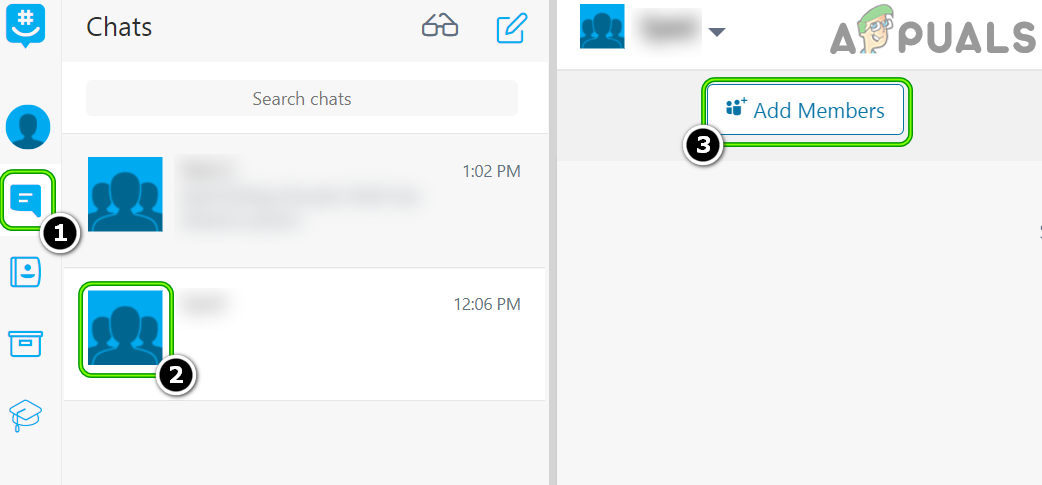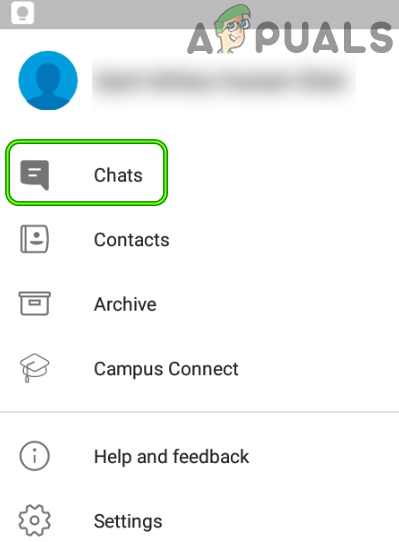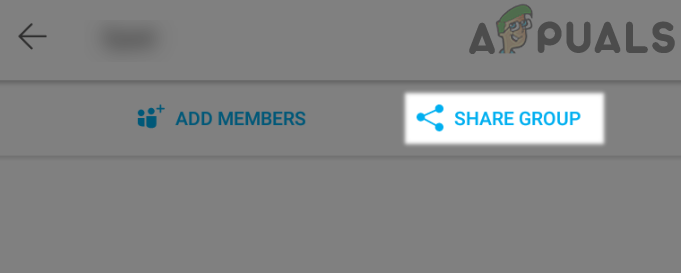What causes not being able to Add Members in GroupMe?
The failed to add members issue on GroupMe can be mainly caused by the following along with a GroupMe server glitch:
How to Fix GroupMe ‘Failed to add Member’?
Before diving into the more detailed solutions, check if you can add the member to the GroupMe group after restarting your device. Also, keep in mind that if you are trying to add a member to a group that the member had left previously, then you may ask the user to join back the group from the Archive» Groups You Have Left» Overflow menu» Rejoin Group and check if that resolves the issue.
Update the GroupMe App to the Latest Build
If the GroupMe app of your system is not updated to the latest release, it may conflict with the device’s OS. Also, the GroupMe servers may not respond “well” to an outdated GroupMe app and cause the issue at hand. Here, updating the GroupMe app to the latest release may solve the problem. For illustration, we will discuss the process of updating the GroupMe app on an Android phone.
Add the Member to the Group Through the GroupMe Website
If the member cannot be added through the app, then adding the member through the GroupMe website may solve the problem.
Add the Member Through the Group Link
If adding a member to the group from the website did not work for you, then sharing the group link to the people you want to add to the group may solve the problem (although, not in an elegant way). If the issue is still there, then you may contact GroupMe support via email to either change the group status from stopped to an active one (if so) or check your or the member account for any glitch.
Fix: Can’t add new user account on Windows 10Fix: Cannot Add Friends to UplayHow to Fix Missing Microsoft Teams Add-in for Outlook on Windows 10?Fix: How to Remove the Photos Media Engine Add-on