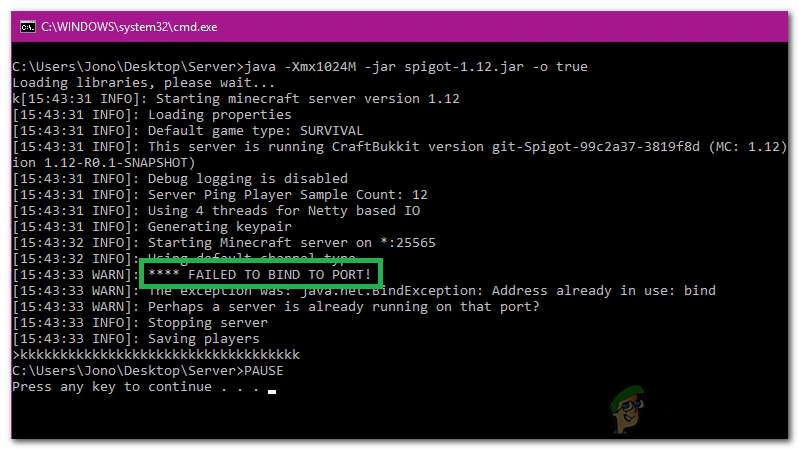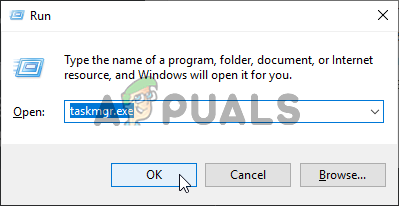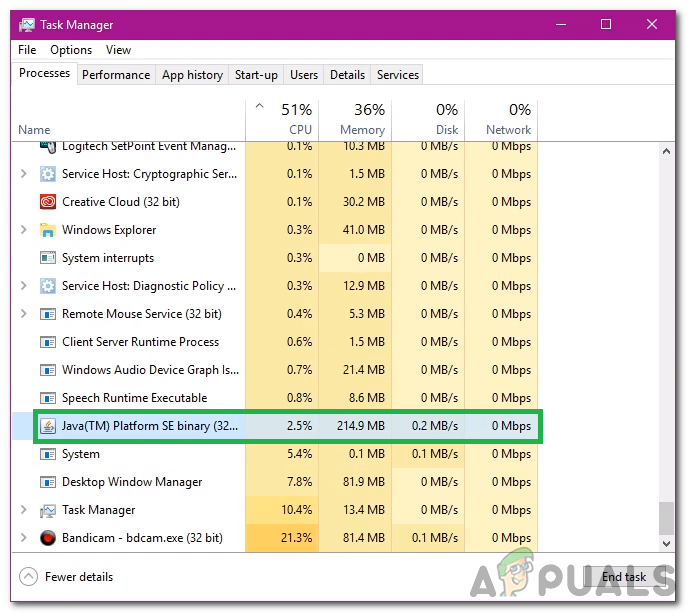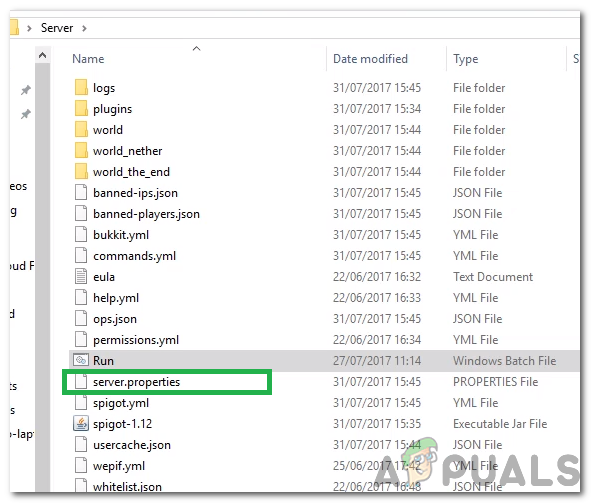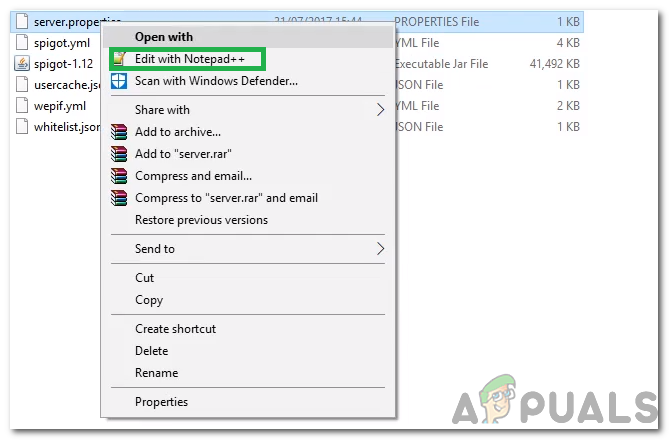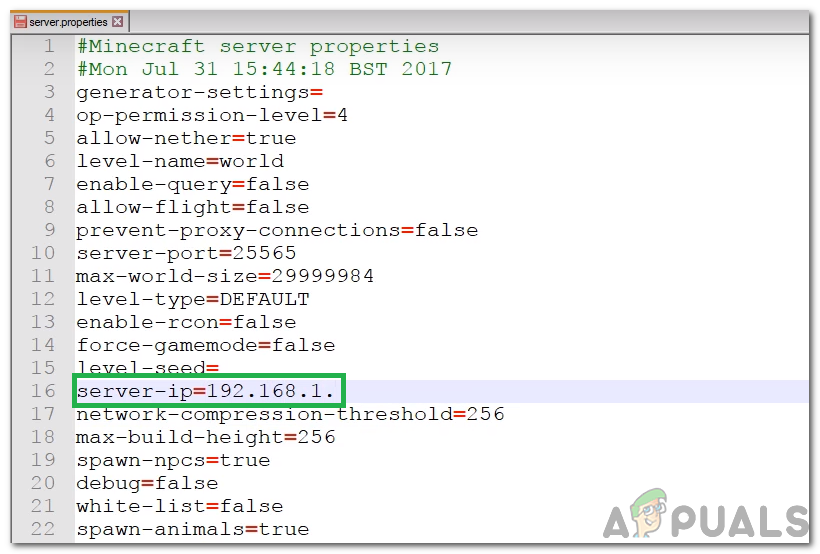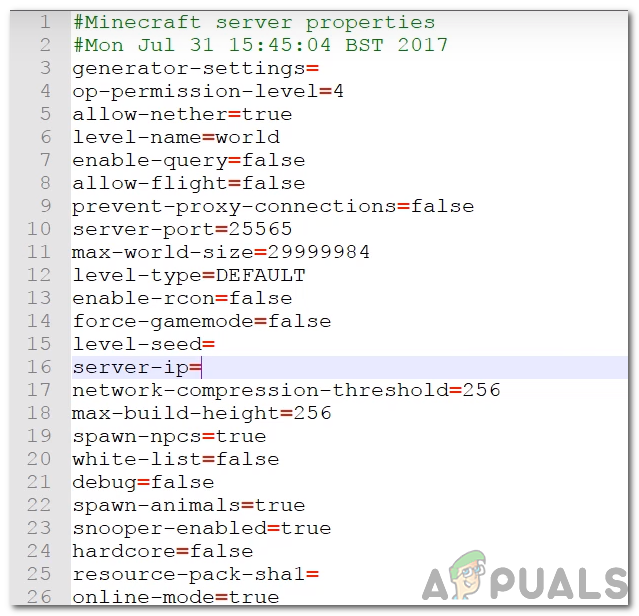What Causes the “Failed to Bind to Port” Error on Minecraft?
After receiving numerous reports from multiple users, we decided to investigate the issue and devised a set of solutions to fix it completely. Also, we looked into the reasons due to which it is triggered and listed them as follows. Now that you have a basic understanding of the nature of the problem, we will move on towards the solutions. Make sure to implement these in the specific order in which they are provided to avoid conflict.
Solution 1: Terminating Java
This issue was triggered in some cases due to an instance of Java running in the background. Therefore, in this step, we will be using the Task Manager to identify and eliminate any instance of Java running in the background. For that:
Solution 2: Changing the IP Configuration
In some cases, the combination of the IP Address and the port number that is being used by the computer to create the server might already be in use by another server. Therefore, in this step, we will be configuring the server in such a way that it will automatically identify a valid IP Address. For that: Note: If your server has been hosted by a hosting service, it is best to contact them and get this issue sorted from their end. Also, if the above methods don’t solve your issue contact your ISP and ask them to change your IP Address and try again.
Fix: Windows couldn’t automatically bind the IP protocol stack to the network…How to Perform a Port Scan on your Network using Port ScannerHow to Fix Minecraft Port Forwarding Not Working?How to Fix Unknown USB Device Port Reset Failed Error on Windows 10?