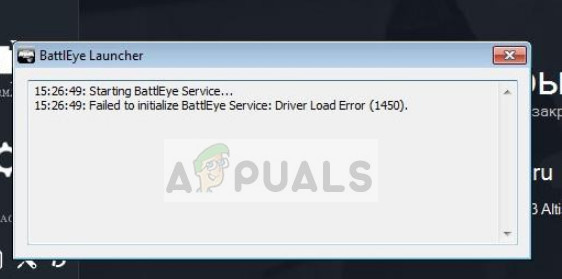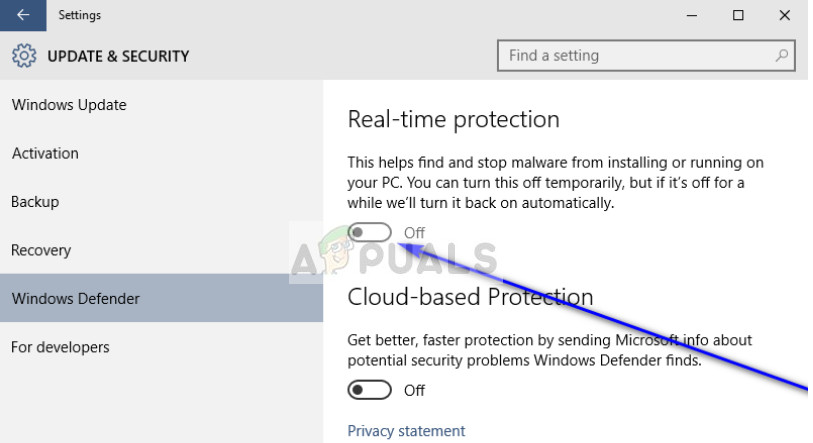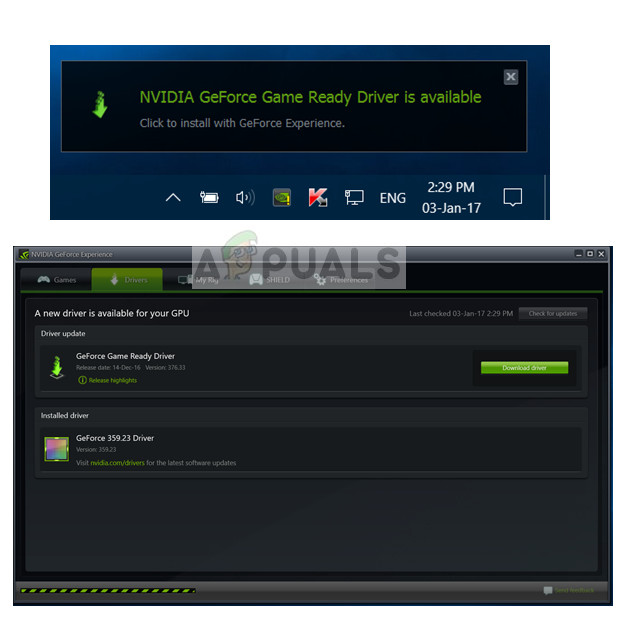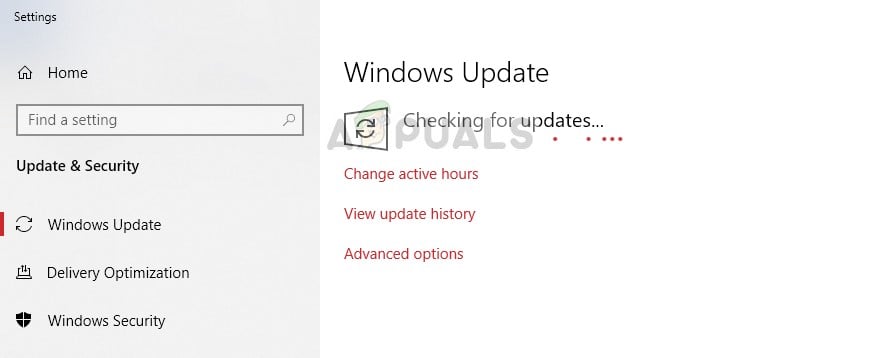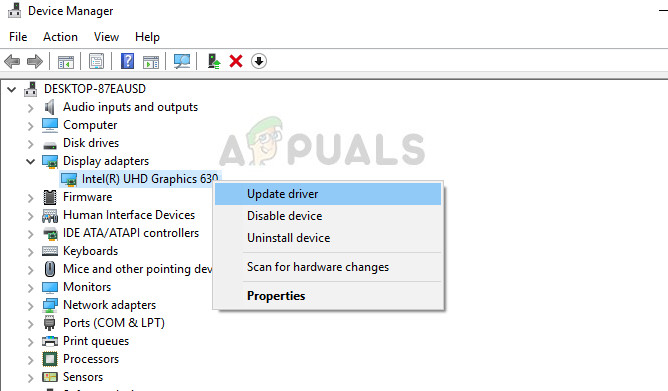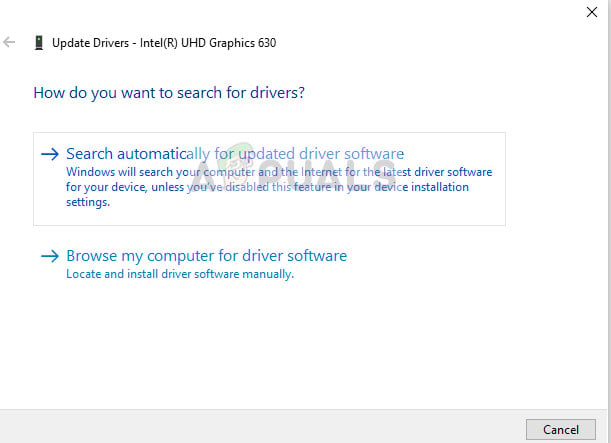Recently, there were several users who reported that they received a random error ‘Failed to initialize BattlEye Service: Driver load error (1450)’ while they were playing a game. This error particularly means that either the driver is not accessible by BattlEye because of installation problems or the Antivirus software is causing issues.
What causes BattlEye Service Error ‘Driver load error (1450)’?
This error message can be caused by several different reasons ranging from Antivirus to Driver software problems. The causes of this error in more elaboration are:
Antivirus software or Firewall is blocking BattlEye service from performing its operations freely.The driver software is outdated. This may also cause potential issues since if the very driver is not working, how will BattlEye load it.Third-party collaboration tools such as Discord interrupt BattlEye’s service.
Before moving to the solutions, make sure that you have an active internet connection and are logged in as an administrator.
Solution 1: Disabling Antivirus and Firewall
Antivirus software such as Malwarebytes, Windows Defender, Cylance, Avira etc. are reportedly known to cause issues and restrict the access of drivers to BattlEye. This is not a new situation. BattlEye tends to run in the background of the game and monitor everything including user input, drivers, software etc. This is exactly what Antivirus software look for and by default, block it. You should attempt at disabling the Antivirus software on your computer. You can check our article on How to Turn Your Antivirus Off. Furthermore, you should also disable all your Firewalls from your computer. This included Windows Defender and Firewall. All monitoring/protection mechanisms should be turned off before proceeding. Note: You should also make sure that all other applications (including other games or Discord) are not running. It seems they also conflict with BattlEye mechanism. You can always enable them back again once the game is running smoothly.
Solution 2: Updating Drivers through GeForce Experience
If disabling Antivirus or Firewall doesn’t work in our case, we need to check if there are any driver updates available for your hardware. Like mentioned before, drivers are the main interfacing mechanisms in any computer setup. If they are not working properly or are outdated, any application including BattlEye will not be able to connect to it. If you have GeForce experience application (this is if you are using GeForce GTX card), open it and check for driver updates by selecting the drivers tab from the top of the screen. If you have any driver available, download it and install it immediately. If you are not using GeForce experience and have a regular card, we recommend performing a Windows Update. This will update all the drivers on your computer automatically. If even Windows update doesn’t work, you should manually try to update each driver on your computer using the device manager. Do note that you should have disabled your Antivirus software first before you attempt the second solution. In the majority of the cases, Antivirus software is the issue. If all the above methods don’t work, you can try implementing the steps listed in other similar solutions present at the end of this article. Follow all the steps mentioned in them including Reinstalling BattlEye and verifying its files. Whatever you do, make sure that your Antivirus software is disabled and you have an administrator account.
How to fix Failed to initialize BattlEye Service: Generic ErrorFix: Failed to Initialize BattlEye Service ‘Windows test-singing mode is not…Fix: BattlEye Service Startup FailedFix: Failed to install BattlEye service