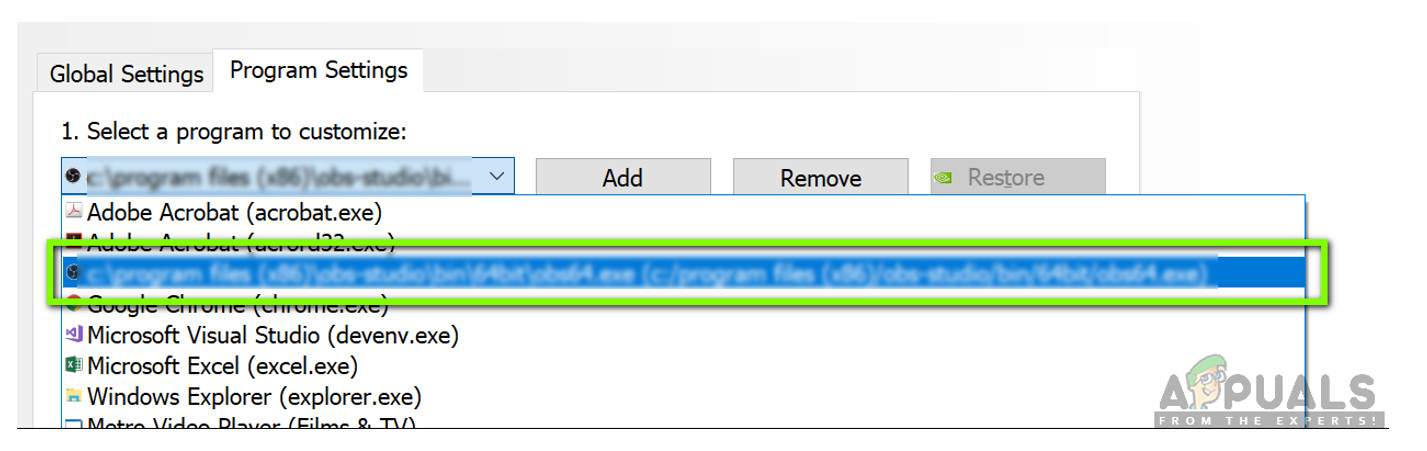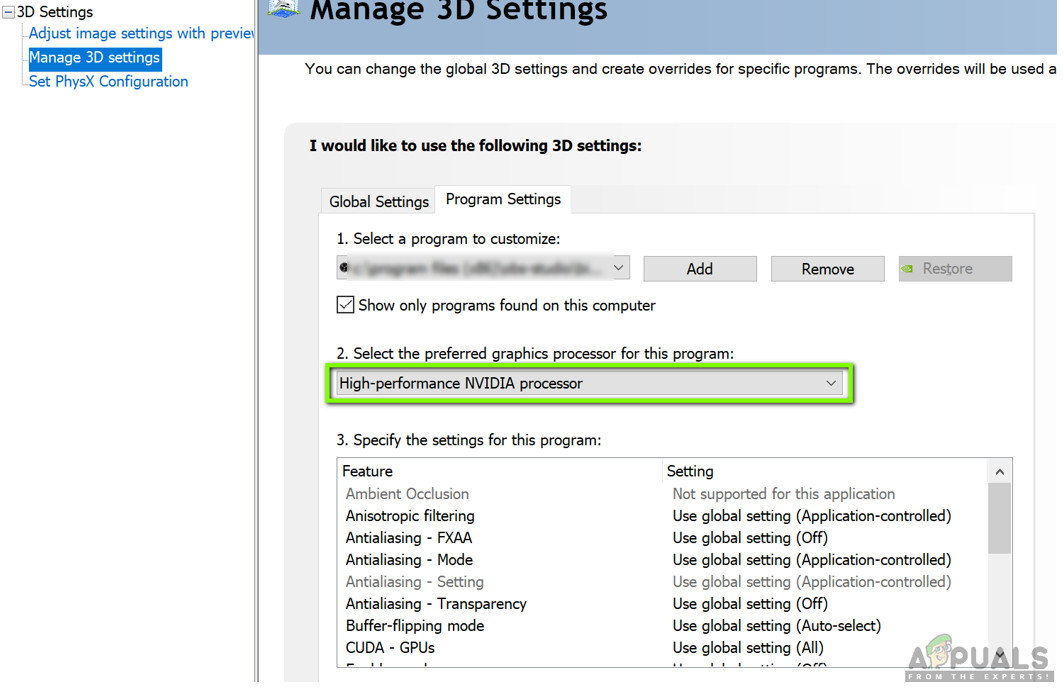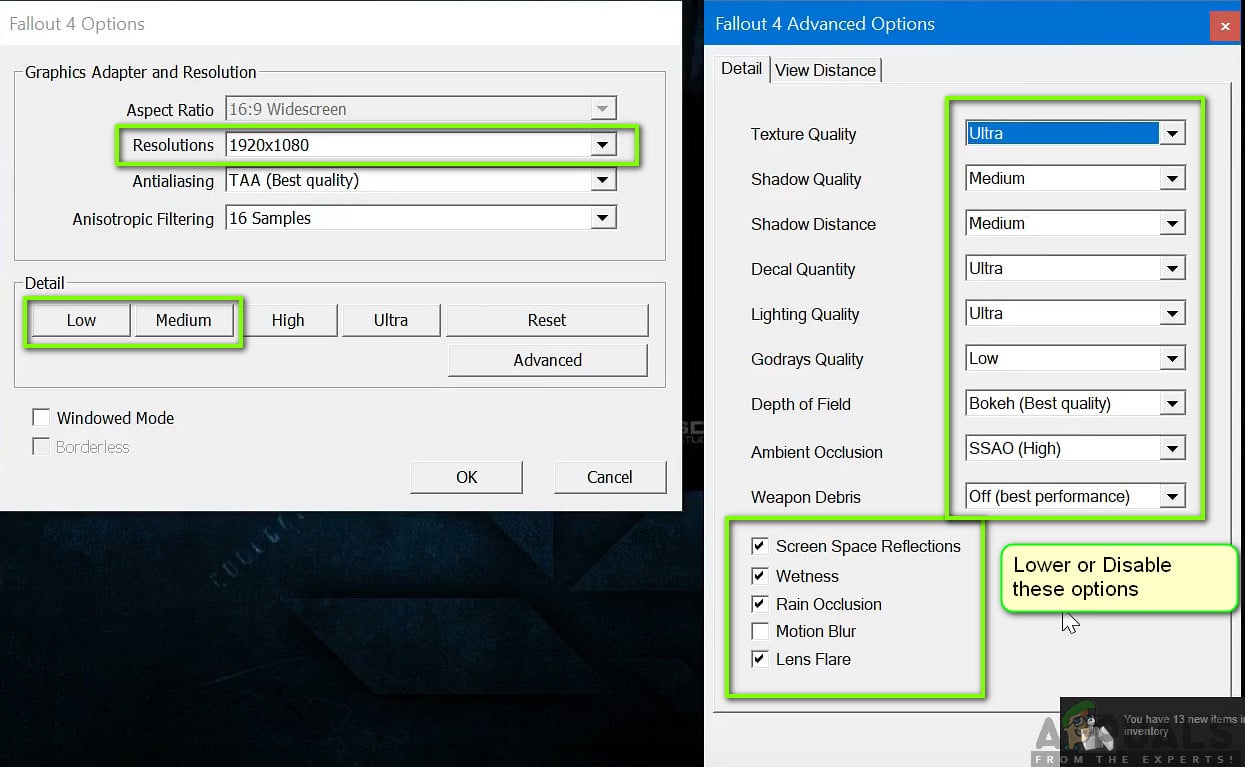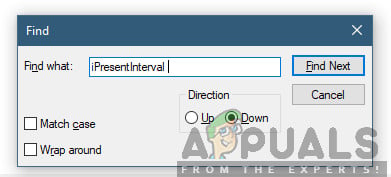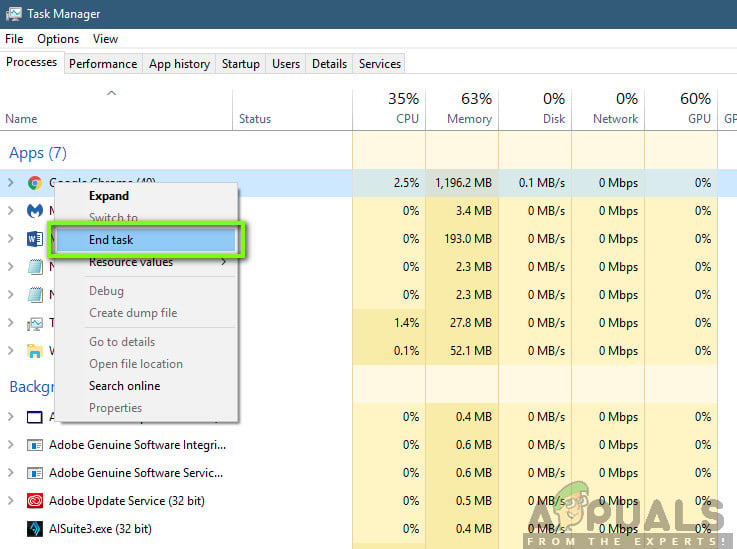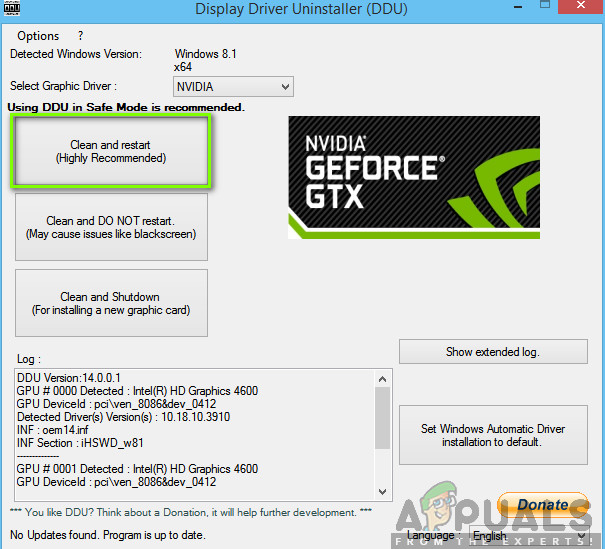Fallout 4 is all the way, a perfect game in every aspect. However, one error which was quite noticeable to users was where the game was lagging when playing. The game was either lagging continuously or there were frequent ‘spikes’ which hindered and ruined the gameplay. This is a very commonly occurring scenario and users all around the world face this issue every now and then without apparent cause. In this article, we will go through all the different reasons as to why this issue occurs and what the possible solutions to fix it are.
What causing the Lagging in Fallout 4?
After receiving several user reports and conducting our own research, we came to the conclusion that the lagging in Fallout 4 was caused by several different reasons. Some of them are listed down below: Note: Not all the causes might be applicable in your case. If you don’t find any which doesn’t match your scenario, don’t worry; just move on to the solutions and we will have the game up and running smoothly in no time. Before we start with the solutions, make sure that you have an active internet connection on your computer and are logged in as an administrator as well.
Pre-requisite: Checking Requirements
Before you start anything, you should check whether your computer even meets the minimum specifications required by the game to function. If you don’t have the optimal requirements, you will indeed face stuttering and lag in game. Here, it should be noted that you will not get a good FPS in minimum requirements. You should have at least the recommended or above-recommended requirements in order for everything to work smoothly. If your system doesn’t fit in here, it is advised that you upgrade it in order to play without any lag or FPS drop.
Solution 1: Changing Settings of Graphics Card
The first thing to try is changing the settings of your graphics card so your graphics hardware provides all the necessary computational resources to the game. Usually, by default, all the games which you are playing are not set as a high priority in your graphics card. You have to manually navigate to the settings and after selecting the executable, grant it a high priority. In this solution, we will do exactly that. Note: This solution is only for users who have a dedicated graphics card installed on their computer.
Solution 2: Lowering in-game Graphics
Another thing to try before we jump into other technical solutions to lower the in-game default graphics settings stored inside your game. Usually, the game has high to medium graphics settings active. Here in this solution, we will navigate to options of the game and manually lower all the settings so you can have a little less detail but a lot more stability when playing. Make sure that you follow each step carefully. Important: You should also consider launching the game in Windowed mode with Borderless. This reduces the lag a lot. Note: You can also try lowering the resolution and after navigating to the Display settings on Windows, reduce the refresh rate as well.
Solution 3: Removing the FPS Cap
Fallout 4 usually has an FPS cap present in its configuration settings. This FPS cap is meant not to overburden your computer a lot. However, in our case, this setting might be causing issues. Even though the FPS cap is set to a decent amount in which the game doesn’t lag at all, we found several cases where this wasn’t true and the settings were causing issues with the running of the game. In this solution, we will navigate to the configuration files of Fallout 4 and change the setting manually by editing it. Make sure you are logged in as an administrator.
Solution 4: Checking Third-Party Application and Changing Priority
Another thing which we can try before we dive right into the graphics drivers and BIOS settings is making sure there are no third-party applications running in the background which are consuming resources. We usually ignore this scenario but if a third-party application (which is resource extensive) is running in the background, it will obviously keep the CPU/graphics hardware busy. This effect will propagate to the game as well and it will start lagging or stuttering in-game. Furthermore, we will also change the priority of the game so the computer prioritizes Fallout 4’s process and grants it all the resources it needs. If this doesn’t solve the problem and you still having delay and lagging in the game, follow the steps below to make it a priority in the task manager.
Solution 5: Disabling Mods
Mods form a very important component in the Fallout 4 experience and there are loads of them available on the internet. It allows players to improve the overall gameplay by adding custom content and textures in the game. Despite mods giving players a whole new experience, they are notorious for conflicting with the in-game mechanics and cause several issues. Since they are directly interacting with the game’s core, they are bound to conflict every now and then. Furthermore, if the mods and the game’s version are not in-sync, the game will behave in a bizarre way and even crash on numerous occasions. Hence, you should try disabling all the mods running on your computer. Consider copy-pasting the mod content to another location until we complete the troubleshooting process. After removing the mods, restart your computer and check if the issue is resolved.
Solution 6: Updating Graphics Drivers
If all the above methods don’t work, there is a possibility that you don’t have correct graphics drivers installed on your computer. Drivers are the main components which facilitate the interaction between the game and the hardware. If the drivers are outdated or corrupt, the game might not display correctly and cause lagging. In this solution, we will first remove the current drivers using DDU and then install fresh copies. Note: Also consider uninstalling NVIDIA GeForce Experience from your computer. This is known to cause issues.
Solution 7: Updating your BIOS
BIOS (also known as Basic Input/Output System) is the main firmware of your computer. BIOS is preinstalled on all Windows computers and it, in turn, handles all the inputs/outputs from your computer. The OS loads on top of this firmware and it is considered the backbone of every computer. Quite surprisingly, we received several reports that updating the BIOS to the latest version solved the problem for the majority of the people. We usually don’t encourage users to update their BIOS as the update process poses a risk of bricking the computer but due to the number of positive responses, we decided to keep it as a solution. Here, we recommend that you either take your computer to a computer expert or backup your data completely before following the mentioned articles below to update your BIOS. Note: Please proceed at your own risk. Please read all the instructions carefully as not doing so might make your computer unusable. How to Update Gateway Desktop or Laptop BIOS How to Update Dell BIOS How to Update BIOS on A HP Desktop/Laptop
How to Fix PS4 (PlayStation 4) Freezing and LaggingHow to Fix Hearthstone laggingFix: Samsung Galaxy Phones LaggingHow to Fix Halo Infinite Stuttering or Lagging Issue?