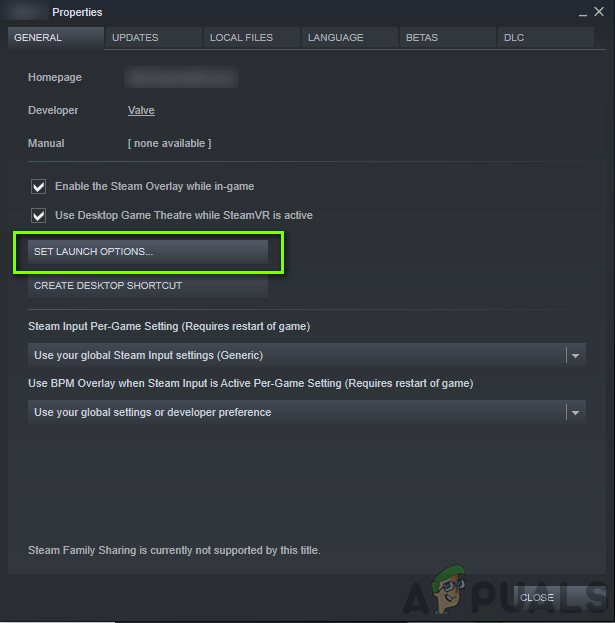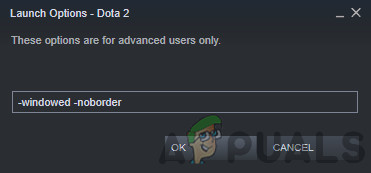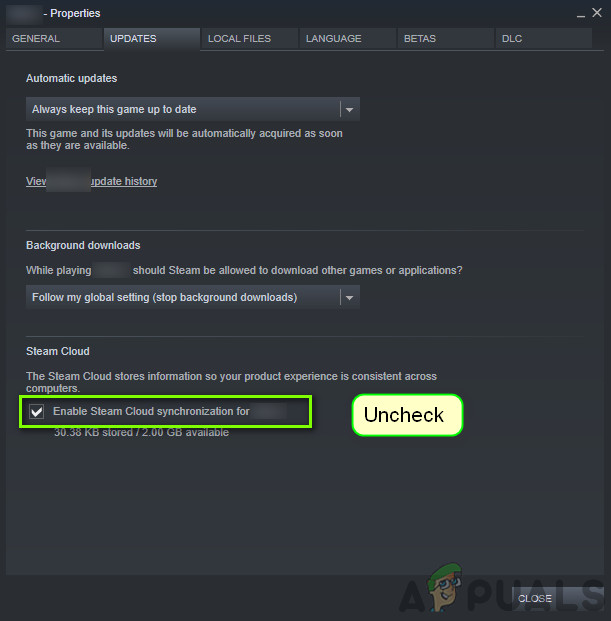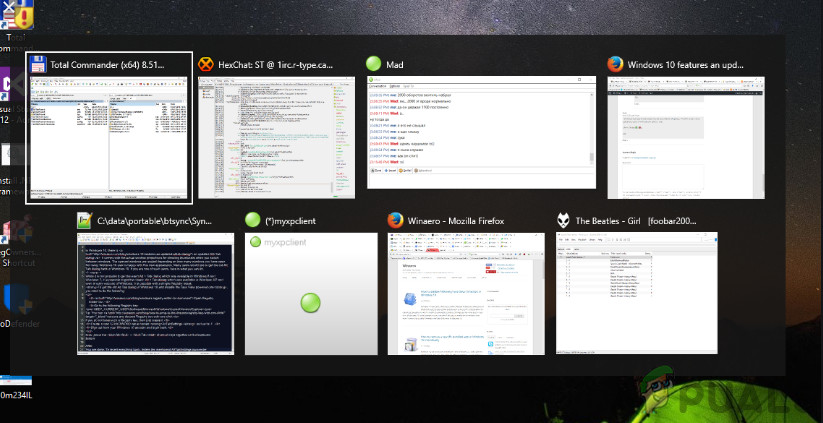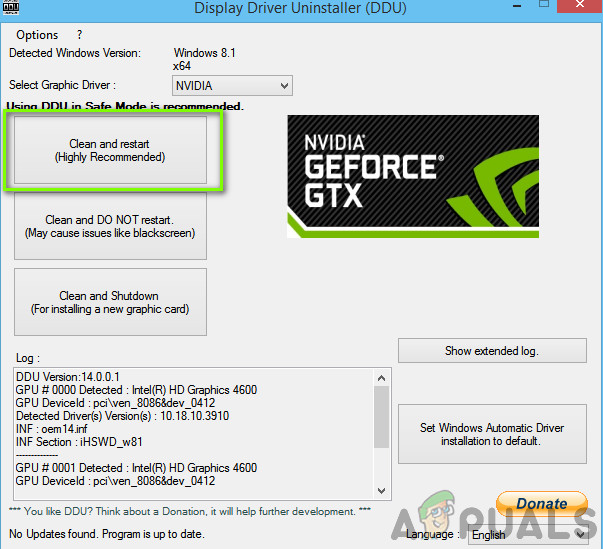This issue occurred to users all around the world and according to our reports, it is still occurring. This issue repeats itself either due to hardware issues or some software ones. In this article, we will go through all the possible causes as to why this might occur and what the workarounds involved are.
How to Fix Long Loading in Fallout 4?
According to several users and feedback from game experts, this issue stems from the game itself. Either the developers didn’t structure the starting of the game correctly or Windows itself is causing issues. Some of the reasons as to why you might experience this problem are but not limited to:
Solution 1: Launching in Windowed Borderless mode
Before we start with other solutions, we will first attempt at starting your game in Windowed borderless mode. Fallout 4 has the option where you can either start it in full screen or Windowed mode. It seems that when you launch the game in full-screen mode, it consumes more resources and causes issues when loading. In this solution, we will navigate to Fallout 4’s properties and change the launch option.
Solution 2: Removing the FPS Cap
Fallout 4 has a nifty feature where you can set an FPS cap on the game. When you select a predetermined value, the FPS will not exceed this value in all cases. However, it seems when the game loads, it requires a boost to launch all the modules to get going. Same is the case when you are changing scenes. In this solution, we will navigate to the configuration files of Fallout 4 and change the setting manually by editing it.
Solution 3: Disabling Steam Cloud Saves
Steam Cloud is an option in the gaming platform where you can save your progress and data over the Steam cloud on top of saving your settings locally. This helps if you are changing your computer and want your exact settings and configurations to load up easily. However, it seems that this feature clashes with a lot of different modules in Fallout 4 so we will attempt to disable it in this solution and see if this fixes the long loading issue in the game. Launch Steam as an administrator and click on Library present at the top.
Solution 4: Disabling VSync
Vertical Sync (Vsync) allows users to sync their frame rate on which the game is running with the monitor’s refresh rate. This results in improved stability and graphics in the game. This feature is already integrated into the game settings of Fallout 4. Even though this might sound cool and helpful, it is known to cause several issues. We will be disabling the Vsync and see if this makes any difference. In this solution, we will navigate to the settings of the game and disable the option. Note: You can also tweak other graphics settings from here if this doesn’t work.
Solution 5: Editing Fallout 4 Preferences
Another thing to try before we start moving your game to an SSD is changing the preferences of Fallout 4. We will be adding buffer settings in the preferences files. Make sure that you make a copy of the preferences file and store it to an accessible location before proceeding in case something goes wrong. Here, you have to replace the ‘X’ with the number of CPU cores (disregard hyperthreading). You can play around with different values until it fixes the problem.
Solution 6: Moving Fallout 4 to an SSD
Before we move on to more technical solutions, we recommend that you try moving Fallout 4 to an SSD. As mentioned before, the disk read/write time in a normal HDD is a lot slower as compared to an SSD. It might be possible that you are experiencing long loading times in Fallout 4 because the speed isn’t fast enough. Here, you can try either moving the existing game files to an SSD or download steam on that SSD and then install Fallout 4 from scratch. We recommend that you do the latter as it will help in troubleshooting any installation issues in the game.
Solution 7: Alt-Tabbing
Another workaround to try before we update your graphics drivers is alt-tabbing out of the game and then alt-tabbing back whenever there is a loading scene in the game. This is not a solution and it seems that you have to do it all the time. It seems that as long as you are focusing on Fallout 4 when it is loading new scenes, it takes more time. When you alt-tab out of it, all the computation gets speeded up and everything loads up smoothly. Hence when the loading starts, alt-tab to your Desktop or some other application just for a few seconds. Check if this solves the issue of long loading.
Solution 8: Updating/rolling back Graphics drivers
Last but not least, you should check your graphics card for any updates available for your hardware. Updates for graphics hardware are released now and then; you should google your graphics hardware specifications and see if there are any updates available. If your card is outdated, we will either update it automatically or manually by first downloading the file. Furthermore, if updating the drivers doesn’t work for you, you should consider rolling back the drivers to a previous build. It is not a surprise to know that newer drivers are sometimes not stable or conflict with the operating system. To update, right-click on your hardware and select Update Driver. Now select any one of the two options according to your case.
RPG Inspired by Fallout may not be Released “For a Long Time"Fix: Fallout 76 Stuck on Loading ScreenHow To Fix FIFA 2022 Not Loading (Stuck at Loading Screen)How to Fix Slow Loading Time in GTA V Online? [11 Tips to Speed up your GTA V…