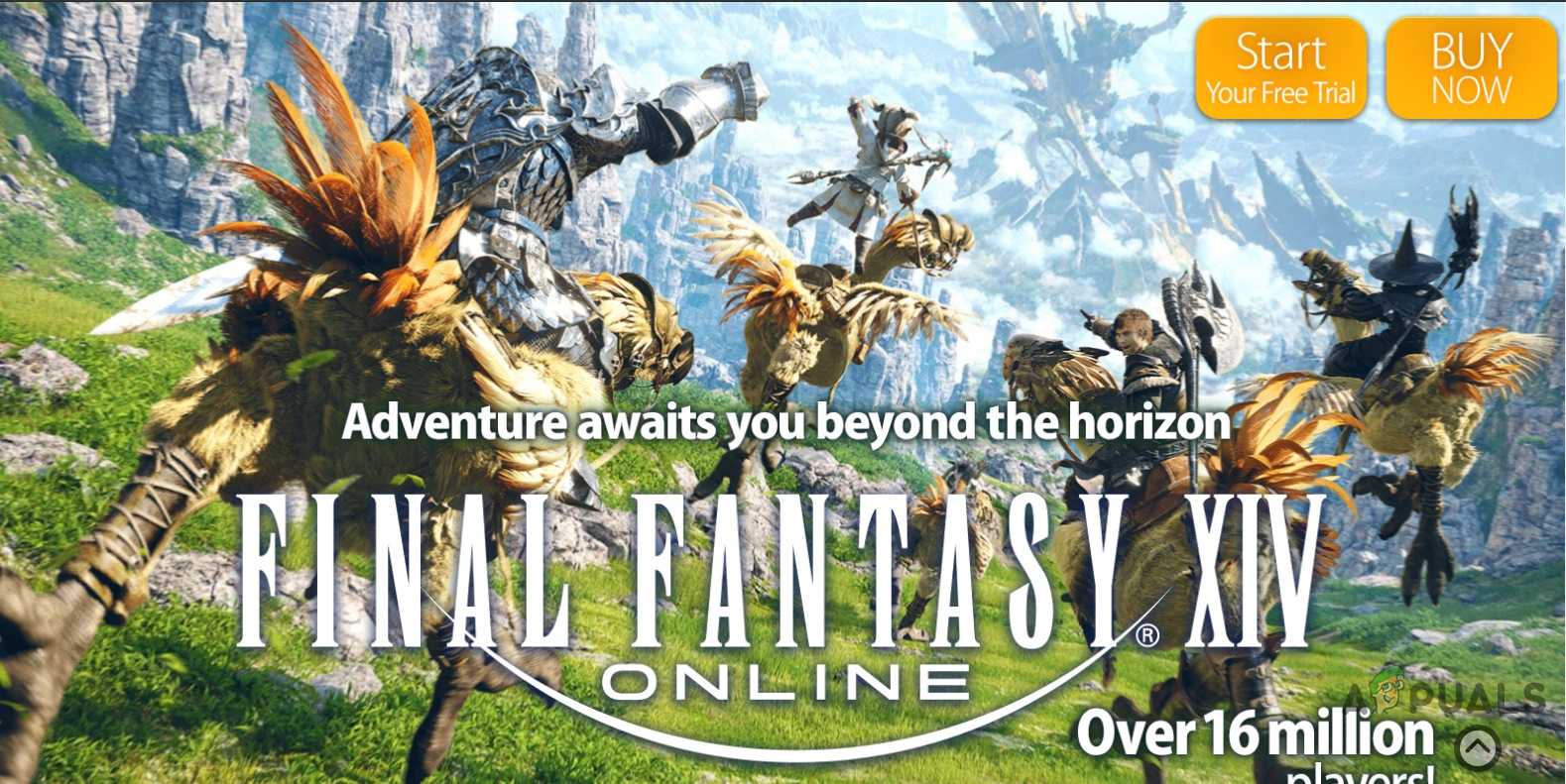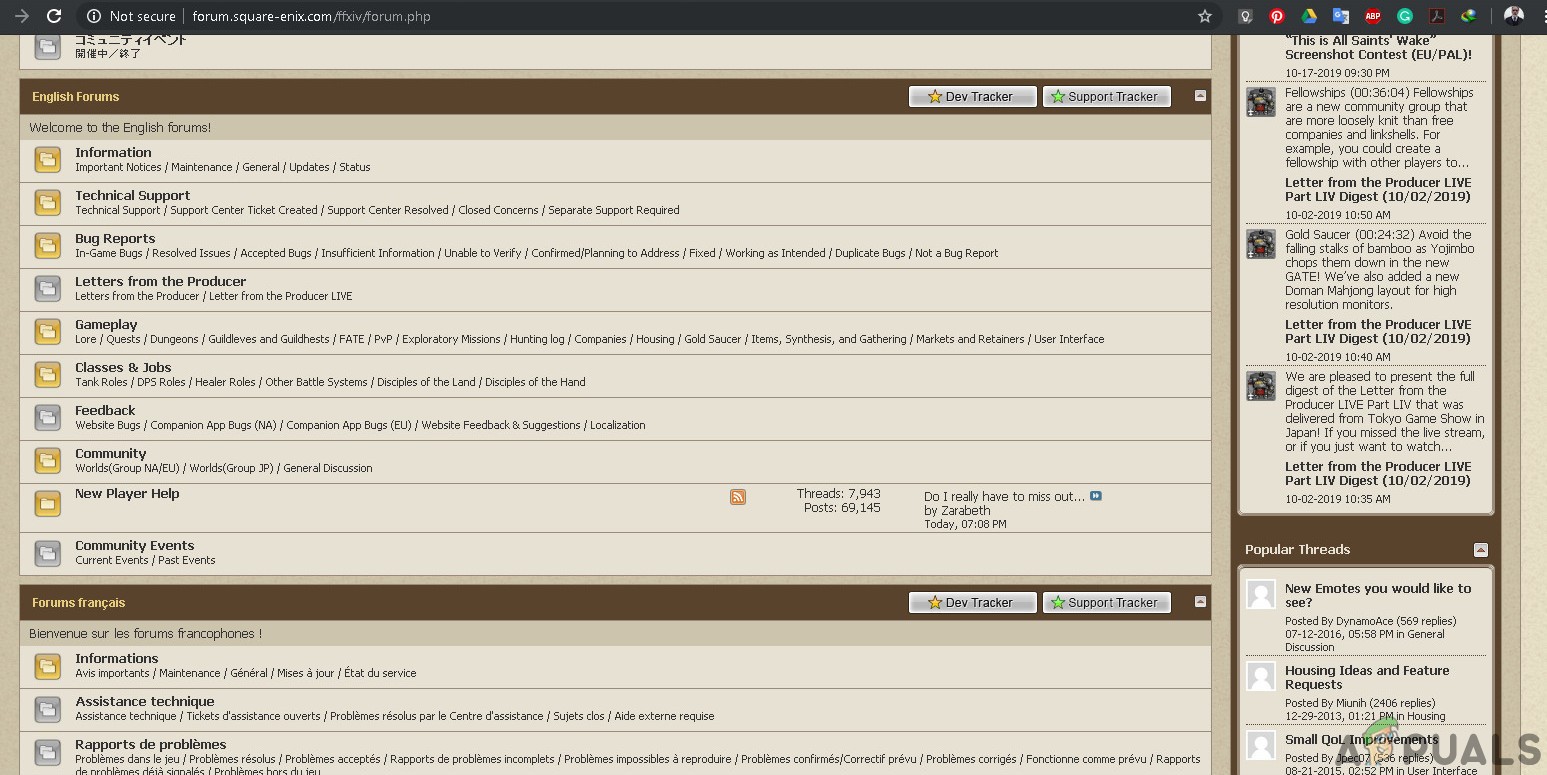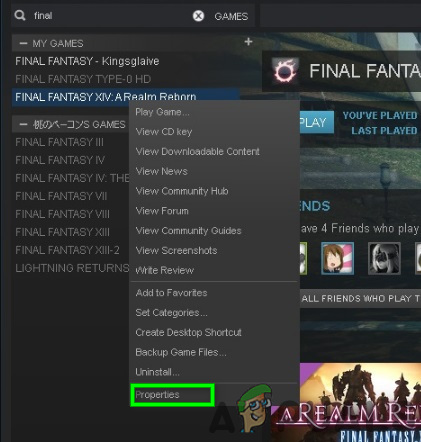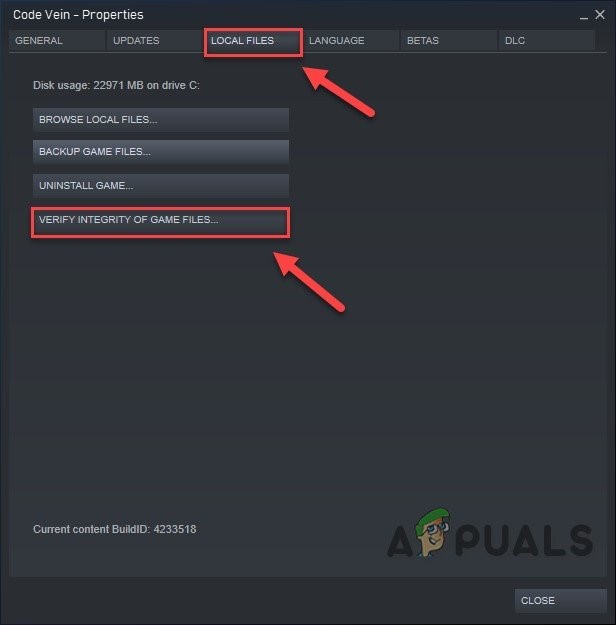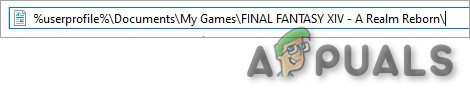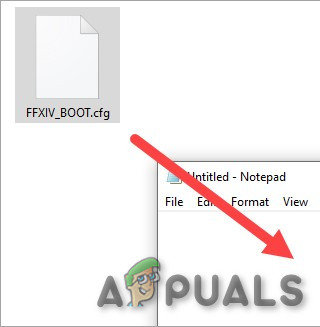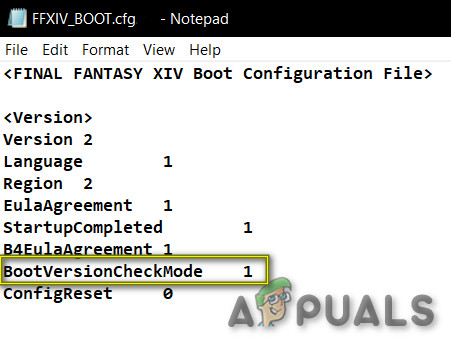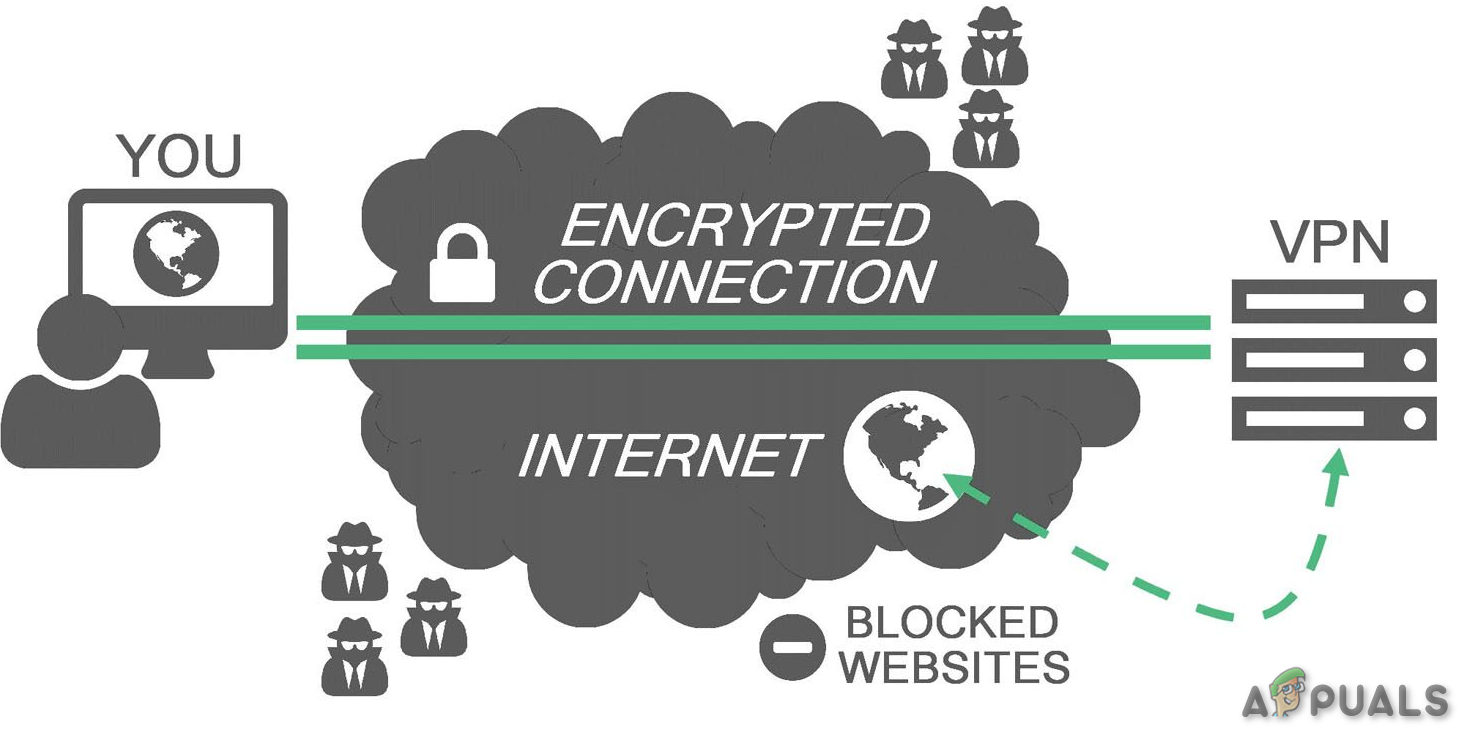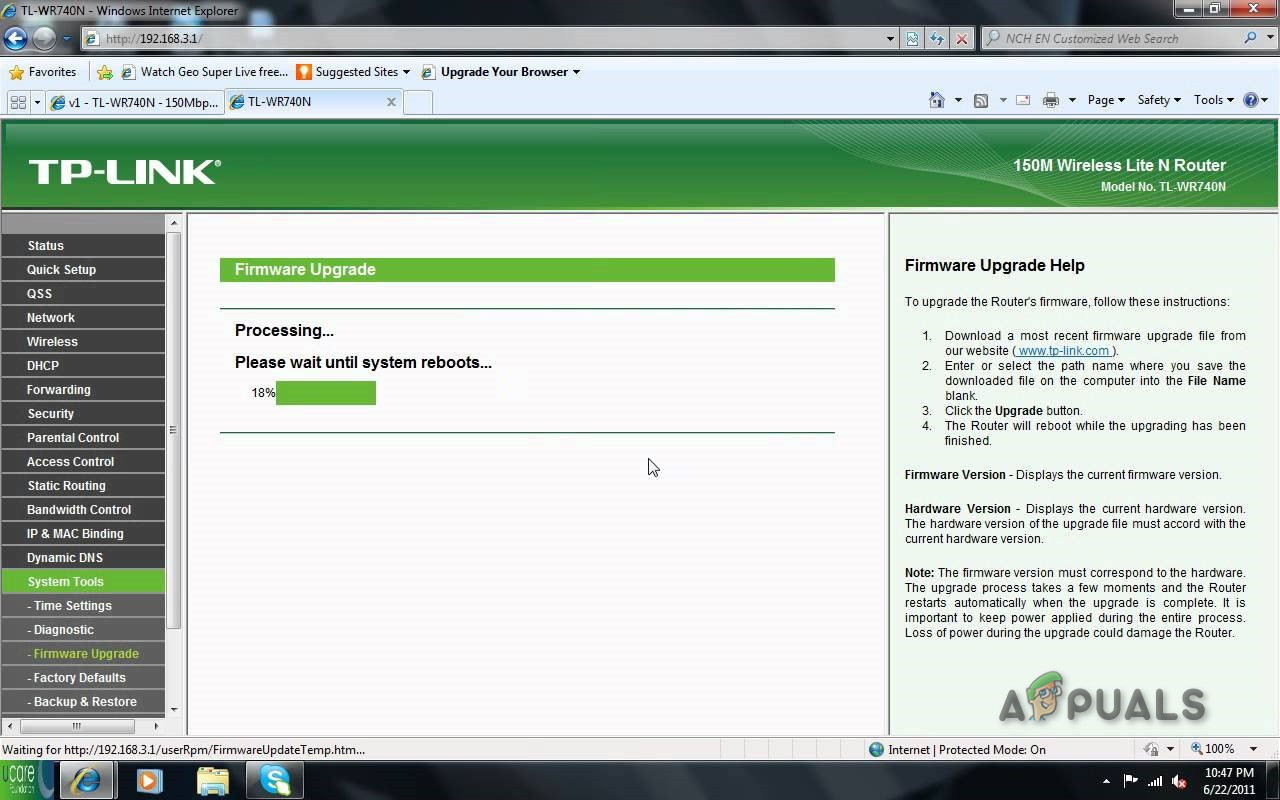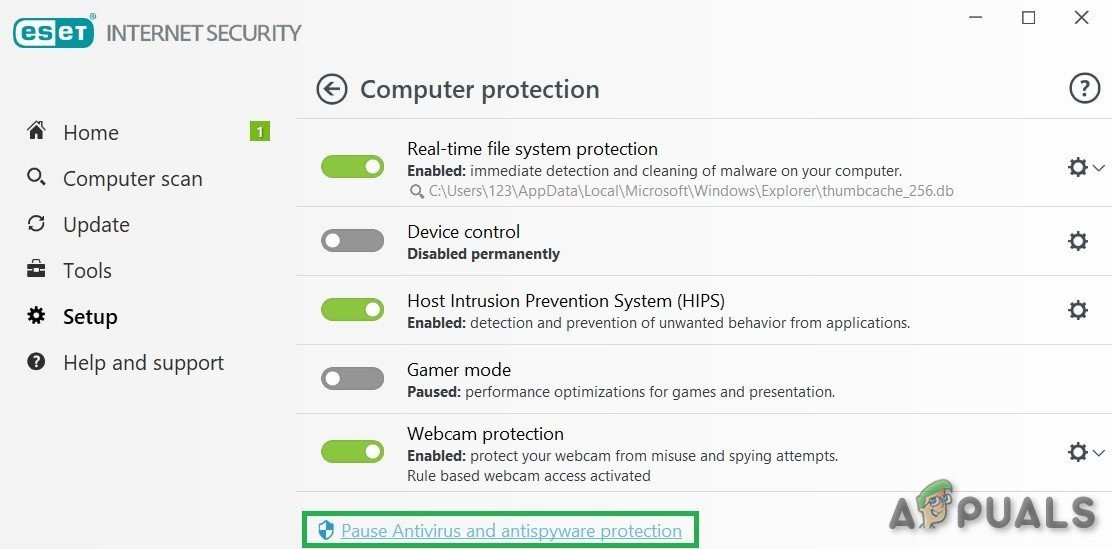The FFXIV usually gets expansions to add new content, patches to fix the bugs & balance styles of play so that the game is not dominated by one style to play. But naturally, when new updates are added, mistakes do take place, and the same is true for Final Fantasy XIV and an error message that usually pops up too often for the Final Fantasy XIV is “FFVIX Unable to Complete Version Check”. This error message seems to pop out especially after a patch. On testing the game on our workstations, we were able to find the following solution to the error “FFVIX Unable to Complete Version Check”.
1. Check the Servers
This error message mostly appears when your game could not communicate with the game servers. Before moving on, it is always a good idea to check the servers. If servers are not offline, then move to the next solution.
2. Restart the PC & Router
Restarting the system & router is a simple fix as you are playing online and if there is any problem between the communications then restarting the PC & Router is the best option and starting point in troubleshooting any tech issue. So, If the error is not solved, move to the next solution.
3. Verify the Game Cache
This solution for the user who is playing the FFXIV on the Steam client. If there are some game files damaged/corrupted or missing then the Steam client would show the error message. And Steam has a way to solve this problem. Verifying the game cache allows FFXIV to download any missing/damaged/corrupt files. If the problem is not resolved, move to the next solution.
4. Edit the Boot Configuration File
Sometimes the Boot Configuration file due to any reason cannot be configured properly, as a result, we sometimes manually have to change the Boot Configuration File to let the game run error-free.
5. Use a Different Network
The version check of your FFXIV launcher may not work properly on your network connection if due to any reason your IP address is blocked or cannot communicate with the servers. You may need to test it on another network or WIFI. But if there is no network available easily then you can use your cellphone as a mobile hotspot. If the problem reappears, move to the next solution.
6. Use a VPN
If you cannot use another network then try to use a VPN. You can also use a VPN service to fix this error. It will help in getting around the interruption of the launcher version check. If it has not solved your problem, try the next solution.
7. Update firmware of communication equipment
If the firmware of your router/communication is outdated the communication equipment may not work properly, so it is the best idea to update the firmware of your communication equipment. Remember that you must consult with the help manual when updating the firmware or the manufacturer’s website. If the problem reemerges, move to the next solution.
8. Disable Anti-virus/Firewall
Also, some Anti-virus and firewalls have issues with certain games and resulting in a false positive. To know if that is your problem. If the game is operating without a problem then add the steam folder to the exceptions list in your AV settings. If not move to the next step.
9. Close Unnecessary Applications/processes
If there are too many background programs running at the same time can slow down your computer and cause FFXIV to fail. So, you should end unnecessary programs while you’re gaming. Follow the instructions below: Now launch FFXIV again and see if the issue is resolved.
10. Scan for malware
Sometimes the malware hidden on your system can cause this particular error especially “savingsbull” Adware is known to create the issue. Several approaches can be used to clear the malware. If you aren’t sure which program is adware on your computer, you can download the app called “AdwCleaner”. First, you will have to download the program from this link (here). Once the program is downloaded, run it as an administrator. Now click on “Scan Now”. Wait for the whole process to find apps that are malicious or possibly adware then click on the “Quarantine” option. If it is not working fine, move to the next solution.
11. Remove Routers
Sometimes it is the wrong router configuration that could cause this particular error. To diagnose the issue, remove routers and hubs for time being. If the problem is solved, then it is your router/communication equipment that is creating the problem. Then change the router/communication equipment or factory reset it. If the problem is not solved, move to the next solution.
12. Re-Install the Game
As a move of last resort, you can always delete and re-download the FFXIV game. Although the game takes a while to download and patch as none of the fixes work then this might be the only way to get it up and running. Hopefully, now you can play your favorite game without any problem.
Fix: FFXIV ‘unable to download patch files’Fix: FFXIV ‘Final Fantasy XIV’ Error 2002Fix: FFXIV ‘Final Fantasy XIV’ Fatal DirectX ErrorFix: FFXIV Error 90006