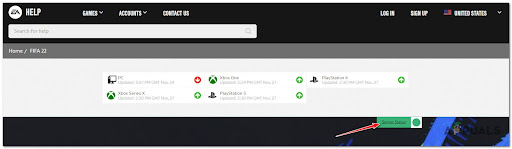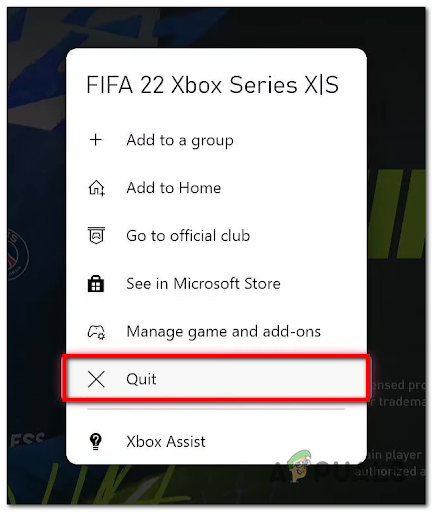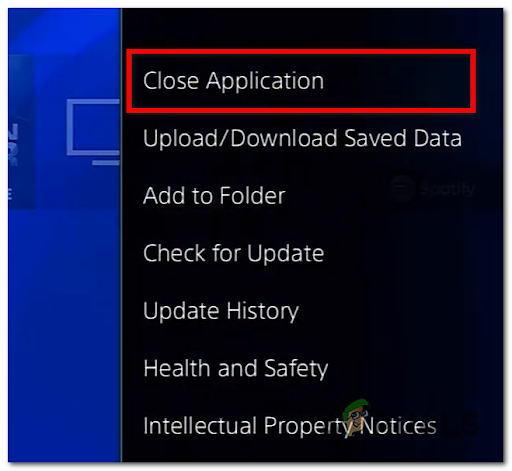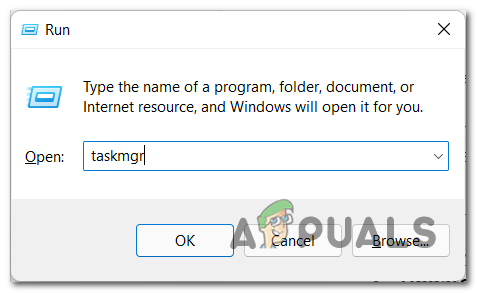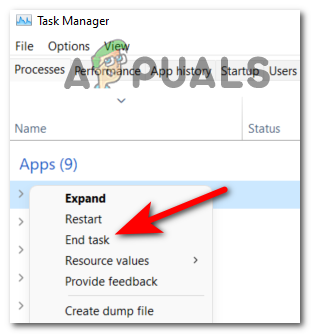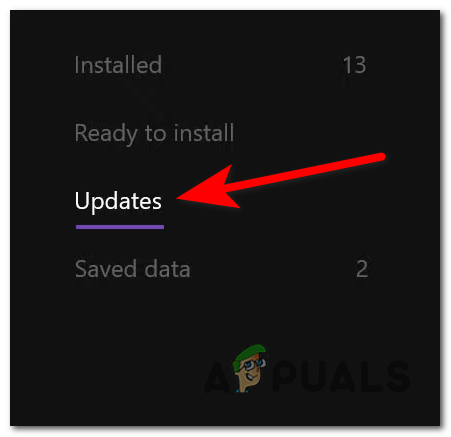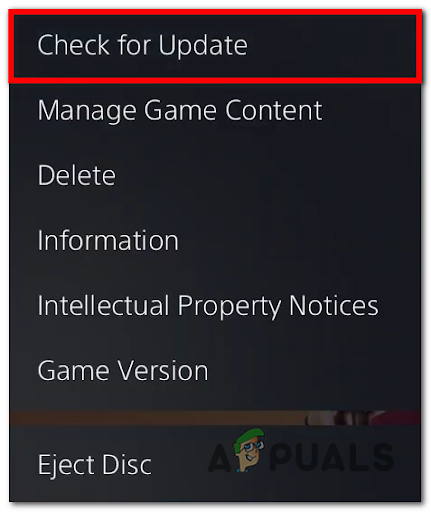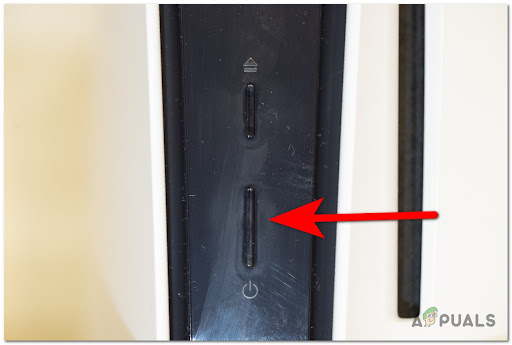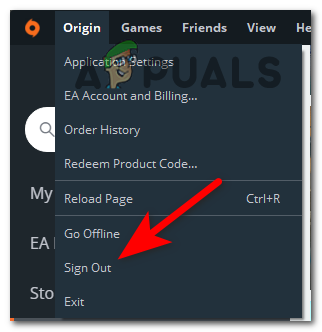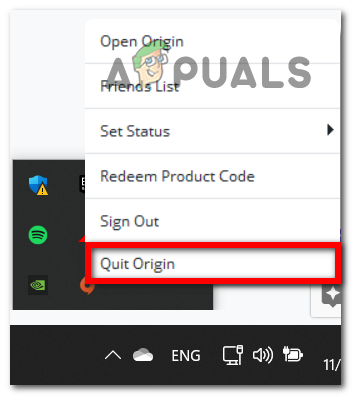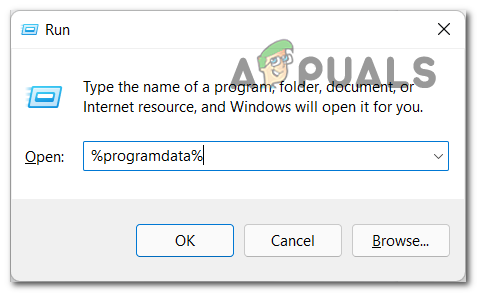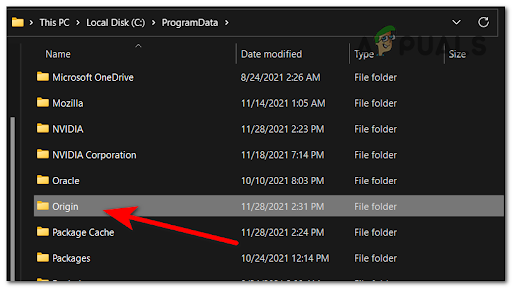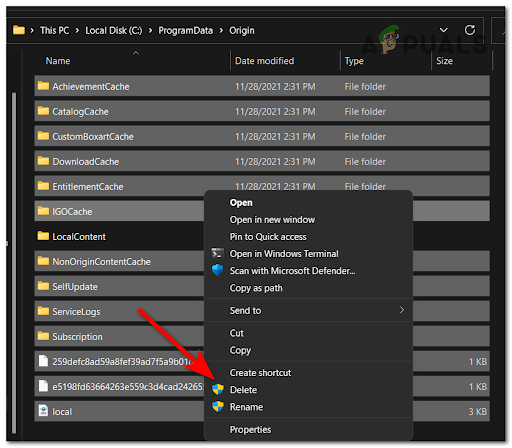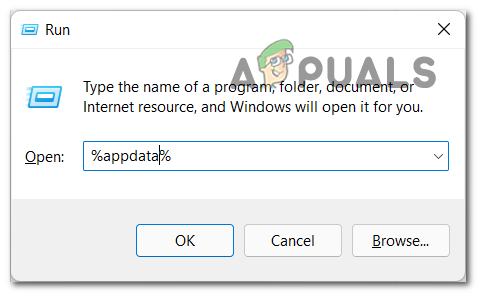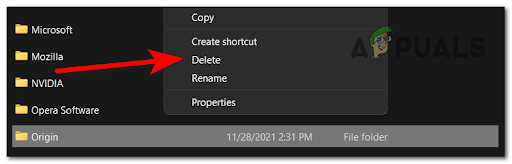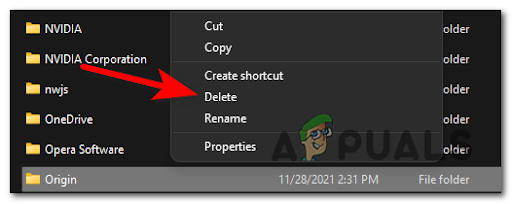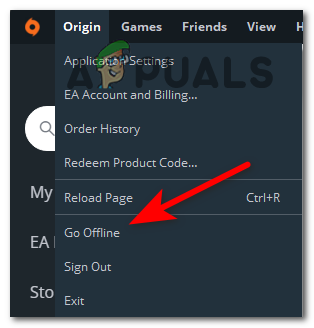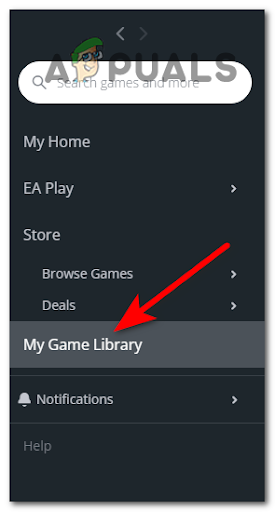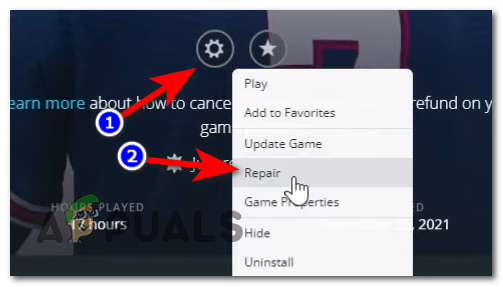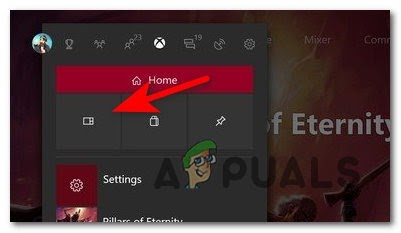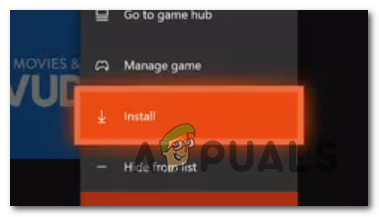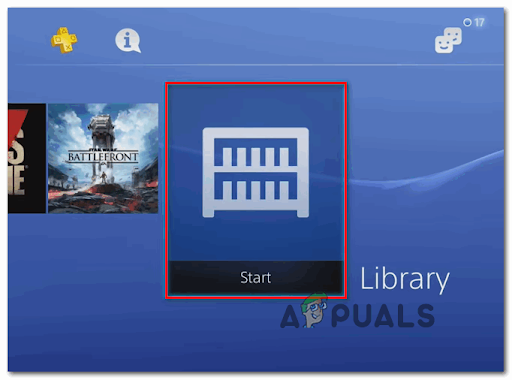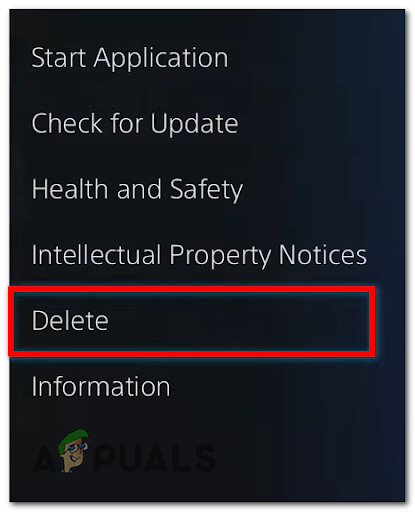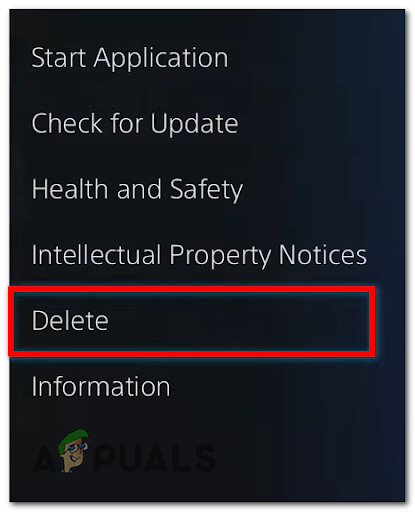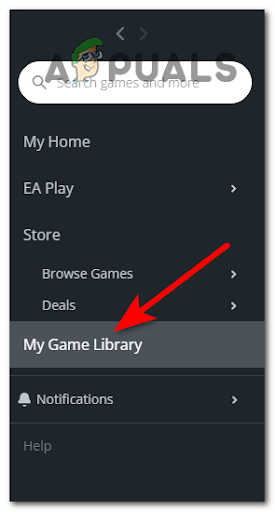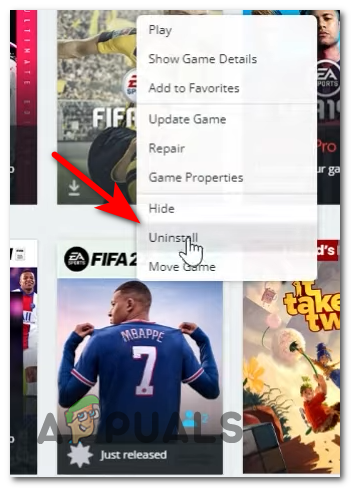Affected users are reporting that once they start the game and the starting screen appears, FIFA 2022 gets stuck at the loading screen and hangs like this indefinitely. After many complaints from the FIFA 22 affected players, we’ve inspected this error closely and come up with a shortlist of causes that might trigger this error to happen on PC and consoles: Now that you are aware of all the culprits that might cause the FIFA 22 to get stuck at the loading screen, here’s a list of fixes that you need to follow in order to stop the error from occurring:
1. Check for server issues
The first thing you need to do before going straight to the fixes is to check if EA is not currently dealing with any server problems that might affect FIFA 22, causing it to get stuck on the loading screen. Fortunately, you can always check the status of the servers on the EA dedicated page regardless of the platform where you’re encountering the error on. Go ahead and access the EA Status Page for FIFA 22, then check if there are any issues with the server by clicking on the Server Status button. Note: On the right side of the platform name you’re using, you will find a green arrow pointing up that indicates that the server is working properly(or a red arrow pointing down that indicates that the server has some problems). If the servers on your platform are down, you can’t do anything besides wait until they will be repaired by the EA. In case the servers for your platform are working properly and your FIFA 22 is still not loading, check below the methods that will help you get past the loading screen.
2. Force Stop the Game and Reopen it (Xbox, Playstation, and PC)
Now that you’ve ensured that you’re not dealing with a server issue, the second thing you should try is to force the game to stop, then reopen it. The issue might occur due to a minor glitch, so stopping the game from running and opening it again should fix the problem for you. Regardless if you are playing the game on your console or on your computer, you will find the steps that will help you force stop & reopen the game on both of them:
Force Stop the Game and Reopen it on Xbox consoles
If you encounter this error on your Xbox consoles, follow the next guide to see how you do it:
Force Stop the Game and Reopen it on PlayStation consoles
The instructions for PlayStation 4 are different from the ones for PlayStation 5, but right below you will find the guides for both. Follow the specific steps for the console that you’re using if you don’t know how to do this:
For PlayStation 4
Here are the steps on how to force stop FIFA 22 on your PlayStation 4:
For Playstation 5
Follow the next steps if you don’t know how to force stop FIFA 22 on your PlayStation 5:
Force Stop the Game and Reopen it on PC
Follow the steps to see how you can force stop FIFA 22 with the Task Manager: If this method didn’t help you fix your FIFA 22 not loading error, check below the next one.
3. Update the game (PC and Consoles)
Another reason why your FIFA 22 gets stuck on the loading screen is that the game version is outdated. Most likely, this happens because you haven’t installed the pending updates. Since the game launched, EA has already patched a lot of game-breaking bugs and glitches. This method is confirmed to be effective on PC, as well as on consoles. Depending on the platform you’re playing the game on, this process is either automatic or you will have to install the update manually. Note: If the update was supposed to install automatically and it didn’t, it is probably because you don’t have enough free storage on your device.
Install FIFA 22 Updates on Xbox One and Xbox Series X
If you’re using an Xbox One or Xbox Series S or X console, you’ll receive a notification when a new update is available. But in case you missed the notification, or the console was unable to install the update because you don’t have enough space, you can press the Xbox button on your controller to open the guide menu, then go to the Updates section and install the pending update for FIFA 22.
Install FIFA 22 Updates on Playstation consoles
The reason that the newest FIFA 22 update wasn’t installed is more likely to be because your console doesn’t have enough free space. The guide to update the game manually might be slightly different from PlayStation 4 to PlayStation 5, but you will find both of them next:
For PlayStation 4
The process is very simple to do, so make sure that you have enough space, then go follow the next steps:
For PlayStation 5
After you make sure that you have enough space on your PlayStation 5 console to install the FIFA 22 update, you need to follow the next steps:
4. Power-cycle Consoles to clear cache file (Xbox and Playstation)
The FIFA 22 stuck at the loading screen might also occur because of some type of corrupted cache files that are being stored locally. If this is the case for you, the problem can be fixed by performing a power cycling procedure on your console to clean the temporary files. This should allow you to go past the loading screen. If you don’t know how to do that, here’s a guide that will help you power-cycle either your Xbox console or your PlayStation console:
Performing a power-cycle on Xbox console
Here is how you can perform a power cycle on your Xbox console:
Performing a power-cycle on PlayStation console
Here you will find the steps for both the PlayStation 4 and PlayStation 5:
For PlayStation 4
Follow the steps closely to make sure that you do the procedure properly because the PlayStation 4’s power capacitors need a bit more time to clear themselves of energy:
For PlayStation 5
The process for PlayStation 5 is the same as the one before, but it takes more time until the power capacitors are drained completely. Here are the steps on how you do that: If performing a power cycle didn’t fix your problem, check below the next fix.
5. Log Out Of Origin and clear FIFA ProgramData and AppData files
A few players that have encountered this error have managed to fix it by logging out of Origin, closing the app completely, and clearing the FIFA ProgramData and AppData files. Some corrupted files that are stored in those folders might cause the FIFA 22 to get stuck on the loading screen, so by deleting them the Origin will download them again, without any corrupted files. Note: This method will only work if you are encountering this error on a computer. Here are the instructions on how to do that: If the error persists, go check the next fix.
6. Launch the game in Offline Mode in Origin (PC Only)
If the methods before didn’t help you, you can also try to put the Origin in Offline Mode and launch the game. The connection won’t be established since you won’t be able to connect to EA’s servers. When this happens, try to put it back on Online Mode then launch FIFA 22 again once again. Some affected users have reported that this operation finally allowed them to get past the initial loading screen. If you don’t know how to launch the game in Offline Mode via Origin, follow the next steps: If this method wasn’t helpful, move down to the next one to continue troubleshooting a PC issue.
7. Repair the game (PC Only)
One last thing that you can try to fix the FIFA 22 not loading error before reinstalling the game is to repair the game from Origin. This process will verify the integrity of all the game files and will repair them if there are any harmed files. If you don’t know how to repair the FIFA 22 from the Origin, follow the next steps: If neither of the methods before has fixed your FIFA 22 error, check below the last fix.
8. Reinstall FIFA 2022 (PC, Xbox on PlayStation)
The last thing you can do to fix your FIFA 22 stuck-on loading screen error is to uninstall, then install the game again. By doing this you will install a clean version of the game without any corrupted files that might cause the error to occur. Follow the next guide to see how you reinstall FIFA 22 on your specific platform:
Reinstall FIFA 22 on Xbox consoles
If you’re encountering this error on your Xbox console and don’t know how to reinstall the game, here are the steps you need to follow:
Reinstall FIFA 22 on PlayStation consoles
Here are the guides on how to reinstall FIFA 22 on both the PlayStation 4 and PlayStation 5:
For Playstation 4
It’s a simple process to reinstall the game on your PlayStation 4 console, so here are the steps:
For Playstation 5
Here are the steps on how to reinstall FIFA 22 on your PlayStation 5 console, in case you don’t know how to do it:
Reinstall FIFA 22 on PC
If you don’t know how to reinstall FIFA 22 on your PC via Origin, here is the step-by-step guide on how to do that:
Fix Xbox Stuck on Green Loading Screen? ‘Green Screen of Death’ on Xbox OneFix: Fallout 76 Stuck on Loading ScreenPhasmophobia Stuck at Loading Screen? Here’s How to FixHow to Fix Discord Screen Share Stuck at Loading?