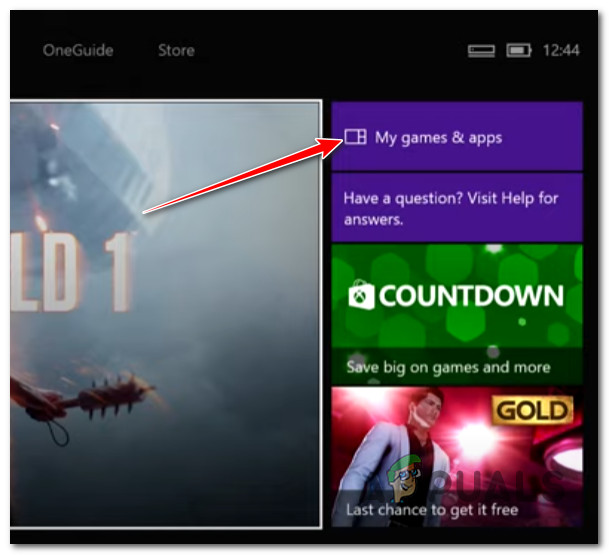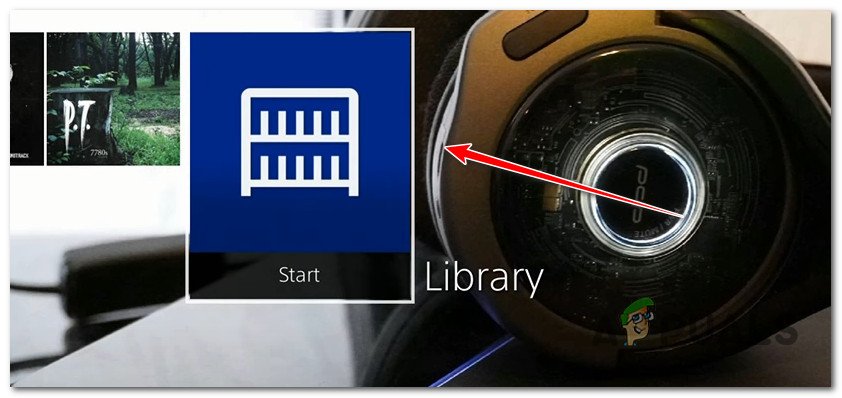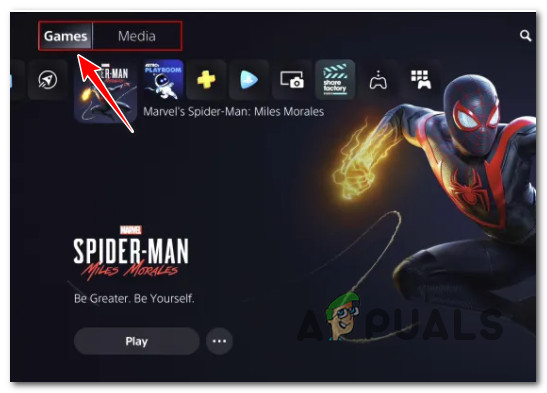After investigating this particular issue, we’ve noticed that there are actually multiple potential causes that might be at the root o the problem. Here’s a list of scenarios where this error might occur when you’re trying to load a FIFA 22 Career save: Now that we went over every potential cause that will trigger this error, let’s go over a series of fixes that other FIFA 22 players have successfully deployed to recover or at least prevent the issue from resurfacing in the issue.
1. Update FIFA 22 to the latest version
As it turns out, EA Sports has already pushed an update aimed at limiting the scope of this bug. If you only play Offline and you’re actively preventing your PC or console from installing the latest version, allowing the update to take place has the potential of resolving the issue. At the time of writing this, EA’s support team has confirmed that an update aimed at fixing this issue was already rolled out on PC, Xbox One, Xbox Series X/S, Playstation 4, and Playstation 5. Note: Updating the game is not guaranteed to fix your save game retroactively. If the save game is indeed corrupted, updating the game will likely not do anything for you. But if the Career fails to load to the bug that EA has just patched, it should work. Depending on the platform that you’re playing FIFA 22 on, the instructions for updating your game will be different. Follow the sub-guide below applicable to your platform of choice.
Update FIFA 22 on Origin (PC)
To update a FIFA 22 on origin, start by ensuring you are logged into the account that holds ownership of the game. Next, access the Library tab and right-click on FIFA 22. From the context menu that just appeared, click on Check for Updates.
Update FIFA 22 on Steam (PC)
On Steam, the instructions for updating FIFA 22 are a little bit more tedious, since you need to do it from the Properties menu of the game. Here’s what you need to do:
Update FIFA 22 on Xbox One
Update FIFA 22 on Xbox Series S / X
If you’re on Xbox Series S or Xbox Series X, the process of updating is a little easier. Here’s what to do:
Update FIFA 22 on Playstation 4
Just like on Xbox Series X and S, you can update FIFA 22 directly from your library menu by utilizing the vertical context menu. Here’s how to do it:
Update FIFA 22 on Playstation 5
If you previously disabled automatic updates on Playstation 5, follow the instructions below to force the installation of the pending update for FIFA 22. Here’s what you need to do: In case you were already on the latest game version or updating didn’t fix the save issue in your case, move down to the next potential fix below.
2. Create a new Save file manually
The most consistent way to ‘resurrect’ a save file that is refusing to load is to create a new Save file using the manual save menu. A lot of users have reported that once they did this with a completely new career, the old save that was giving the Failed to Load error suddenly loaded successfully. To perform this fix, you need to access the manual save interface by pressing square on Playstation, X on Xbox, or by clicking the Save hyperlink on PC. This will help you bypass the issue in case the autosave function is broken on that particular Career mode. If the scenario described above is not applicable in your case or it didn’t help you fix the issue, move down to the next potential fix below.
3. Change Windows username (PC Only)
If the method above was not effective in your case, you should also consider a situation where you’re using a Windows username that contains characters from a different set (not Latin). If you have Cyrillic letters, depending on the version of Windows, certain characters might be unreadable by the game in the path of your data, so the reason you are getting the ‘Failed to Load’ error is because the save can’t be retrieved. In case this scenario is applicable, you should be able to fix it by ensuring that your Windows username only has Latin letters in the username. Follow the instructions below to enforce this fix and ensure that your Windows username only contains Latin letters: Note: The instructions below will only work if you’re on Windows 10 or Windows 11. If the problem is still not fixed, try the final method below.
4. Delete Data Pack 1
If you’ve come this far without a viable fix, one last potential solution is to Delete the DLC Update 1 data pack. This fix was reported to be effective by a lot of users facing this issue, but there’s a major downside in the fact that you will lose all your career-related data. The good news is, you will probably be able to retrieve all your FUT-related data. Once you delete the DLC Update 1 data pack, you should make a new file and you’ll still have your Ultimate Team, but not the career saves the file. Here’s how to do this:
How to Fix ‘Failed to Load Save Data’ Error in Elden Ring?Steam Error Code -137 and -138 ‘Failed to load webpage’Fix: Chrome error “failed to load extension” He’s dead, Jim!How to Fix ‘Plugins Failed to Load’ Error in OBS Studio?