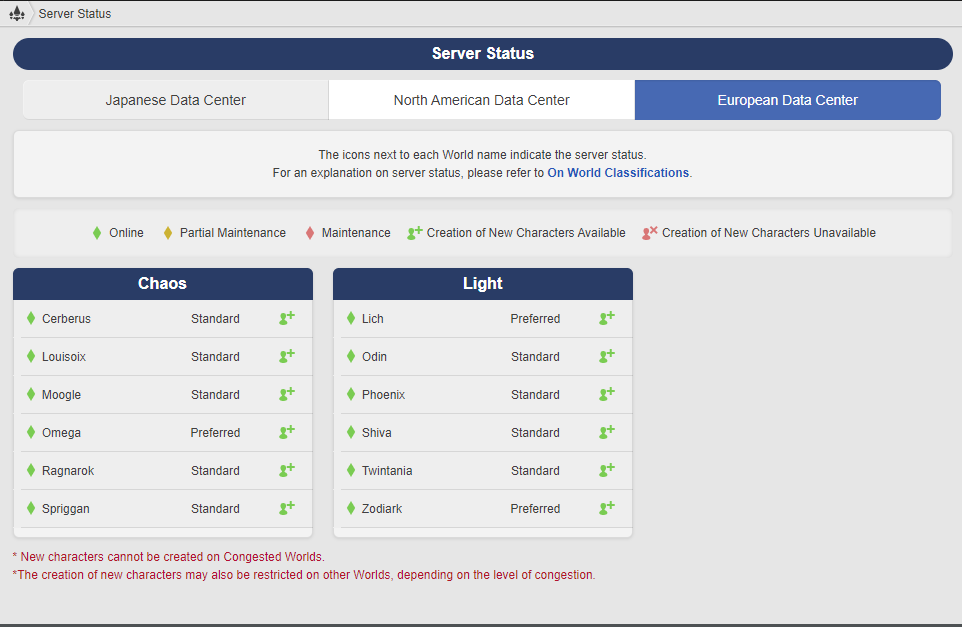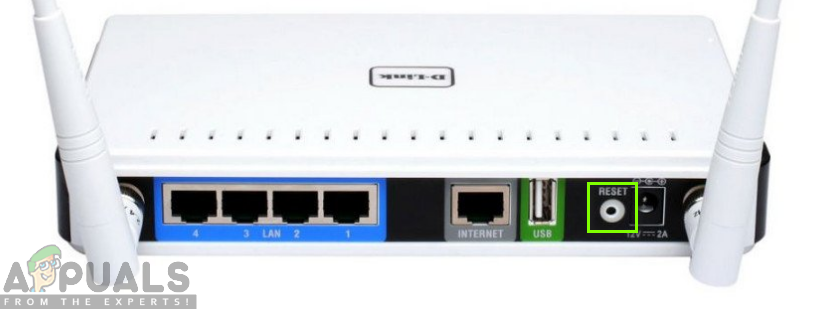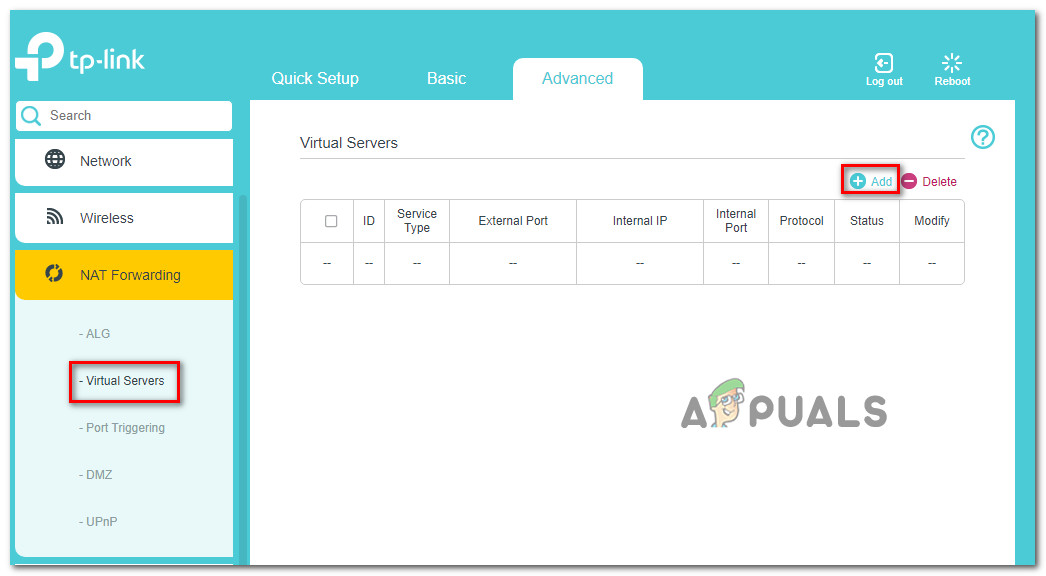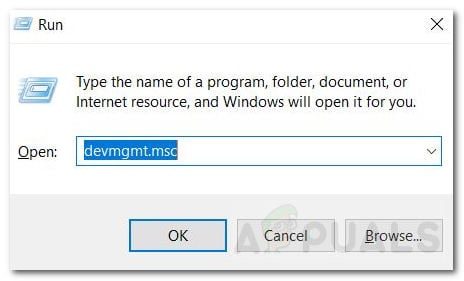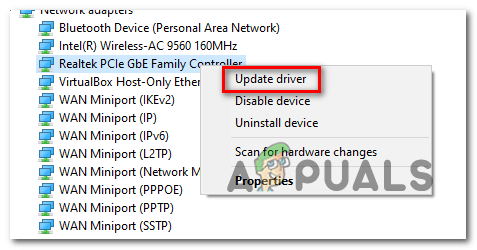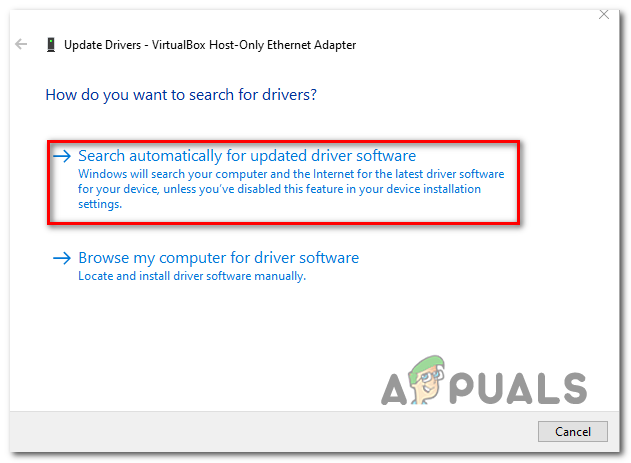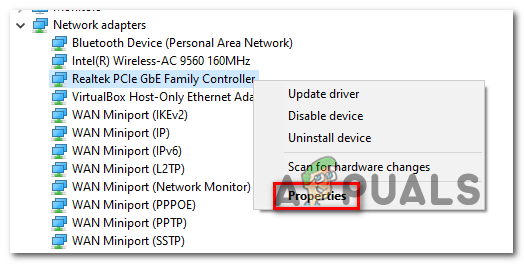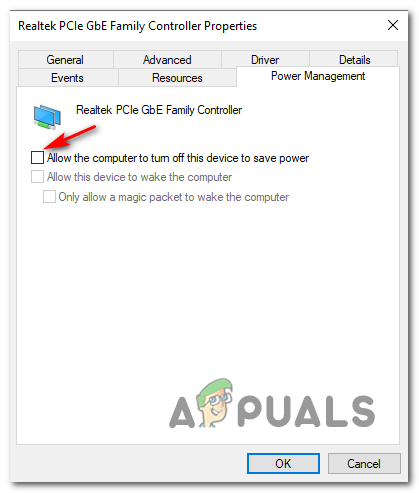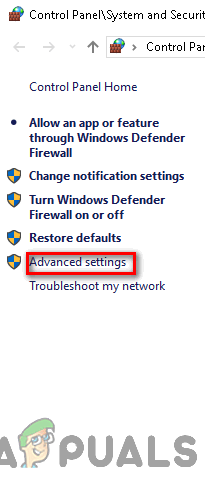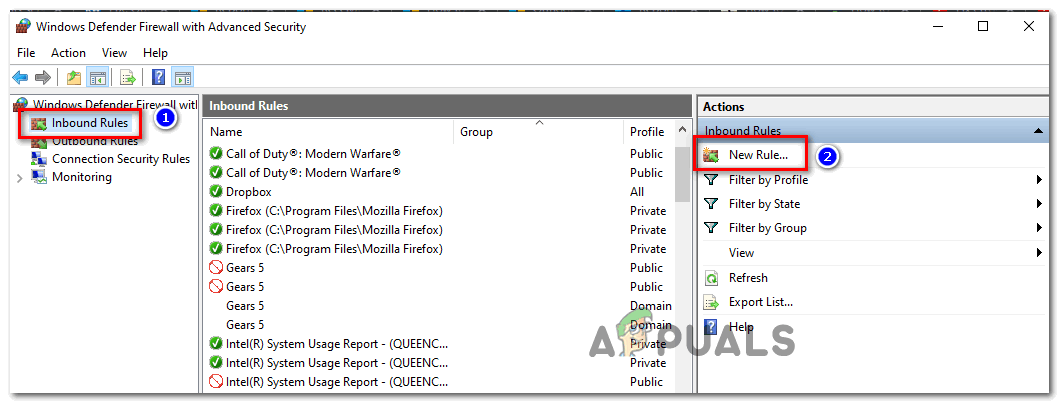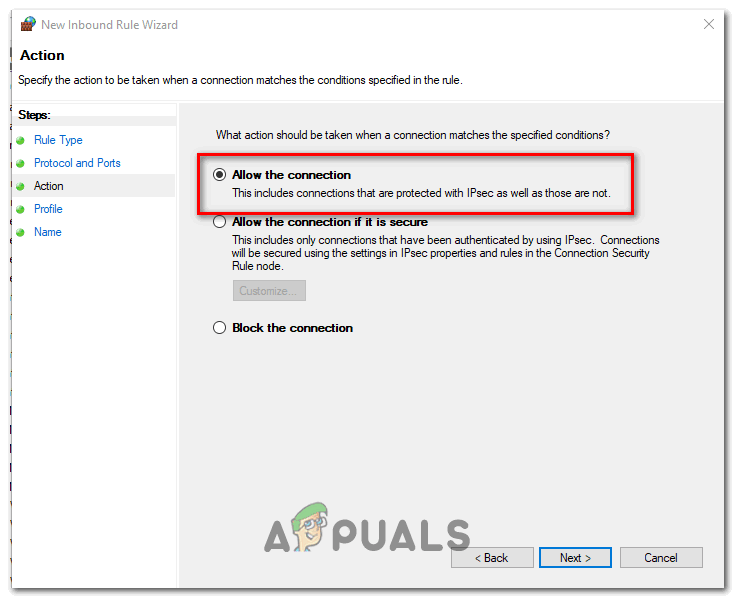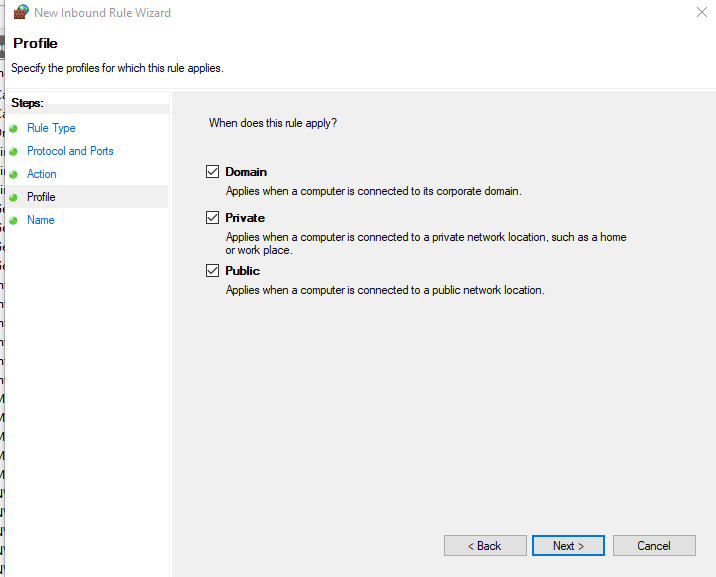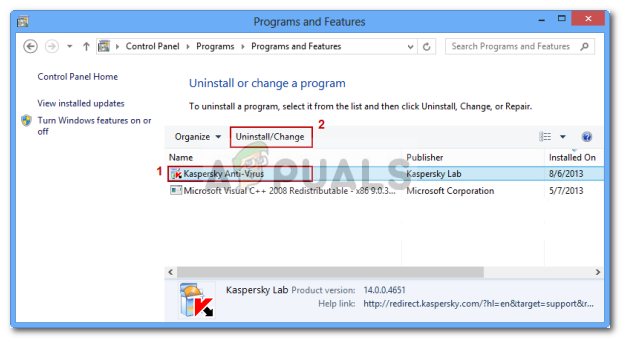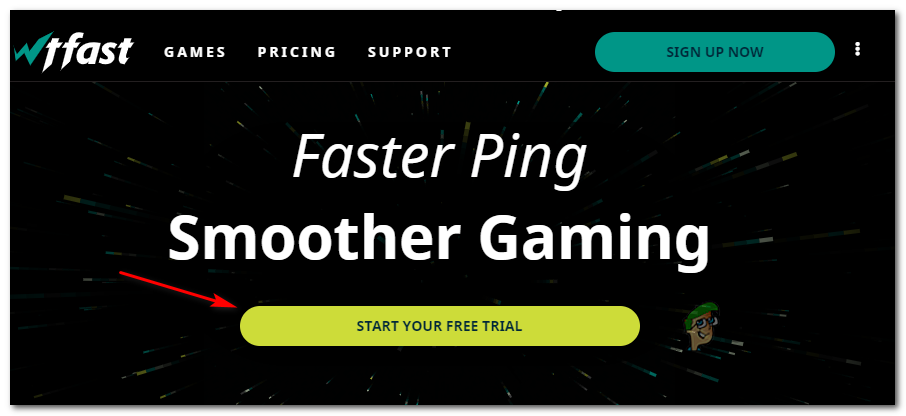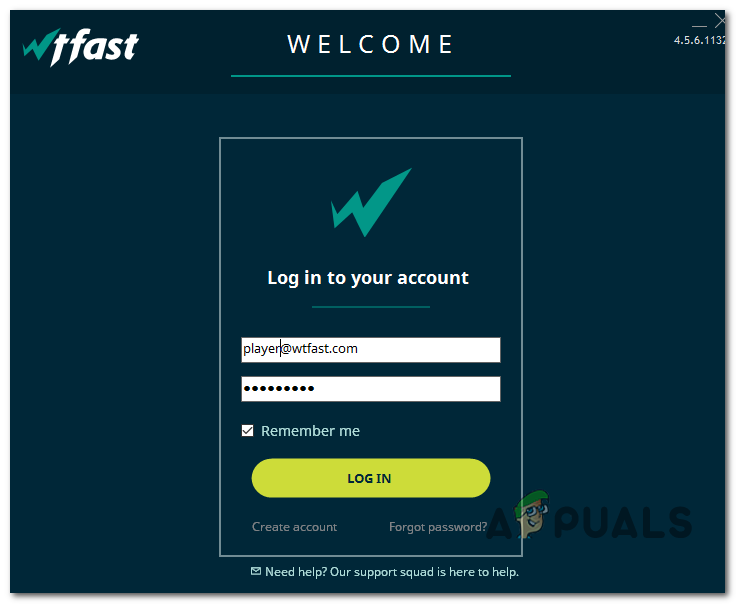After investigating the issue, it turns out that there are several different causes that might end up causing this particular error code. Here’s a shortlist of potential culprits:
Method 1: Checking for Server Issues
If this is very unusual for you (you’re not typically getting these types of disconnects), you should start this troubleshooting guide by checking whether the game is currently having some server problems that might cause the 90001 error. Fortunately, there is one easy way of checking whether there are any sever problems that are currently affecting Final Fantasy XIV Online. Just open your default browser and check on the server status page of FFXIV to see if there are any issues with servers in your area. Once you’re inside the status page, go ahead and select the Data Center associated with your region, then check on the status of the sever that’s triggering the 90001 error. In case of the server you’re currently connected to shows as Partial Maintenance or Maintenance, the issue is certainly beyond your control. In this case, the only viable fix is to connect to a different server while this error is resolved or wait for the developers to fix the server problem. However, in case you have confirmed that you’re not actually dealing with a server issue, move down to the next method below to deploy the first potential fix.
Method 2: Restarting or Resetting your router
Once you establish that the problem is not occurring for other issues, your fist choice at resolving your local issue is to troubleshoot for a network inconsistency. This problem is quite frequent with routers working with limited bandwidth, especially in situations where they end up flooded with data that they can’t handle. If this scenario is applicable, start by connecting any non-essential device that’s currently connected to the network, then performing a router reboot or reset in order to clear any temp data that might be causing this problem. Our recommendation is to start with the less intrusive procedure (router reset) and work consider a router restart in case the reboot doesn’t fix the problem.
A. Restarting your router
A router reboot will end up clearing most connectivity issues you have with games (including the 90001 error) by clearing the temporary TCP / IP data without causing any data loss. Several affected users have confirmed that once they’ve restarted their router and re-established the internet connection, the problem went away automatically. To go for a router restart, look to the back of your other and press the On / Off button once to cut off power. After you do this, disconnect the power cable from the power outlet to ensure that you also drain the power capacitors. Once you completely manage to cut power, wait for at least 1 full minute before restoring power and waiting for Internet connection to be re-established. After Internet access is back, return to Final Fantasy XIV Online and repeat the action that was previously causing the 90001 error to see if the problem is now resolved. In case the same problem returns, move down to the next potential fix below.
B. Resetting your router
If the simple restart didn’t work, your next step should be to reset your router. But before you advance forward with this procedure, keep in mind that this operation will likely mean that any personal settings you’ve previously established for your router will be removed – This includes saved login credentials, whitelisted ports, forwarded ports and blocked IP ranges. Once you understand the consequences, you can start the operation by pressing and holding on the reset button on the back of your router. But in most cases, you’ll need a sharp object like a small screwdriver or toothpick to reach the Reset button. Initiate a router reset by pressing and holding on the reset button for 10 seconds or until you see the front LEDs flashing at the same time. Note: Most manufacturers are making it inaccessible in order to prevent accidental presses. Note 2: Before you press the reset button, make sure to have your ISP credentials at the ready in case you need to re-create the Internet connection. Once the procedure is complete and Internet access is re-established, launch Final Fantasy XIV once again and attempt to recreate the scenario in which the error occurs. In case you still end up seeing the 90001 error code, move down to the next potential fix below.
Method 3: Ensure that FFXIV ports are Forwarded
If you’ve previously eliminated a potential network inconsistency, your next quest should be to find out if the 90001 error is occurring due to a NAT (Network Address Translation) issue. If your NAT is closed, the game server will have trouble exchanging data with your end-user computer, so you can expect to see these types of disconnects regardless of the server you are connecting to. Fortunately, most routers nowadays are perfectly capable of keeping your NAT open with a feature called Universal Plug and Play (UPnP). What this essentially does is it will automatically open the ports needed by the game you’re trying to play so that your machine can connect to external servers without issues. In case your router supports automatic port forwarding, access your router settings and enable UPnP. However, if your router doesn’t support UPnP, you will need to forward the ports required by Final Fantasy XIV Online manually from your router settings. But keep in mind that the ports you need to open will be dependant on the platform where you’re playing the game. If you’re planning to forward the ports manually, follow the instructions below: In case you’re still seeing the same 90001 error, move down to the next potential fix below.
Method 4: Tweaking the NIC settings
According to some affected users, the 90001 error can also occur because the connection with the game server is being broken up by something related to your particular NIC (Network Interface Controller). This particular issue is quite common with high-end network cards that have the habit of killing power in order to preserve energy when the PC is idle. This is a useful feature, but as it turns out, it can create problems with Final Fantasy XIV. Several affected users have confirmed that this problem was resolved after they access the Properties screen of your NIC (via Device Manager) and disabling Energy Efficient Ethernet and the setting that cuts out power during idle periods. On top of this, you’ll also need to force your operating system to update to the latest driver version available. If this scenario is applicable, follow the instructions below to tweak the Network Interface Controller settings in order to stop the conflict with Final Fantasy XIV: In case the same problem is still occurring, move down to the next potential fix below.
Method 5: Whitelisting the Game’s Executable & ports in Firewall Settings
If none of the fixes have worked for you so far, it’s also possible that your firewall is actively blocking the ports used by Final Fantasy XIV. And this is documented and confirmed to happen with the native firewall on Windows (Windows Firewall). Note: In case you’re using a 3rd party firewall, search online for specific steps on whitelisting the game executable. In case you’re using the native Windows Firewall, follow the instructions below to fix the 90001 error by accessing the settings menu of Windows Firewall and whitelisting the game’s executable and it’s used ports: In case you are still seeing the same 90001 error, move down to the next potential fix below.
Method 6: Uninstalling 3rd-party Firewall
In the event that you’re using a 3rd party suite and you don’t want (or don’t know how) to exclude or whitelist the game executable, the only way of resolving a problem caused by an overprotective security suite is to uninstall it altogether. Keep in mind that in case you’re using a 3rd party AV + firewall, disabling the real-time protection will likely not be enough since the same security suites will remain firmly in place even after the security suite is disabled. If this scenario is applicable to your current situation, follow the instructions below to uninstall the current firewall solution: In case you’re still seeing the 90001 error when trying to connect to a game server in Final Fantasy XIV, move down to the final potential fix below.
Method 7: Using WTF Fast
If you’re forced to work with an unreliable Internet connection and you’re generally experiencing lag and instability with other games, you should start considering a service like WTFast. Some affected users that were also encountering the 90001 error have confirmed that they managed to make the game a lot more stable after installing and using the free version of WTF Fast. As it turns out, this service will improve the LAG by routing your connection through different servers according to the ISP range you get assigned by leveraging machine learning to detect and use the most optimized path for your game connection. If you want to give this workaround a try, follow the instructions below to install, configure, and use WTF Fast:
Fix: FFXIV ‘Final Fantasy XIV’ Error 2002Fix: FFXIV ‘Final Fantasy XIV’ Fatal DirectX Error[FIX] Error 90002 in Final Fantasy XIVHow to Fix Final Fantasy XIV Macro Errors