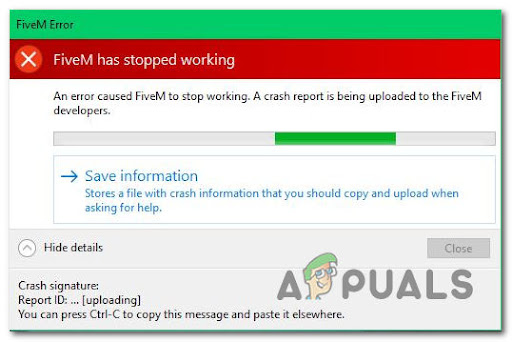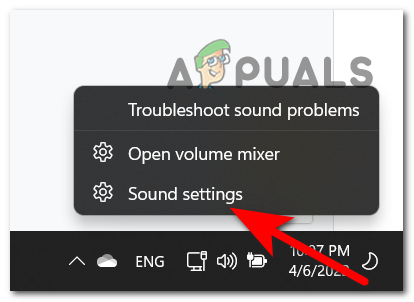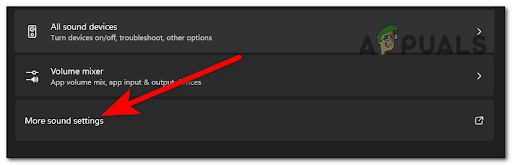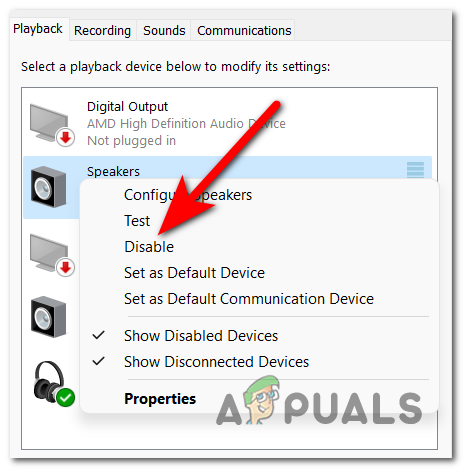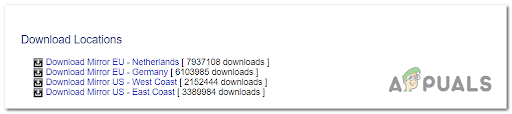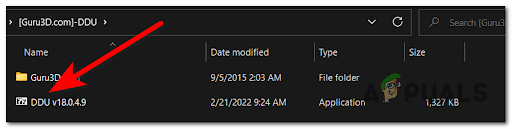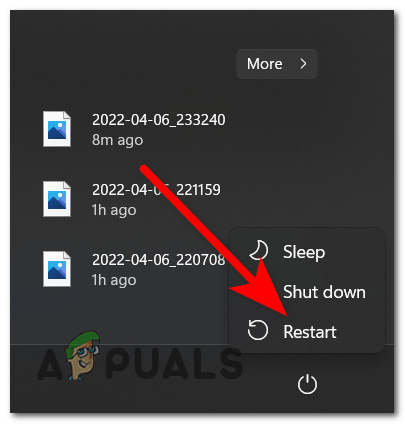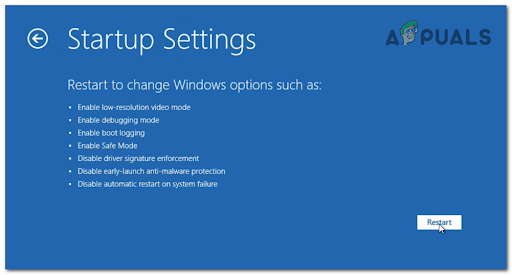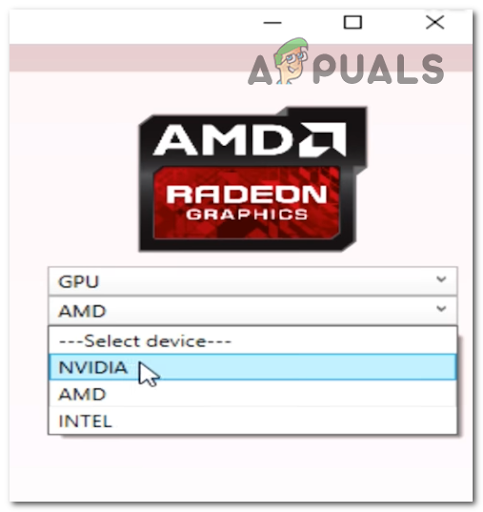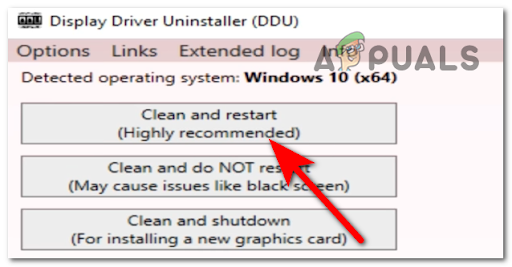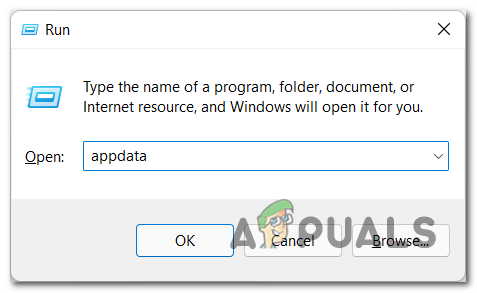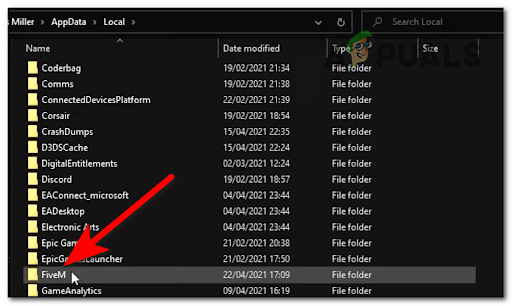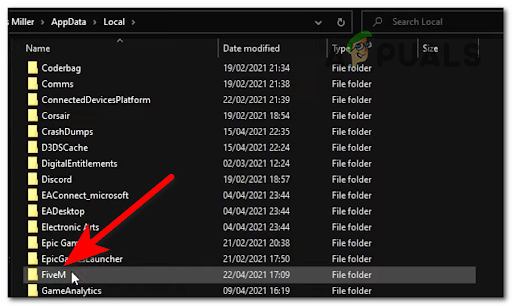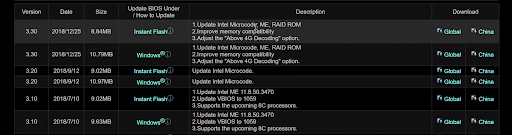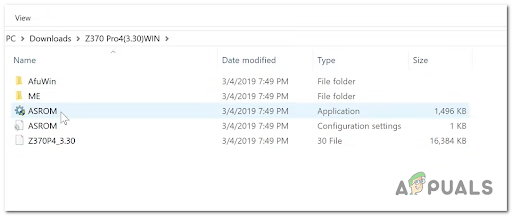After a lot of reports were made by a lot of affected players, we have investigated this issue closely and come up with a shortlist of causes that might trigger this FiveM error: Now that you are aware of all the possible causes, here is a list of methods that could help you fix this FiveM problem:
1. Disable all unused audio devices
One of the first things that players suggest doing is to disable all the audio devices that you are not using at the moment. You can easily do this from the sound settings of your computer. There is no official explanation on why this method is effective, but the FiveM community members are speculating that there’s a logical issue with the audio queue management engine that makes the game crash whenever the rendering computer has an unused audio device laying around in idle mode. Note: This guide is for Windows 11 users, so if your Windows version is older and you need help check online for the exact steps. In case you don’t know how to do this, here are the steps you need to follow: In case the game still crashes, go check below the next possible method.
2. Reinstall GPU drivers
Another fix that was helpful for other users is to uninstall the GPU drivers installed on your PC, then reinstall them. This will be effective in those scenarios where the problem is occurring consistently (possibly with other games, not just FiveM). Potential scenarios where you’ll see this problem occurring are an interrupted update, a conflicting driver, or a situation where you consistently denied your PC from updating the GPU drivers. You can find the latest updates for your GPU on your hardware manufacturer’s official site, but first, you need to clear your current drives and make sure you don’t leave behind any remnant files that might cause the same kind of issue. Note: In order to do this effectively, you should first enter the Startup Settings menu and ensure that your PC is booting in Safe Mode. This will ensure that the DDU (a tool that we’ll use for uninstalling the current drivers) has the necessary permissions and it’s not interfered with by another 3rd party component. Here are the steps you need to follow to see how to reinstall your GPU drivers using the Display Driver Uninstaller tool : If you were already using the latest driver versions, move down to the next method below.
3. Clear FiveM cache (except game folder)
This FiveM issue could be also caused by some temporary files that your PC is storing. It was reported that this can be simply fixed by deleting all the files inside the cache folder, except the game folder. Thes files can be located inside the AppData folder. Note: This method is mostly reported to be effective in situations where you recently installed an official or unofficial patch for your GTA V framework. Try the steps below to clear your FiveM cache and if it doesn’t work, simply reinstall the FiveM installation from scratch to ensure you’re not dealing with some type of corruption. In case you don’t know how to clear the cache, here’s a guide that will help you do it: In case you still encounter the error, check below the last possible method that could help you stop the issue.
4. Update your BIOS if available
The last thing you can try that has fixed the random crashes on FiveM is to try to update the BIOS for your motherboard. This problem might be happening because the BIOS is outdated, causing the game to not work properly. The developers of this model have confirmed that this newer GTA framework requires a certain BIOS update due to the way the game is rendered on AMD GPUs. In case you don’t know how to update your BIOS, here are the general instructions you need to follow: Note: Keep in mind that every manufacturer has a different tool that is used for installing BIOS updates and every scenario is different. The instructions below should only be looked at as general guidelines – makes sure you consult the official documentation from your motherboard manufacturer on how to update your BIOS firmware.
Fix: Fivem not launchingFix: Could not Load ‘Citizengame.DLL’ in FiveMHow to Fix Windows 10 Crashing Randomly or at StartupFIX: Windows 10 Freezes Randomly