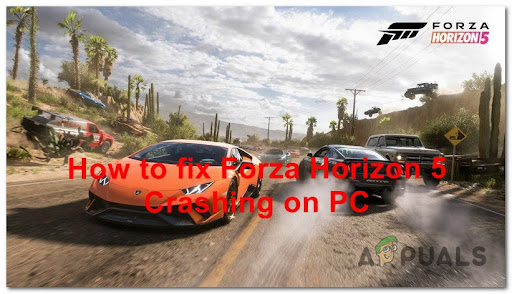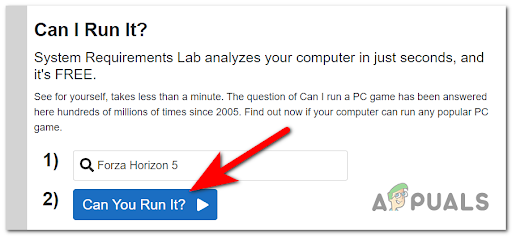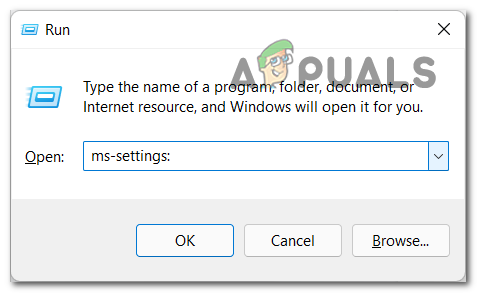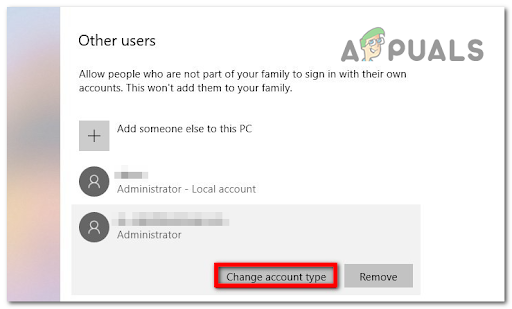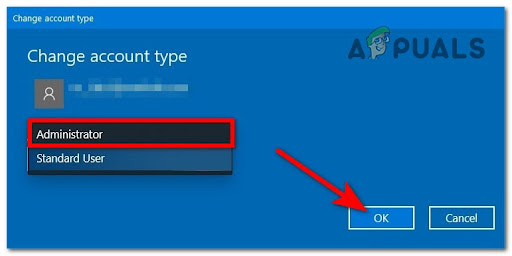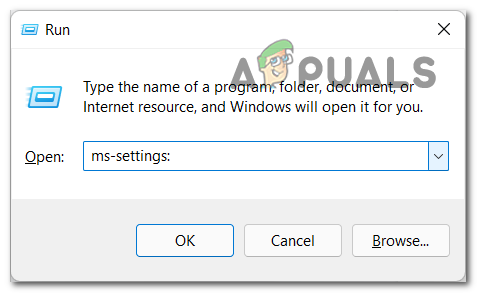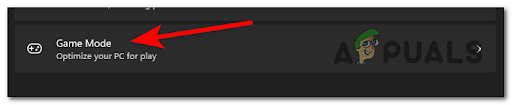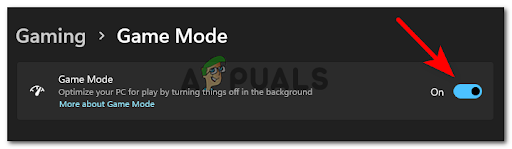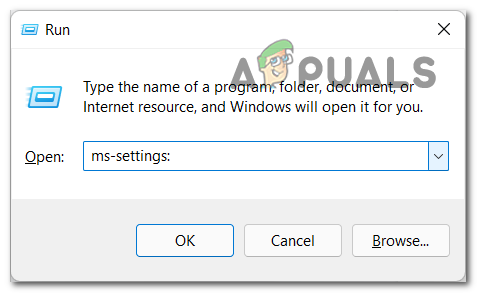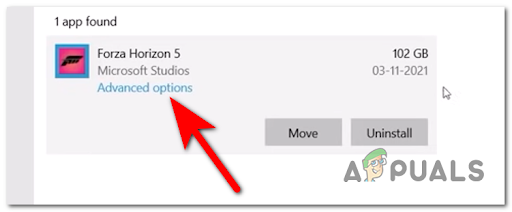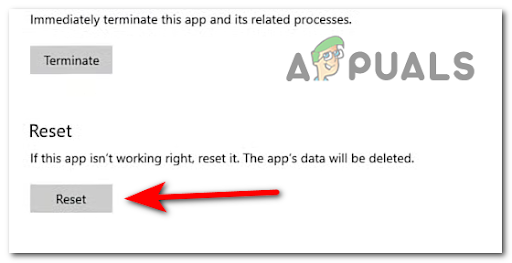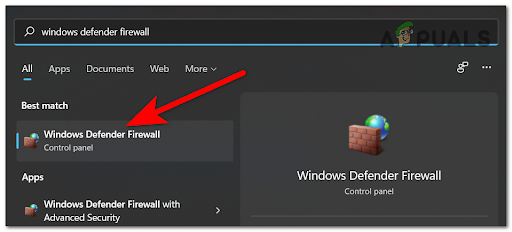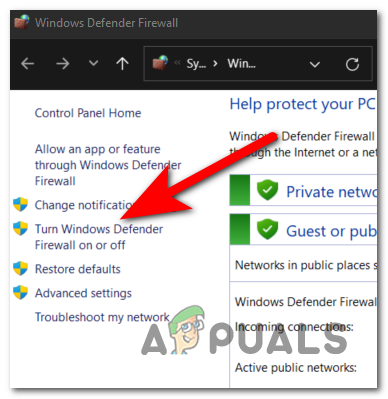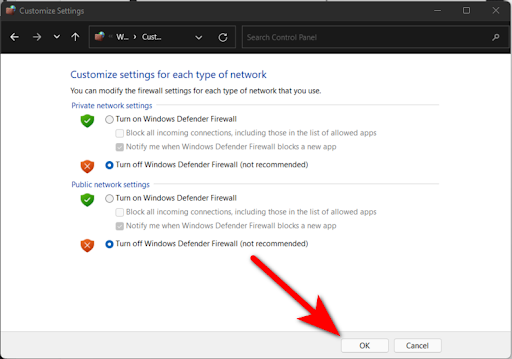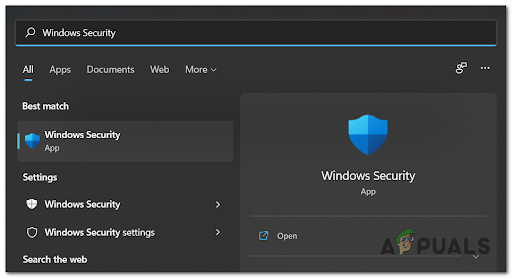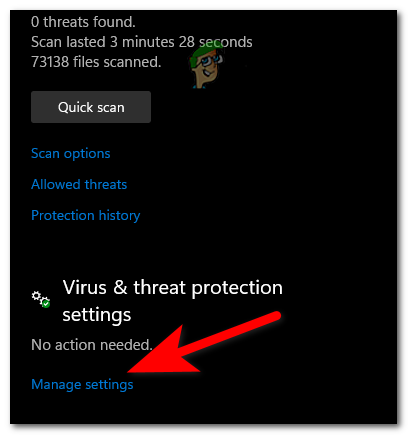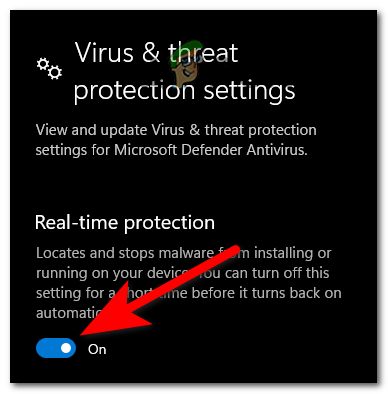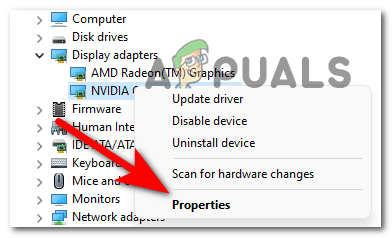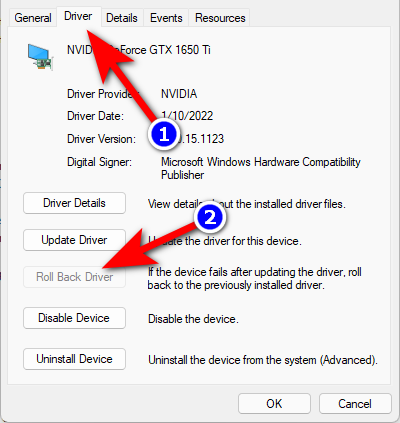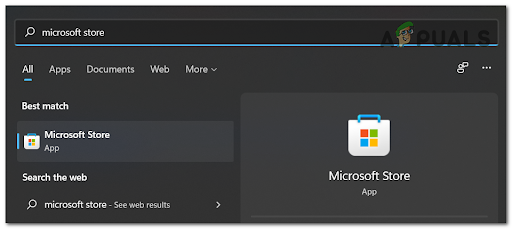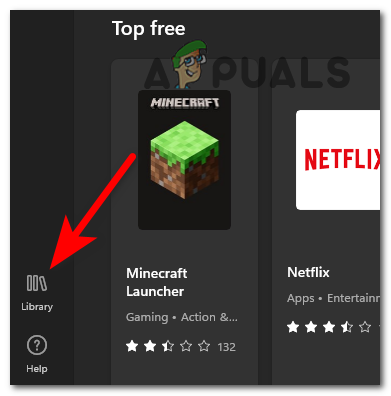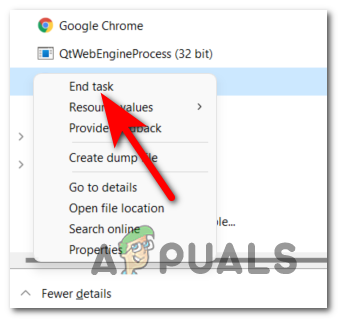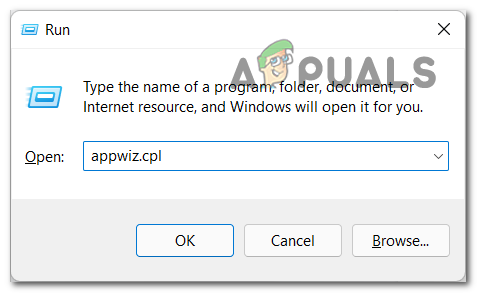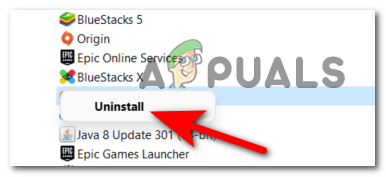After going through a lot of reports, we’ve done an in-depth investigation of this error and come up with a shortlist of all the culprits that might cause your game to crash: Now that you are aware of the possible causes for this error, here’s a list of all the fixes that could potentially stop your Forza Horizon 5 from crashing:
Check the Minimum Requirements
Before going straight to the practical fixes, you should first start by making sure that your PC configuration is powerful enough to run the game. In case your PC specs are lower than the minimum requirements for this game, this could cause it to crash at startup, or even while playing. Here are the minimum system requirements that your computer needs to meet for Forza Horizon 5: · CPU: Intel i5-4460 or AMD Ryzen 3 1200 · RAM: 8 GB · OS: Windows 10 64-bit version 15063.0 or higher · VIDEO CARD: NVidia GeForce GTX 970 OR AMD Radeon RX 470 · DIRECTX: Version 12 · NETWORK: Broadband Internet connection · FREE DISK SPACE: 110 GB · DEDICATED VIDEO RAM: 4 GB Note: In case you are not sure if your system specs meet the game’s minimum requirements, you can always use a dedicated tool like Can I Run It to automatically check if your computer is able to run the game or not. You can use this by typing in the search bar the game’s name, then press on the Can You Run It button and give the necessary permission so the service can check your system and compare your specs with the game’s minimum requirements. Note: If you haven’t used this tool before, you need to download an executable named Detection app and install it in order to let the service check your specs. The executable will be automatically downloaded if it’s not detected. If your system doesn’t meet the minimum requirements of the game, this might be causing your Forza Horizon 5 to crash. The only way to fix this is to upgrade your hardware. Now that you are sure that you pass the minimum requirements and this is not the problem, go to the next practical method.
Run Forza Horizon 5 on admin account
A fix that has helped a few players to play Forza Horizon 5 without crashing is to run the game on an admin account. If you are using an admin account, you will have special permission to use any part of your Windows. In case you don’t know how to change your account to administrator, here are the steps:
Disable Game Mode
Another method that has helped players fix the crashing issue is to disable the game mode. You can do this from the Gaming settings of your Windows. Note: Game Mode is a feature in Windows that focuses system resources on games when enabled. It could be useful for you if have lots of processes running in the background, but might also cause your game to crash. If you don’t know how to disable the game mode feature from the settings, here are the steps: If your game still crashes, check the next method below.
Reset Forza Horizon 5 via Windows
Players also suggest that you can try to reset Forza Horizon 5 from the Advanced Options menu (inside the Settings app). By doing this, the process will clean the local cache of the game and get rid of any harmful files associated with your game, which might be the cause of the crashing issue. This method will take a few minutes to complete because the system clears the local cache and creates a new data profile, but it depends on your system if you are using a traditional HDD or newer SSD. In case you don’t know how to reset Forza Horizon 5 from the Advanced Settings, we’ve done a guide for you. Here’s how you do it: In case this method wasn’t helpful as well, check below the next potential fix.
Turn off Windows Firewall and Real-time Protection
Your game crashing issue could be also caused by the Windows Firewall and the real-time protection of Windows Security, which might interfere with the game. You can fix this by turning off the Windows Firewall and Real-time Protection, then test the game to see if this was the cause for the error. Note: AV interference caused by the built-in security suite is mostly encountered on Windows 10. We didn’t manage to find any reports of this issue occurring on Windows 11. Here are the steps on how to turn off the Windows Firewall and Real-time Protection, in case you don’t know how to do it:
Rollback your GPU drivers (only for Nvidia users)
Some players suggest that the crashing could be caused by the new 511.23 Nvidia drivers, which is partially incompatible with Forza Horizon 5. Until the developers optimize the drivers, the only thing you can do is to roll back the drivers to the one before Note: This fix will only work if you’re using an Nvidia GPU because only the Nvidia 511.23 drivers seem to be problematic. So if you are using an AMD GPU and encounter this issue go below to the next method that you can try. In case you don’t know how to roll back the drivers, here are the steps you need to follow: If this method wasn’t helpful for you, check below the next one.
Update Nahimic to the latest version (if applicable)
This critical crash error for Forza Horizon 5 can also be caused by outdated drivers of the Nahimic application – as it was reported by some affected players. They’ve managed to fix this by updating the app. Note: Nahimic application is an audio driver that is used by some PC manufacturers like MSI, Lenovo Legion, Dell, and many more to give you an optimized audio experience on laptops, motherboards, and more. So, if this case is applicable to you, here are the steps you need to follow to update the app: If the game still crashes and this method didn’t help, go to the next one.
Turn Off Afterburner and RTSS
If you are using MSI Afterburner and Rivatuner (RTSS), this might cause your Forza Horizon 5 to crash because it may be incompatible with your current drivers. Note: MSI Afterburner is a program that allows you to overclock your GPU directly from the software, and Rivatuner is a freeware overclocking and hardware monitoring program for Nvidia video cards but also has limited support for AMD video cards. These apps don’t have a turn-off option, so the only way to turn off the apps is to close them from the Task Manager. So press the CTRL + Shift + ESC buttons to open the Task Manager, then search the MSI Afterburner process and close it. The Rivatuner program should close at the same time as the MSI Afterburner, but if it doesn’t, end the process manually. When you’re done with that, launch Forza Horizon 5 to see if the game still crashes. If the error is still happening, check below the last method.
Uninstall Avast or other 3rd party suites
The last thing you can try is to uninstall Avast or any other 3rd party antivirus that you are using. In some cases, players have reported that this way they’ve managed to fix their crashing issue. You can try to disable the real-time protection of the AV, but some security rules could remain in place and still affect your game. It’s better to uninstall the 3rd party antivirus to confirm the culprit, as players suggest. If you don’t know how to uninstall the AV, here are the steps:
Sorry Fans, The Horizon Festival is Ending With Forza Horizon 6 Set in JapanFix: Forza Horizon 3 won’t LaunchHow to Fix No Sound in Forza Horizon 4How to Fix Forza Horizon 4 Game Crash on Windows 10?