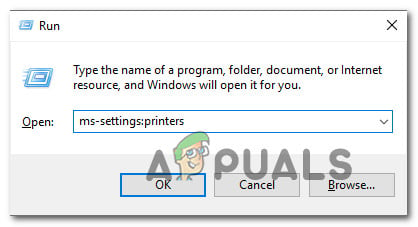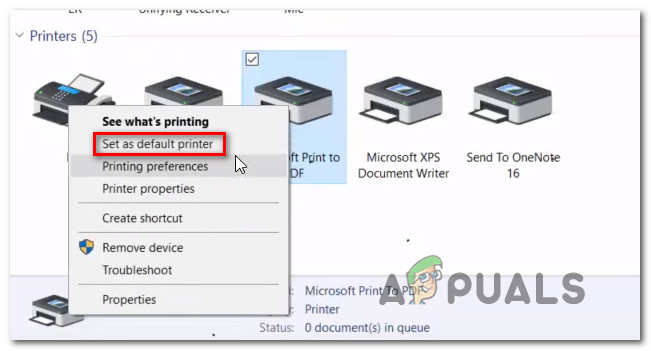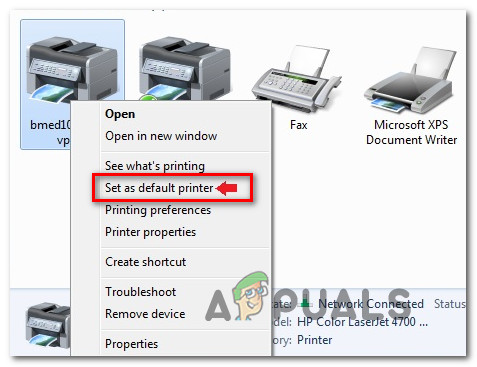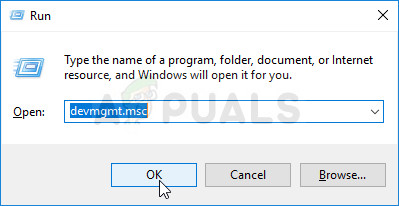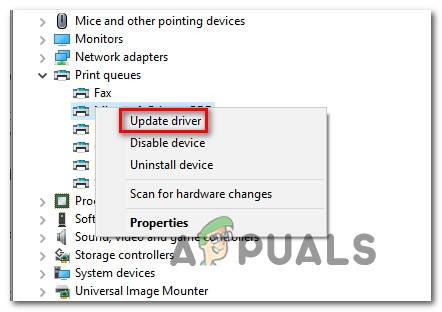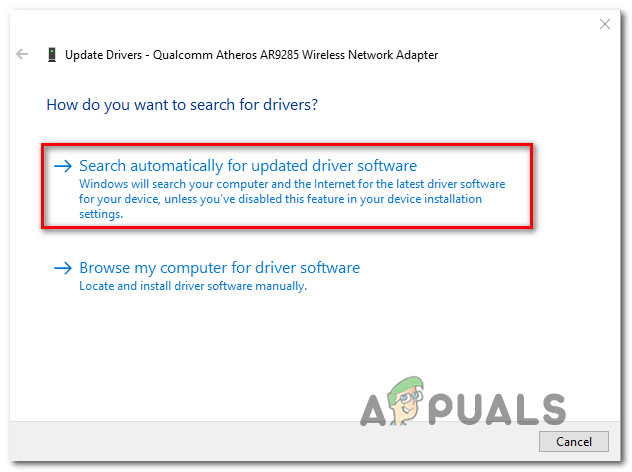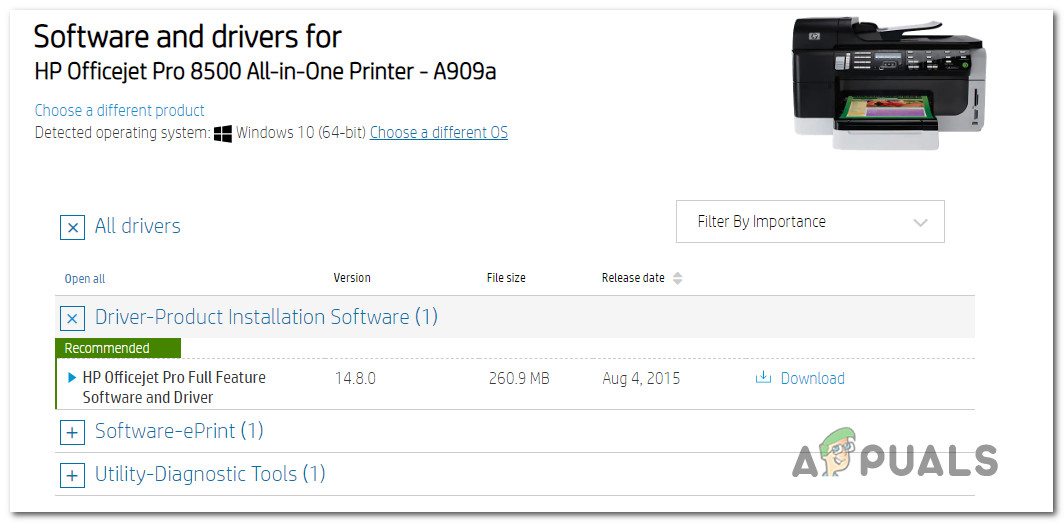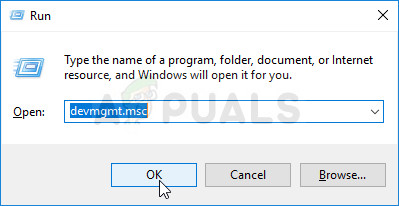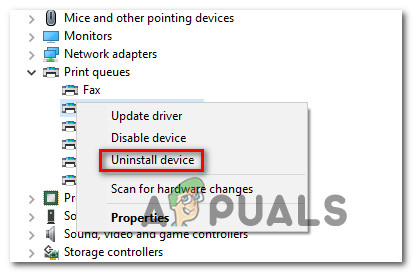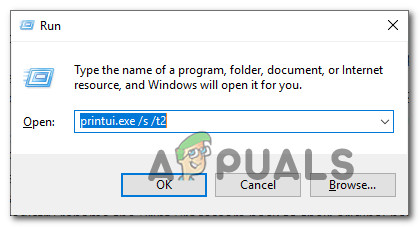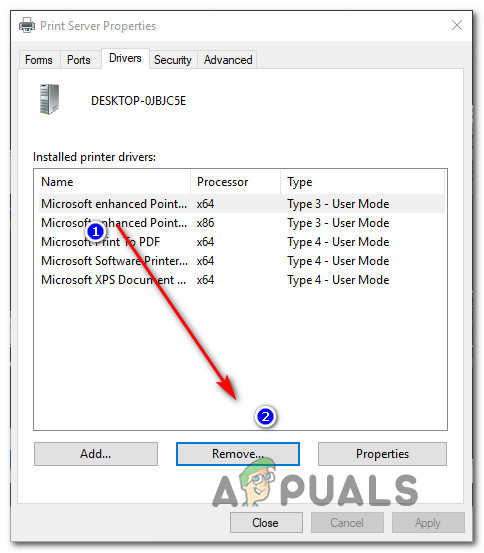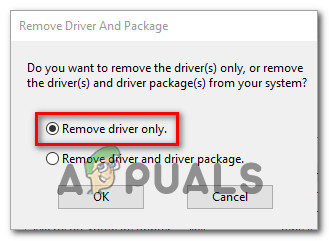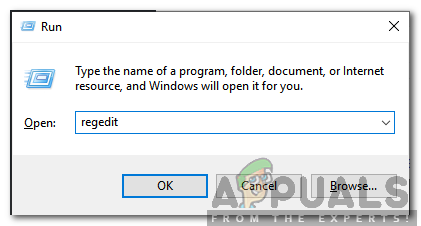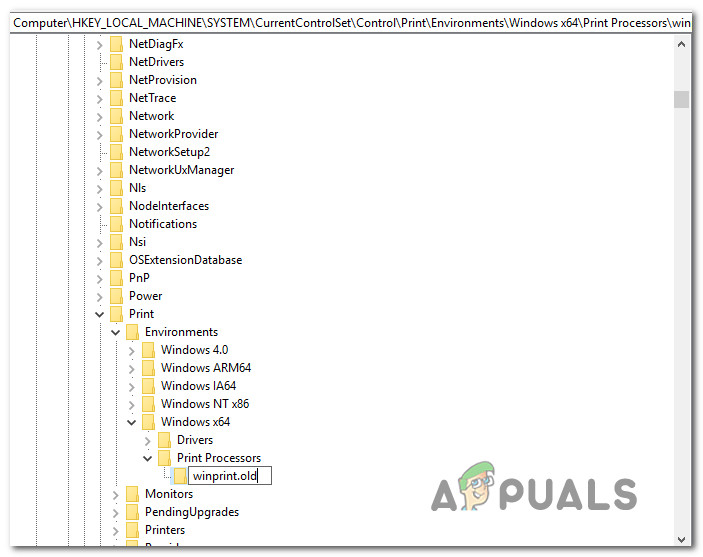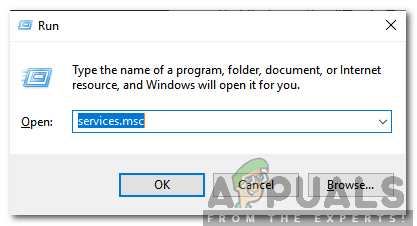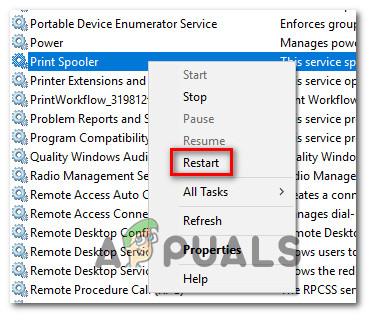What is causing the ‘Function Address Caused a Protection Fault’ error?
We investigated this particular issue by looking into various user reports and the repair strategies that are commonly being used to fix this particular issue. As it turns out, there are several different scenarios with the potential of triggering this error message. With this in mind, there’s a list with potential culprits: If you’re currently struggling to resolve the same error message, this article will provide you with a collection of troubleshooting guides that should help you identify the problem and apply the appropriate fix. Each of the potential fixes featured below is confirmed to be effective by at least one affected user. If you want to be as efficient as possible, we advise you to follow the methods in the same order that we arranged them in. Eventually, you should stumble upon a fix that resolves the issue regardless of the culprit that’s causing the problem in your particular scenario. Let’s begin!
Method 1: Changing the default printer
As it turns out, this particular issue can also occur in instances where the printer that you want to use is not set up as the default inside your WIndows settings. Several affected users have reported that they managed to resolve the issue by accessing their OS settings and setting the correct default printer. Of course, the steps of doing so will be different depending on which Windows version you’re encountering the issue on. Please make sure to follow the appropriate steps according to your os version.
Changing the default printer on Windows 10
Changing the default printer on Windows 7, 8.1
If the same issue is still occurring after the next booting sequence is complete, move down to the next method below.
Method 2: Update your printer driver to the latest version
Another possibility why you’d encounter this error message while trying to print from a 3rd party application is an outdated printer driver. Several affected users that were also struggling to resolve the error message have managed to fix the issue either by relying on Device Manager to update the driver version to the latest or updating it themselves manually. Either way, here’s a quick guide on updating your printer driver version to the latest: If you’re still seeing the ‘Function Address Caused a Protection Fault’ error or the steps above weren’t applicable to your particular scenario, move down to the next method below.
Method 3: Removing driver & deleting printing subkeys (if applicable)
Another popular fix for the ‘Function Address Caused a Protection Fault’ error is to completely remove the current driver from each involved machine and then reinstall the whole network instance with the updated driver. Of course, this scenario is applicable only in instances where there’s a widespread issue that is happening on multiple machines. Although the steps below can be replicated on Windows 8.1 and Windows 10, we have only been able to confirm that the steps are effective for Windows 7. If you want to try this fix, here’s a quick guide on completely removing the printer driver and reinstalling the updated driver: If the same error is still persisting, move down to the next method below.
Method 4: Using a System Restore Point
If you noticed that this particular error only started to occur recently, it’s entirely possible that the issue was facilitated by a change that your system has gone through recently. If you have no idea what changed might have ended up breaking the printing functionality of your Office applications, one ‘cure-all’ solution is to use System restore to wind back the clock to a date where you’re certain that the printer was working properly. This method has been confirmed to work by a lot of users that we’re struggling to resolve the ‘Function Address Caused a Protection Fault’ error. IMPORTANT: This process will revert your machine to the exact state it was in when the restore point was created. This means that any changes like application installs, user preferences and anything else made during that time will be lost. Here’s a quick guide on using System Restore to return your machine to a point where all printing tasks were working properly:
How to Fix the Borderlands General Protection Fault Error on Windows?Fix: BSOD Caused By Address “ntoskrnl.exe+3f73b0"EVGA’s Decision to Exit the GPU Business is Likely Its Own FaultHow to Manage and Request IP Address Requests in IP Address Manager