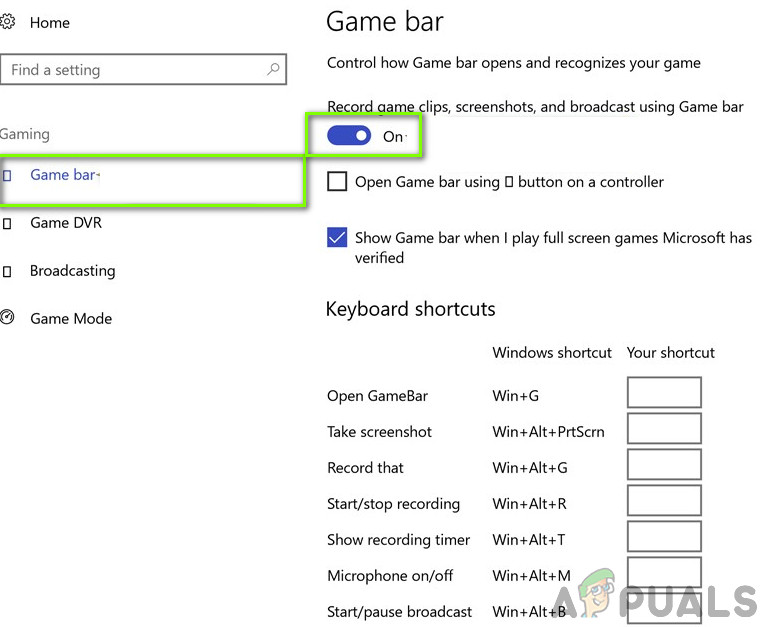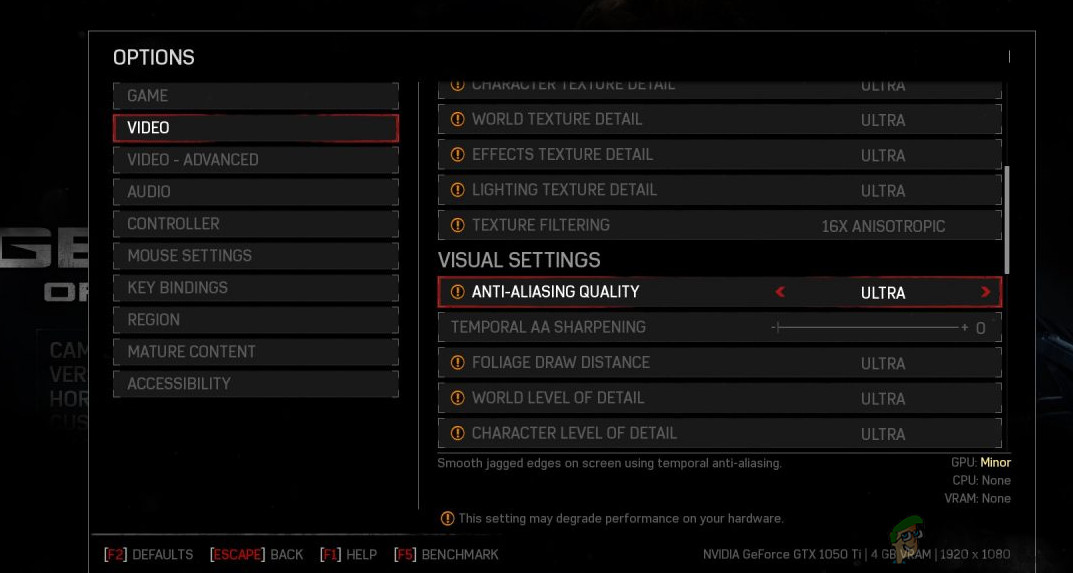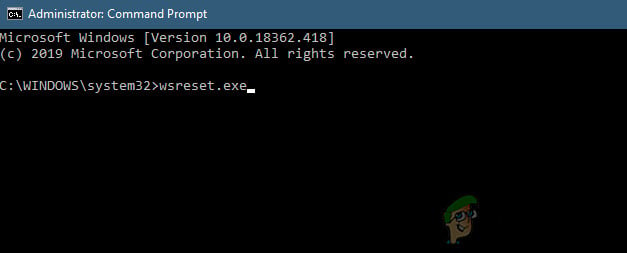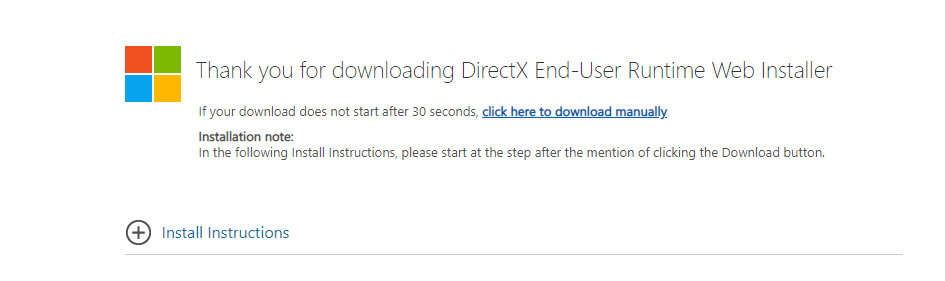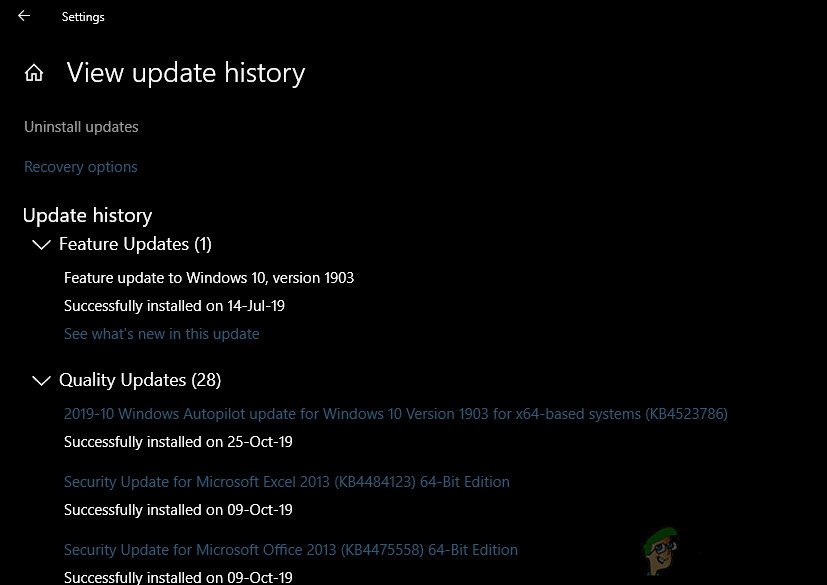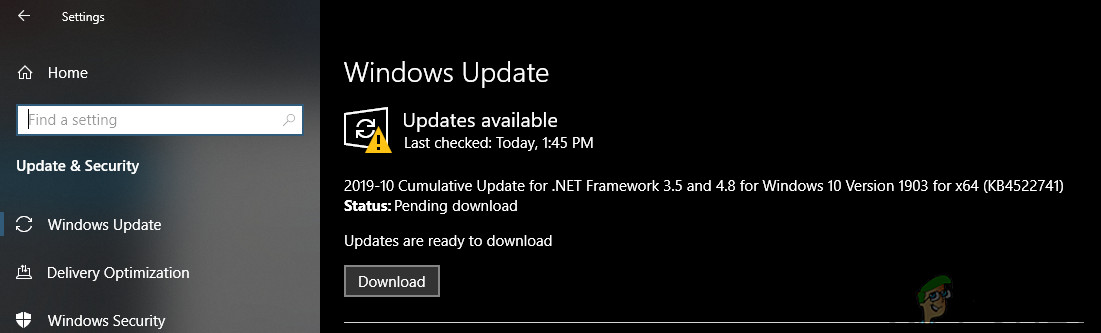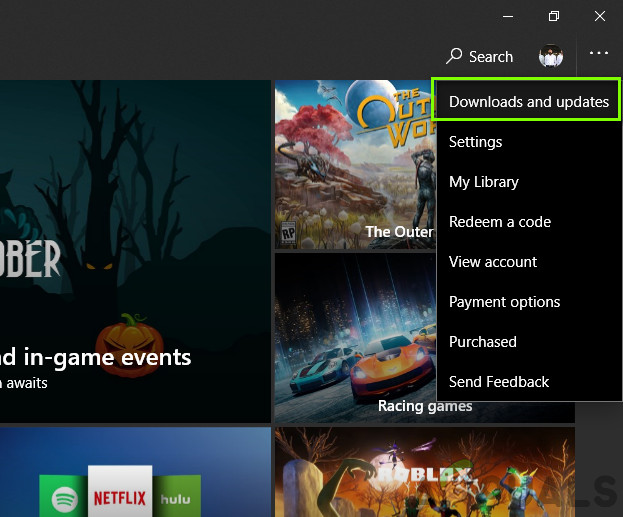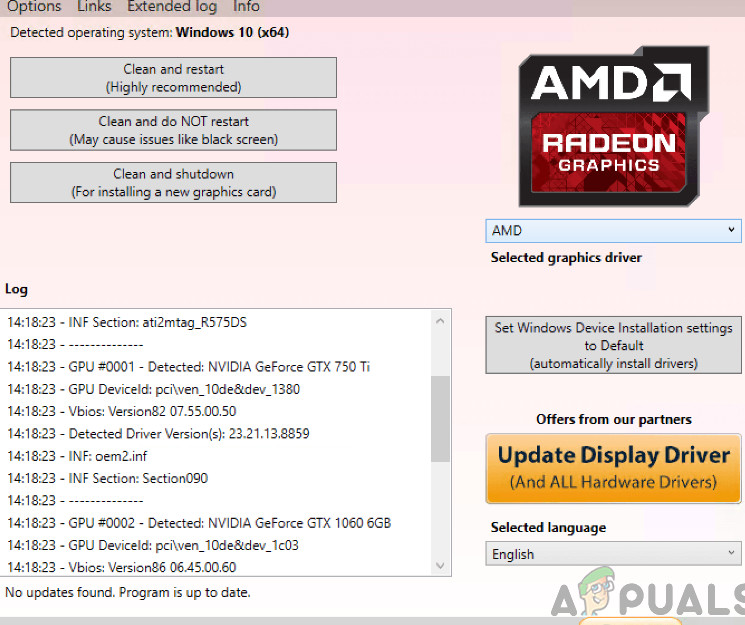Despite being published by Microsoft itself, we came across numerous instances where the game crashed without any prior issues. There were several variations to this issue ranging from updating the graphics card or experiencing the problem whenever the game launched in normal scenarios. In this article, we will go through all the different reasons as to why this might occur to you and what the workarounds are to fix them.
What causes Gears of War 4 to Crash on PC?
After receiving several users reports and looking at the frequency of the issue, we started investigating why the issue was occurring. After doing our checks and combining them with the user reports, we listed narrowed down some of the reasons. Some of them are listed down below: Before we start with the solution, make sure that you are logged in as an administrator. Also, you should have a decent internet connection as we will be downloading a couple of stuff. Also, have your credentials on hand in case you need to input them.
Solution 1: Disabling Game Bar
The game bar was introduced as a feature of the Xbox application on Windows to allow users to record and take screenshots using it when playing any game. What made it so popular was ease of use and that the user didn’t have to install any other third-party software to do the job. However, there have been many instances in the past where the game bar doesn’t sit well with some of the games. Gears of War 4 seems to be one of them as well. We will make use of the Game Bar settings in the Xbox application and try to disable it from there. Note: If you have a newer version of Windows, you can search for Xbox Game Bar after pressing Windows + S and open the application directly.
Solution 2: Disabling Async
The second thing which we will try if the above solution doesn’t work is disabling Async Computer completely from your game or graphics drivers. This utility allows async processing for numerous modules running in the game. Even though this is considered a nifty feature, there are instances where it doesn’t enhance the experience and instead conflicts with the game and causes it to crash. Here are the directions from where you can disable the Async in Gears of War 4. You can also disable the feature from your graphics card if it is available there. After changing, restart your computer and check if the issue has been resolved.
Solution 3: Resetting Windows Store
If both the above methods don’t work and fix the Gears of War 4 crashing, we can try resetting Windows Store and see if this does the trick. Since Gears of War 4 is released by Microsoft, it is still tied to Store somehow. If Windows Store isn’t working properly, some of its modules might not be able to interact with Gears of War especially if you are playing online. Here, we will attempt at resetting the Windows Store cache and see if this does the trick.
Solution 4: Installing DirectX
DirectX is an API developed by Microsoft which is extensively used in 3D games and high-density graphics. Gears of War 4 also makes use of DirectX in its operations. Normally, Windows nowadays comes bundled with DirectX. But there are still numerous cases where the API is not installed or if it is, it is incomplete or got corrupt due to being moved manually between drives. DirectX is also known to contribute to the sound of the game so you might experience crashes whenever you go inside a sound and graphics-intensive scene in the game. In this solution, we will navigate to Microsoft’s official website and download the latest version of DirectX into our computer.
Solution 5: Uninstalling Latest Windows Update
Microsoft frequently releases Windows updates to its computers which includes new features and addressing of bugs However, it is frequently noted that there are several Windows updates that conflict with the existing games played through Microsoft store. The newer update either clashes with the game or doesn’t let some of its modules run properly. Here, we can try uninstalling the latest Windows Updates on the computer. We always have a list of updates installed with all the details. Just as a precaution, make sure that you backup all of your data before following the solution listed. Note: If you have a newer version of Windows, click on View Update History and then uninstall the updates.
Solution 6: Checking for Windows Updates
If none of the above methods work and you are still unable to solve the crashing issue, we will check if there are any updates available to your OS or the game in the Windows Store. Even though we did the opposite in the previous solution, there are instances where Microsoft engineers pushed an update to the OS or the game to fix the crashing issue. Here is the method on how to update Windows to the latest version. Now that we have installed the latest updates for Windows, we will move on and install the updates for Gears of War 4. Here, we have assumed that you have downloaded the game from Microsoft Store.
Solution 7: Updating Graphics Drivers
Last but not least, your graphics drivers might also be causing crashes of Gears of War 4 on your computer. Graphics drivers are the main components that relay the graphics information to your hardware from the software entities like the game or the OS. If the very graphics drivers are somehow outdated or corrupt, you will have difficulty in playing the game. In this solution, we will download a tool named DDU and then uninstall the current graphics drivers in Safe Mode. First, download and install DDU on your computer before proceeding.
Fix: “Gears of War 4 Stuck on Loading Screen on PC & Xbox?Things Look Positive as Gears 5 DLC Gets Mined on SteamRespawn Entertainment Developing New Single-Player Game, Staff-hunting Gears UpHow to Fix Total War Warhammer 2 Crashing on Windows?