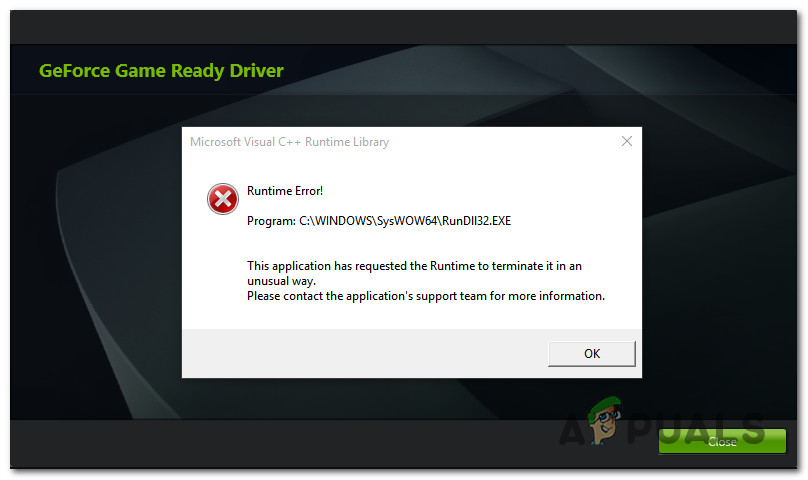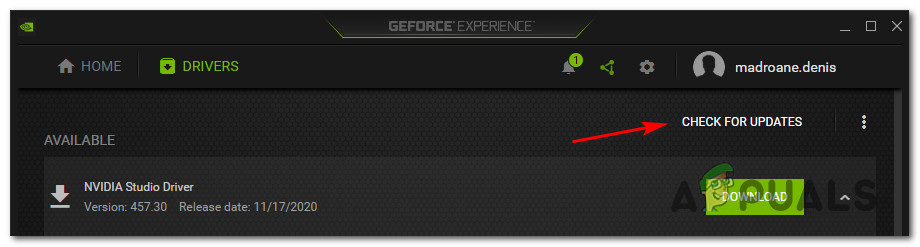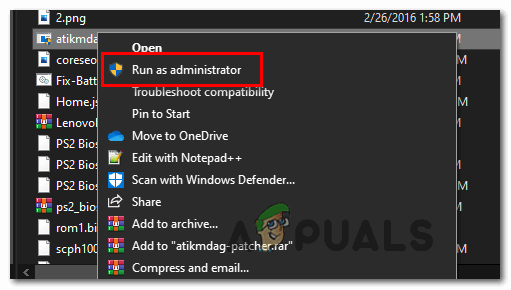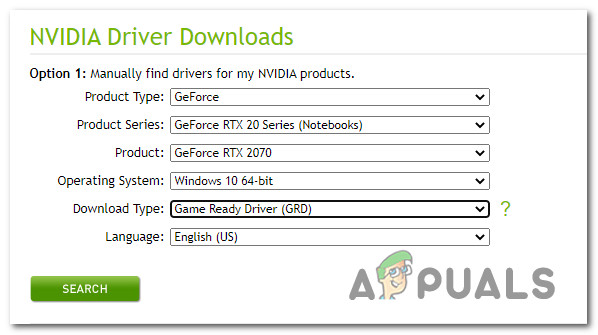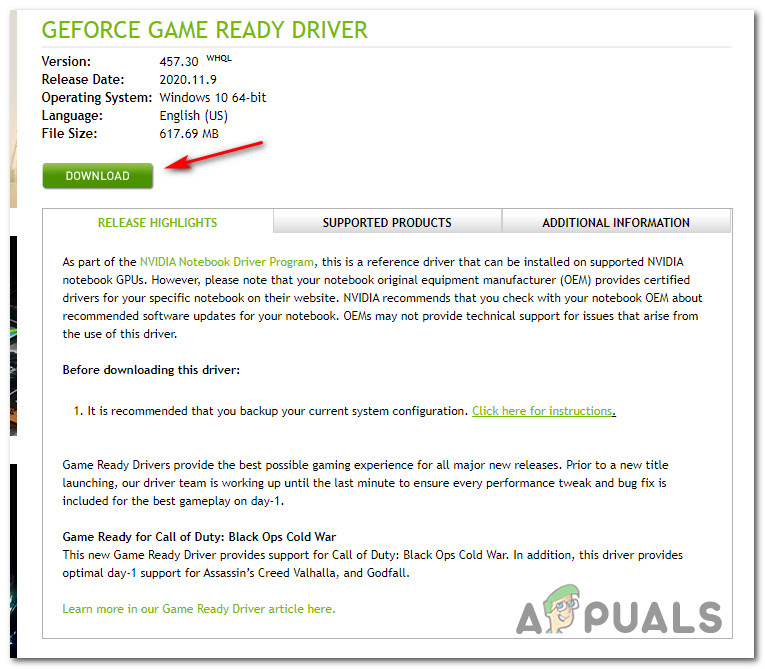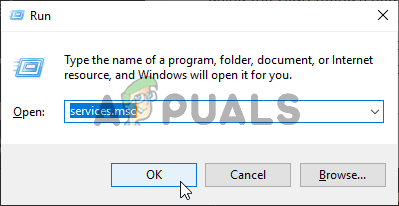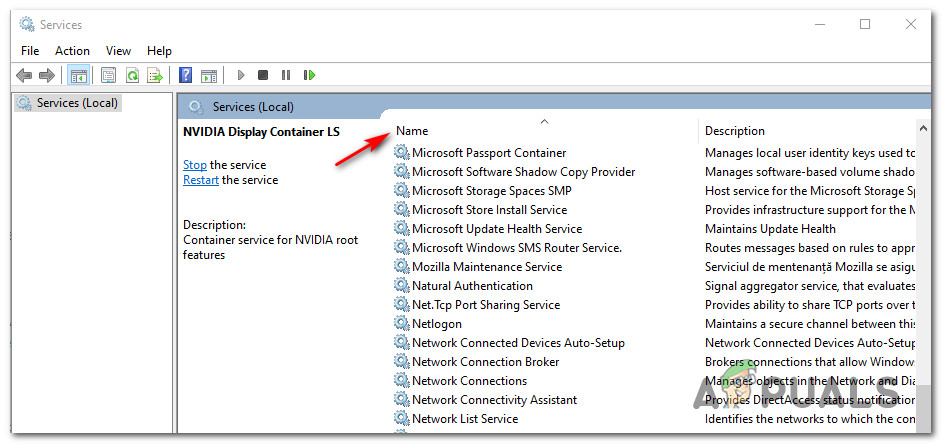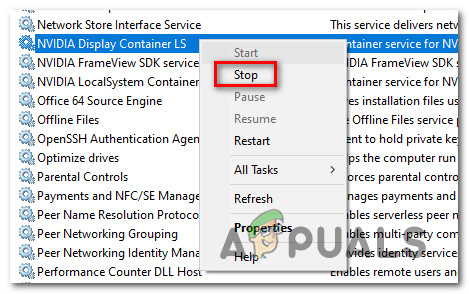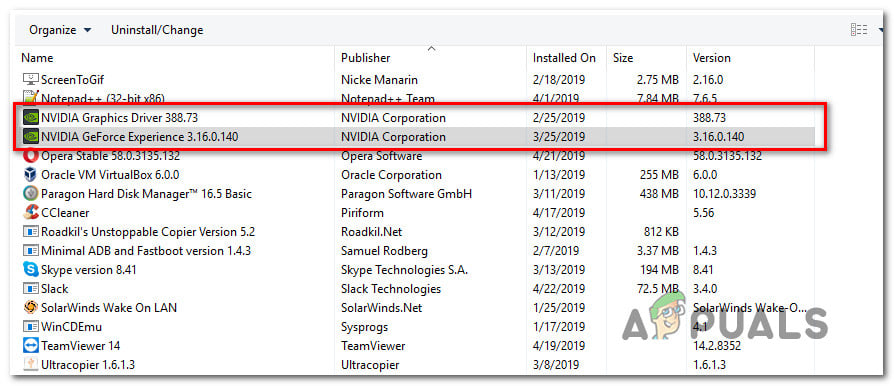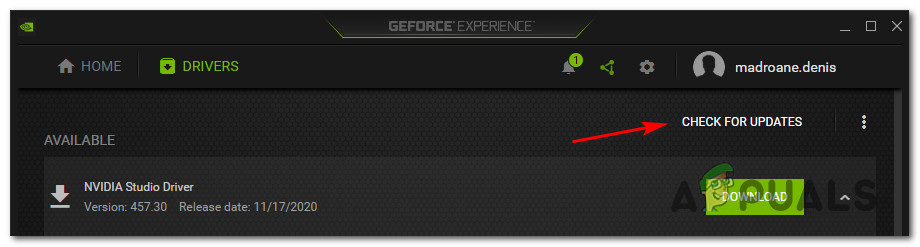As it turns out, there are several different causes that are known to trigger this particular error code. Here’s a shortlist of potential culprits were confirmed to cause this issue: Now that you know the culprits, here’s a shortlist of confirmed methods that might fix the C++ Runtime Error with Nvidia Experience.
Method 1: Restarting your on Computer
Before you move over to any of the other fixes, you should start by ensuring that you’re not actually dealing with a superficial issue that will be resolved with a regular computer reboot. As it turns out, some users that encountered the C++ Runtime Error with Nvidia Experience have reported that the error went away on its own once they’ve restarted their computer. So even if you get the error at the end of the driver updating attempt and it looks like the operation has failed, restart your computer and wait for the next startup to complete. Next, (once your computer boots back up) open Nvidia Experience, visit the Drivers tab, and click on Check for Updates to see if the update is installed properly or not. If no new version is found, you can conclude that the installation was successful despite the C++ Runtime Error that you previously encountered. However, if Nvidia Experience is still finding a new driver version and you have the option to click on the Download button, repeat the installation once again, and see if the operation is successful the second time. If the same issue is still occurring, move down to the next potential fix below.
Method 2: Running Nvidia Experience with Admin access
According to some affected users, this particular issue can also be related to a permission issue that prevents the installer from replacing some files because it’s missing admin access. If this scenario is applicable, you should be able to fix the problem by forcing your OS to open Nvidia Experience with admin access in order to ensure that it has the necessary permissions to install the update. But before doing this, ensure that Nvidia Experience is closed completely and no background process associated with it is currently running. After you do this, right-click on the Nvidia Experience executable or shortcut and choose Run as Administrator from the context menu that just appeared. When prompted by the UAC (User Account Control) menu, click Yes to grant admin access, then repeat the operation and see if you are able to complete the installation of the update without encountering the same C++ Runtime Error. In case the same problem is still occurring, move down to the next potential fix below.
Method 3: Installing the Update Manually
In case Nvidia Experience seems incapable of updating your driver version automatically, you should go for the manual approach and see if this allows you to circumvent the apparition of the C++ Runtime Error. This method has confirmed to be successful by a lot of uses that were previously incapable of updating their Nvidia drivers to the latest version. Affected users are speculating that the manual approach is effective because it doesn’t rely on Nvidia Experience to fetch the required files (it downloads them locally) If you want to try this method, follow the instructions below to install the failing update manually using the official download page of Nvidia: In case this circumvention attempt ultimately triggers the same error code, move down to the next potential fix below.
Method 4: Disabling Nvidia-related Services
If you see this error while attempting to uninstall Nvidia Experience or when attempting to remove a dependency associated with it, chances are the issue is occurring due to one or more services that[‘s currently stuck in a limbo state. If this scenario is applicable, you might be able to avoid the problem by disabling every Nvidia related service before retying the uninstallation operation. This needs to be done from the Services screen. In case you’re looking for a specific step by step instructions, follow the instructions below: If the problem is still not fixed, move down to the final potential fix below.
Method 5: Reinstalling Nvidia Experience
If none of the methods above have worked for you, one last thing you should try is to uninstall the Nvidia experience along with every Nvidia component and associated dependency before doing a complete reinstall. This operation will take care of the majority of inconsistency that might produce the C++ Runtime Error with Nvidia Experience. If you’re unsure on how to do this, follow the instructions below to reinstall every involved Nvidia component in order to fix the error message:
How to Fix GeForce Experience Error Code 0x0001 on Windows?How to Fix GeForce Experience Scanning Failed Error on Windows?How to Fix GeForce Experience ‘Error HRESULT E_FAIL’How to Fix ‘Error Code: 0x0003’ on GeForce Experience