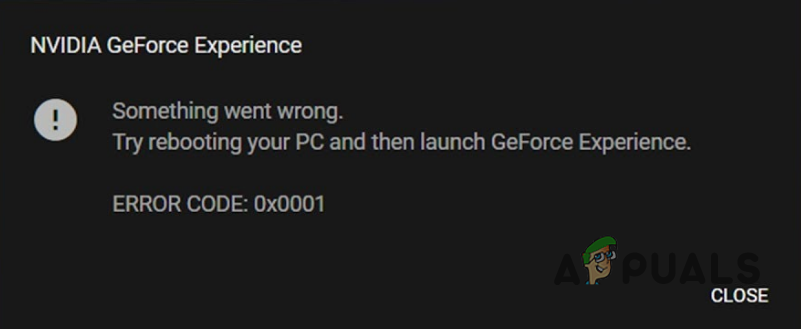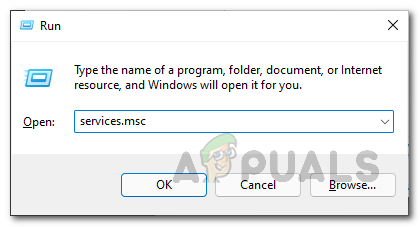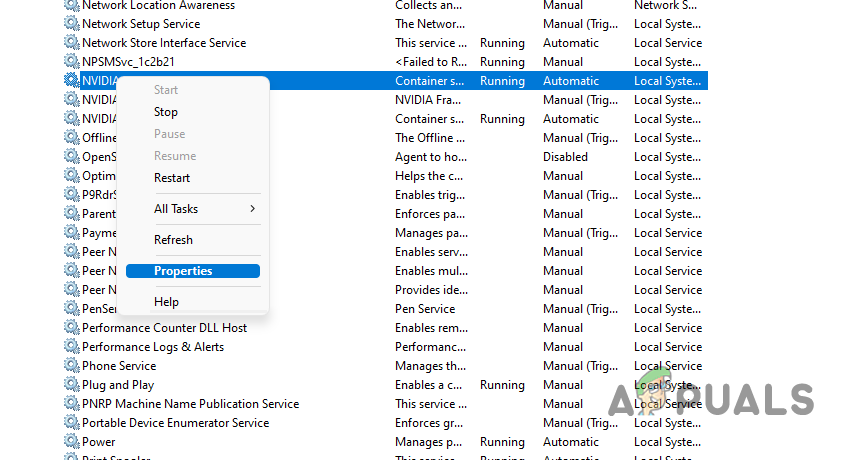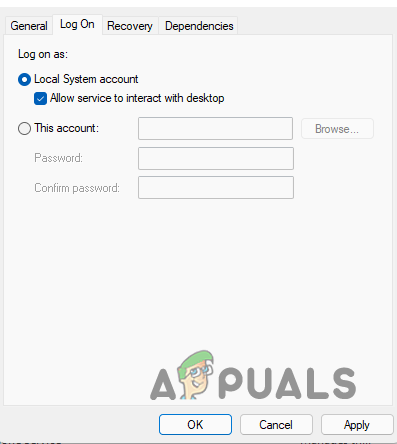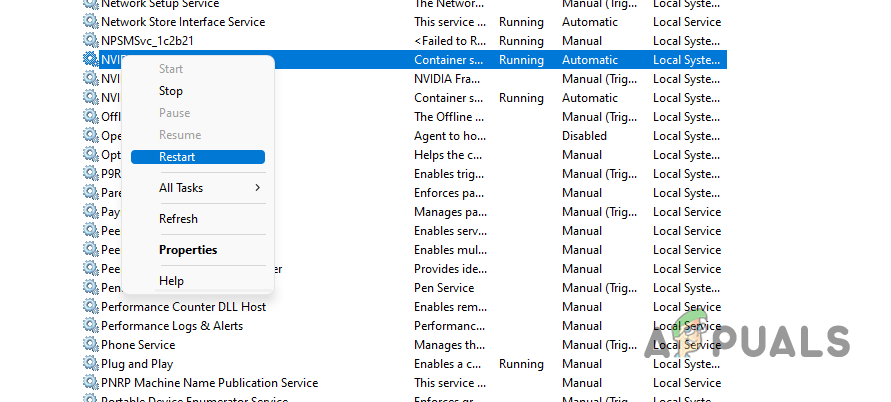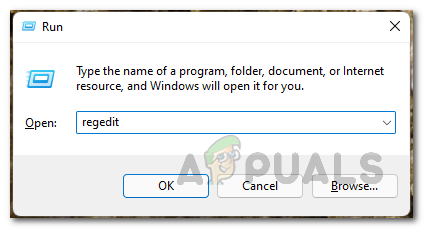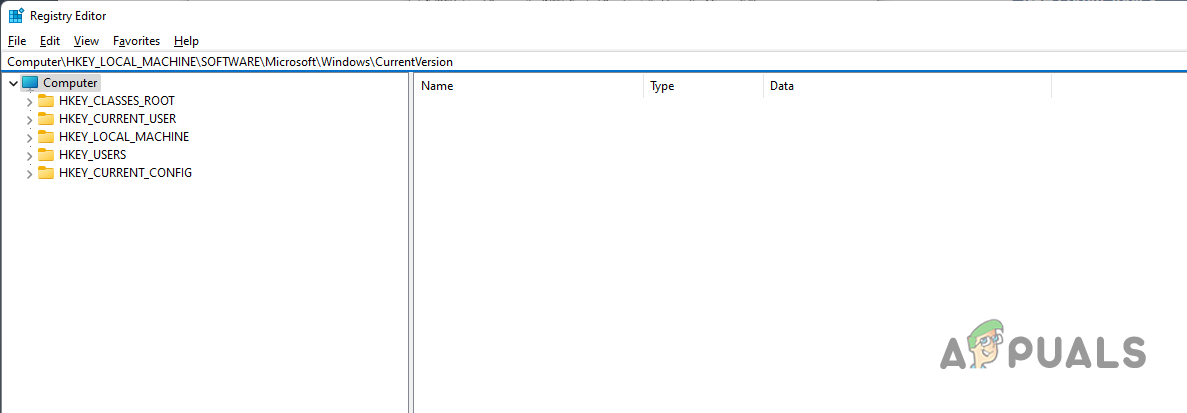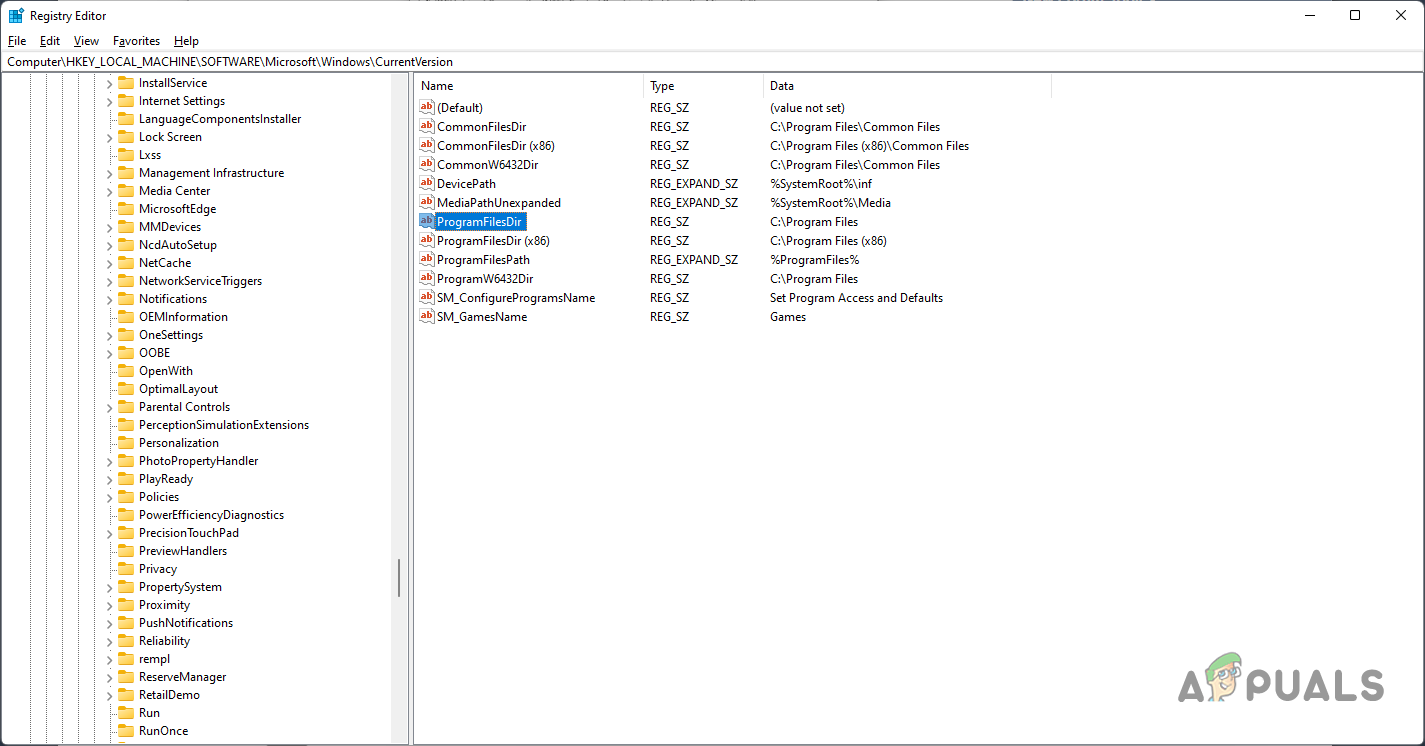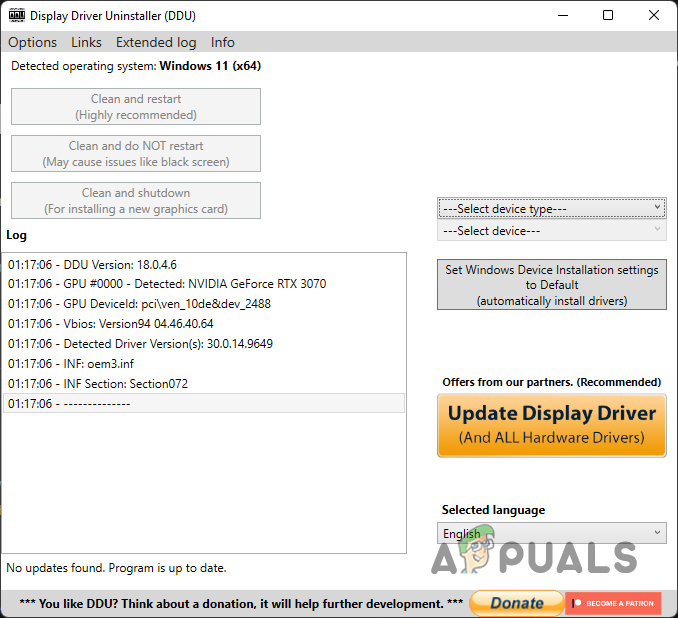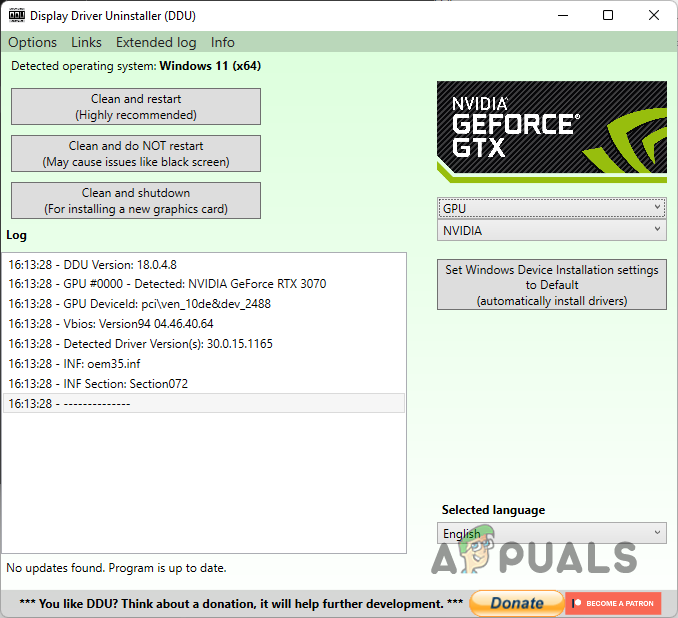There are a number of reasons due to which the problem can occur which usually includes the NVIDIA container services running in the background or a Windows Registry anomaly. In this article, we are going to show you how to resolve the error in question so just follow through. As it turns out, GeForce Experience is a pretty useful application especially due to the video capturing feature that it provides. In addition to that, while there are a number of things that you can do with the help of the application, there is not anything that you can do when the app keeps throwing the 0x0001 error code. Before we get started with the different methods that you can use to solve the mentioned problem, let us first go through the various reasons which can result in the error in the first place. Outdated or Corrupted Installation Files — One of the reasons that the problem in question can occur is when the installation files of GeForce Experience are outdated or something has damaged the files. As such, you can easily resolve the problem by simply installing the latest version available. NVIDIA Container Service — Another reason that the error code mentioned above can arise is when the NVIDIA Container service on your computer does not have permission to interact with the local account. In such a scenario, you can edit the service so that it is able to interact with the local account in order to resolve the issue.
Edit NVIDIA Container Service
The first thing that you should do when you encounter the error code in question is make sure that the NVIDIA Container service on your PC has the required permissions to interact with the local account. The service in question is called the NVIDIA Telemetry Container service. As it turns out, the mentioned service is the culprit in most of the cases. However, having said that, there are cases where other services can also lead to the problem in question. To allow the service to interact with the local account, follow the instructions given down below:
Edit Windows Registry
In some cases, the problem can also originate due to an anomaly in the Windows Registry which is essentially responsible for how the operating system operates. As it turns out, the problem arises when a certain key in the Windows Registry is missing the backslash “\” in the address path provided. In such a scenario, you will have to edit the registry key and add the missing backslash. Before we begin, we would recommend creating a backup of Windows Registry since any unwanted changes can trigger severe effects. With that said, follow the instructions down below to rectify the issue:
Reinstall GeForce Experience
If the above methods have not fixed the problem for you, then it is very likely that the problem is being caused by either outdated installation files or they are damaged and corrupted. In such a scenario, what you can do is simply uninstall GeForce Experience and then reinstall the latest version of the app available. In order to do this, you can use the Display Driver Uninstaller application, which is a third-party application that can be used to completely uninstall display drivers. To do this, follow the instructions given down below:
How to Fix ‘Error Code: 0x0003’ on GeForce ExperienceHow to Fix GeForce Experience Scanning Failed Error on Windows?How to Fix GeForce Experience ‘C++ Runtime Error’How to Fix GeForce Experience ‘Error HRESULT E_FAIL’