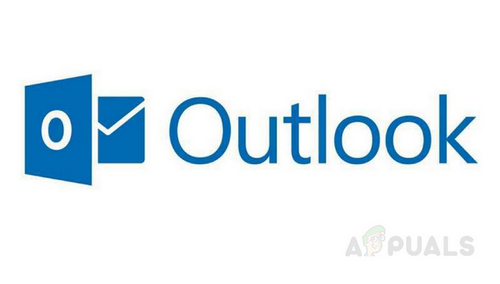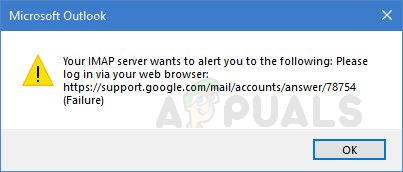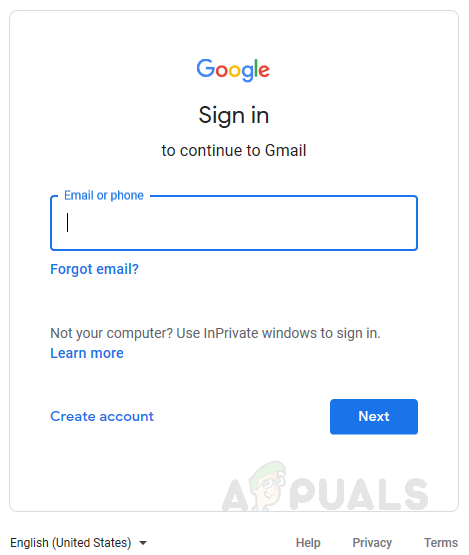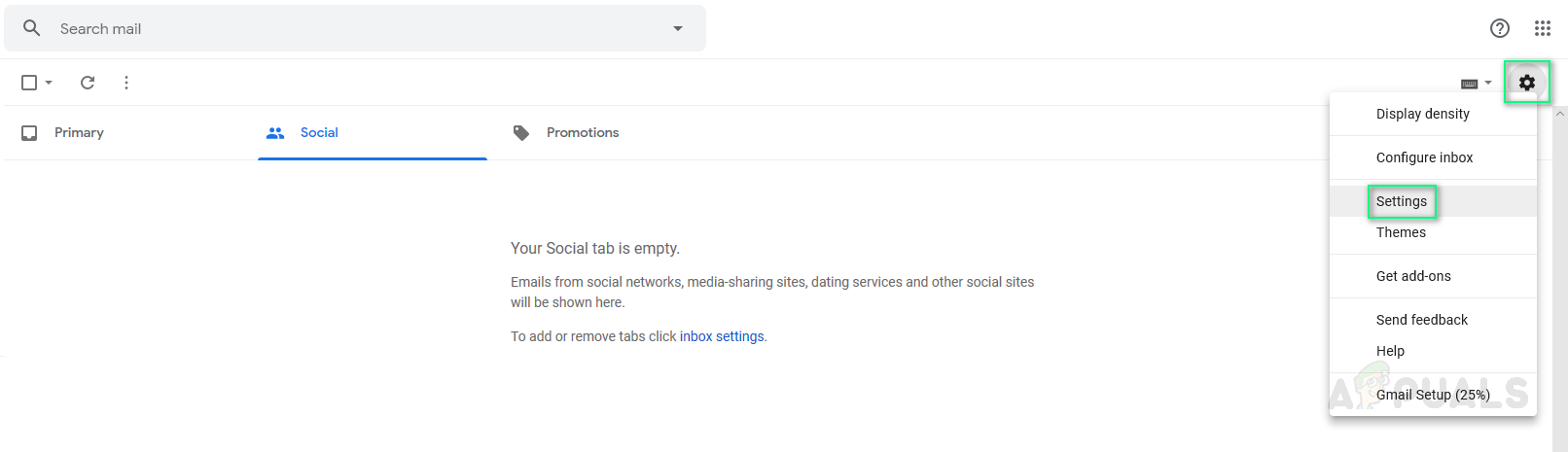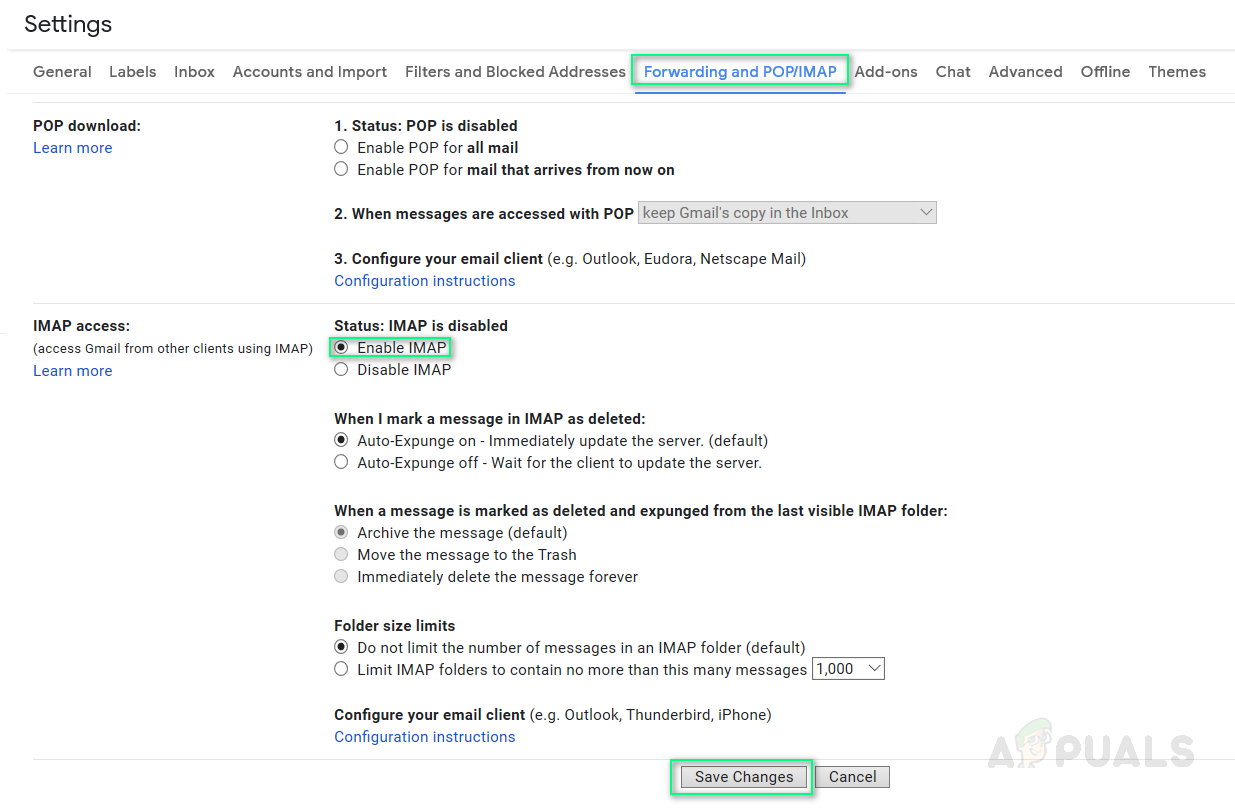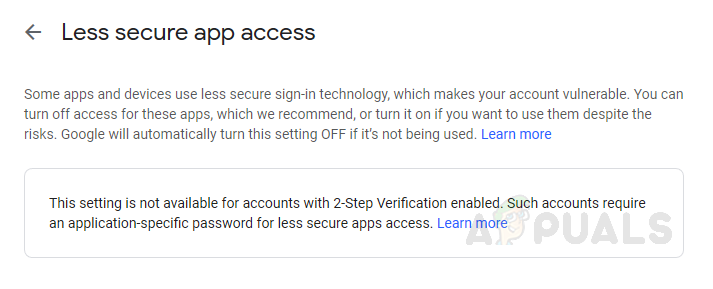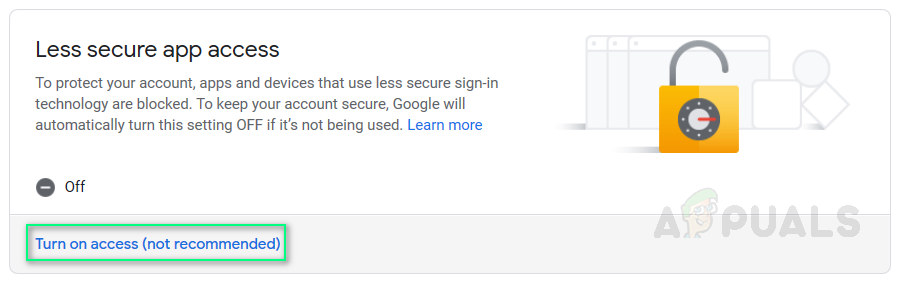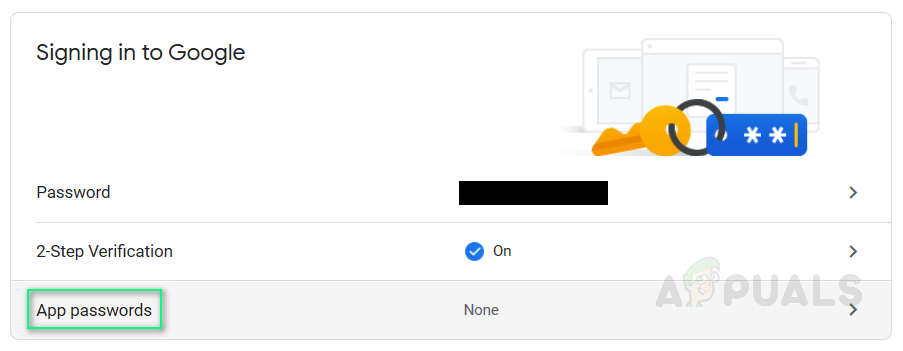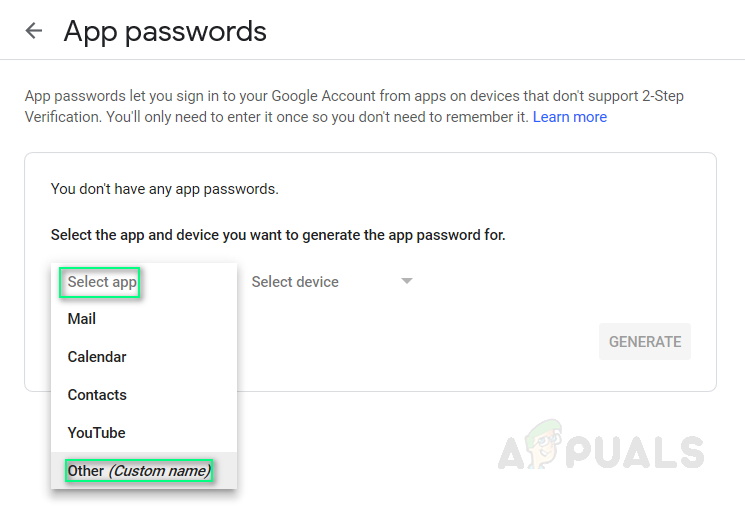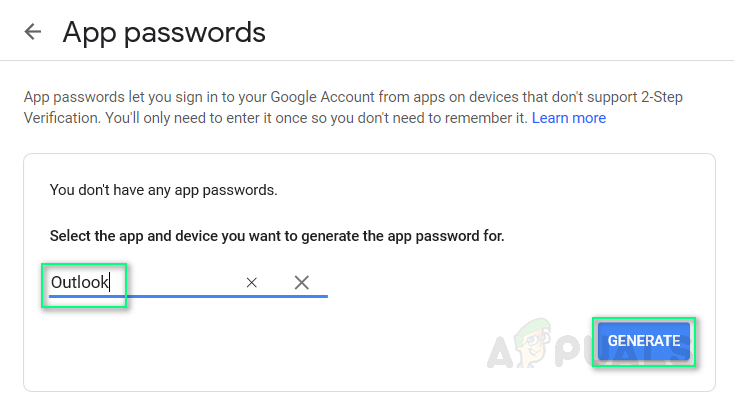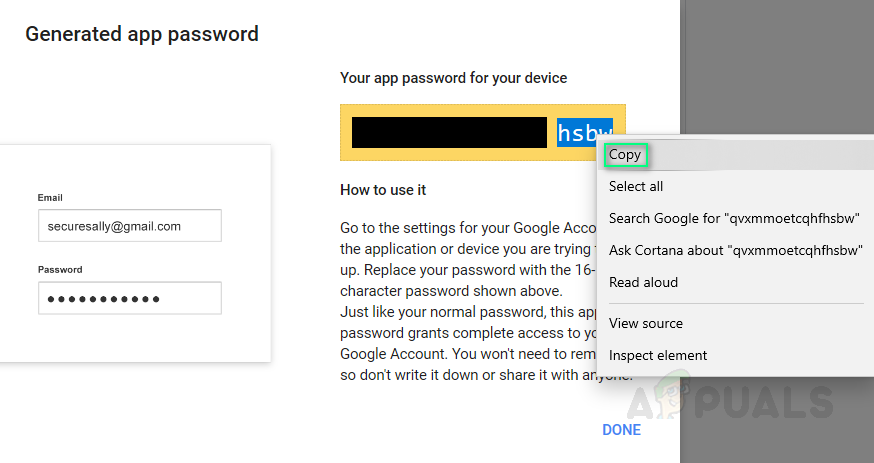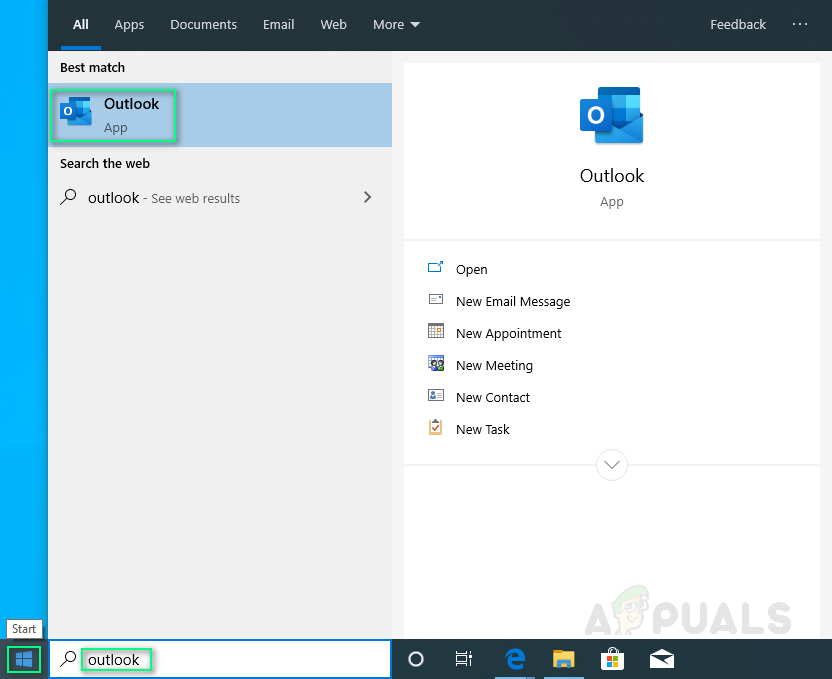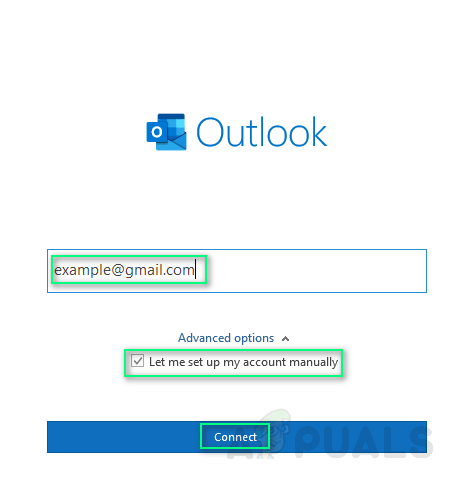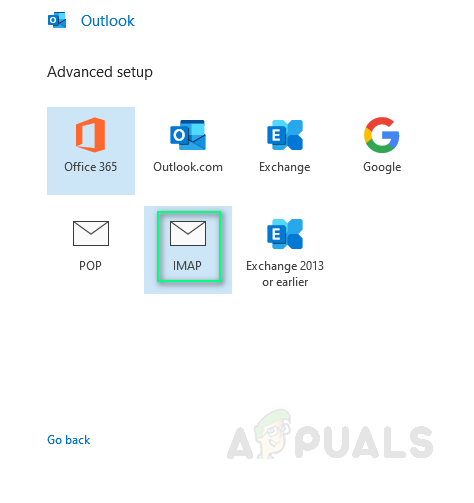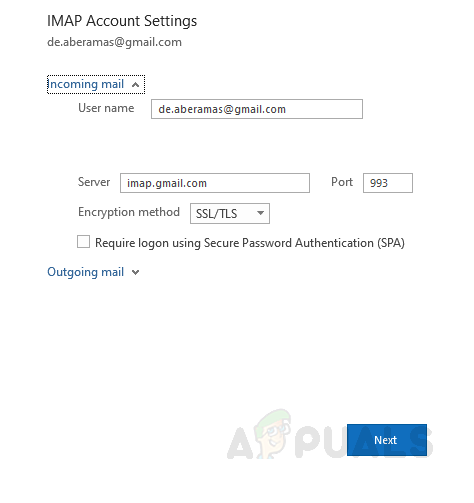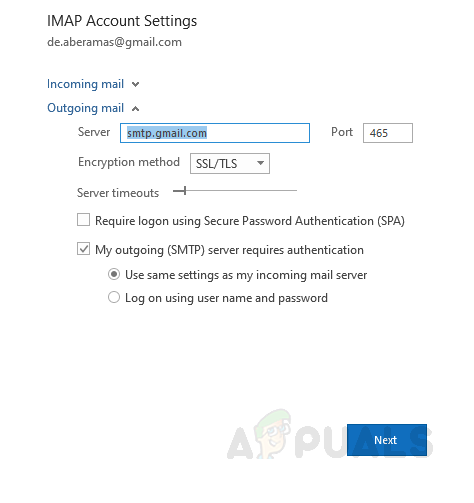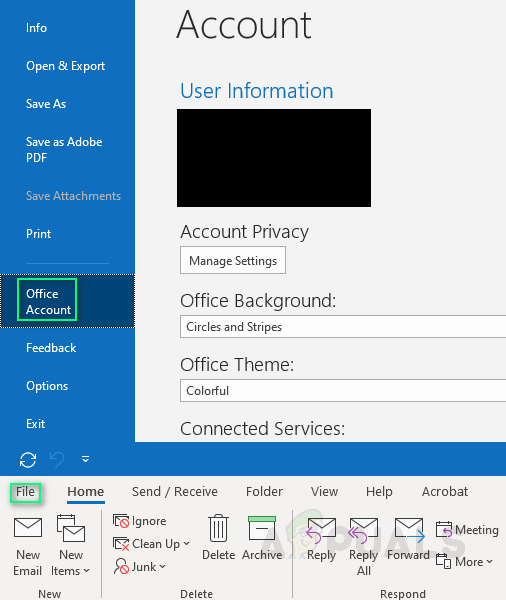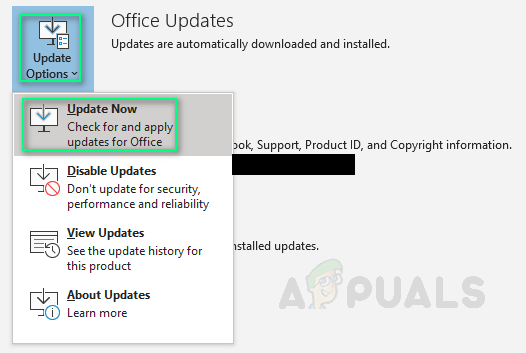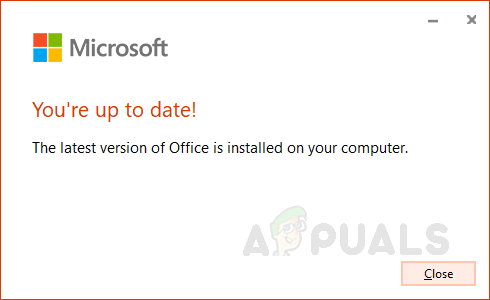The 78754 Failure is a Microsoft Outlook web log-in error experienced by an individual when the user tries to access his/her Gmail account. An IMAP glitch causes the mail server to forcibly shut out a client while it was trying to gain access to the user emails through the Microsoft Outlook platform. This error usually pops up in cases; when the user log-in credentials are not recognized, when the user is trying to access his/her account from a new device/location, when Google detects suspicious user log-in, when an app-specific password is required for signing in, instead of the regular account password or any other similar situation. The error notification is displayed to the user as follows: Before we proceed any further, you need to have some understanding of Internet Message Access Protocol (IMAP).
What is IMAP Server?
IMAP is a standard electronic mail protocol platform that stores messages on a mail server and then allows the user to view, manipulate and organize the emails as the user sees fit. The messages stored on the mail server are originally stored on the user’s machine. IMAP also allows the user to access all the mainmail controls on multiple mail clients (Outlook, MailExplorer, etc.) even on different devices, synchronizing everything in real-time i.e. a user could set up his/her mail account on Microsoft Outlook desktop client as well as on Outlook Android/iPhone app at the same time.
What Causes Gmail IMAP Error 78754 on Outlook?
As already illustrated in the case situations above, this error may arise due to many reasons. Most reported ones are as follows:
Solution 1: Re-verify your Gmail Log-in Credentials
Simply just re-verify your log-in credentials so that they are correct in every way possible. If this is the error origin, then, this solution will probably work. Thus, it should be your first point of call. After confirming your log-in details, perform a log-in check on Outlook using a PC or mobile device and the error should be resolved. Note: Since Google protected passwords are case-sensitive, make sure to check your Caps Lock key to avoid any mistakes.
Solution 2: Enabling IMAP and Allow Less Secure Apps on Gmail
As explained earlier, IMAP servers are needed to make Microsoft Outlook work properly. Hence, it is a must to enable it. In case, users have it disabled, they may face this error. You can enable it by performing the following steps: In addition to this, enabling Allow Less Secure Apps will feature the user to get rid of this error since Microsoft Outlook client may be recognized as a less secure app by Google, sometimes. Note: Make sure you do not have 2-Step Verification enabled before enabling this feature because in case you have it enabled, this option will not be available for you with a notification ‘This setting is not available for accounts with 2-Step Verification enabled. Such accounts require an application-specific password for less secure apps access’ as shown below.
Solution 3: Generate an App-specific Password (if 2-Step Verification is Enabled)
As discussed before, you can not enable Allow Less Secure Apps feature by Google mail services if you have extra-security check i.e. 2-Step Verification enabled. In this case scenario, the user must generate an App-specific password before he/she can log-in on your Microsoft Outlook client. Follow the given procedure in doing so:
Solution 4: Check your Microsoft Outlook Configuration
As mentioned before, 78754 failure may occur if Microsoft Outlook is not configured correctly. To make sure if it is configured correctly, follow:
Solution 5: Update your Microsoft Outlook
As we know, sometimes, an outdated Windows cause troubling errors forbidding the proper functionality of Windows applications and features. Similarly, any outdated application can behave the same way. Therefore, upgrading your email client (Microsoft Outlook) to the latest version might just simply fix your problem. If none of the solutions have worked for you, this finally should. Follow the given procedure to do so:
Fix: imap.gmail.com is not Responding on iPhone/iPadResolving Outlook Error 0x800CCCDD ‘Your IMAP server closed the connection’Fix: Your IMAP server wants to alert you ‘Invalid Credentials’FIX: Outlook Error 1025 “Invalid Mailbox Name” for Gmail on Mac