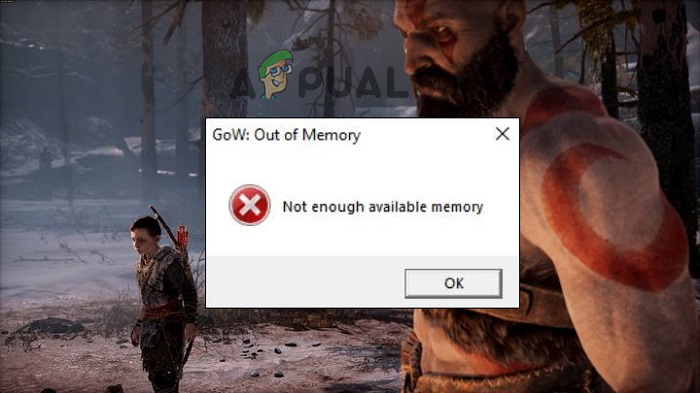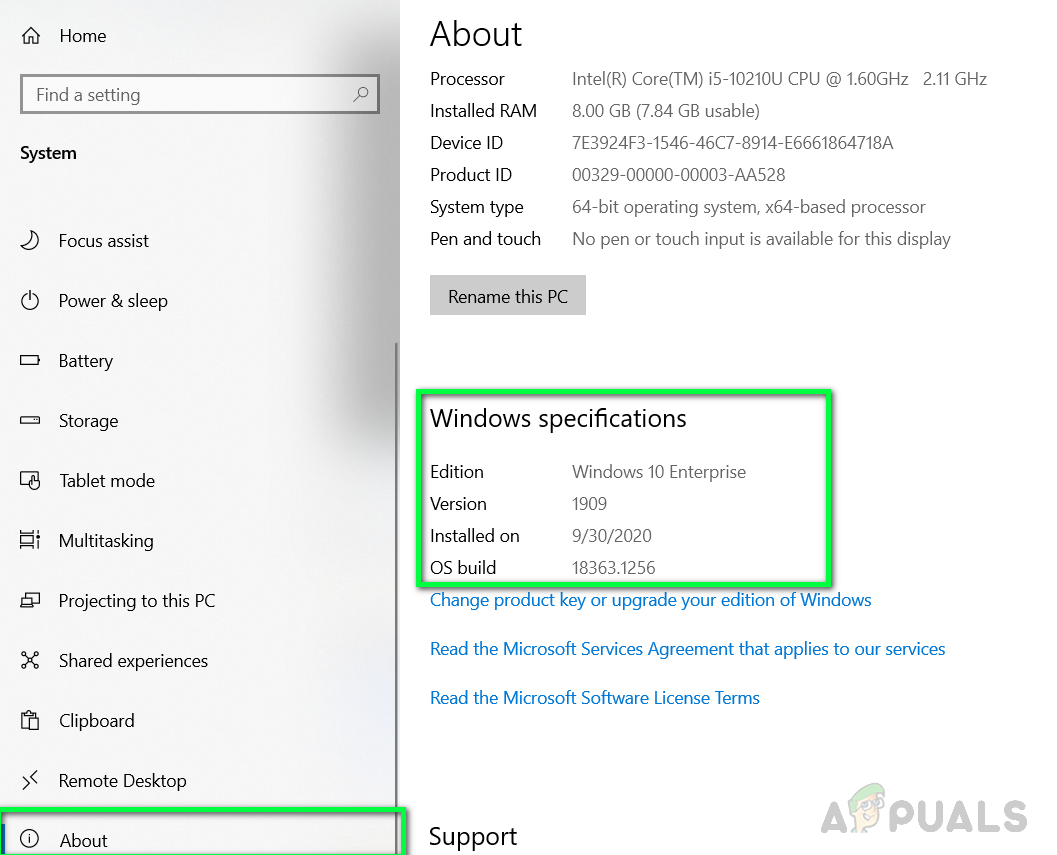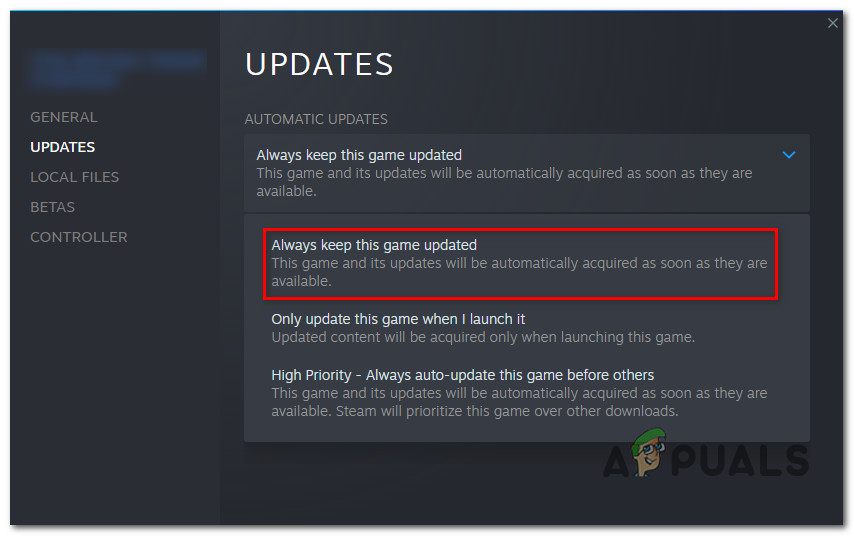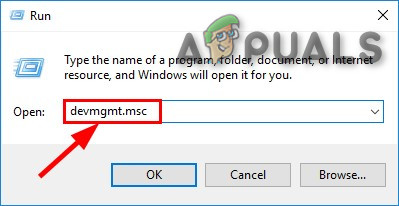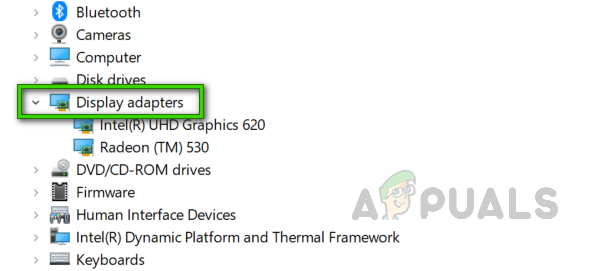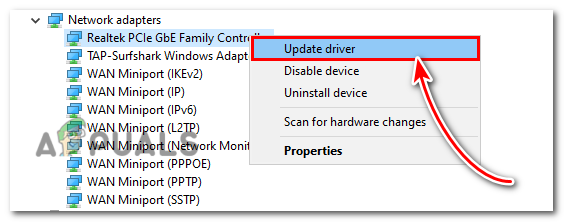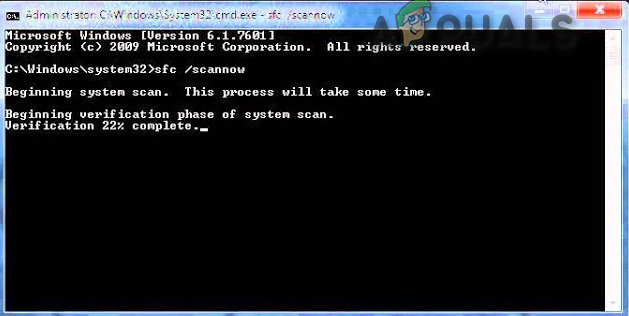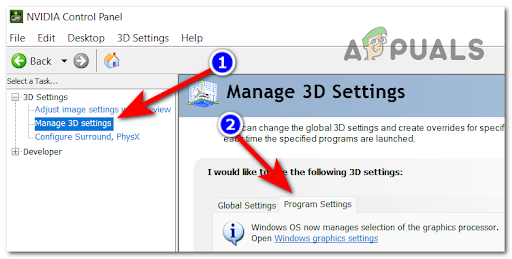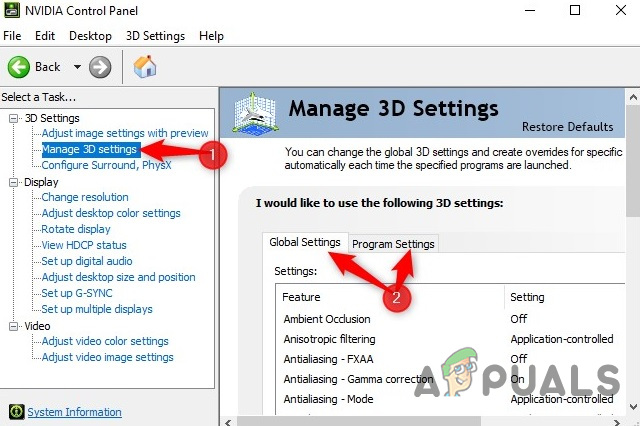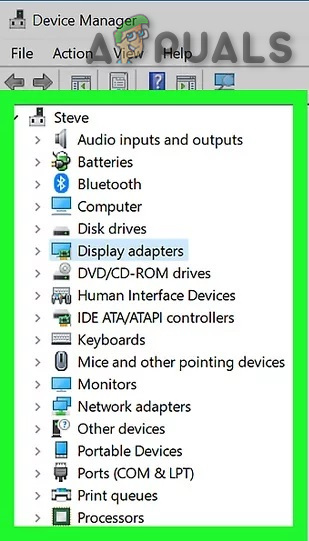This problem mostly restricts you from playing your game by reflecting the short error message GOW Out of memory – not enough available memory. However, it has been claimed by the developers that this issue had been resolved by their end; but still, some users are encountering this error message on Windows 10/11. If you also dealing with the same issue while playing then stop worrying. Here in this tutorial the most potential solutions are covered for you to counterpart such errors and play the game without any interruption. There could be various possible causes behind such game errors. So, before getting into solutions, you must be aware of the culprits of this error as knowing the causes will help you to apply the most suitable solution among others thereby saving your time. Below are some mentioned causes:
Your PC doesn’t meet the minimum system requirements- When your PC doesn’t meet the minimum system requirements such as RAM, Processor, Graphics, etc, then this error might occur. Mostly due to low RAM this error pop-ups. So, make sure your PC must meet the minimum system requirements.Outdated Device Drivers- Another possible reason for not enough available memory issues in God of War is running outdated drivers on the Windows system. The outdated GPU driver won’t act the same way as usual and conflict with the game’s files. So, make sure are having the updated devices drivers on your Windows system.Temporary Game glitch- It has also been reported that sometimes temporary glitches in the game might cause this error message at hand and stop you from establishing a connection. So, in this situation re-launching the game would help you to solve the error.Corrupted or missing system files – In many instances, corrupted or missing system files have been reported to be a major cause behind such errors. And the system files corruption starts conflicting with the game files and causes various errors. So, try to fix the corrupted files by SFC scan to get past this error.Outdated game version- If your game version is not updated then it might be a possible cause for this error message. If, such as the case try to fix the problem by updating your outdated game with the latest released version and installing the latest patch to solve some errors.
Now as you are aware of its causes, it will be easy for you to pick the most potential solution among various, mentioned in this article below to get past this issue in no time.
Check Whether Your PC Meet the Minimum System Requirements
If you are facing this issue while playing the game then before applying any other solution it is best to check your system configuration first. Make sure your PC must meet the minimum system requirements. Below are some minimum requirements:
MINIMUM
Operating System: Windows 10 (64-bit)Graphics Card: Nvidia GTX 960 or AMD R9 290XCPU: Intel i5-2500k (4 core 3.3 GHz) or AMD Ryzen 3 1200 (4 core 3.1 GHz)RAM: 8 GBStorage: 70 GBDedicated Video RAM: 4 GBPixel & Vertex shader: 5.1
RECOMMENDED
Operating System: Windows 10 (64-bit)Graphics Card: NVIDIA GTX 1060 (6 GB) or AMD RX 570 (4 GB)CPU: Intel i5-2500k (4 core 3.3 GHz) or AMD Ryzen 3 1200 (4 core 3.1 GHz)RAM: 8 GBStorage: 70 GBDedicated Video RAM: 6 GB (AMD 4GB)Pixel & Vertex shader: 5.1
To check your system memory you can just follow the step by step guide below on : If your Windows PC matches the minimum system requirements then proceed forward for more potential solutions to fix the error.
Install Latest Game Patches
Sometimes game bugs or glitches present in the game might cause not enough available memory error. And therefore, Santa Monica Studios keeps deploying new game patches and update for games to fix the game bugs. If this is the case then try updating the game. so, make sure you have the updated version of the game if any is available. To do so follow the quick easy steps below: After installing the entire updates check if the error is resolved or not or else head to the next solution.
Update Device Drivers on Your System
Outdated or corrupted device drivers on your system may trigger the error. So, if this is your case then try updating the outdated drivers and relaunch your game to check whether the error still persists. In most instances, it has been found that updating device drivers actually fixes this error. Generally, Graphics card manufacturers roll out the latest optimized graphic drivers on regular basis. So, you can download the latest updated drivers from the official website of the manufacturer. Once the driver has been downloaded, install the update and follow the onscreen guide to install drivers successfully on your system. Moreover, you can also update the driver automatically via device manager, below follow the steps to do so: Wait for the update process to complete and then reboot your PC, to check if the error is resolved or not. If still seeing the error while playing the God of War game then head to the next potential fix.
Repair Corrupted System Files
Corrupted or missing system files on your desktop may trigger this error on God of War when running on the Windows system. In order to check various areas in your system to determine the exact cause of this problem, you need to run the inbuilt System File Checker (SFC) to scan and repair the corrupted files on your system. Below are the steps to run SFC: Note: [Do not perform any other action while the scanning is in process] Once the scanning is done, restart your system and check if the problem is fixed or not.
Disabling your Integrated graphics.
In most instances, disabling integrated graphics proves to be a successful fix God of War does not enough available memory error on PC. The integrated drivers start conflicting with the game files and as a result, it won’t establish a connection with the game server. You can disable the integrated graphics either through NVIDIA Control Panel or through the Device Manager.
Disabling through NVIDIA Control Panel
Disabling Via Device Manager
Save And Relaunch the Game
If none of the above fixes works in your case and you are still struggling with God of War, not enough available memory, then re-launching the game by saving it regularly might help you to resolve several glitches that conflict with the game and stop it from running properly. Shutting down other unnecessary apps running in the background and launching the game also helps you to solve the problem. Here, in this blog, all the possible solutions to this error have been covered. I hope, the above-mentioned solutions will help you but if in case you are still seeing the error then contact the support team of the God of war game and create a ticket describing your game.
Fix: Error 0x80070718 Not enough Quota is Available to Process this CommandFix: Skype not enough storage is available to process this commandFix: Not Enough Storage is Available to Process this CommandNot Enough Physical Memory Error in VMware