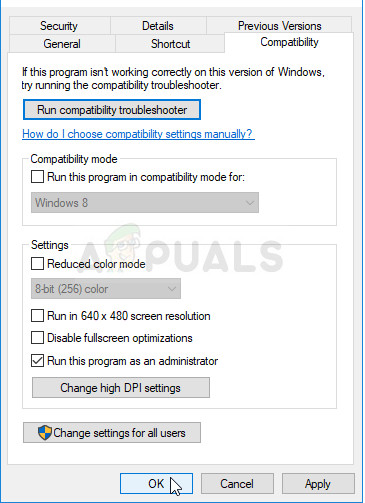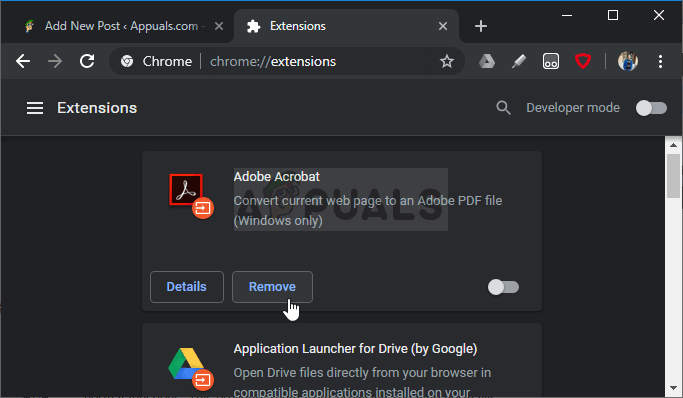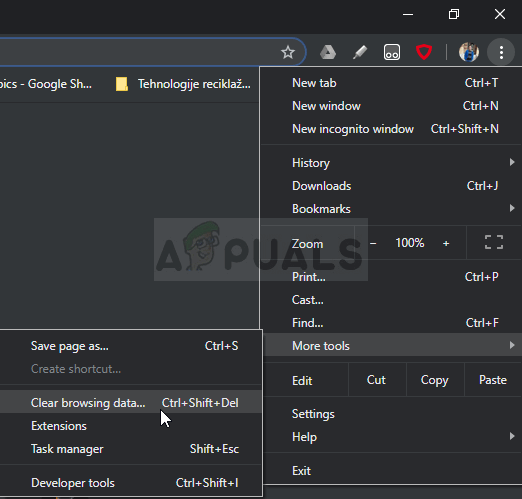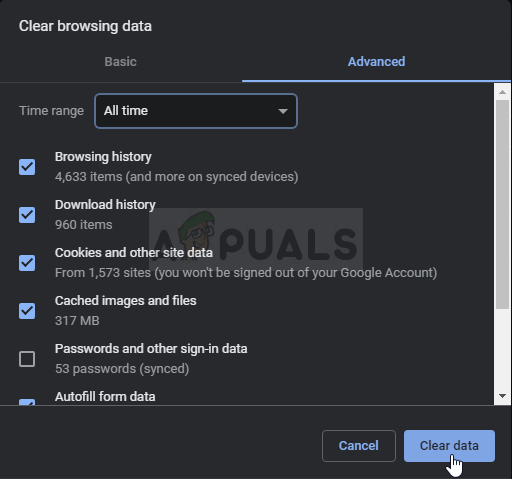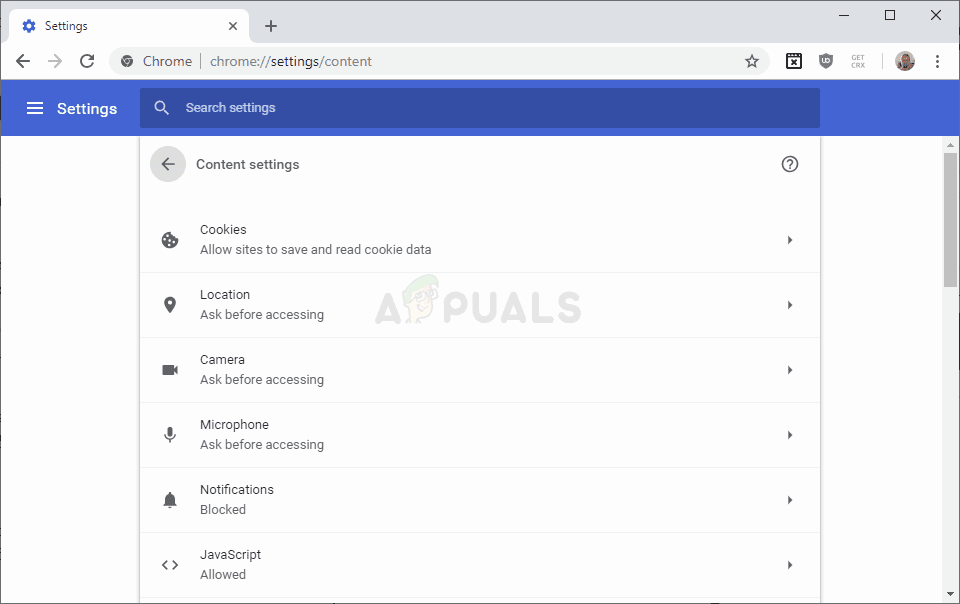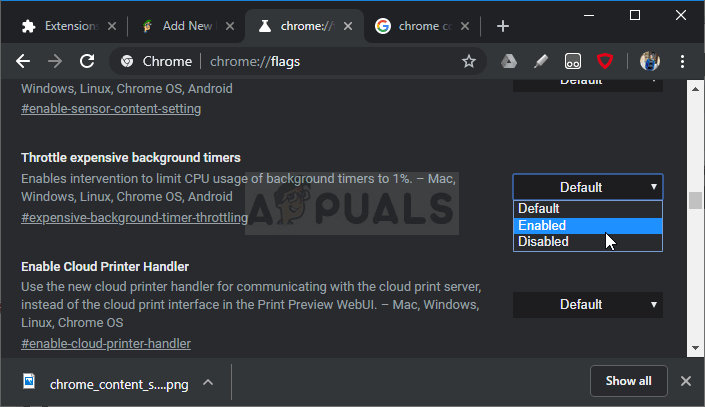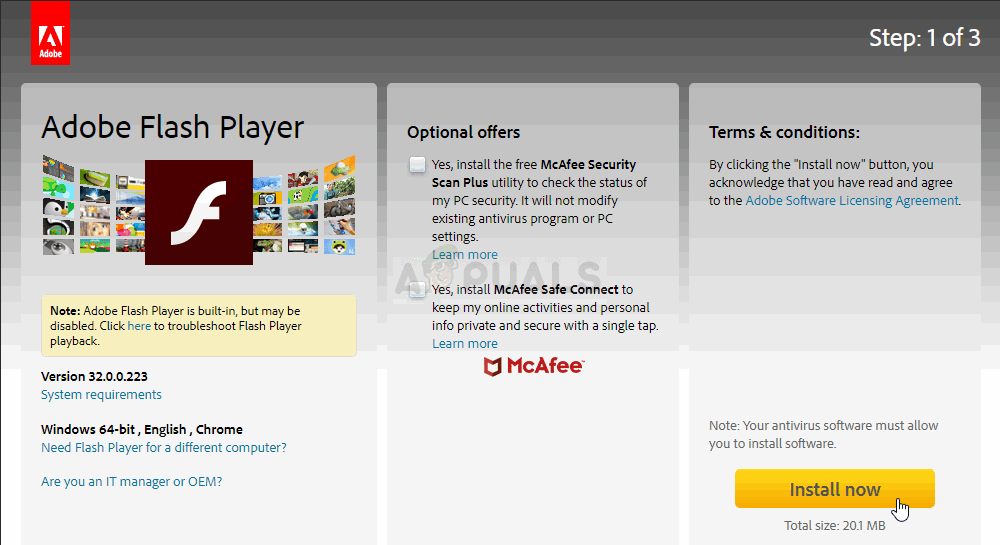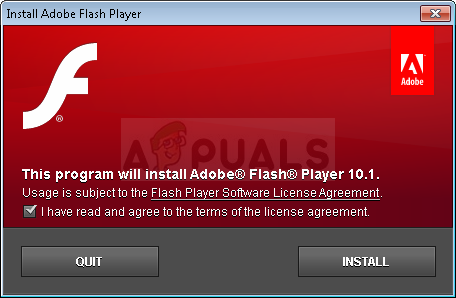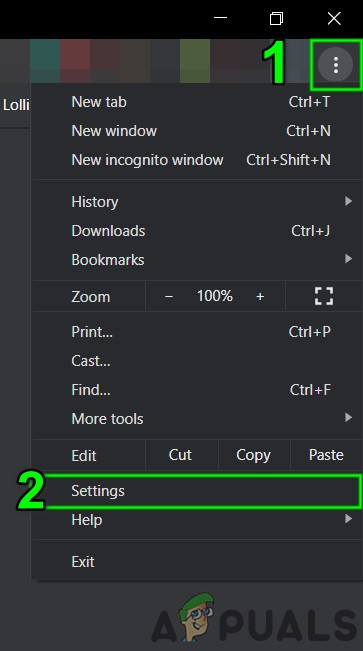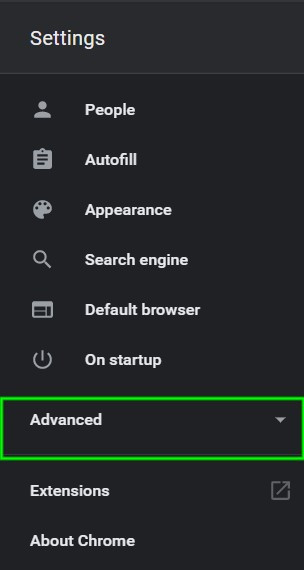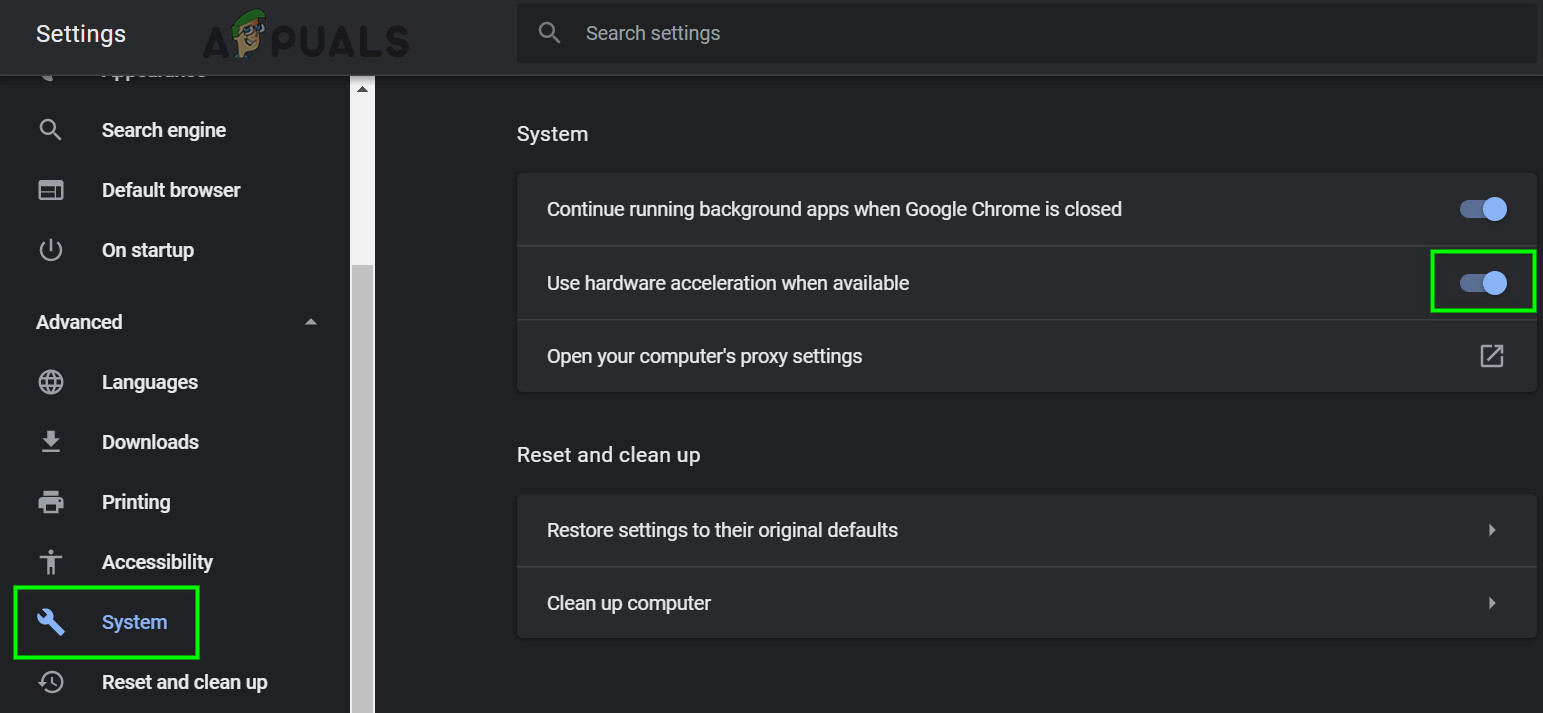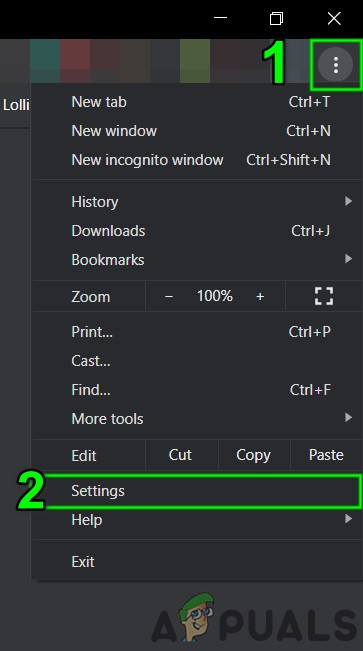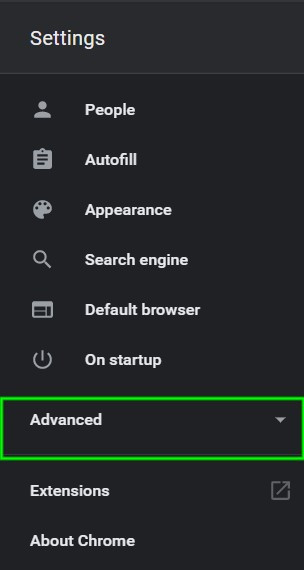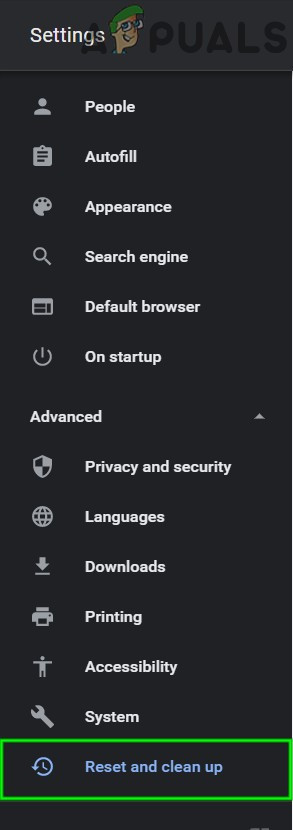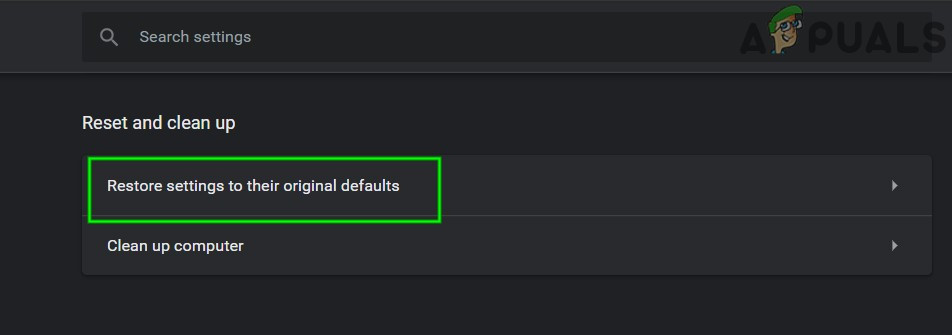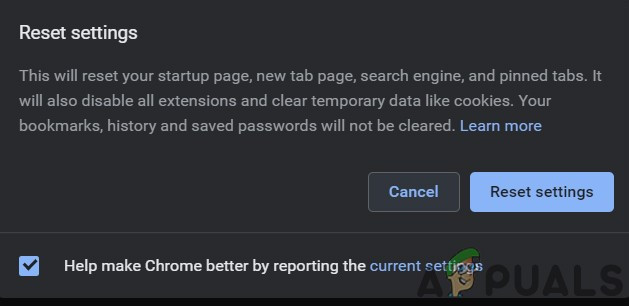There aren’t many official solutions to the problem as it can be caused by plenty of different reasons but there are many different things users tried out which worked out for them. We have gathered those methods in a single article for you to try out!
What Causes Google Chrome’s High CPU Usage on Windows?
Several distinct causes can cause Google Chrome to start acting up and take up all CPU power for itself. Check out the list below to get one step closer to finding out your scenario and resolving the issue! But before moving on with solutions, make sure your system drive has at least 3 GB of free disk space. Do note that if you have opened a lot of YouTube videos in Chrome with 4K/1080HD resolution then it can also cause high CPU usage.
Solution 1: Run Google Chrome as An Administrator
The first method is probably the easiest one to try out. It’s at the number one spot as it’s simple and effective since many users have reported that running Google Chrome with administrator permissions can resolve the problem immediately. Check it out below!
Solution 2: Check for Suspicious Extensions
If the problem started to occur recently, it might be due to a newly added extension which is causing high CPU usage. You can check that easily by opening Google Chrome and using the Shift + Esc key combination to open Google Chrome’s Task Manager. Scroll down towards extensions and check to see if one of them is using too much CPU resources. Delete it afterward!
Solution 3: Delete Browsing Data
An over-accumulation of browsing data in the form of cookies, browser cache, and history files can slow down a browser and cause it to use more CPU resources than necessary. This can be observed in Task Manager. Users have reported that deleting their browsing data was able to help them get rid of the problem!
Solution 4: Change Advanced Settings
The problem is mostly related to some of the latest versions of Google Chrome. Certain developers have discovered that the problem can be resolved easily simply by editing certain advanced Chrome settings. Follow the instructions below to try this method out!
Solution 5: Update Your Flash Player
Adobe Flash Player is always a troublesome plugin yet you can’t browse the web normally without it. The real problem with it is that new versions keep coming out but users are not so keen on updating it every once in a while. This can lead to various problems such as this one on their computers. However, more problems can occur if old versions of Shockwave run on suspicious sites as malicious users can use the security flaws of old versions to damage your computer. Here is how to update this plugin on your Google Chrome browser.
Solution 6: Disable Chrome Hardware Acceleration
Hardware acceleration reduces the load on the processor and the memory by redirecting the load to the dedicated graphics card of your system. But poorly written driver or a system glitch can cause Chrome to use high CPU when using hardware acceleration. In that case, disabling hardware acceleration usage by Chrome may solve the problem.
Solution 7: Reset Chrome
Chrome makes use of several components and temporary files to run properly. If any of these components are either corrupt or there is some bad configuration present, these modules might cause the high CPU usage in Chrome. In that case, resetting Chrome may solve the problem. Do note that this process will log you out of the browser and you will need to input your Google Account credentials again. If nothing has worked for you, then either try to downgrade your Chrome version or reinstall Chrome.
Google Could Reduce High RAM Usage Of Chrome Browser If Microsoft Agrees To Make…Resolve High CPU Usage caused by Windows PowerShell on Windows 10How to Fix the Firefox High CPU Usage on Windows?Fix: WaasMedic.exe High CPU Usage Issue on Windows