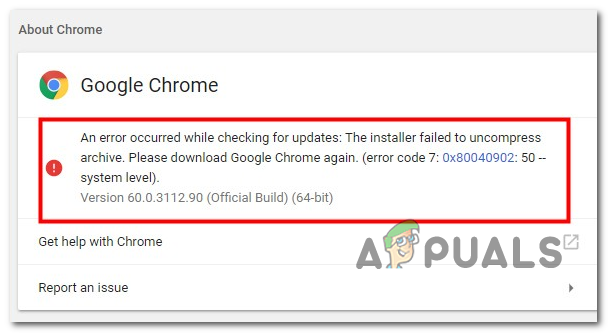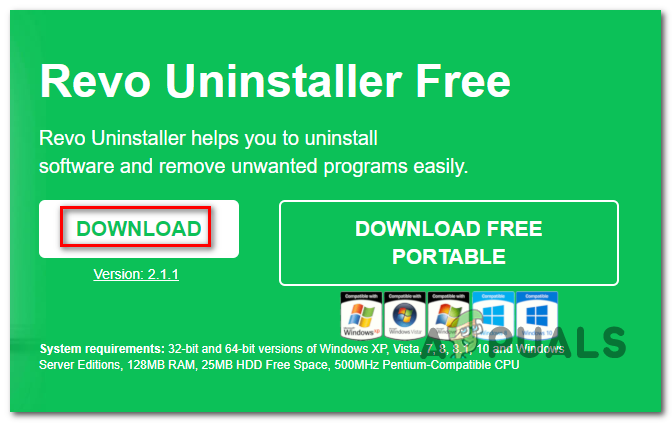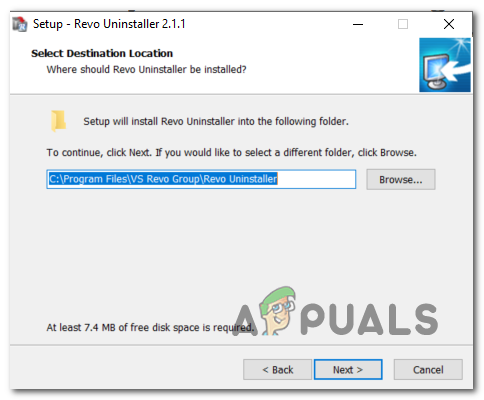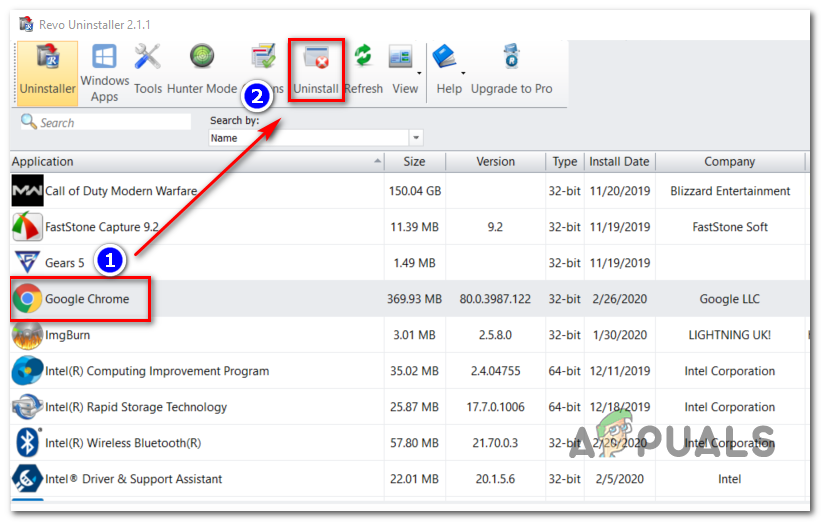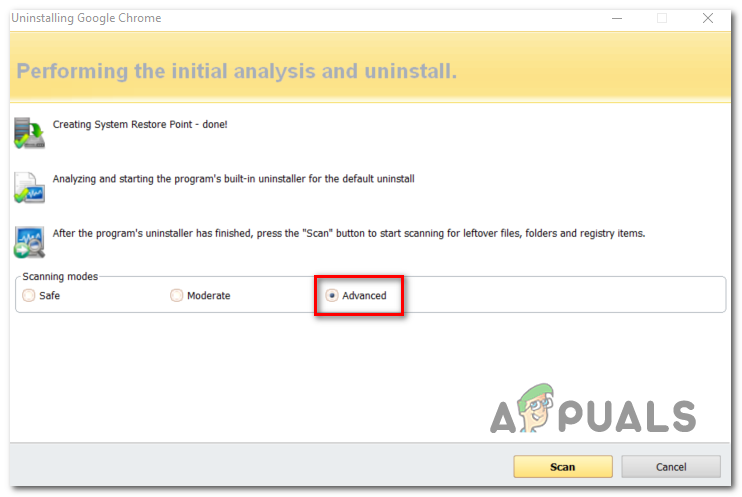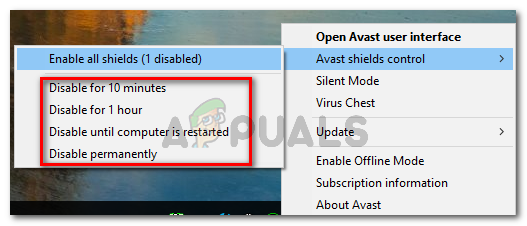In some cases, this problem will occur due to a series of stuck Chrome processes that are unable to establish connections with the Google download server. In this case, a restart or a series of commands that will kill every involved process should fix the issue. If your A/V solution has recently resolved a browser hijacker threat (or a similar malware rooted in your Browser), it’s possible that it also ended up quarantining some files used during the updating process. If this scenario is applicable, you should use a powerful uninstaller to remove every leftover file, then install the latest version of Chrome manually. Kaspersky AV and a few other 3rd party A/V might end up blocking communications with the Google update server due to a false positive. In this case, whitelisting the Chrome processes or uninstalling the overprotective suite should fix the issue.
Method 1: Taskkill every stuck Chrome process
As it turns out, one of the most common instances that will trigger this process is a selection of stuck Chrome processes that will inhibit the browser’s ability to update itself. This typically appears for users that are using hibernation or sleep instead of the regular shut down option. In this case, you can start by doing a simple reboot and try to update after the next startup is complete. If that’s not an option or the problem is still persisting, you should proceed by using the ‘taskkill’ command in an elevated CMD window in order to force-close every Chrome process that might be hung. Here’s a quick guide on using the ‘taskkill’ command to close every Chrome process: In case you’re still seeing the Error Code 0x80040902 when attempting to update your Google Chrome browser, move down to the next potential fix below.
Method 2: Using an uninstaller software
As it turns out, this particular issue can also occur due to some corrupted Chrome data that is interfering with the updating function. This typically occurs after an A/V software successfully detects and removes parts from your Chrome browser in order to contain an infection caused by a browser hijacker. In this case, the recommended fix is to use powerful uninstalling software to remove Google Chrome along with every piece of remnant data, then do a clean install of the latest version of Chrome. When it comes to doing so, there are a few 3rd party tools that you can use. IObit Uninstaller, CCleaner and Revo Uninstaller. We used Revo Uninstaller in the guide below, but feel free to use whichever uninstalling software you feel most comfortable with Here’s a quick step-by-step guide on doing a powerful uninstall on Google Chrome and then installing the latest version: In case the same Error Code 0x80040902 is still persisting, move down to the next fix below.
Method 3: Disable or Uninstall 3rd party suite (if applicable)
According to some affected users, the Update Failed Error Code 0x80040902 on Chrome can also be caused by an overprotective AV suite. Most commonly, Kaspersky Antivirus is reported for blocking the updating function on Chrome, but there might be other AV solutions that exhibit the same behavior. If this scenario is applicable to your current situation, you have two options: Option 1 is specific depending on the AV tool that you’re using. You can either search online for steps that will allow you to do it or disable the real-time protection while updating Google Chrome. Most 3rd party AV suites will allow you to disable the real-time protection directly from the Taskbar menu. Simply right-click on your AV icon and look for an option that stops the AV from actively maintaining your network communications. The name of this option will be different from tool to tool. If Option 1 is off the table, here are some step-by-step instructions that will allow you to uninstall the 3rd party AV or firewall from your computer:
Check the Google Chrome Version and the Last Time Chrome UpdatedFix Google Chrome Update Error (Error Code - 7 : 0x80040801)Latest Google Chrome Update Brings Back “Aw, Snap” Error On Windows 10Google Rolls Out New Google Assistant “Snapshot”: A Revamped Version of Google…