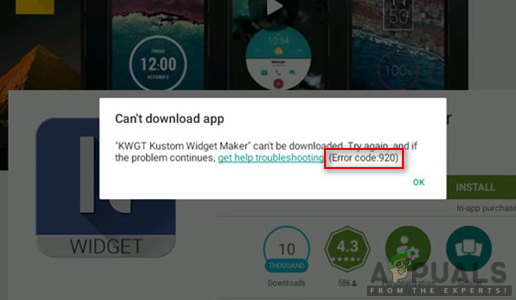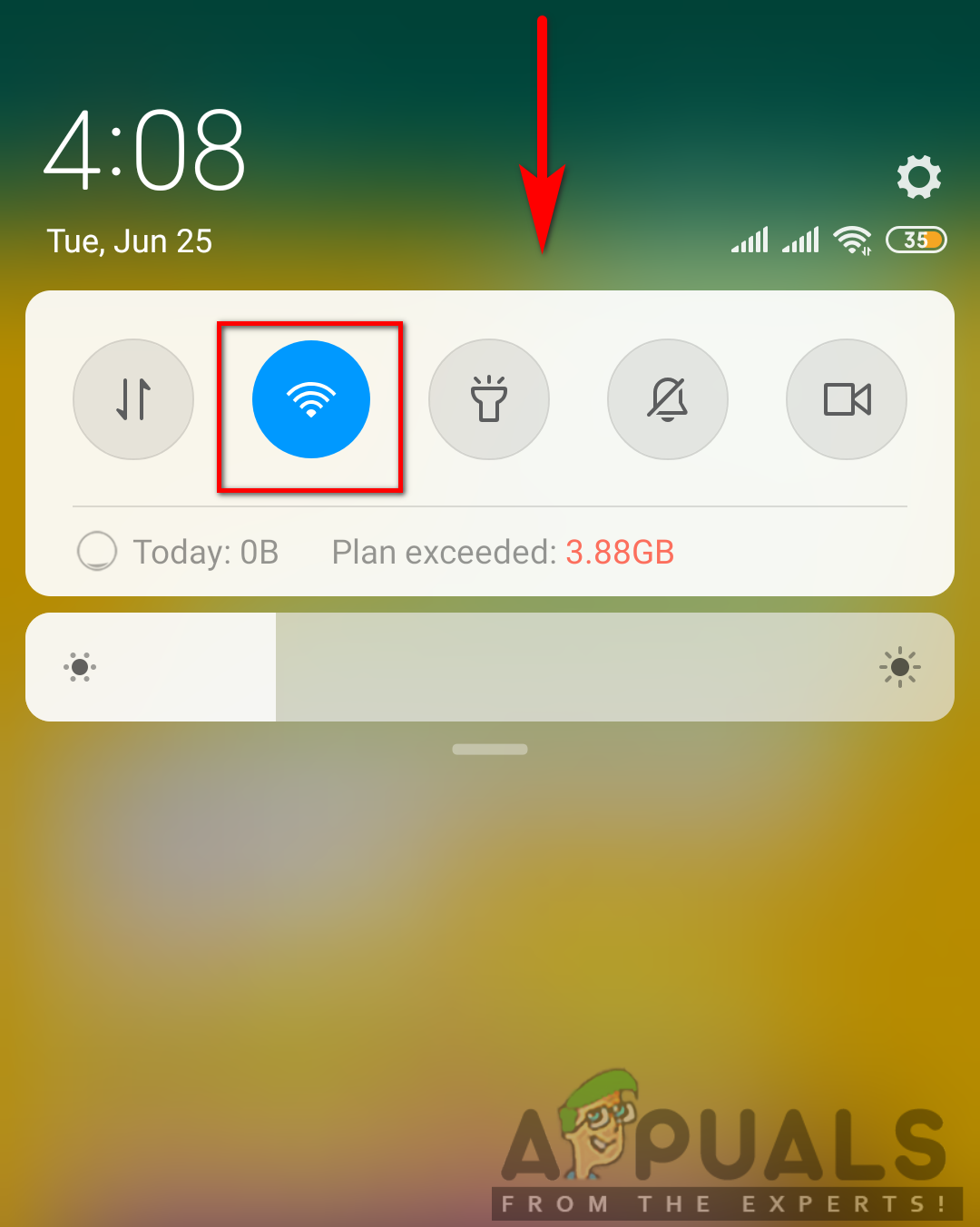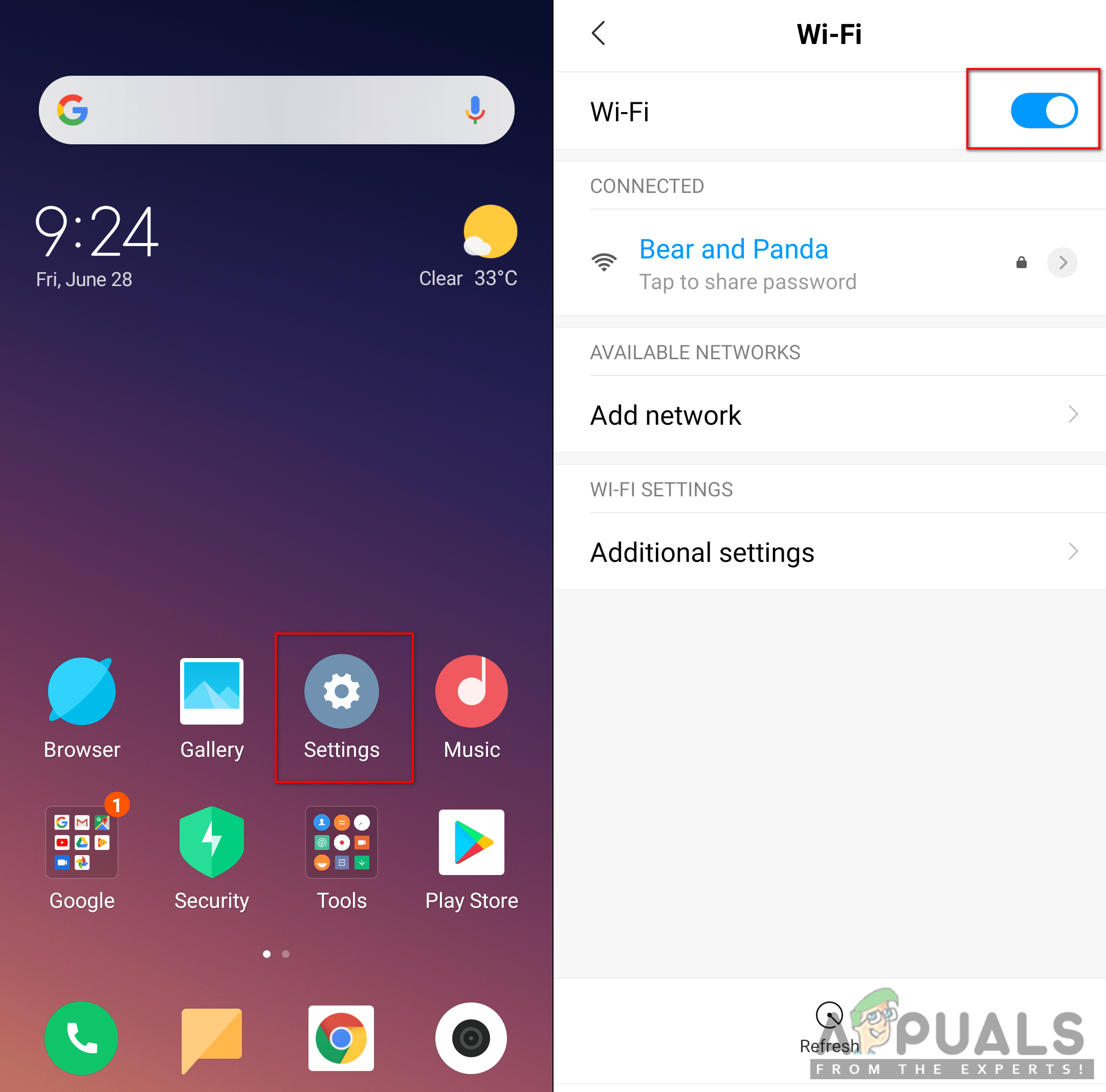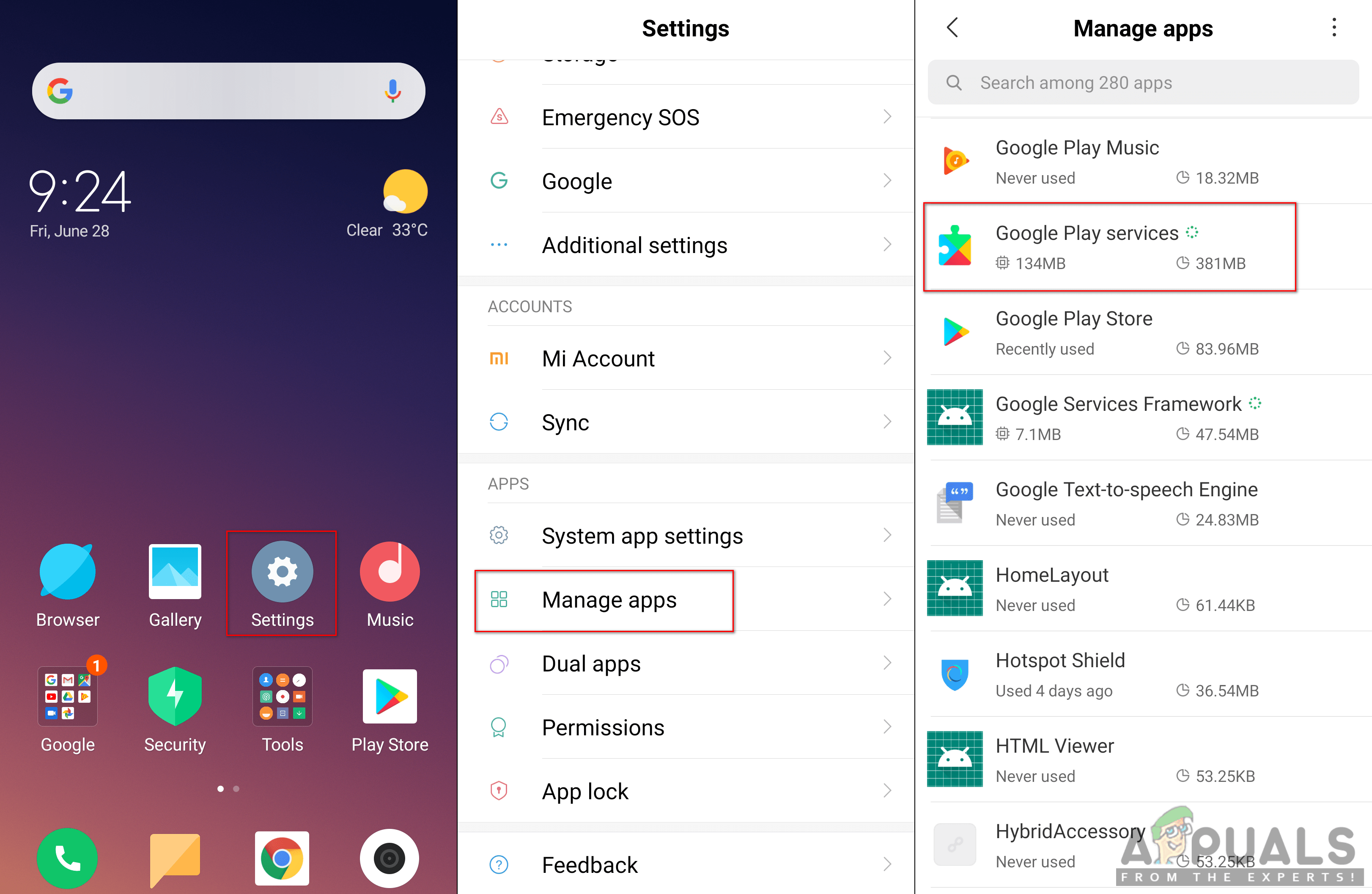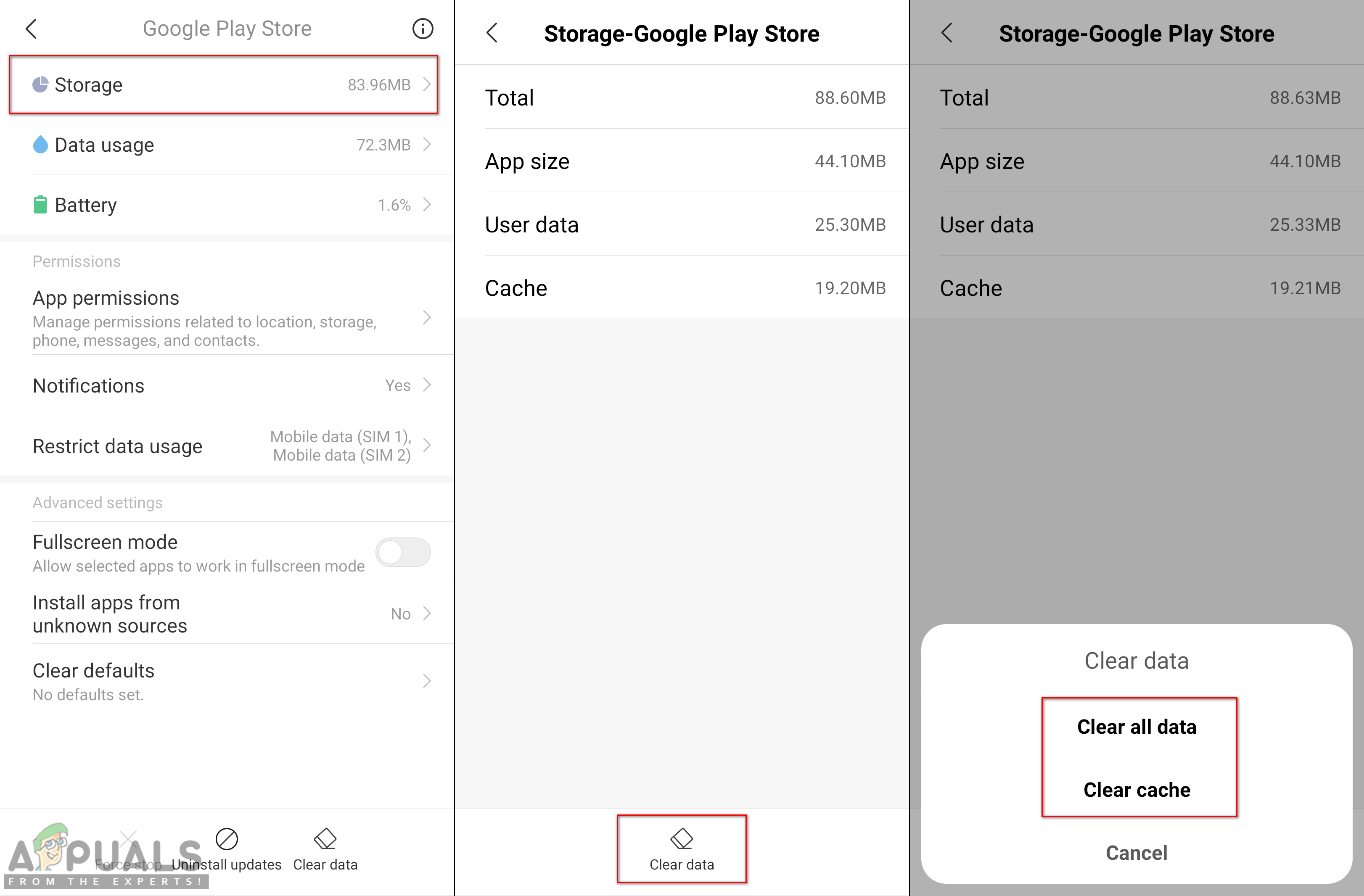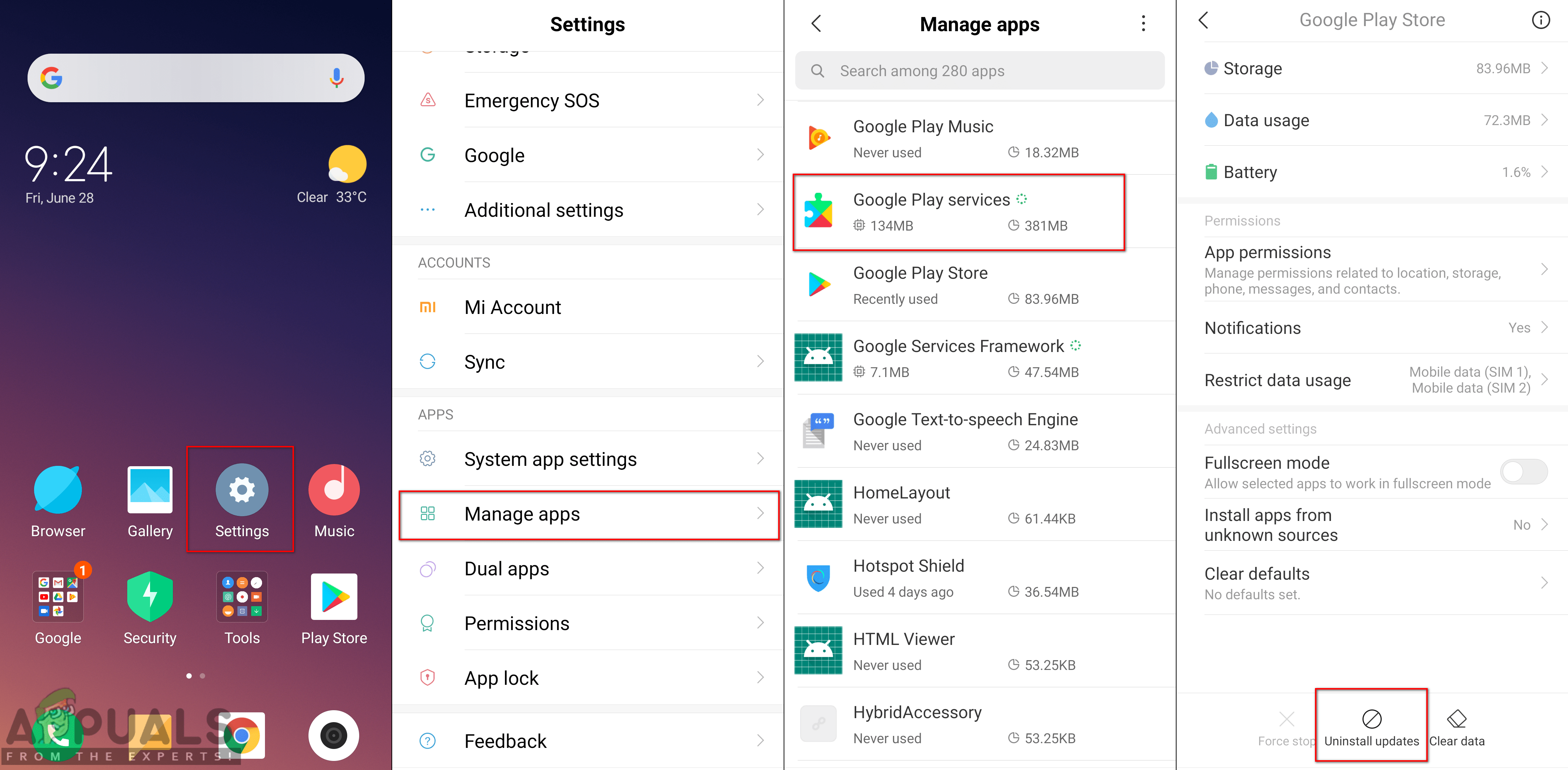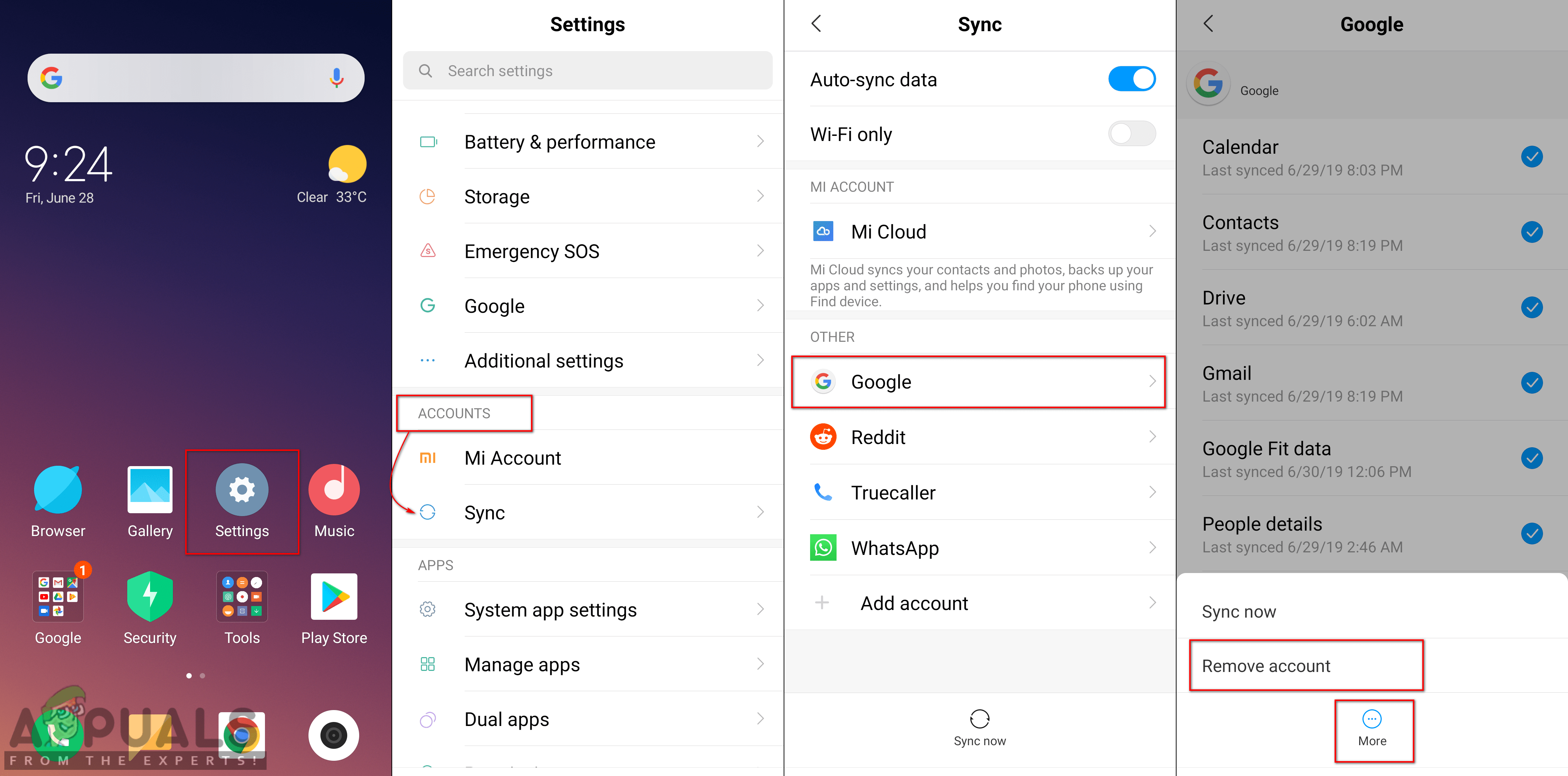What is Causing the ‘Error Code 920’ issue?
We managed to discover some of the most common causes that will trigger this particular issue. We’ve done this by looking at various user reports and the repair strategies that they used to get the issue resolved. Here is a shortlist with common scenarios that have the chance of triggering this particular error message: This article will help you with different methods to resolve the “Error code: 920“. We will start from the common and simple method to the detailed one.
Method 1: Restarting Your Phone
Restarting your phone can fix most of the problems. It is one of the general solutions for all the problems on your device. Sometimes some previously used app files in memory can stop you from downloading or using Google Play Store. You can restart your phone by holding the Power button and choosing Reboot on your phone. This will refresh the RAM by removing the temporary and previously used data. Once you restarted the phone, go check Google Play Store for downloading and uploading applications.
Method 2: Waiting for the Server-Side Error to Resolve
This method is about waiting for the error to fix itself. Most often, if you download a bunch of applications from Google Play Store at once, it can be stuck or show an error similar to this one. All you need to do is to wait for about 10-15 minutes and try again.
Method 3: Restarting WiFi on Phone
Your WiFi connection can be the culprit due to which you are unable to download any application on the Google Play Store. The specific reason is unknown but it can be the network connection or the device files related to the internet. You can easily fix this by turning OFF Wifi and then turning it ON back.
Method 4: Clearing Google Play Store Cache Data
Every application saves cache data to help your device load and complete tasks faster, rather than downloading it each time it is required. Google Play Store saves the cache data for the specific user’s downloaded applications. However, sometimes this data can become corrupt or broken due to which users will get an error while downloading new applications. You can simply clear the cache data for the Google Play Store by following the below steps:
Method 5: Uninstalling Google Play Store Updates
This issue can also trigger because of the latest updates of Google Play Store. Sometimes the new updates mess up with outdated files and cause the issue for users in downloading applications. You can check and fix this issue by uninstalling the Google Play Store app updates from settings of your phone by following the below steps:
Method 6: Remove and Add Back Your Google Account
Google account synchronizes the information and data of the user to the phone. Sometimes, the saved data related to that account can become corrupt, due to which downloading applications will become an issue. You can fix this by removing the Google account from your phone and then add it back after restarting. This will reset the saved data of the specific user on the phone. To apply this method follow the steps below:
How to Fix DirecTV Error 920Samsung Exynos Xclipse 920 GPU is Only 17% Faster Than Previous-Gen Exynos 2100…Android App ‘Play Store’ Alternative ‘Aptoide’ Launches ‘Google Play Fair’…How to Fix Google Play Store Error Code 924