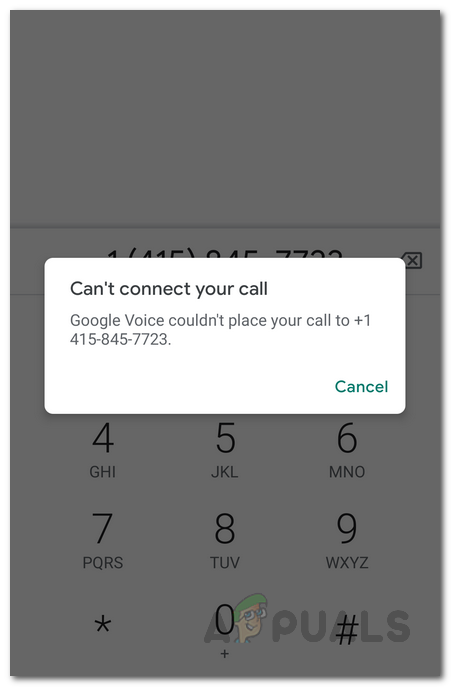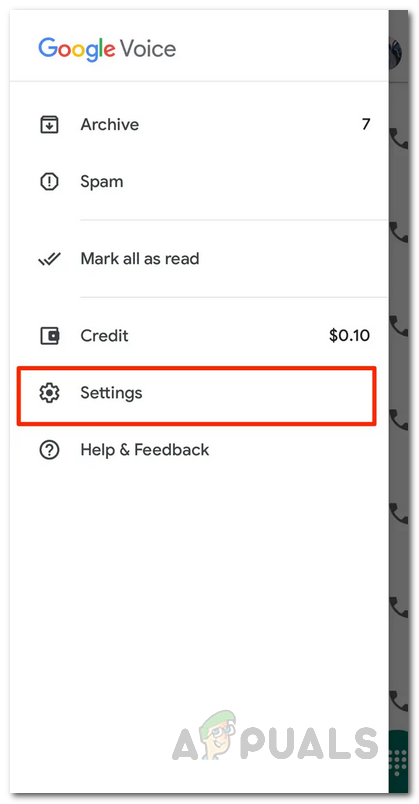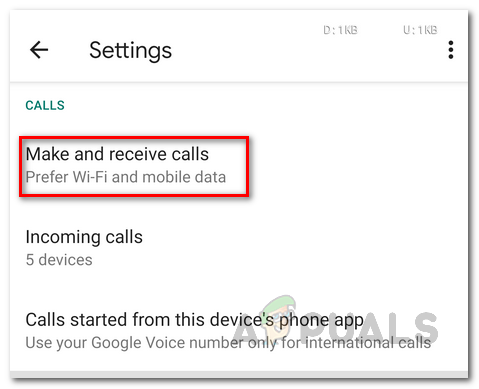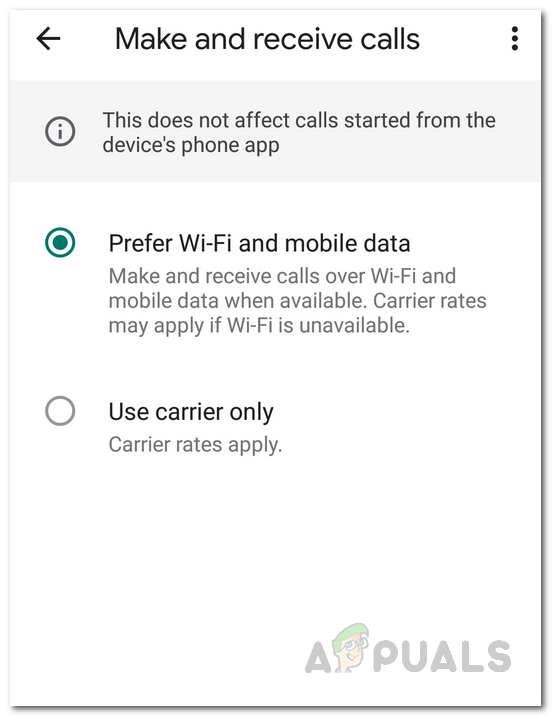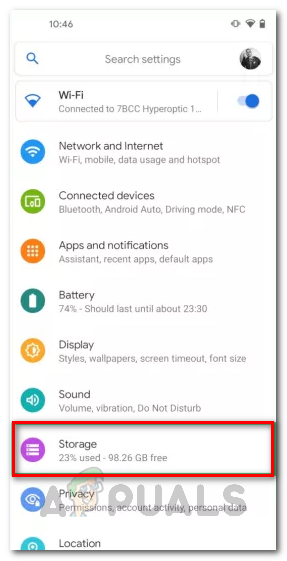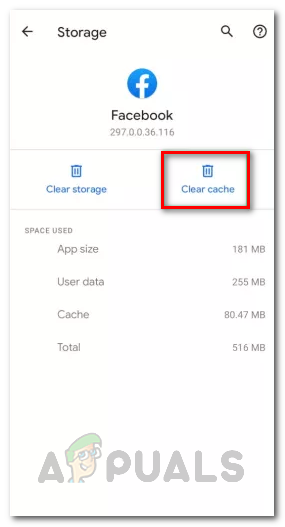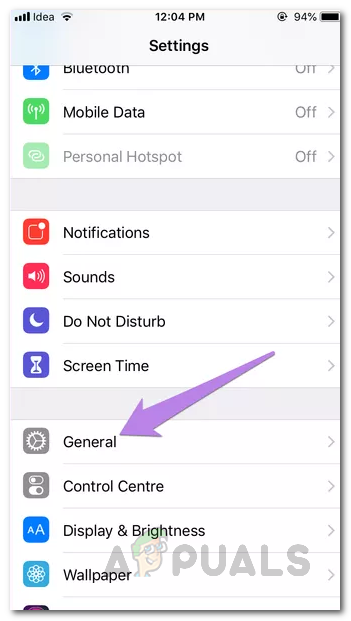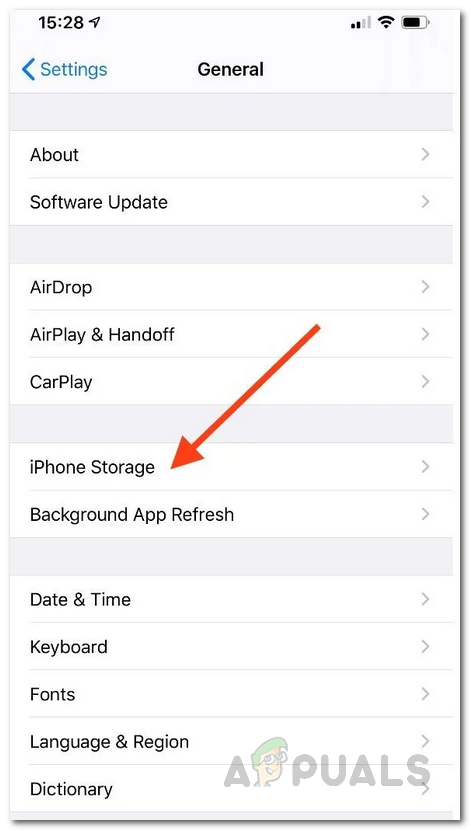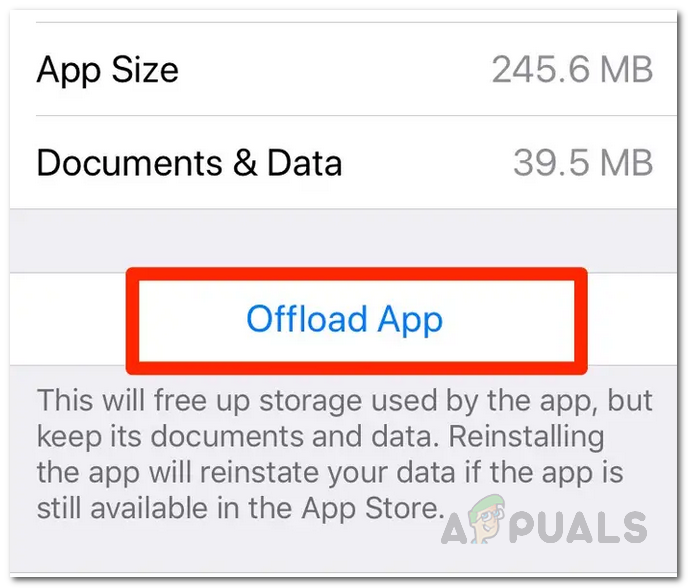As it turns out, the error message in question suggests that the Google Voice app is not able to put the call through. This is something that can be caused by your app’s data settings that decides how the call is made. However, that may not always be the case and in certain scenarios, other things may be at play. For understanding this in a better way, let us have a quick look at the possible causes of the error message. With that out of the way, at this point, we are aware of what could be potentially causing the issue. So, without further ado, let us get into the different solutions that you can use to get rid of the error message.
Change Data Settings
The first thing that you should do when you face the error message in question is to make sure that your data settings on the app are correct. This usually involves ensuring that you have WiFi calls enabled from your settings so that the Google Voice app can prefer making calls over the WiFi network instead of using your carrier. Keep in mind that this doesn’t mean you won’t be able to make calls through your mobile data. It just gives preference to your WiFi network and mobile data when it’s available over your carrier. To do this, follow the below instructions:
Clear Google Voice App Cache
As it turns out, every app uses temporary files that are saved when you open up the app for the first time. They’re basically used for storing general app settings. In some cases, certain issues can arise when you are dealing with damaged cache files. A quick and easy fix here is to simply clear the cache. This is totally harmless and you won’t lose any of your data. The cache files are generated automatically when you open up the app the next time. To do this, follow the instructions down below:
Android
iOS
Update Google Voice App
Running an outdated version of an app is never a good idea. Updates bring a lot of new features and often change certain aspects of the app which is why if you don’t keep your apps up-to-date, they might not function as intended. This also includes bug fixes that contribute to making sure your app runs without any issues. Therefore, if you haven’t updated the Google Voice app in a while, there is a good chance that the issue is being caused by outdated files and all you need to do is simply update the app. This has reportedly worked for several users who were running an outdated version and were back on track the moment they installed the latest updates available. So go ahead and check for any updates to the Google Voice app from your respective store to make sure that you are not running on an older version. If there is an update available, install it and then see if the issue persists.
Pairing Failed: Your Apple Watch Couldn’t Pair with Your iPhone [FIX]Fix: Something Went Wrong and your Search Couldn’t be CompletedFix: Windows Couldn’t Remove your Computer from the HomegroupCouldn’t move your Calendars to iCloud because an error occurred (Fix)