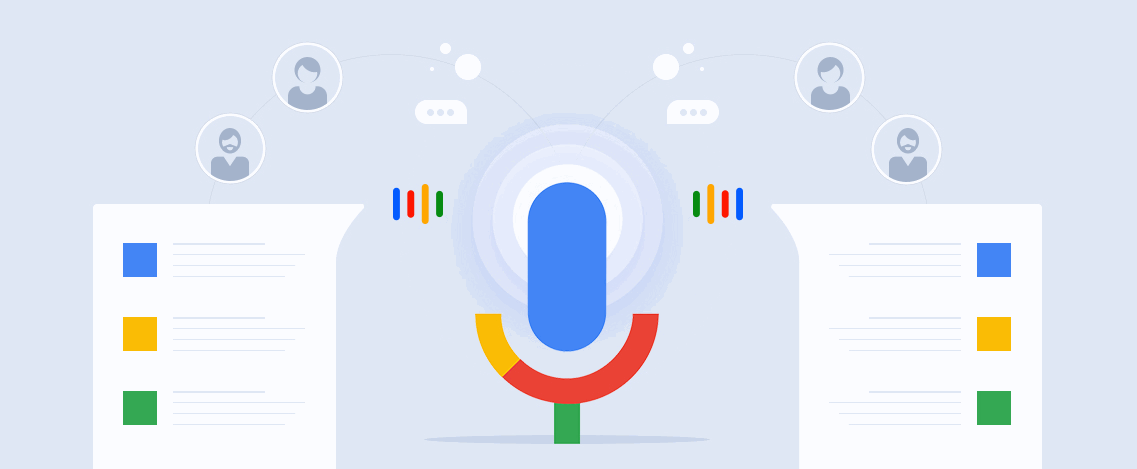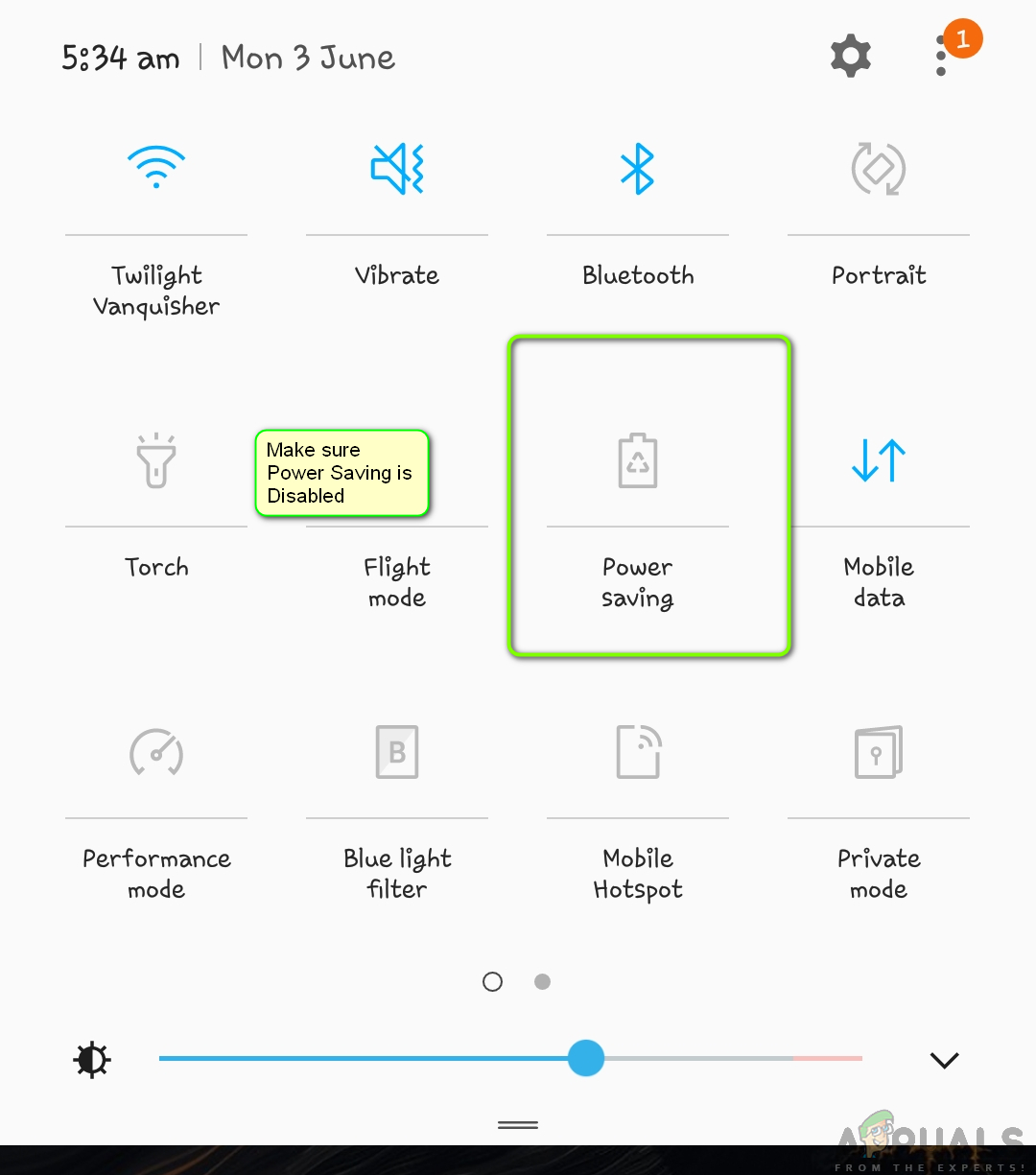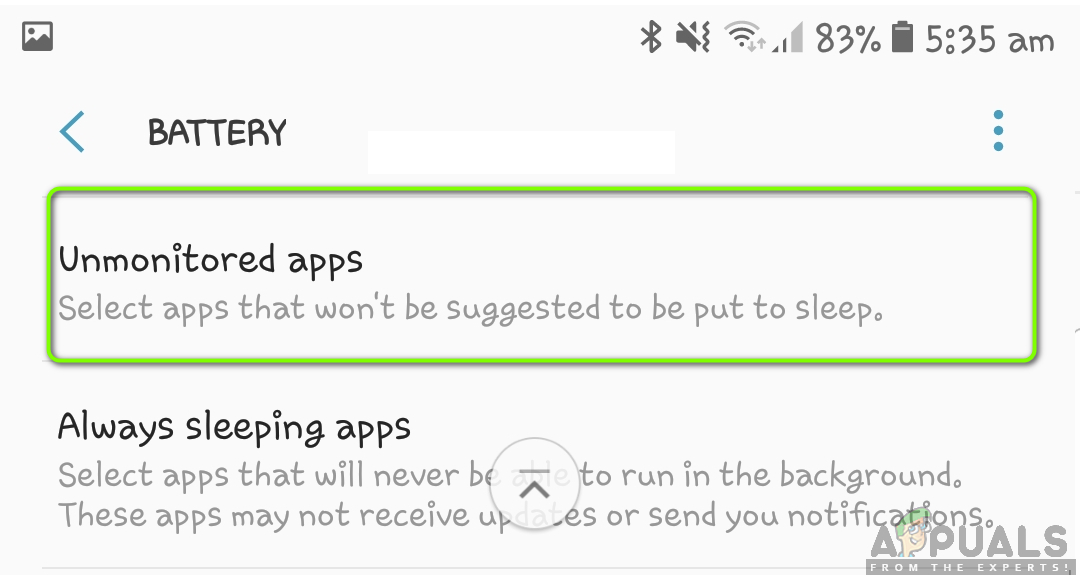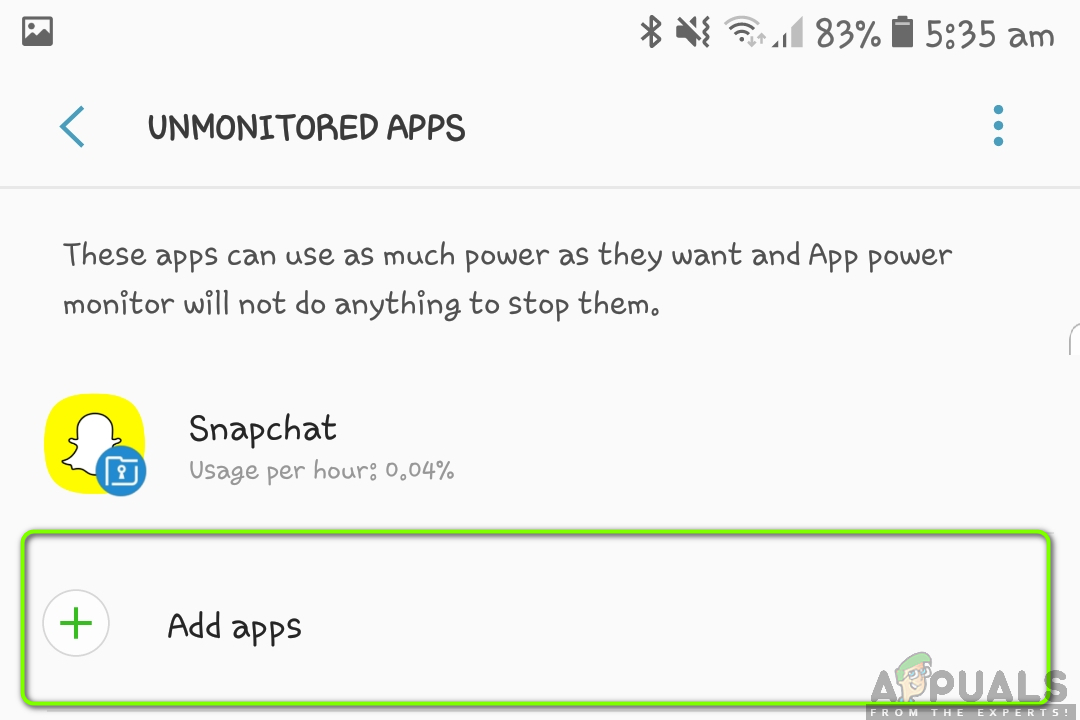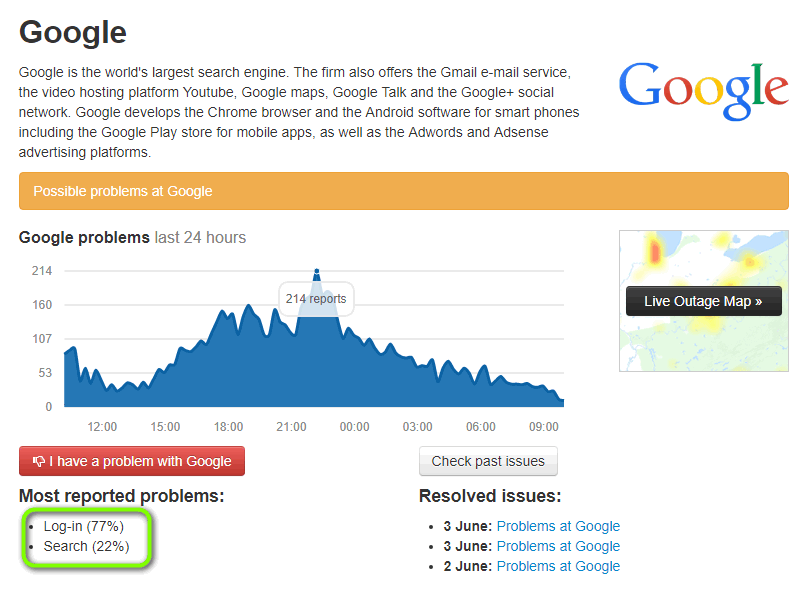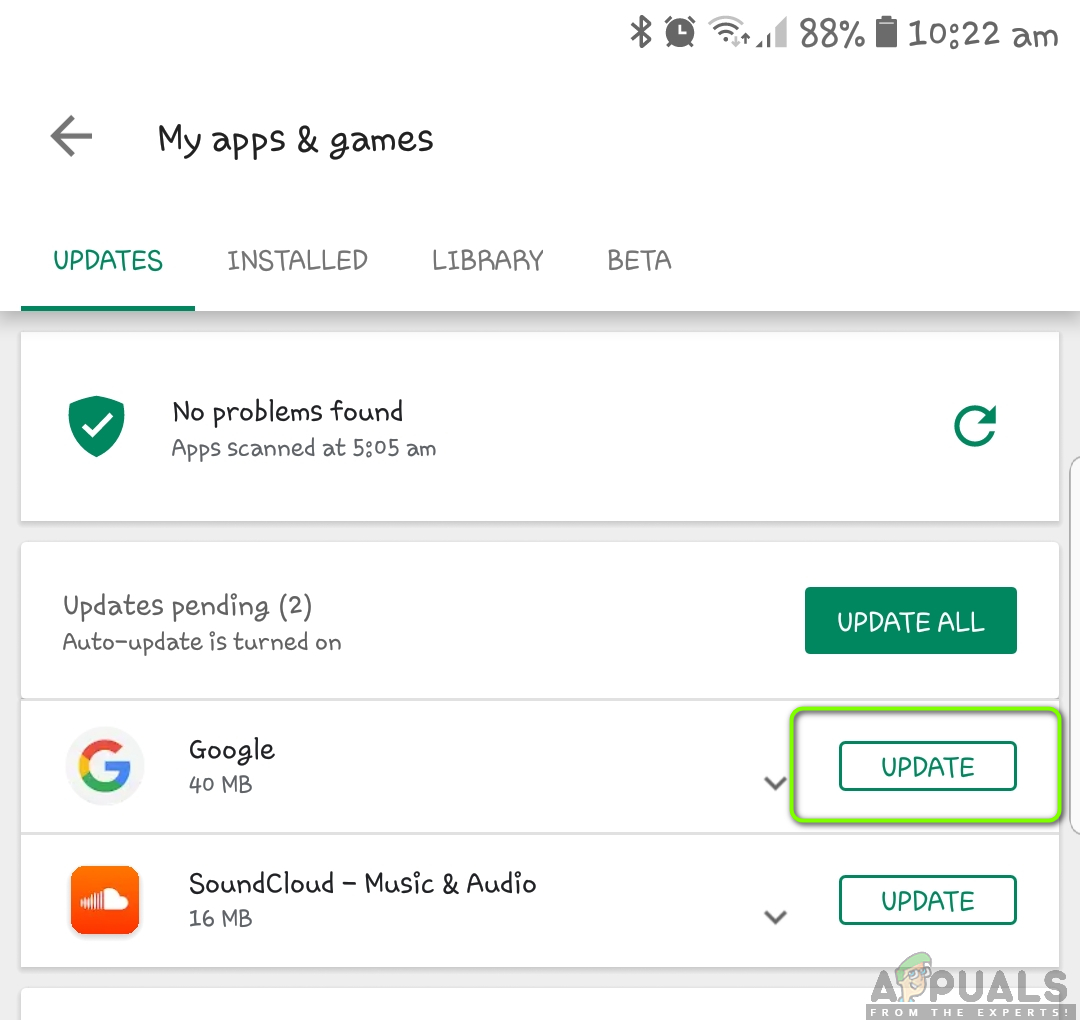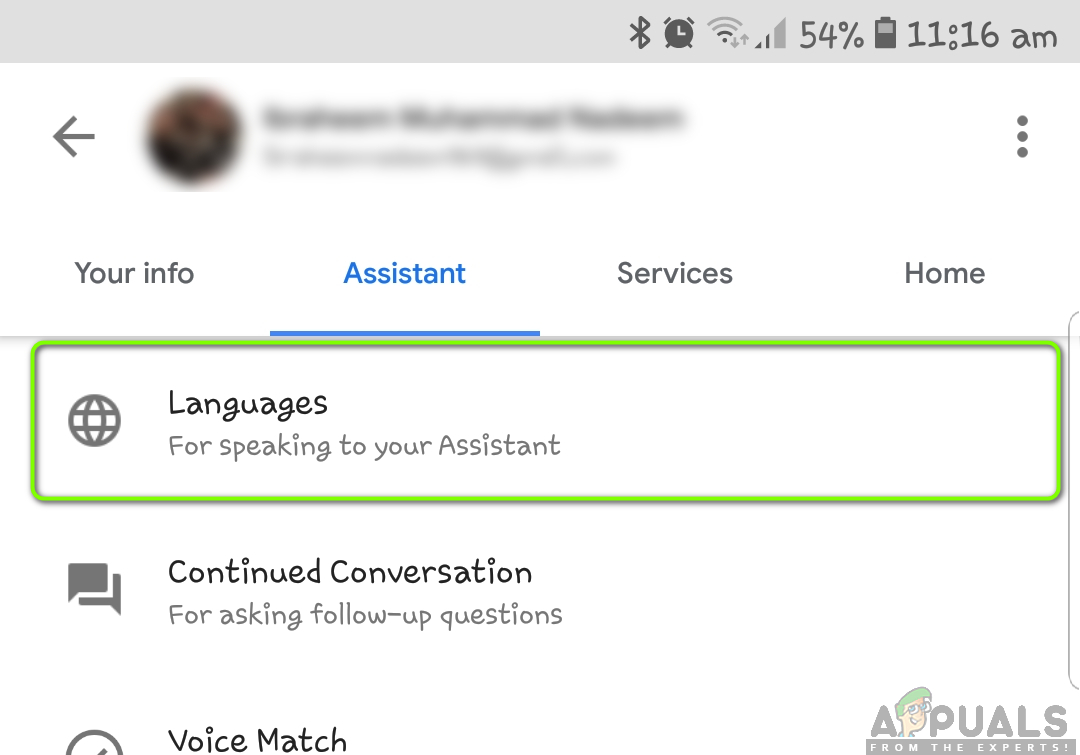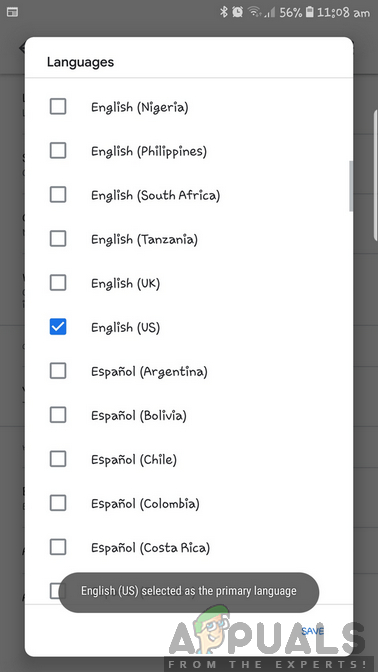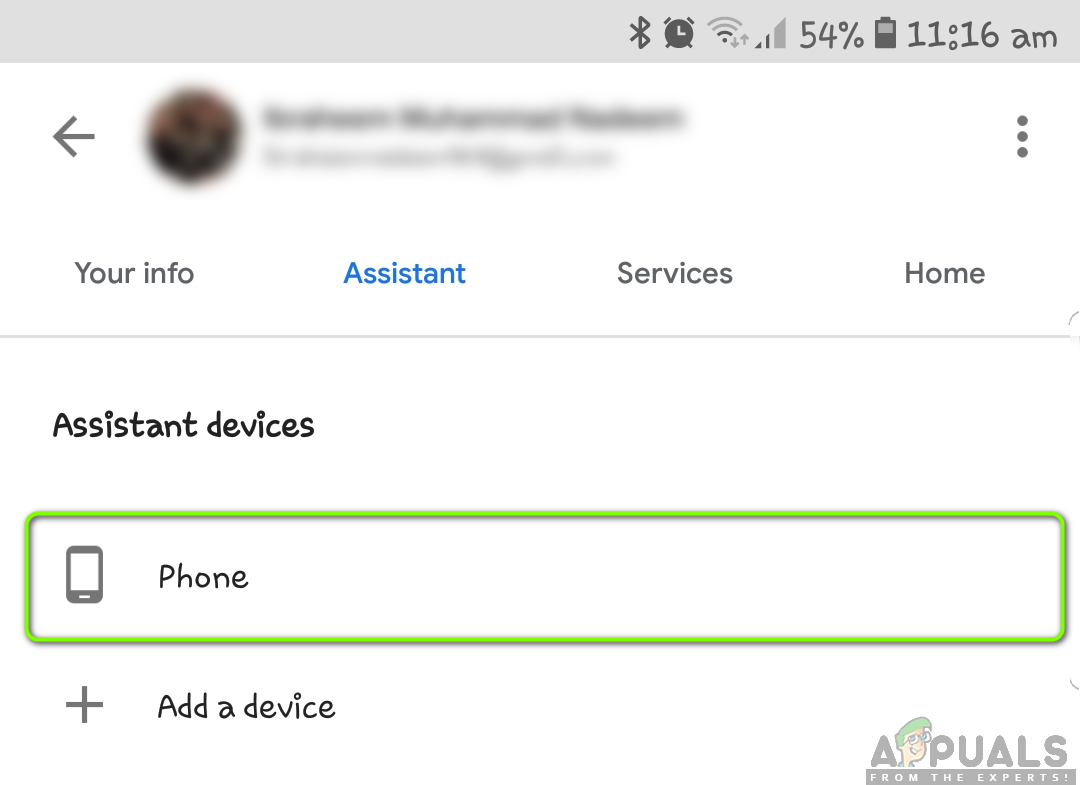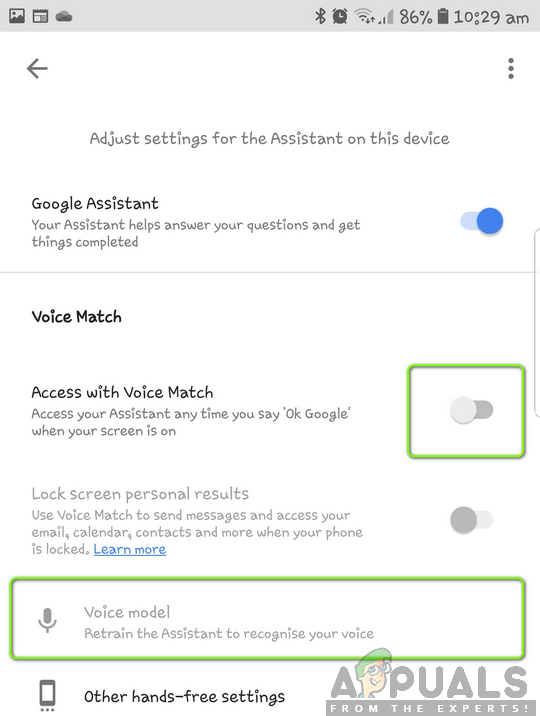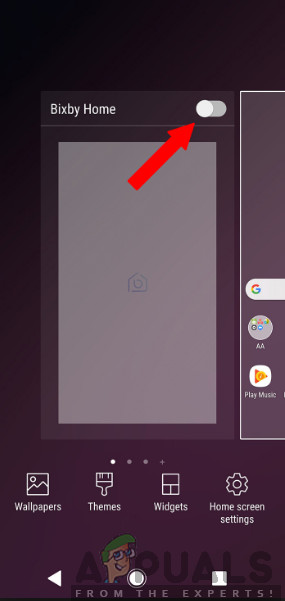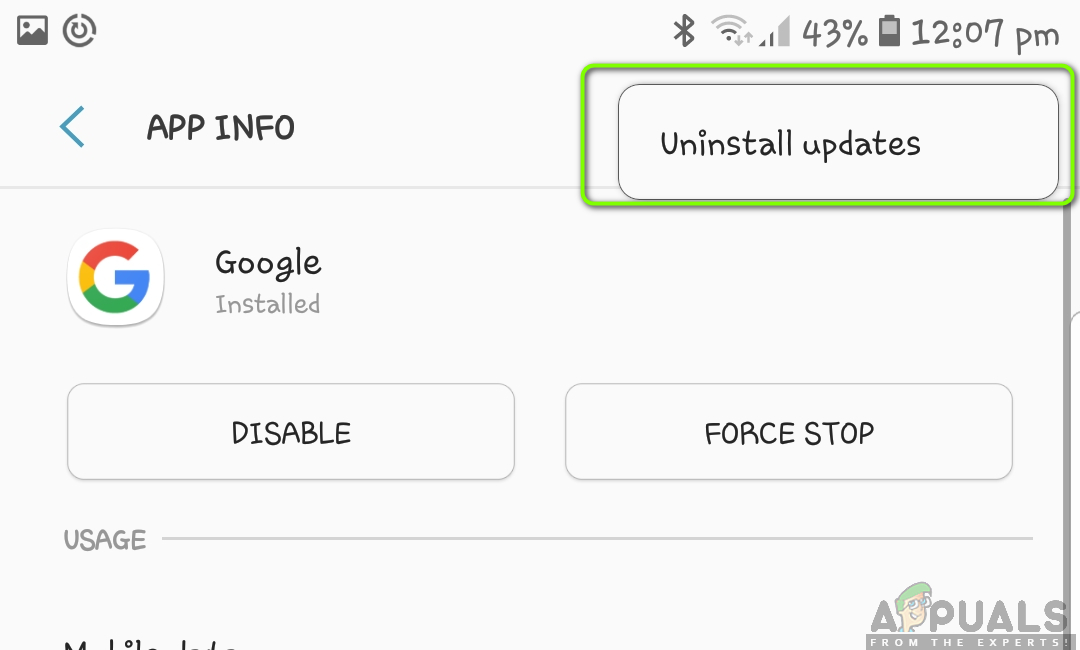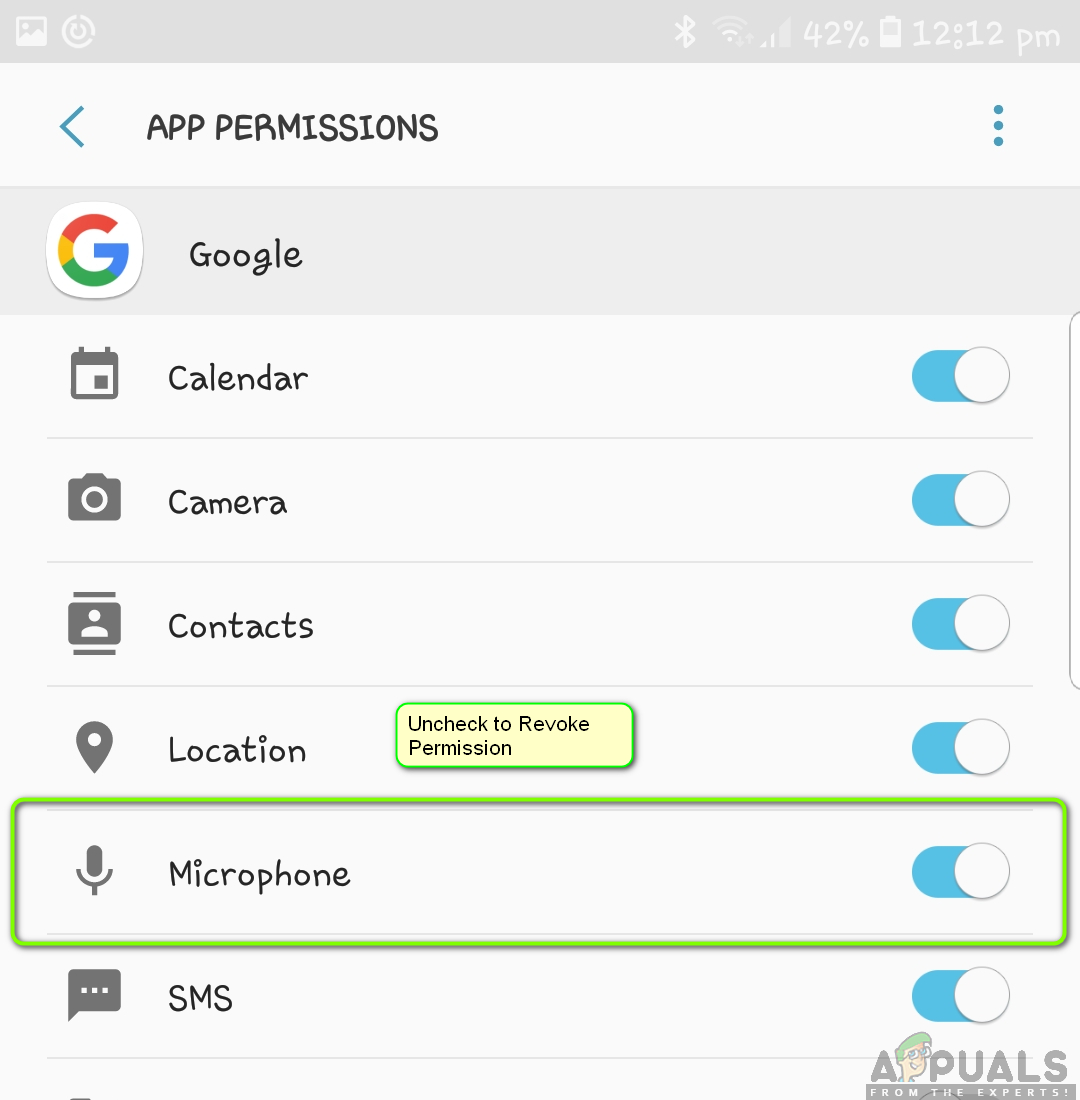Despite this feature being one of the most popular features which Google ever released, it is still faced with difficulties when it fails to work properly or causes bizarre issue such as Google recognizing your voice but not registering the search later on or it refusing to accept your voice at all. In this article, we will go through all the reasons as to why this issue occurs and what are the remedies that you can perform in order to fix this situation. Make sure that you start with the first solution and work your way down as they are numbered according to complexity and usefulness.
What causes Google Voice Search or ‘Hey Google’ not to Work?
After investigating several user cases, researching on our own and replicating the situation on our devices, we came to the conclusion that this issue occurs due to more than one reason. Some of them are mentioned down below: Make sure that you have backed-up all your data and have access to your credentials as you will be asked to log in again.
Solution 1: Power cycling your Smartphone/Device
Before we start applying other technical fixes and workarounds, it is worth power cycling your smartphone/device completely. There are numerous instances where the smartphone gets into an error state or has corrupt temporary configurations that conflict with other applications or functionalities including Google search. Here, we will power cycle your phone or any other device in which you are experiencing the error message. This will clear all the temporary configurations and reinitialize them.
For Smartphones
For Plugged Devices
If you are experiencing the issue of Google not recognizing your voice or its voice search not working in any plugged device (including TVs, computers, etc.), follow the steps below.
Solution 2: Disabling Power Saving Mode
Almost every smartphone out there has a ‘power saving’ mode which enables users to minimize the use of resources and maximize the running time of the smartphones. In the power saving mode, all extra resources are shut down as well as the processes which are running in the background. This includes the Google Voice Search module which is running in the background silently. If the process itself gets shut down, how will it respond to your voice commands? The method of disabling the power saving mode will be different from phone to phone. Here, we have included two methods; one where the global power saving mode is disabled and one where Google is checked to make sure it doesn’t have power optimization turned on. Below is the method on how to disable the battery optimization feature for specific applications. We will be adding Google to the ‘whitelist’. Note: You can check our battery saving guide to be able to conserve power usage in the correct way without losing any functionalities.
Solution 3: Checking Backend Server Status
Google has episodes of downtime where its services are not available to be used by the users. These episodes mainly occur either due to the maintenance of servers or due to the servers being upgraded with new features rolling out. It is possible that you are not able to use Google’s voice search because the backend servers are not available right now. You should check Twitter, Reddit, and Google Forums to get confirm whether the issue is on your end or at the backend. If you see similar reports by users, there is nothing you can do except wait the outrage out.
Solution 4: Checking your Internet Connection
The module of listening to ‘Okay Google’ might not require the internet but what comes after surely does. Google requires an active and open internet connection to process your search query and after obtaining results from the servers, display them on your screen (whether smartphone or computer). If you are using public internet by organizations such as your Office, Hospitals, Coffee shops, etc. you should switch to your mobile data and then try accessing the Google search. Only when you are absolutely sure that the issue doesn’t preside due to the internet should you go forward with other solutions listed below. Note: You can connect another device on the same network to troubleshoot the network and see if ‘Okay Google’ query workflow is completing properly.
Solution 5: Making sure the Correct Person is Operating
Google has a way of identifying and only responding to those whose voice it has saved in its database. For example, if I own a smartphone and I have trained my voice for it, it will only respond to my command. If someone else tries to operate Google’s search mechanism, it will not respond simply because it doesn’t recognize the voice of its owner. If you want to add your voice to Google, you should ask the other person to unlock the device for you. From here you can navigate to Google’s settings and add the new person and also train Google to detect his voice. Once you are absolutely sure that the correct person is accessing the voice search, only them move on with the other solutions.
Solution 6: Updating Google’s Application
In numerous cases, Google acknowledged that there is a problem/bug with the voice search module and released an update to fix the issue. In addition to this, new features might also be introduced and rolled out through the update. Normally, applications in your smartphone are automatically updated over time but they don’t if they are not connected to Wi-Fi. If they are connected to your mobile internet instead, the smartphone will delay the updating process. Below is the method on how to manually update the Google application.
Solution 7: Choosing correct Language
Google has the option to make use of several different languages and accents on its voice search module. Normally, the default language is set to English (US) and Google should respond to ‘Okay Google’ by default. However, if you are trying to access the voice search through another language and the spoken language doesn’t match with the set language, the search will not work. In this solution, we will navigate to Google settings and make sure to change our language selection to the correct one.
Solution 8: Re-training your Voice Model
Google usually creates a voice model whenever you enable the Google Assistant on any device. This voice model is trained to specifically recognize your voice and respond to your ‘Hey Google’ requests. However, there are several instances where Google needs to train again using your Voice model and it stops responding to your voice commands. Here, we can manually navigate to Google settings and then update the voice model manually. This usually takes a couple of seconds so nothing to worry about.
Solution 9: Checking your Microphone
If your very microphone is not working, you will not be able to use the voice search mechanism on your device. Google’s application is constantly monitoring for words ‘Hey Google’ or ‘Ok Google’ through your microphone. If the microphone is broken or isn’t working as expected, it will not be able to listen for these words properly. Here, you should open up a voice recording application (there is usually a default one in every smartphone) and try to record inside. If you can hear your recording back, it means that the microphone is working as expected. If you hear a distorted sound or don’t hear your sound at all, it means that your microphone needs a checkup. Note: We came across several cases where there was dust and residue in front of microphones. Make sure that you clean those as well.
Solution 10: Disabling Bixby (Samsung S8 onwards) or similar apps
Bixby is a personal assistant provided in newer versions of Samsung smartphones. It has almost the same functionality as Google Assistant but it is said to have better hardware-software integration in Samsung smartphones. According to some feedback from users, we came to know that Bixby conflicted with Google’s voice search. This is probably due to the fact that both modules make use of the voice component. Therefore, it is strongly suggested that you disable Bixby and check if it fixes the issue. If you have some other smartphone than Samsung and are using similar software, it is recommended that you disable that as well. You can easily navigate to the application list in your smartphone (Settings > Apps) and then check if there are any conflicting applications.
Solution 11: Resetting Google’s Application Data
If all the above methods don’t work and you are still unable to use the voice search module on your computer, you can try resetting Google’s application data on your smartphone. Every major application in Android (including Google) is preinstalled inside the operating system. Then, as the updates roll out, they are installed accordingly. If the application is in an error state, uninstalling the updates might fix the issue. Below is the method on how to do that: Note: After you uninstall the updates, disable and then enable the application. After you enable and restart your phone, some updates will be installed. Be patient and let them finish before continuing.
Solution 12: Revoking Microphone Permissions
Google usually has all the permissions on your smartphone because you either gave them when you first used the application or they were enabled by default. We came across several cases where the permissions of Google were conflicting with each other. In order to make the voice search work, the permission of the Microphone is needed on top of all basic permissions (such as the Internet, etc.). Normally, you grant this permission manually when you use the voice search feature for the first time but if it is in a conflict, we can try reinitializing the permission and see if this works.
Solution 13: Removing USB from MI TV
If you are unable to use Google Voice Search using MI TV, we came across an interesting finding that as long as there is a USB dongle attached to the MI TV, there will be an issue with the voice module. This was tried and tested by various different users who confirmed that this was indeed a bug. Below is the method on how to fix the issue: Note: If this method doesn’t work, you can try factory resetting the TV. In addition to the above methods, you can also try the following:
Factory resetting your phone if all the methods fail.Switching your Internet connection when trying voice search.Getting your microphone component checked.Using a hands-free and using its mic to diagnose the problem.
Fix: Google Voice Failed to RefreshHow to Fix Google Voice Couldn’t Place your CallFix: Bixby Voice not WorkingFix: Bixby Voice Password not Working