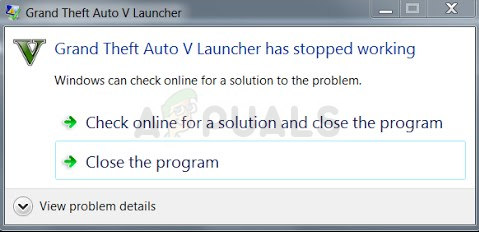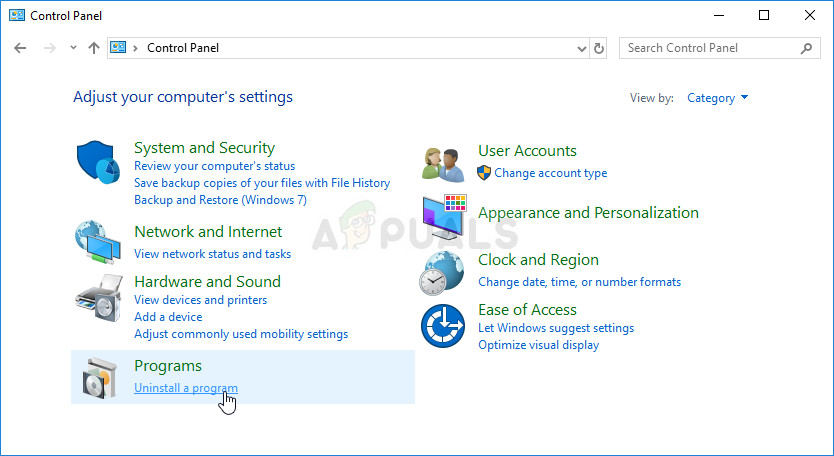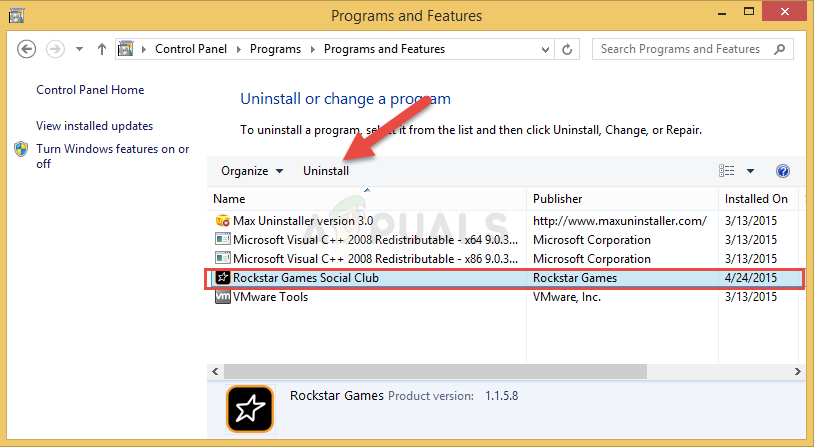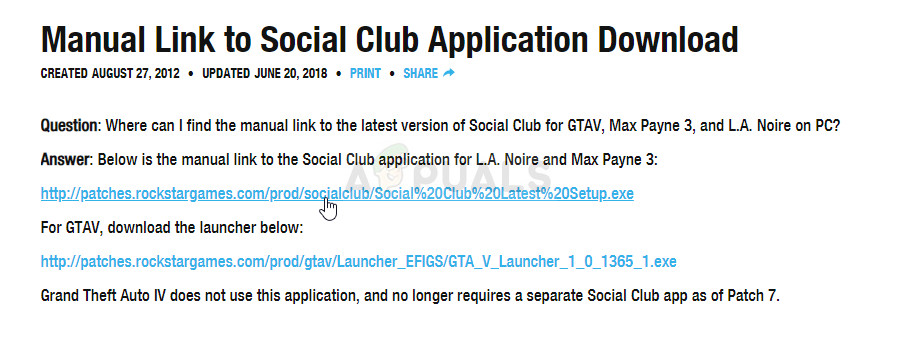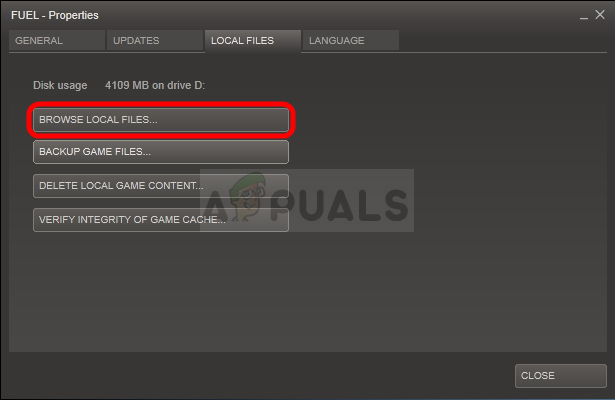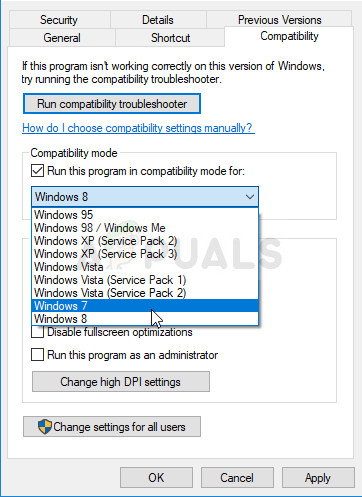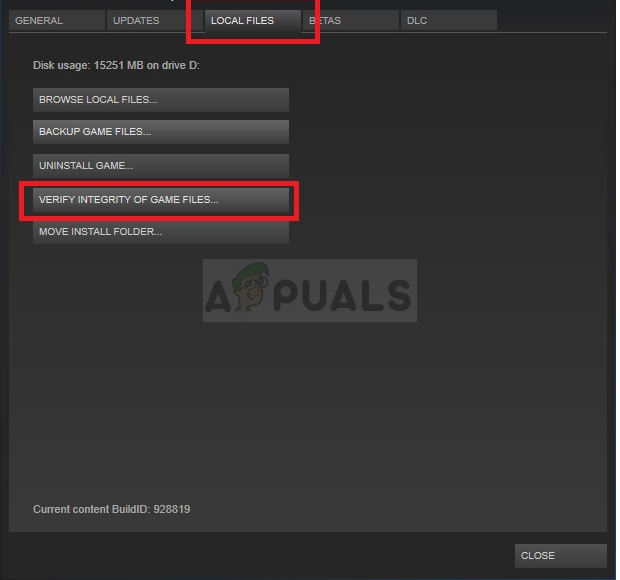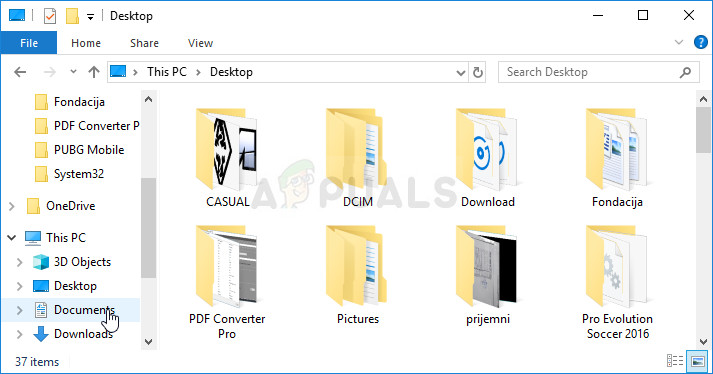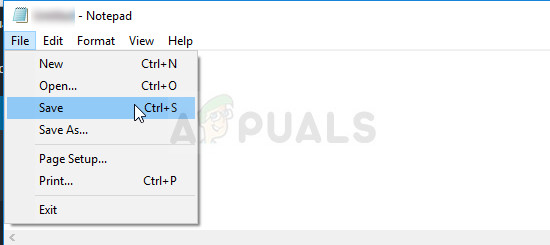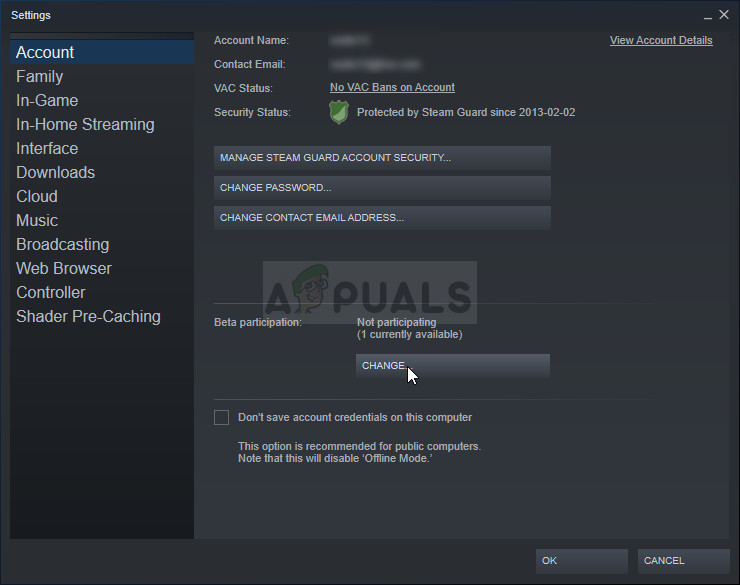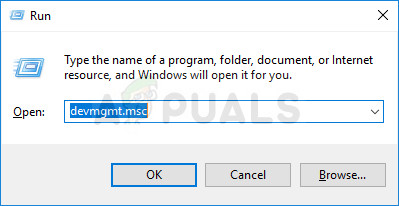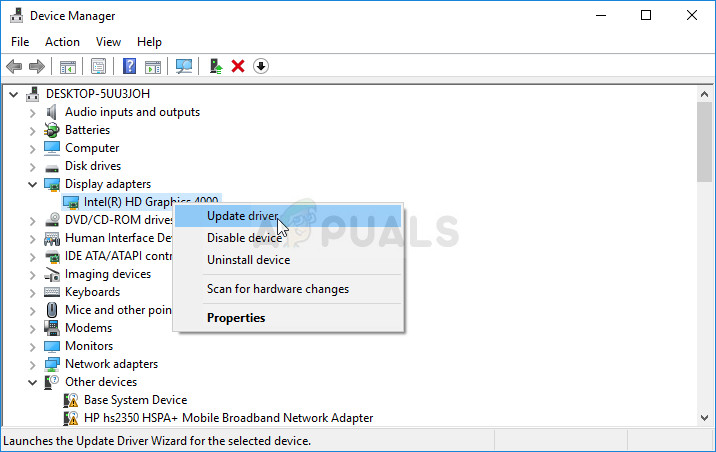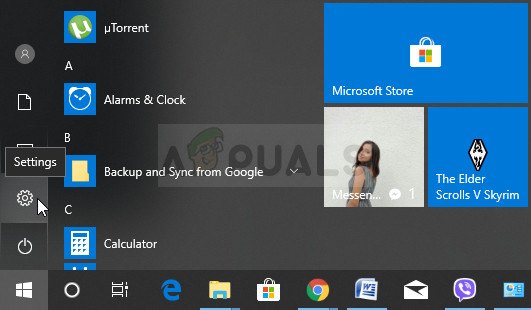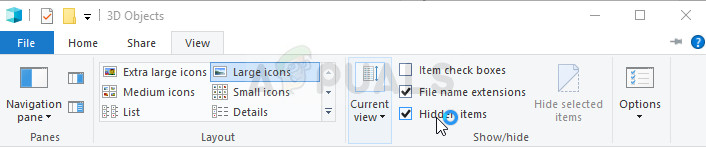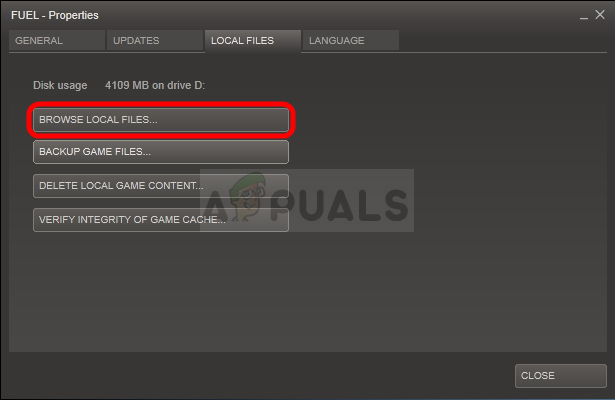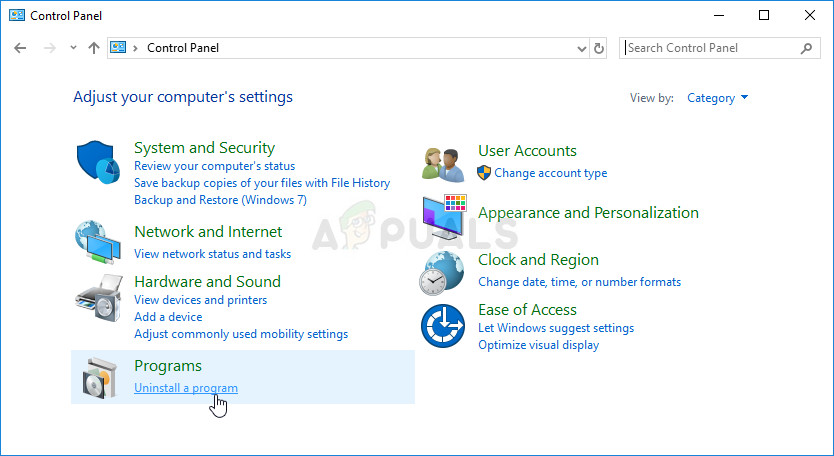The error sometimes appears when launching the game and, in another case, it appears when the launcher is supposed to download or install an update. Either way, the problem can be solved and we have prepared plenty of methods which have worked for other players and will hopefully work for you!
What Causes GTA V Launcher has Stopped Working?
The list of things which can cause this app to crash is long but the common causes can be listed down and the error can often be solved by dealing with every entry properly. Let’s take a look at things which can cause this problem:
Reinstall the Social Club Application
Even though this app is not vital to the actual gameplay, the game might fail to launch and it may display the “Grand Theft Auto V Launcher has stopped working” error if it goes corrupt for any available reason. Sometimes the update for the app is not registered properly and the launcher requires the latest version which caused confusion. Follow the steps below in order to reinstall this app properly.
Run the Game in Compatibility Mode and with Administrator Privileges
This is yet another useful method for both Steam and non-Steam users who have to deal with the “Grand Theft Auto V Launcher has stopped working” error each time they launch the app. Running the game in compatibility mode for Windows 7 is confirmed to work for plenty of users but feel free to experiment with other versions of Windows.
Verify Integrity of Game Files (Steam users)
If you have purchased and installed the game via Steam, you have access to a great option which enabled you to check the game’s installation for missing or corrupt files and the utility will enable you to re-download and replace these files which can indeed solve many problems regarding the game. Make sure you try this out!
Make the Game Run on an Older Version of DirectX
It might be entirely possible that a new game update has changed the version of DirectX the game uses or your PC might not be that suitable to use it. This setting is quite easy to change even by using in-game settings but the problem is that you can’t launch the game. Luckily, you can edit a preference file located on your computer and edit a certain line by following the steps below!
Opt-out of Steam Beta
The Steam Beta program seems to bring more than good to users who want to receive the latest client and game updates before everyone else. Plenty of games struggle with problems when users opt into Steam beta program and we recommend you opt-out to see if the crashes still appear. This has helped plenty of GTA V players who have purchased the game via Steam.
Update Your Graphics and Sound Drivers
Having up-to-date drivers is a must if you wish to have the best gaming experience available. However, besides graphics drivers which are the obvious choice, people were able to solve the problem by updating their sound and audio codec drivers.
Note: If you are using Windows 10, latest drivers are often installed with other Windows updates so make sure you keep your OS up to date. Windows Update is run automatically on Windows 10 but you can check by following the instructions below for a new update.
Delete a System File
This file is related to the generic game controller driver which has lost compatibility in Windows 10. This problem can be observed in other games as well and the best method is to simply and easily delete this file from the location which will be presented below.
Stop MSI Afterburner from Affecting the Game
There has been a lot of hate towards this program on Windows and plenty of users simply uninstalled it because of the fact that it has caused GTA V to crash directly. Even though uninstalling the tool is a viable method to solve the problem, you can also follow the steps below to prevent it from affecting GTA V!
Reinstall the Game
Reinstalling the game is definitely the last resort but the method is good enough to be placed on our list as long as you have a stable Internet connection if you have purchased the game on Steam. Disk users will have no problems reinstalling the game and it should solve the problem for you as it did for other users who struggled with the “Grand Theft Auto V Launcher has stopped working” error.
Alternative for Steam Users:
If you have installed the game from a disk, make sure you insert it and wait for the installation wizard to open. Follow the instructions on-screen to install the game again and wait for the installation to finish. If you purchased it on Steam, you will need to download it again from Steam by locating its entry Library and choose the Install button after right-cling on it. Check to see if the “Grand Theft Auto V Launcher has stopped working” error still appears when launching the game.
Fix: Script Hook V Critical Error in Grand Theft Auto VFix: Grand Theft Auto V Crashes on StartupSony Could Be Working on a ‘PlayStation PC launcher’ for Future ReleasesHow to Fix the ‘Windows Push Notification User Service has Stopped Working’…