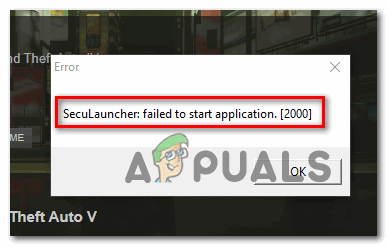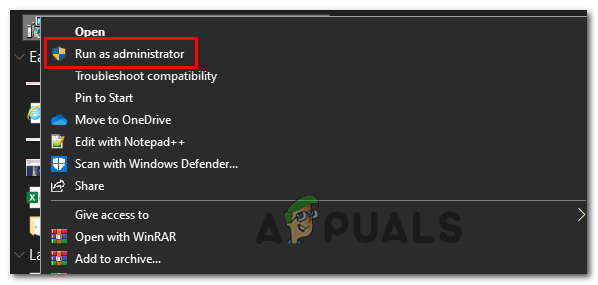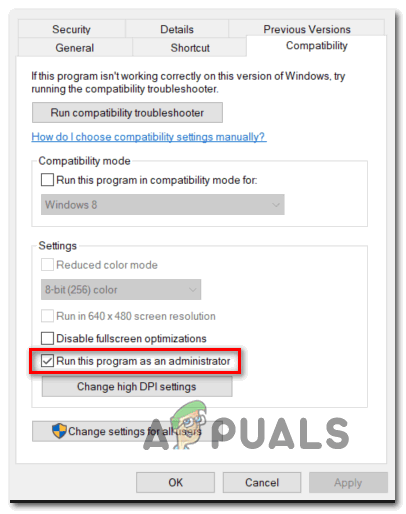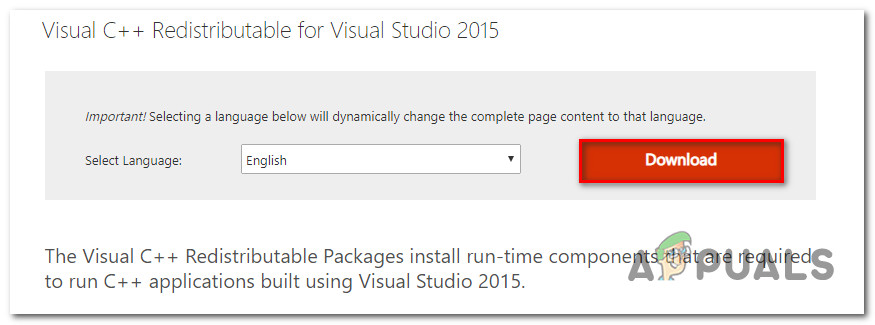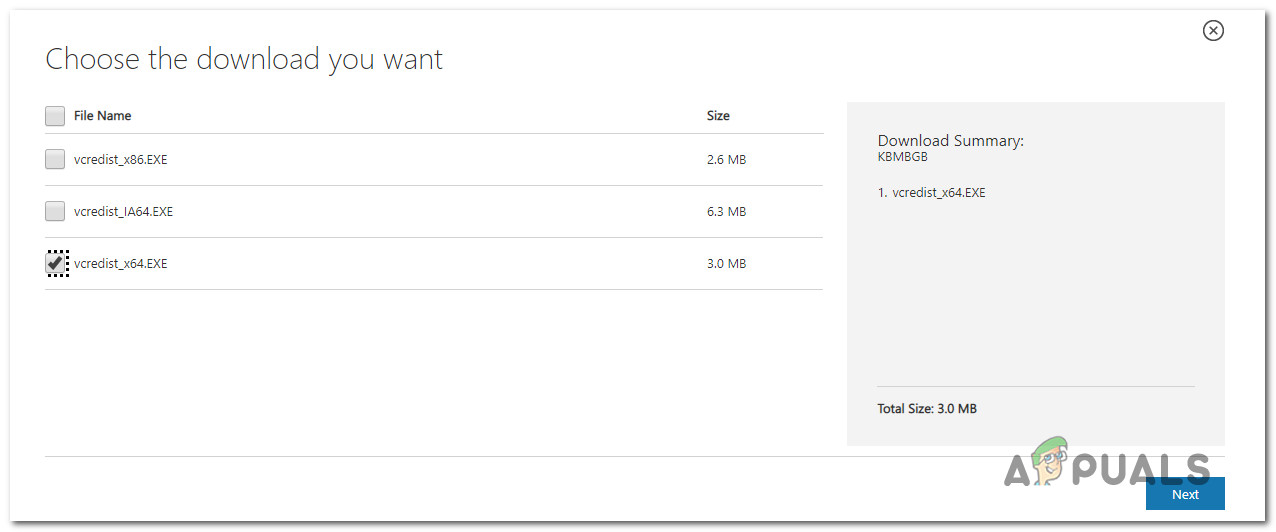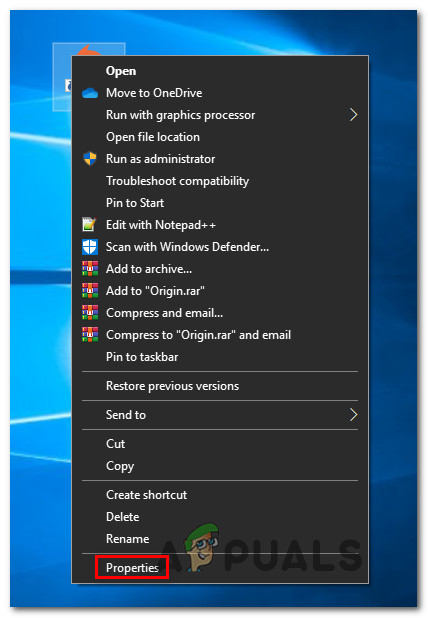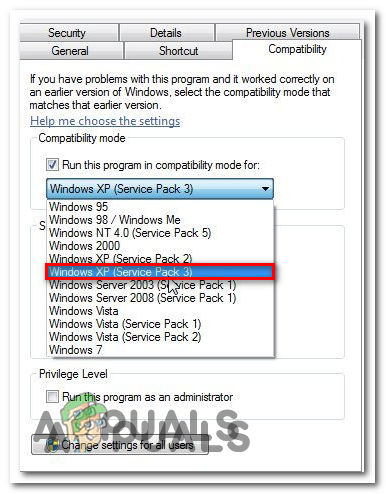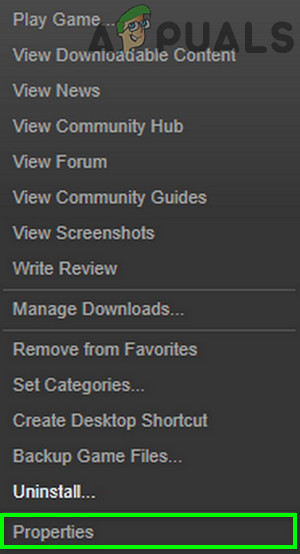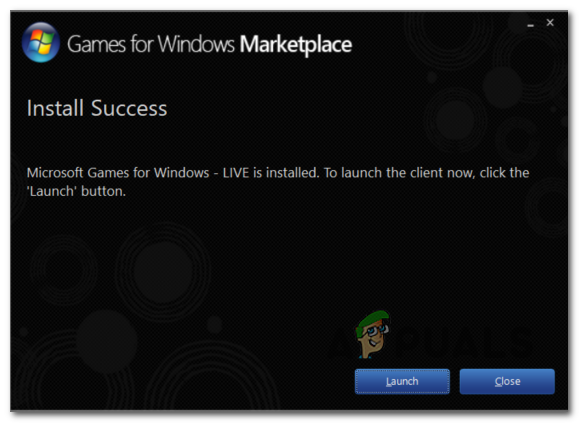As it turns out, there are several different causes that might ultimately trigger the ‘SecuLauncher failed to start application [2000]‘ when launching GTA IV:
Method 1: Running GTA IV with Admin Access
In case you are encountering the SecuLauncher failed to start application [2000] error with GTA IV after you installed it from a traditional media (not via Steam or a different Game launcher), this problem can also occur due to insufficient permissions. Several affected users that were previously dealing with this problem have confirmed that they managed to fix this issue by modifying the default behavior of the game’s executable and forcing it to launch with admin access. To do this, navigate to the location where you installed GTA 4, right-click on the game’s executable, and click on Run as administrator from the newly appeared context menu. When you see the UAC (User Account Control) prompt, click Yes to grant admin access. If the game is launching just fine without the SecuLauncher failed to start application [2000], you just confirmed that you were previously dealing with an admin access issue. In case you leave things like they currently are, you will need to repeat this procedure every time you launch the game. However, you can modify the default behavior of the game’s executable in order to ensure that it always has the permissions to open the game with admin access. Here’s how to set up this default behavior: If the game executable is already configured to run with admin access but you still end up seeing the Error ‘SecuLauncher failed to start application [2000]‘, move down to the next potential fix below.
Method 2: Installing the Visual C++ Redistributable Package
As it turns out, one of the most common causes that will end up triggering the SecuLauncher failed to start application [2000] with GTA IV is an instance where the OS version is missing a couple of old but vital library files that are included in the initial installation package supplied by Rockstar Games. Some users that were also encountering this problem have reported that the issue was resolved after they downloaded and installed the compatible version of the Visual C++ 2005 Service pack 1 Redist package. Note: Keep in mind that you will need to install the version that’s compatible with your OS architecture. To install the Visual C++ 2005 Service Pack 1 Redist Package, follow the instructions below: In case the same problem is still persisting, move down to the next potential fix below.
Method 3: Running the game in Compatibility mode (Windows 10 Only)
If you are encountering the issue on Windows 10 and you installed the game from a traditional media, it’s also possible that you’re dealing with a compatibility issue. As it turns out, this version of GTA IV will get installed in a different way which might end up producing compatibility issues with Windows 10. Some users that were previously encountering the ‘SecuLauncher failed to start application [2000]’ have reported that they were finally able to fix the problem after they forced the launching executable to run with admin access. If this scenario is applicable, follow the instructions below to force the game to run in Compatibility mode with Windows 7: In case you still end up encountering the ‘SecuLauncher failed to start application [2000]’ error, move down to the next potential fix below.
Method 4: Verifying the game’s integrity
Under certain circumstances, you might expect to see the ‘SecuLauncher failed to start application [2000]’ error due to inconsistency with some game files. Some users that were also struggling with this error when launching the game from Steam confirmed that the issue was resolved after they verified the cache integrity via Steam’s settings. If this scenario is applicable and you’re unsure on how to do this, follow the instructions below:
Method 5: Installing GFWL
Another fairly common scenario that might end up causing the ‘SecuLauncher failed to start application [2000]’ error is an instance in which the user didn’t install the latest version of the GFWL client (Games for Windows Live). Even though the GFWL component is now obsolete and is now replaced by the newer infrastructures powered by Xbox Live, old games that were built to use SecuROM will fail to launch unless you use the lastest GFWL build. On Windows 10, Windows update is configured to automatically update this GFWL component, but on Windows 8.1 and older, you will have to do a manual update yourself. If this scenario is applicable, you should be able to fix the problem by installing a patch that will replace the traditional GFWL login. Here’s a quick guide on how to do this: If the same error code is still occurring, move down to the next potential fix below.
Method 6: Bypassing SecuROM
If you’re not comfortable with installing obsolete software like GFWL, you can also bypass SecuROM verification altogether by adding a Dynamic Link Library (.DDL) file called IPHLPAPI.DLL. By adding this file to the game path, some affected users have managed to skip SecuRom verification on GTA 4 which allowed them to run the game without encountering the ‘SecuLauncher failed to start application [2000]’ error at every startup. To enforce this fix, download the IPHLPAPI.DLL file and use a tool like WinZip, WinRar or 7zip to extract the contents of the archive directly into the game path (in the same directory where you have the GTA4 executable.) After you manage to copy the file successfully, run the game once again, and see if the error message is now fixed.
How to Fix Slow Loading Time in GTA V Online? [11 Tips to Speed up your GTA V…GTA Online Guest List members receive free $100,000, double GTA$ & RP on…How to Fix GTA V Social Club Failed to Initialize (Error Code 17)?How to Fix GTA V ‘Unknown Network Error’