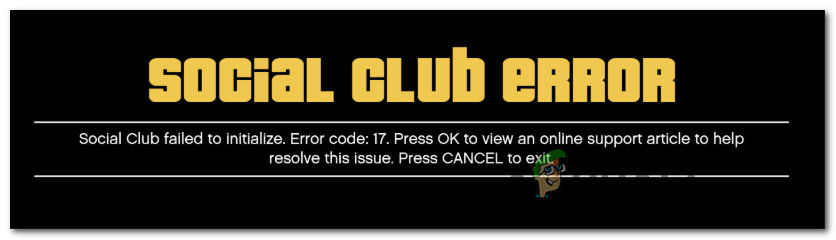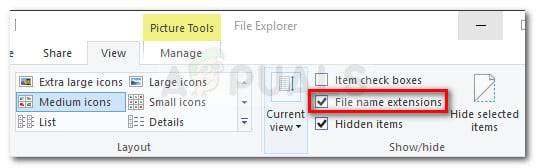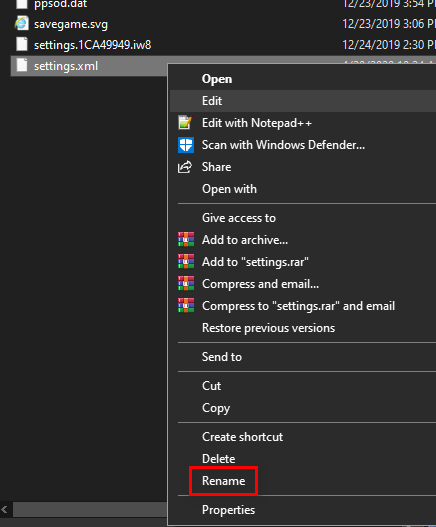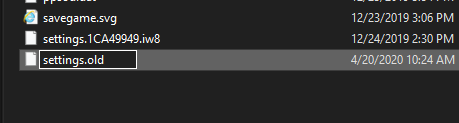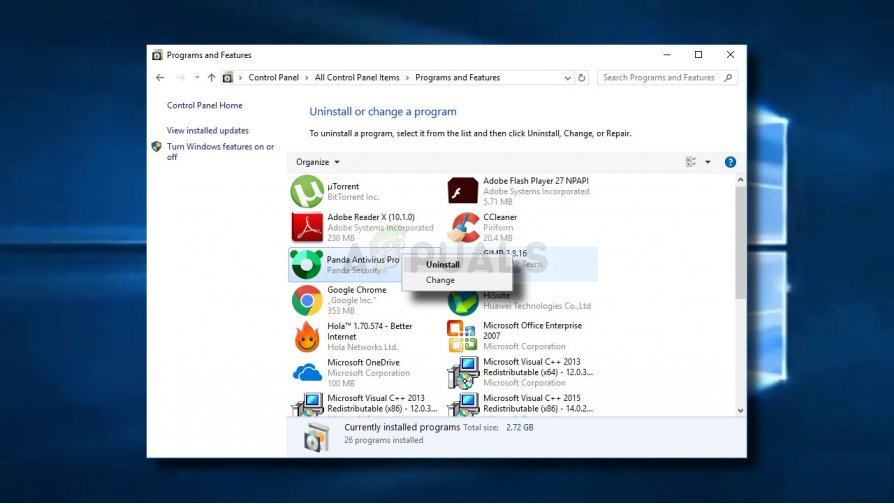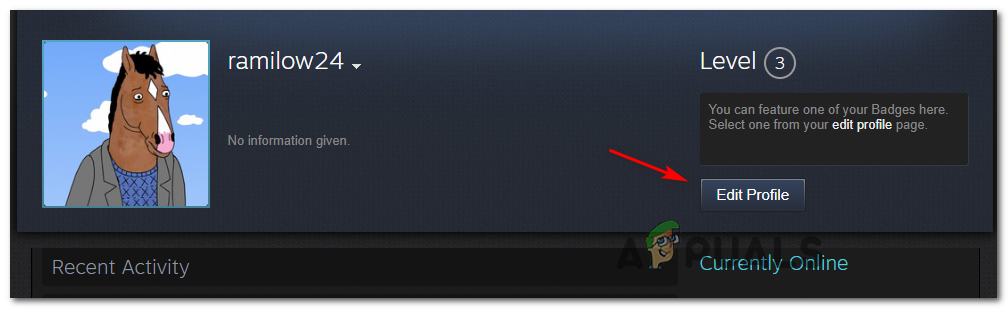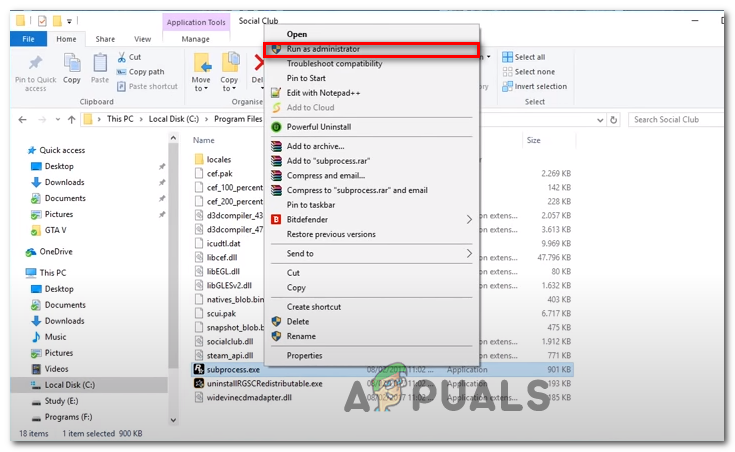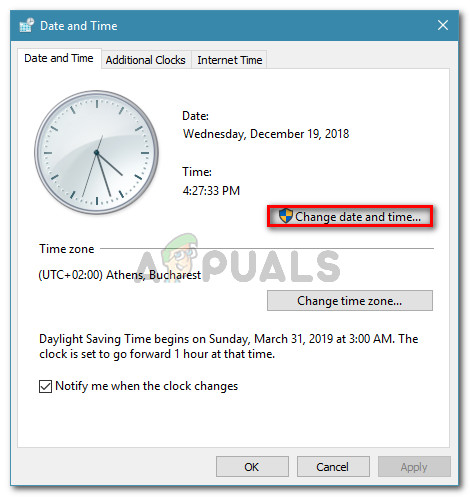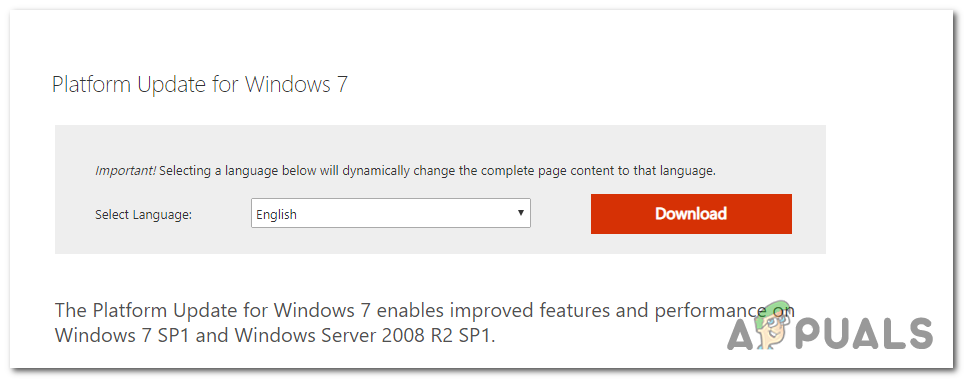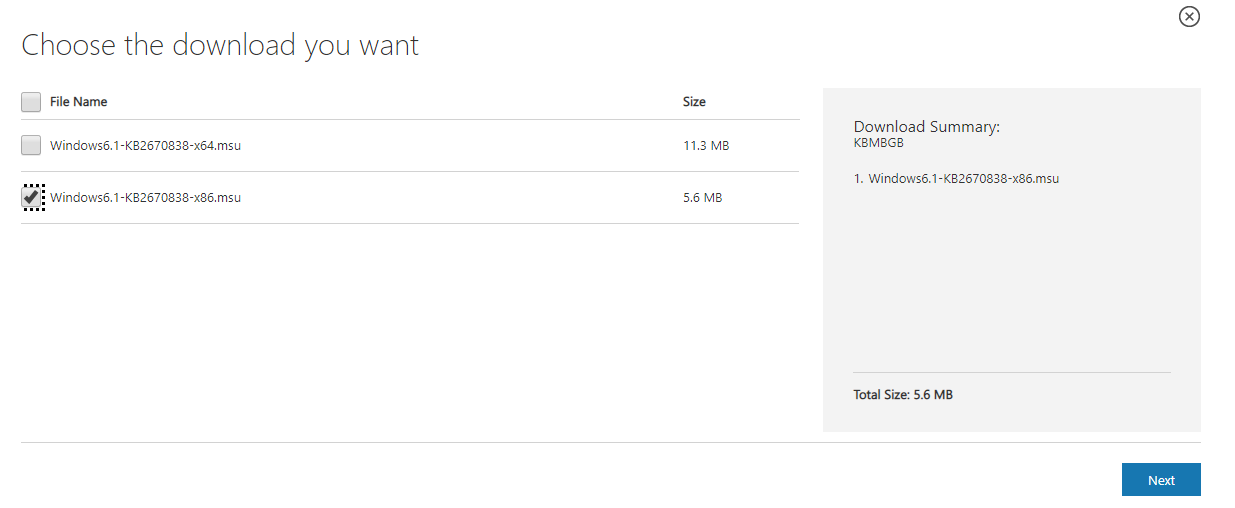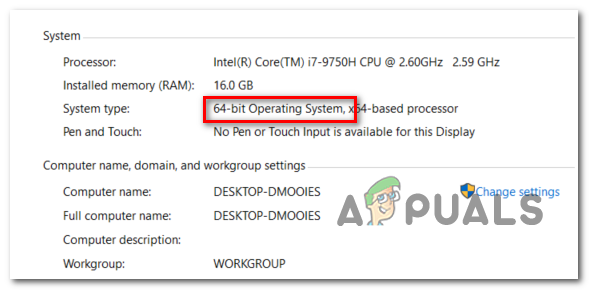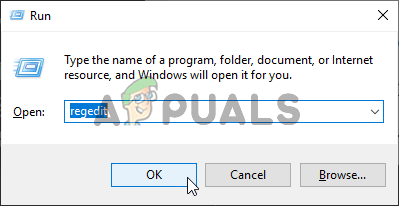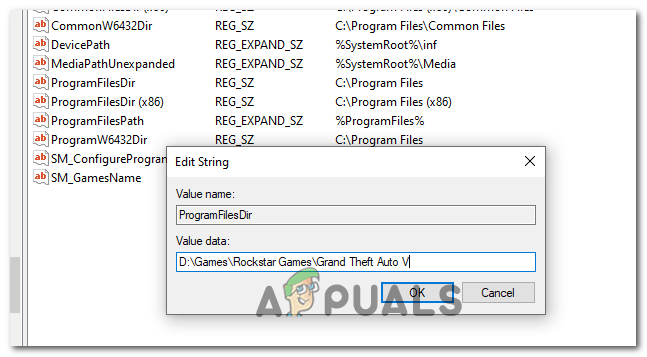As it turns out, the majority of instances where this issue was reported ended up being caused by a local glitch originating from the local settings profile. If this scenario is applicable, you should be able to fix the issue by resetting the entire game folder by renaming a couple of files with the .old extension. Also, you need to ensure that Social Group is opening with admin access and that you have the correct date and time (Social Club is very picky about this). And if you have Social Club and GTA V installed on different hard drives, you need to make some Registry adjustments. However, if you’re using AVG, ESET, or another overprotective AV suite, the issue can also occur because the main Social Club executable is preventing from communicating with the Rockstar server. in this case, you can either whitelist the problematic executable or you can uninstall the 3rd party AV suite entirely. In case you’re launching the game through Steam, check to see if your in-game name contains any special characters. Social Club is known for causing this error if the name contains any special characters like ‘#$%~’. Fortunately, you can Edit your Steam profile easily and remove any special characters that might end up crashing GTA V. If you’re still using Windows 7, ensure that Sevice Pack 1 is installed (the game will not work unless you have the platform update installed.
Resetting the Game’s settings
In case the Error Code 17 occurs due to a failure in loading the Social Club application originating from a local glitch, you should be able to fix the issue by resetting the entire collection of GTA V game settings. Although the majority of affected users have confirmed that this operation ended up fixing the issue, keep in mind that this will end up rolling back all player settings to the default values. This includes any custom settings for Graphics, Sound, Controls, and even Story Mode Cloud Save settings. If you are prepared to go this route, follow the instructions below to reset your GTAV game settings and resolve the Social Club Failed to Initialize (Error Code 17): See if you’re still encountering the Social Club Failed to Initialize (Error Code 17) and if you are, move down to the next method below.
Whitelisting Social Club in AV Suite (if applicable)
In case you’re using a 3rd party security suite on the computer where you’re encountering the Social Club Failed to Initialize (Error Code 17) issue, you should investigate whether or not your AV is overreacting. As it turns out, some affected users are reporting that in their case, the 3rd party suite ended up blocking the communications between Social Club and the Rockstar game’s server, which ended up preventing the game from launching. In most cases, this problem is reported to occur with AVG antivirus. If this scenario is applicable, you should be able to fix the issue by creating an exception in your AV settings excepting the main Social Club executable from any type of AV scans. A more radical solution is to simply uninstall the overprotective 3rd party suite and use Windows Defender or a more lenient 3rd party suite. In case you want to keep your current AV suite, go to your AV settings and whitelist the following locations: Note: The steps of doing so will be different depending on the 3rd party suite that you’re using. In case you don’t know how to whitelist locations in your AV settings or you simply want to go the easy route, follow the instructions below to uninstall your AV suite completely and eliminate any interference with the Social Club executable: In case the same problem is persisting, move down to the next potential fix below.
Changing Steam Profile name (if applicable)
As it turns out, if you’re trying to launch the game through Steam, one other reason that might end up causing this problem is an inconsistency with your Steam name. For some weird reason, Social Club is known to cause the Social Club Failed to Initialize (Error Code 17) error if the Steam account contains special characters. A lot of affected users have confirmed that the problem was fixed and the game no longer crashed after they accessed their Steam settings and cleaned any special characters from their Steam name. Changing the Steam profile name can be done directly from your Profile section by clicking on Edit Profile. After you manage to clean any special characters from your Steam name, restart the game and see if you’re able to boot normally.
Running Social Club with Admin Access
One other potential problem that might cause this GTA V error is a failure to call upon the Social Club component (subprocess.exe). In the vast majority of reported cases, this problem will end up occurring because Social Club doesn’t have the right to open with admin access (which it needs). If this scenario is applicable, you will be able to fix the issue by accessing the Social Club folder (typically located in Program Files x86 folder) and open subprocess.exe with admin access before actually launching the game. Try this fix out by following the instructions below and see if it manages to fix the issue in your particular scenario: In case this potential fix didn’t work for you, move down to the next potential fix below.
Setting the Correct Time & Date (if applicable)
As it turns out, another fairly popular reason that will end up breaking the launching sequence of GTA V on PC is a severely outdated date & time. The Social Club launcher runs a background check to see if the date & time of the server matches the end user’s date & time. If the two don’t match, you might expect to see the Social Club Failed to Initialize (Error Code 17) error. In case this scenario is applicable, follow the instructions below to ensure that your date & time are not severely outdated: Note: In case you keep modifying your date & time to the correct values but you notice that they keep reverting, consider replacing the CMOS battery on your motherboard. In case the same error message is still occurring, move down to the next potential fix below.
Installing Service Pack 1 (Windows 7 Only)
As confirmed by a lot of affected users, GTA V needs the Service pack 1 update to be able to run on Windows 7. If you’re using Windows 7, you will need to ensure that your operating system is updated with the latest support level. If this scenario is applicable, follow the instructions below to install the latest platform update for Windows 7 and see if this ends up fixing the issue for you:
Using Registry Editor to Change the ProgramFilesDir
In case you have Social Club and the main GTA V game installed on different hard drives, you might expect to see the Social Club Failed to Initialize (Error Code 17) error because a registry key is making it hard for the main GTAV executable to call upon the social club component. If you only play single-player and you don’t care about any Social Club feature, you can fix this issue (without installing both GTA V and social club on the same hard drive) by modifying the path in ProgramFilesDir to the game installation. Follow the instruction below to perform this modification with Registry Editor:
Fix: Outlook crashes with error 0x80000003 (Failed to Initialize)How to fix Failed to initialize BattlEye Service: Generic ErrorHow to fix Failed to initialize BattlEye Service: Driver load error (1450)How to Fix ‘Failed to initialize smartaudio’ Error on Windows