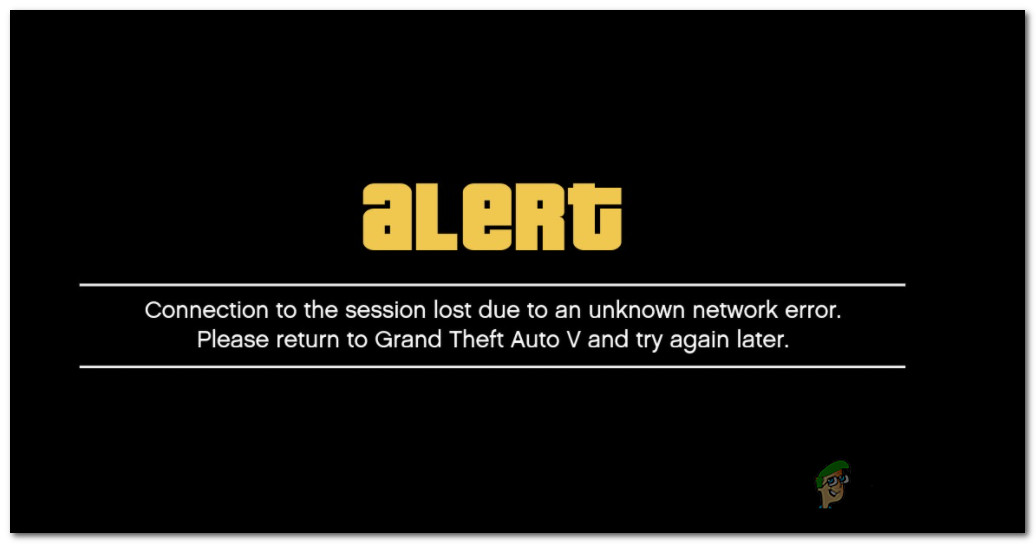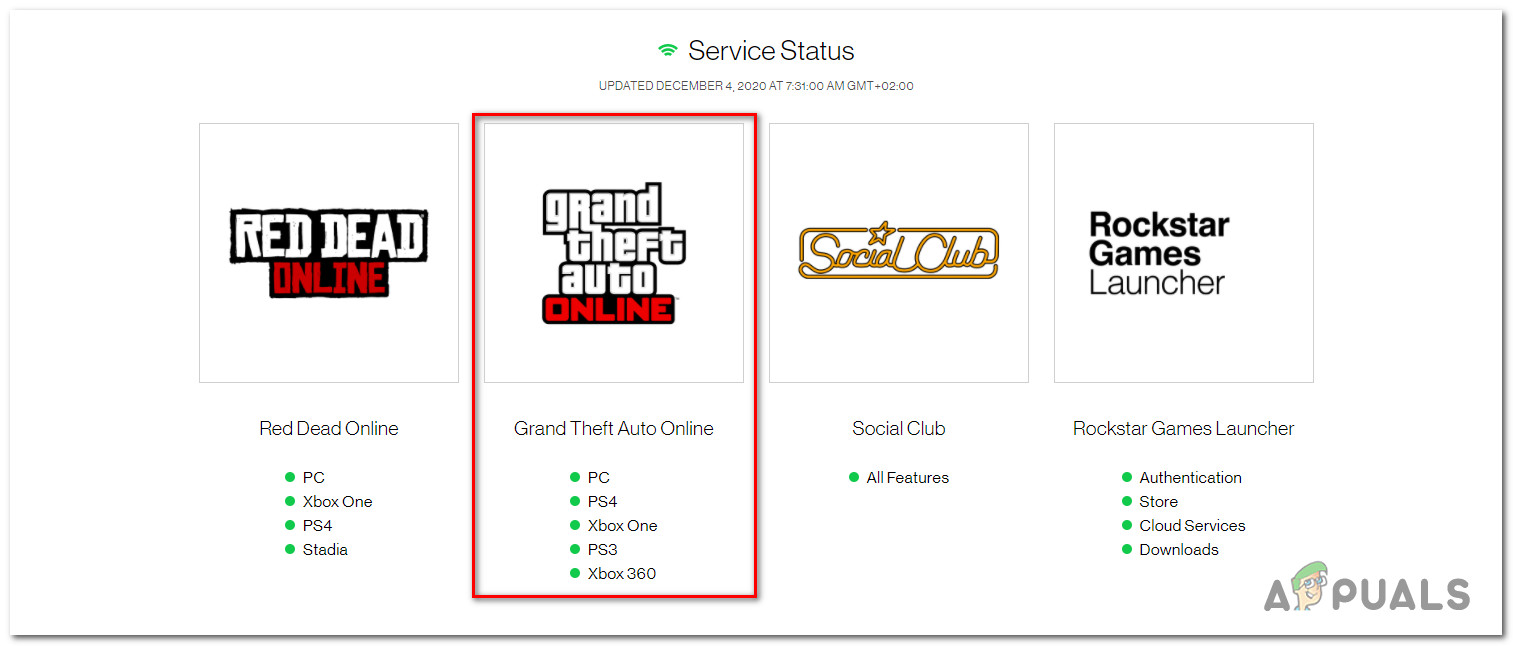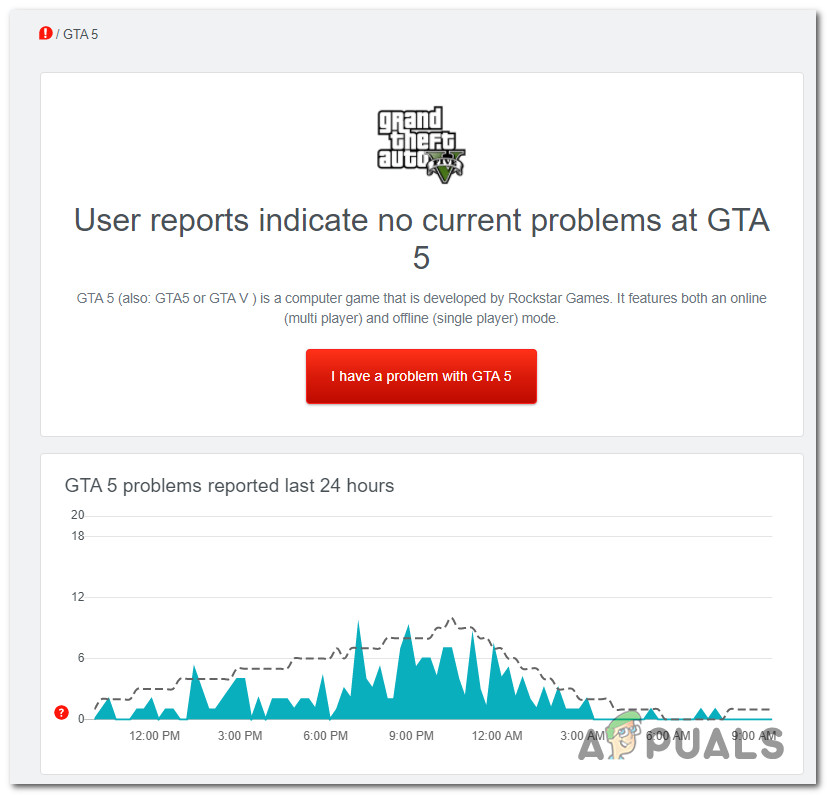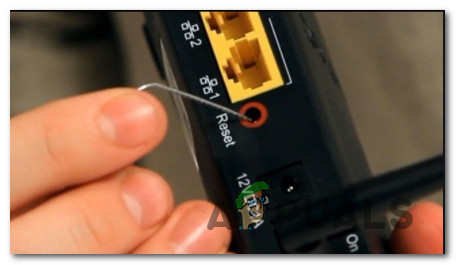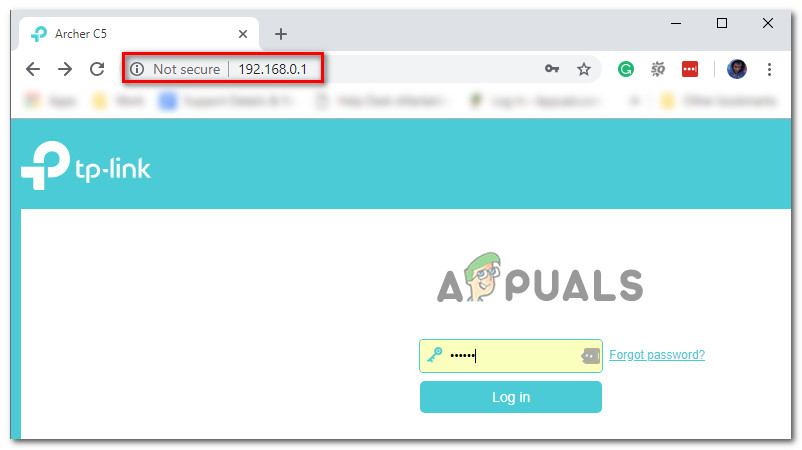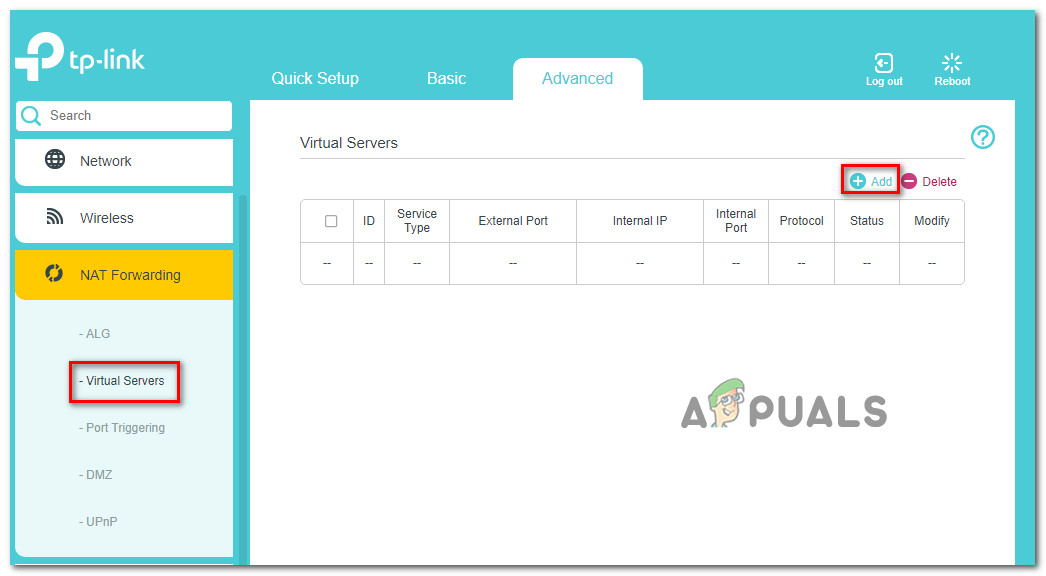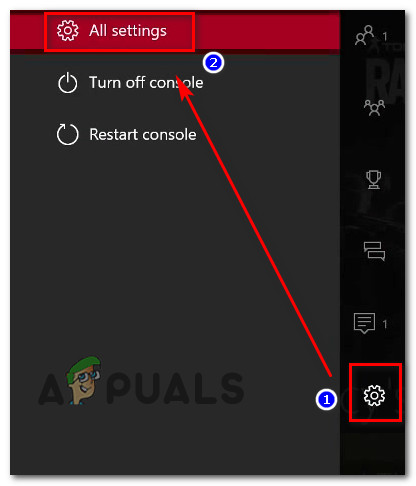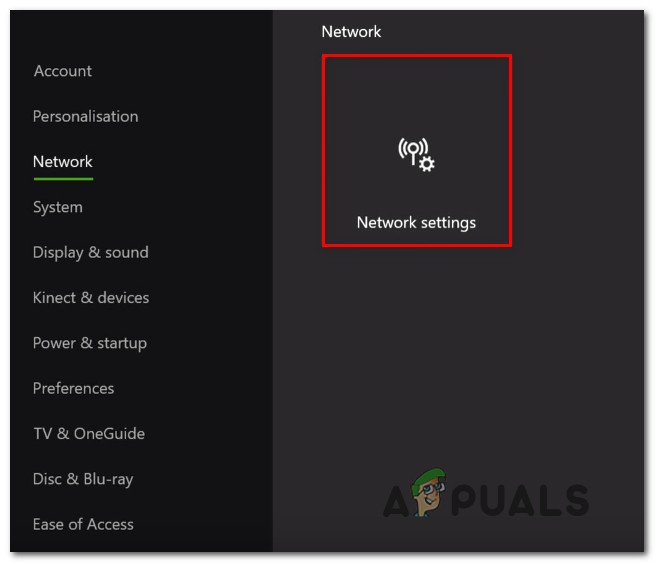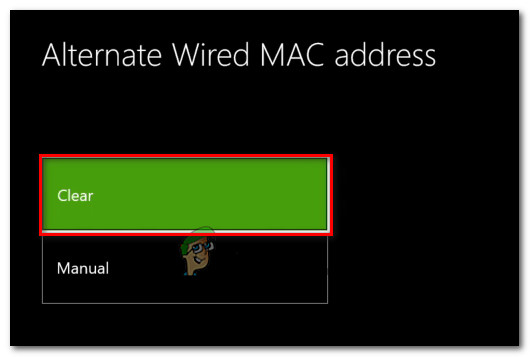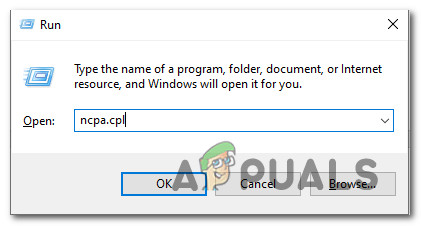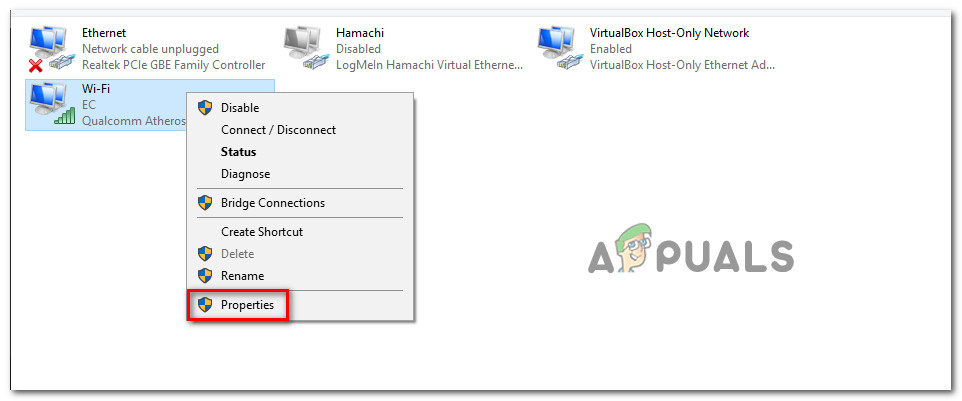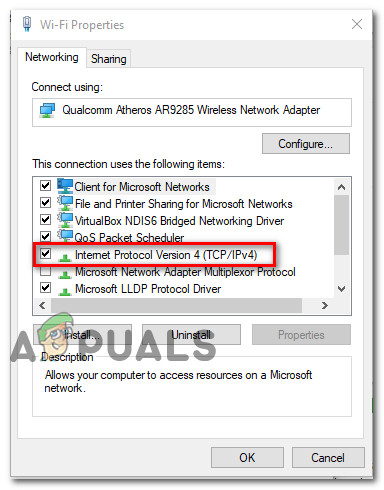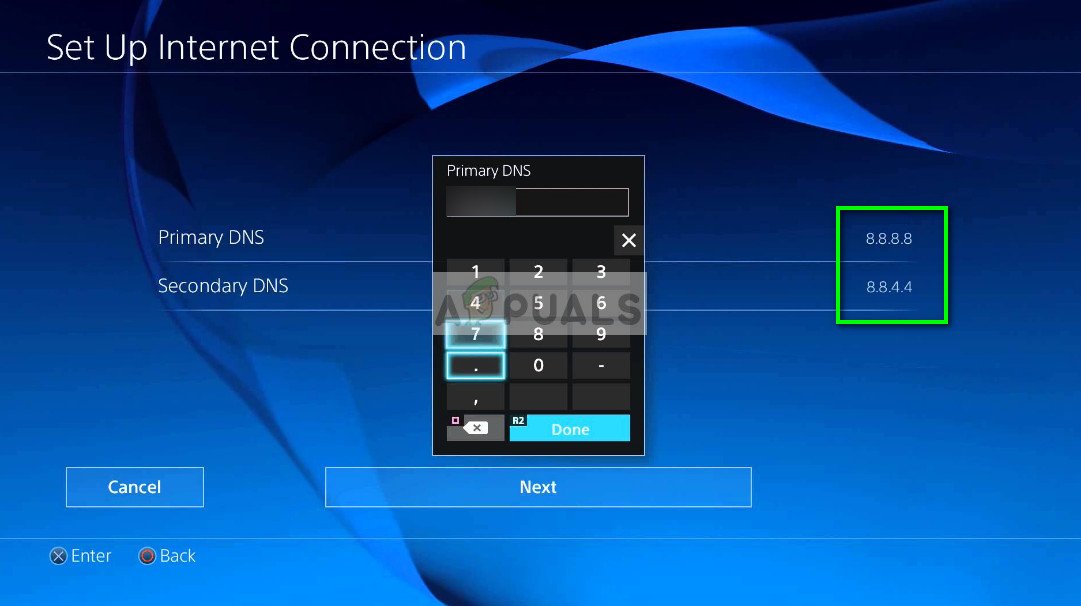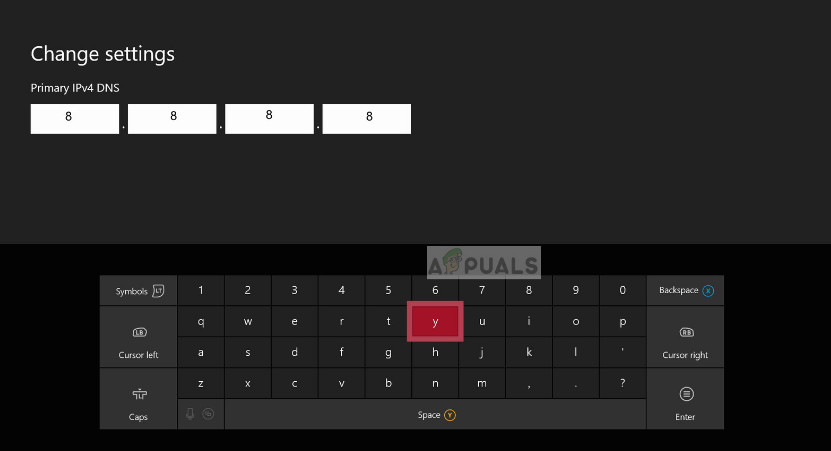After investigating this particular issue thoroughly, it turns out that there are several different causes that might be responsible for the apparition of this particular error code. Here’s a shortlist of situations where you might see the Unknown Network Error when playing the Online Mode of GTA 5: Now that you know every potential culprit, here’s a list of methods that will allow you to identify and/or fix the problem:
Method 1: Checking for an Ongoing Server Issue
Before you try any of the other fixes listed below, you should start by making sure that you’re not dealing with a server issue that is not beyond your control. If you’re seeing the Unknown Network error consistently and you have a good connection, chances are Rockstar is currently dealing with a server issue that is affecting GTA Online. To verify this potential scenario, you should start by checking if their official status page is currently reporting any problems. Once you’re inside the status page, check under Grand Theft Auto Online and see if your platform of choice has a red dot instead of a green one – If that’s the case, Rockstar is aware of the server problem and it’s actively working to fix it. However, it’s also possible that you’re experiencing a server issue that Rockstar is not yet aware of. In this case, a great way to check if other users are currently experiencing the same issues to visit services like DownDetector. Note: If your investigations have revealed that you’re indeed experiencing this problem due to an ongoing server issue, your only choice is to wait for Rockstart to fix the issue on their side. On the other hand, if none of the directories above are currently showing evidence of a server problem, move down to the fixes below to troubleshoot various reasons why the Unknown Network is occurring in your case.
Method 2: Restart your Reset Router
If you previously made sure that you’re not dealing with a server issue, the next most probably culprit that might cause this Unknown Network error is a TCP or IP issue facilitated by a problem with your router. If this scenario is applicable, you have 2 different ways of fixing this problem:
Restart your router – This operation will successfully refresh your current IP and TCP data that your router is using without making any persisting changes that might affect your network interaction. However, if the problem is not related to TCP and IP cached data, this method will not do much for you.Resetting your router – If the restart procedure doesn’t work for you, resetting your currently saved router settings will revert the device to the factory state in addition to clearing the cached data. However, keep in mind that if your ISP is using PPPoE, this operation will also reset the currently saved credentials.
A. Restarting your Router
If you want to start with something that doesn’t run the risk of affecting your immediate access to the Internet, start with a simple router reboot. This operation will clear the currently saved Internet Protocol data and Transmission Control Protocol data. To perform a reset on your network device, identify the power/switch button (typically located on the back of the device) and press it once to cut off the power. After you do this, go ahead and disconnect the power cable from the power outlet and wait for 1 full minute or more. Note: Disconnecting the power after you turn your router off is essential since it allows the power capacitors enough time to drain and clear any temp data that they currently might be maintaining in between restarts. If restarting didn’t fix the problem, move down to resetting your network restart.
B. Resetting your Router
If a simple reset didn’t do the trick for you, the next step is to go for a complete router reset to ensure that no setting or network-related cached data is currently causing the Unknown Network error. But before you go ahead and reset your network device, it’s important to understand what this operation will do to your current network setup. First of all, it will reset your router back to its factory resets, which means that any forwarded ports, blocked items, and any other custom settings. Furthermore, if your ISP is using PPPoE, a router reset will mean that the currently saved credentials will be ‘forgotten‘. So once you go through with the reset procedure, you’ll need to recreate the PPPoE connection. Once you understand the consequences of this operation, you can initiate a router reset by finding the reset button (typically located on the rear of your router), pressing it, and keeping it pressed until you see all the front LEDs flashing at the same time. Once your router is reset, re-establish the internet connection by reinserting the PPPoE credentials supplied by your ISP (if necessary) and see if random disconnects stop when you play GTA V. If you’re still dealing with the same Unknown Network error, move down to the next potential fix below.
Method 3: Enabling UPNP (if applicable)
If resetting your router didn’t fix the issue in this case, the next step would be to focus your attention on making sure that the ports used by GTA V are successfully forwarded on your router. Keep in mind that nowadays, the vast majority of routers are automatically capable of forwarding the ports used by the game you’re actively playing with a feature called UPnP (Universal Plug and Play). Unless you modified the settings on your router, this UPnP feature should be enabled by default. However, if you made some changes yourself, here are some instructions on enabling UPnP in your router settings. In case your router doesn’t support UPnP, move down to Method 4 for instructions on forwarding the required ports manually. If the ports used by GTA V are already forwarded, jump directly to Method 5.
Method 4: Forwarding the Ports used by GTA V
In case you’re still using a router that’s not equipped to support UPnP, the fix in your case is to forward the ports used by GTA V manually in order to prevent the unknown network error from appearing again. Doing this will ensure that your network connection is equipped to allow incoming network requests from the GTA V servers. If you’re looking for instructions on forwarding the ports used by the Online component on Grand Theft Auto: Note: The instructions below were generalized as the exact names and screens will different on your router manufacturer. If the same problem is occurring even after forwarding your ports or you’re encountering this problem on Xbox One, move down to the next potential fix below.
Method 5: Clearing your MAC Address (Xbox One Only)
If you’re encountering the Unknown Network Error on an Xbox One console after you’ve manually set up a MAC address in the past (or brought a used console), it’s possible that a MAC address is inhibiting your console’s ability to connect to the Internet. In case this scenario looks like it could be applicable, you should be able to fix the problem by accessing the Settings menu on your Xbox One console and clearing the Alternate MAC address that’s currently saved. Note: This Alternate MAC address was put in place by Microsoft in order to allow users to utilize network features on restricted networks like hotels, public WI-Fis, hospitals, schools, etc. If you suspect that an improper Alternate MAC address is causing the problem, follow the instructions below to clear this address from your computer: If the same problem is still occurring, move down to the next potential fix below.
Method 6: Changing the Default DNS
If none of the methods above have worked for you, you should start to consider the fact that you might be seeing the Unknown Network Error due to an inconsistent DNS Range that is inhibiting your machine’s ability to communicate with Rockstar’s servers. Several affected users that found themselves in a similar scenario have confirmed that they’ve managed to fix the problem by switching their default DNS to the range provided by Google. However, the instructions on doing this will be different depending on the platform you’re playing the game on. To make things easier for you, we’ve put together a series of guides that will walk you through the process of switching the default DNS (Domain Name Address) range to Google’s equivalents before launching Grand Theft Auto once again. Follow the guide below that’s applicable to you platform of choice:
A.Changing the Default DNS on PC
B. Changing the Default DNS on PS4
C. Changing the Default DNS on Xbox One
Fix: Unknown Network Error on InstagramFix: Unknown and Strange Devices Showing Up on NetworkFix: Unknown error code during install: -24How to Fix iTunes Unknown Error -54