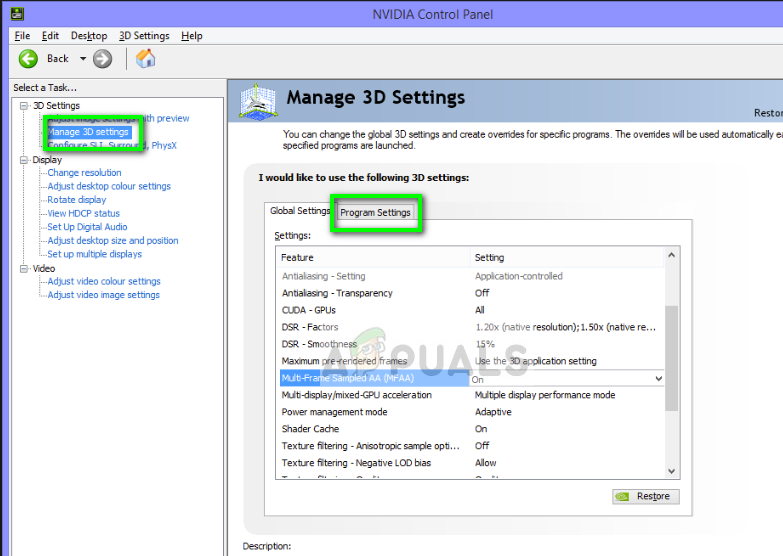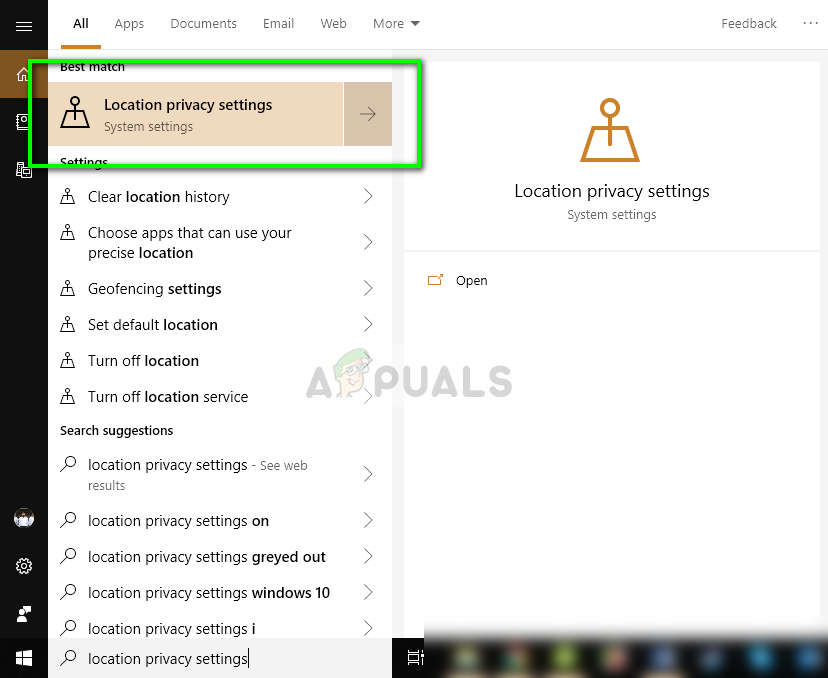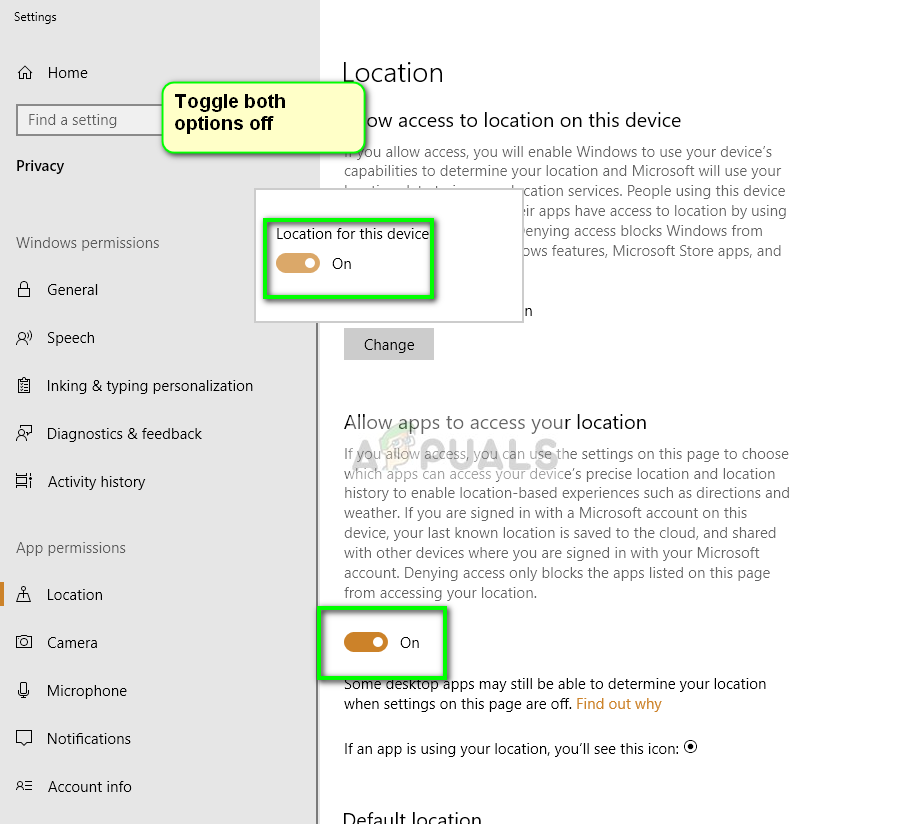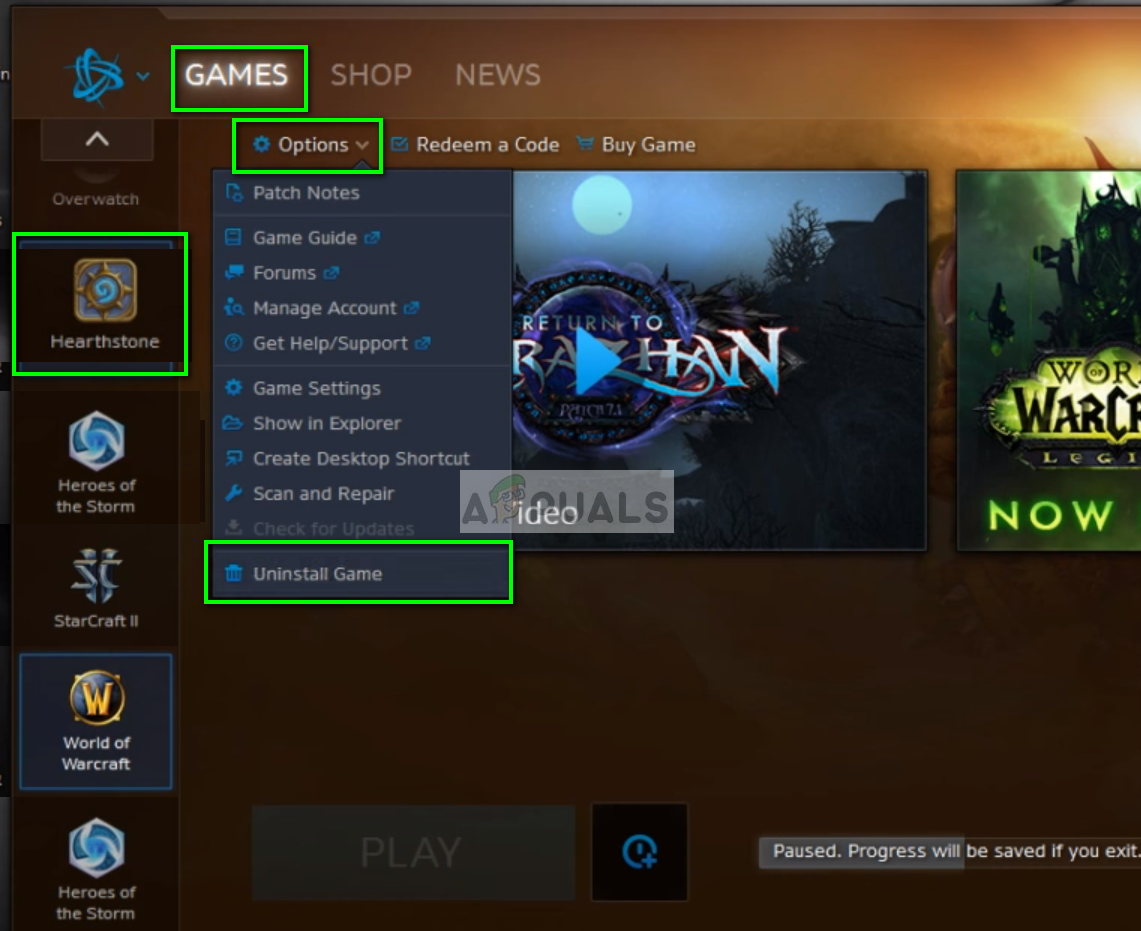One of these issues is Hearthstone lagging. It doesn’t matter whether you have a high-end PC or a normal one, the game will lag and stutter so much that it becomes unplayable. This issue surfaced in the early 2017 and players still come across it every once in a while.
What causes Hearthstone to lag?
Since games are huge applications relying on several different modules to get running, there can be many different causes ranging from video settings to conflicts with third-party software. Since each computer’s setup and configurations are different, the causes of the issue can vary as well. Here are some of the causes: We’ll start getting into solutions starting with the easiest one and working our way down. Make sure that you have an active internet connection and are logged in as an administrator. Also, make sure that you are not behind proxies or firewalls.
Solution 1: Changing Graphics options
Graphics card manufacturers such as NVIDIA or AMD provide a separate control panel from where you can change the graphics settings which are directly linked to the hardware. Newer graphics cards have advanced video improvement policies which help in a better gameplay. However, there are also several cases where these options cause issues with some games. We will try disabling these options and check if this solves the issue.
Solution 2: Turning off location
Hearthstone has a network of friends where they can communicate with each other over the channel and even locate nearby friends using location obtained through your internet in Windows. This forms a network of friends in order to make your experience playing good. However, it seems that this location caused many issues and the game started to lag when the application was searching for nearby friends. We will try to disable this setting and check if this solves the issue.
Solution 3: Refreshing the configurations file
Each game has its local copy of configurations which it retrieves whenever it starts up to load the initial settings. This configuration file can easily get corrupt and become unusable by the system. When this happens, the game starts to display technical glitches like the lagging. We will refresh this file and check if this does the trick. This path assumes that you have chosen the default file path for the installation of Hearthstone. If you have some other custom directory set, navigate to that location. to
Solution 4: Reinstalling the game
If all the above methods don’t work, you can try reinstalling the game completely. If you have reached this without any improvement in the lagging, it probably means that the installation files of the game are either incomplete or are corrupt. A reinstall will refresh all the settings and fetch the latest version. In addition to all the solutions, you can also try the following:
Go to C:\Users*YOUR USER HERE\AppData\Local\Blizzard\HearthstoneOpen options.txtInsert the following:
Fix: Hearthstone Crashes on LaunchHow to Fix No Sound in Hearthstone?Fix: Hearthstone not RespondingHow to Fix PS4 (PlayStation 4) Freezing and Lagging