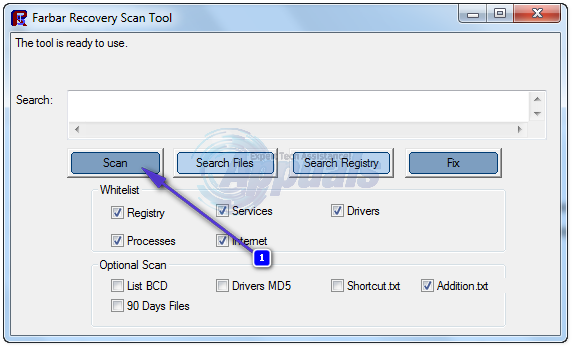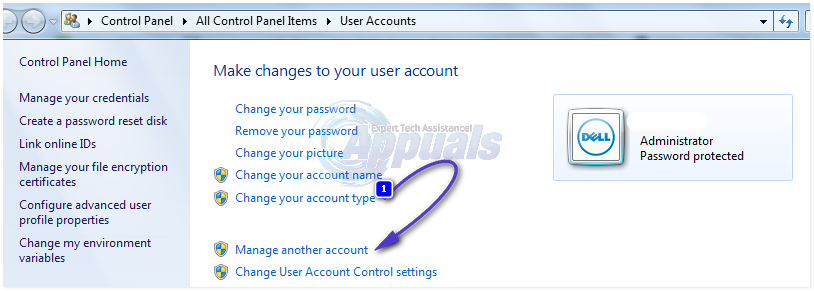This issue can be caused by one of two things – a corrupt user profile or a virus or malware that has the same name (csrss.exe) as the legitimate Windows system process. Regardless of which of these two is the cause of the problem in your case, rest assured as there definitely is something you can do on your end to try and fix the issue. However, before you can do something to try and fix the issue, you need to first determine exactly what is causing it. If you simply press Ctrl + Alt + Delete, open your Task Manager and navigate to the Processes tab, you will be able to see just how many csrss.exe processes are running on your computer at the same time. If there are two (or more) csrss.exe processes running on your computer and one of them has absolutely nothing or something fishy in the User name and or Description fields, you can be almost entirely certain that the cause of this problem in your case is a virus or malware.
If the culprit is a virus or malware:
If the culprit is a corrupt user profile:
If the culprit wasn’t a virus, malware or other malicious file or if the method described above didn’t work, it is possible that the problem was actually being caused by a corrupted user profile. If that is the case, simply creating a new user profile and deleting your old one should fix the issue and get your computer’s csrss.exe process back to using only a minimal amount of CPU and memory. Before you delete your user profile, be sure to back up all the data in your Documents folder and Desktop. Make sure to back up important files before proceeding with this solution.
Fix: High CPU and Memory Usage by MRT.exeFix: dasHost.exe High CPU and Memory UsageFix: High CPU & Memory Usage by ‘Inputpersonalization.exe’Fix: PresentationFontCache.exe High CPU or MEMORY Usage