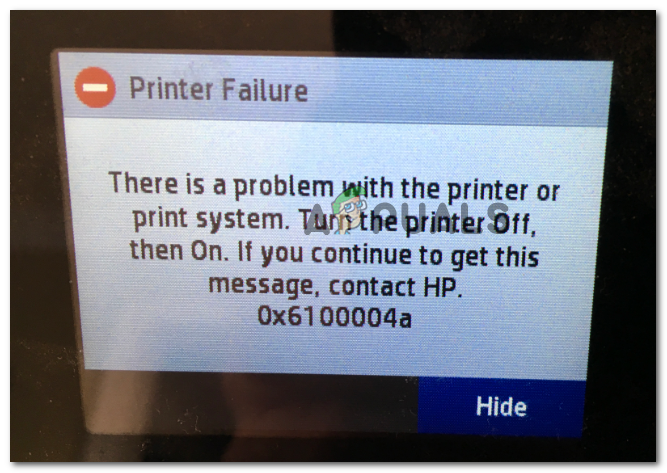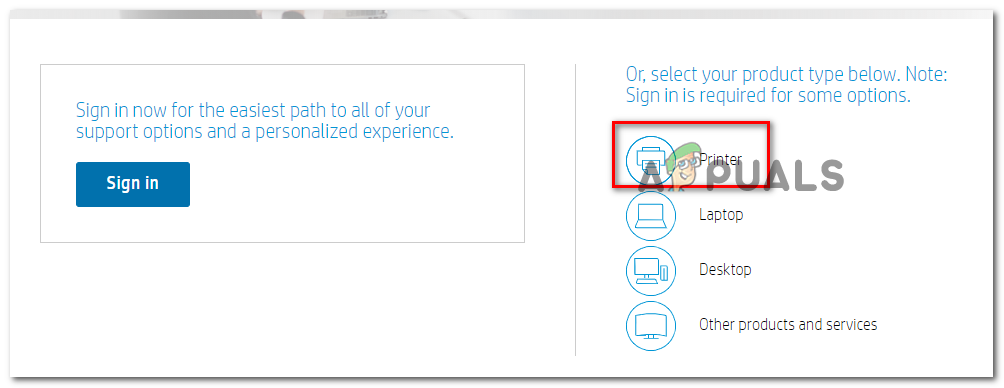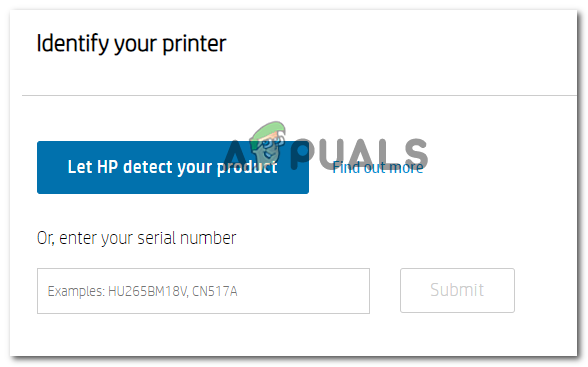What’s causing the HP Error 0x6100004a
Method 1: Reset the entire printing mechanism
The universal troubleshooting step that is typically recommended by HP technicians in the event that the printing machine refuses to work anymore is to reset the entire printing mechanism. Performing this operation will not require you to be tech-savvy and will not expose your machine to any risks of further damaging it. On printers, resetting the printing mechanism is the equivalent of performing a power cycling procedure on computers and gaming consoles. A lot of affected users have confirmed that the operation was resolved after they performed the steps below. Here’s a quick step by step guide on resetting the printing mechanism: In it still ends up showing the same 0x6100004a error when you try to print something, move down to the next potential fix below.
Method 2: Cleaning the ink cartridge vents and contacts
As it turns out, you might end up seeing the 0x610004a error code on your printer due to a blockage in the cartridge contacts or vents. If this scenario is applicable, you should be able to get the issue resolved by cleaning the ink cartridge contacts and vents and then reinstalling them one at the time to determine if a specific cartridge is causing the error message. Important: This method is a little more advance and might end up damaging some additional printer components if not performed properly. If your printer is under warranty, take it to a specialized technician since the steps below might end up voiding your warranty. If you are prepared to go through with this potential fix, here’s what you need:
Prerequisites
A pin (used to clean any clogged vents)A lint-free cloth (used for general cleaning)A dry cotton swab (used for general cleaning)Distilled or bottled water – Do Not use tap water because it might contain contaminants that might end up damaging the printhead.
Here’s what you need to do in order to clean the ink cartridge vents and contacts:
Method 3: Ensuring that Carriage is not restricted
As it turns out one additional scenario that might end up triggering the 0x6100004a error is a problem facilitated by paper jamming. In this case, you should proceed by ensuring that the carriage moves freely across the width of the printer. Keep in mind that this can only be investigated by opening the ink cartridge access door and doing some manual investigations (flashlight or other illuminating device is required). Several users that found themselves in a similar situation have confirmed that the steps below finally allowed them to resolve the error message and print normally. Here’s what you need to do: In case the same problem is persisting, move down to the next potential fix below.
Method 4: Contacting HP support
If none of the methods above have allowed you to fix the issue, it’s very likely that you will not be able to fix the issue by yourself. In this case, the best course of action is to get in touch with an HP technician (via phone support) and allow him to do the troubleshooting for you. Here’s a quick guide on getting in touch with an HP technician:
How to Fix Printer Driver ‘Error 0x80070705’ (Unknown Printer Driver)How to Turn USB Printer into a Wireless Printer using Airport ExpressHow to Fix “Error: UnsupportedProtocol” PCL XL Error on a Printer?FIX: Steps to Fix Canon Printer Error 5C20