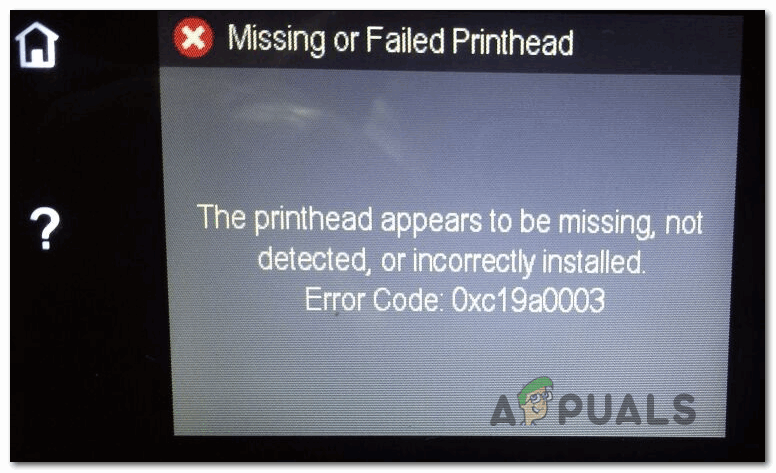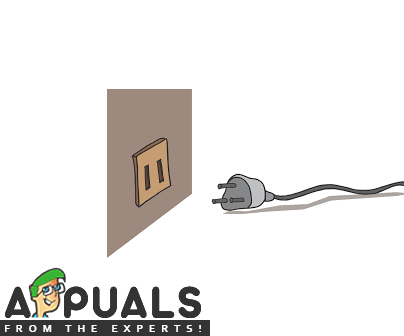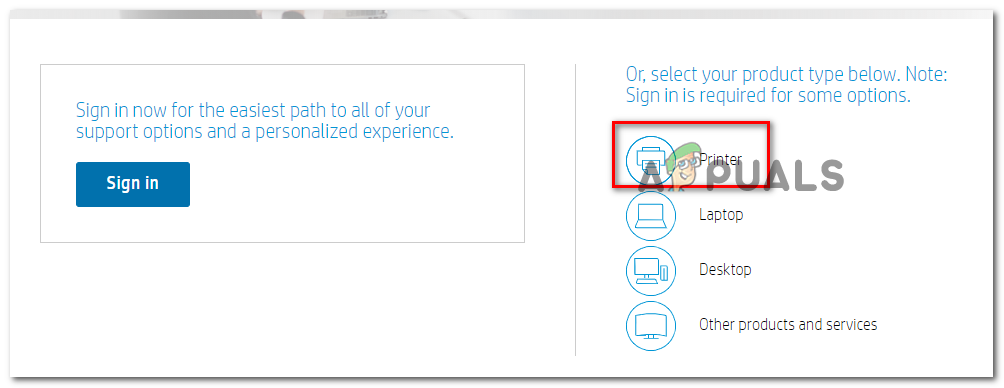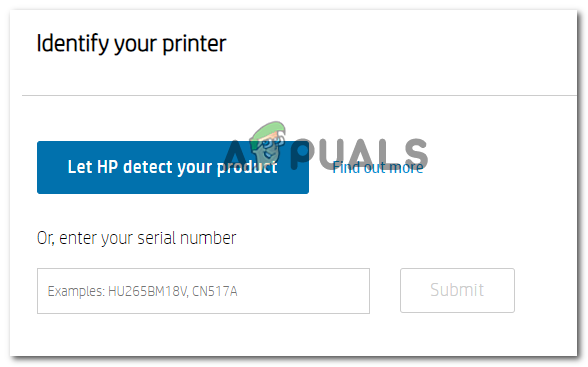When troubleshooting this particular issue, you should start with a simple printer reset. This operation will end up solving the majority of firmware-related inconsistencies that will trigger this error code. If this doesn’t work for you, consider getting in contact with HP’s support team and have them go through a series of troubleshooting steps for you. If you are eligible, you might get sent a replacement part. However, if you want to take matters into your own hand, there are also some steps you can do to troubleshoot against dried ink and lint accumulation that might inhibit the contact between your printer and the printer head.
Method 1: Resetting your Printer
Before you try any of the other fixes below, you should start this troubleshooting journey by resetting the entire printing mechanism. This is a universal procedure that is applicable to any HP printer model (LaserJet and OfficeJet). Doing this will not require you to perform anything too technical and will not run the risk of damaging your printing device even further. Resetting the printing mechanism is the equivalent of performing a power cycling procedure on computers, network devices, and consoles. If the issue is being caused by a firmware inconsistency, this procedure should take care of it and eliminate the error 0xc19a0003. To enforce this potential fix, follow the instructions below to perform a complete printer reset: In case the same problem is still occurring, move down to the next potential fix below.
Method 2: Contact HP Support
If a simple printer reset didn’t fix the 0xc19a0003 and you’re not comfortable with performing any technical procedures that imply working with the internals of your printer, the best course of action is to get in contact with HP support. HP support is fairly good and you should expect to get in touch with a live agent without much trouble. They typically offer support over the phone, and the way it usually goes in, you will be guided to a series of generic troubleshooting steps that are applicable to your printer model. In case that doesn’t fix it for you, you might be encouraged to send certain components for replacement. Here’s a quick guide that will show you how to get live support from an HP live agent: In case you are not afraid to get your hands dirty and do some technical troubleshooting on your own, move down to the next method below.
Method 3: Clearing the Cartridge Contacts
If the two methods above didn’t fix the issue for you, your next troubleshooting attempt should be to ensure that the printer contacts and vents are properly cleaned so that your printer recognizes it. If the contacts are dirty, you might expect to get the error 0xc19a0003 because your device believes that some internal components are failing or aren’t properly connected. Note: This troubleshooting step contains some advanced steps that might end up damaging some internal components if not performed properly. If your printer is still under warranty, do not attempt this fix as you might void it. However, if you are determined to go through with it, keep in mind that you need to prepare a number of prerequisites: You’ll need a pin to clean clogged vents, a smooth piece of cloth, a dry cotton swab and a bottle of water (preferably distilled). Once you have everything you need, follow the instructions below to clear you cartridge contents and fix the error 0xc19a0003:
How to Fix Printer Driver ‘Error 0x80070705’ (Unknown Printer Driver)How to Turn USB Printer into a Wireless Printer using Airport ExpressHow to Fix Printer not Activated Error Code -30?FIX: Printer Not Activated (Error code -20) on Quickbooks