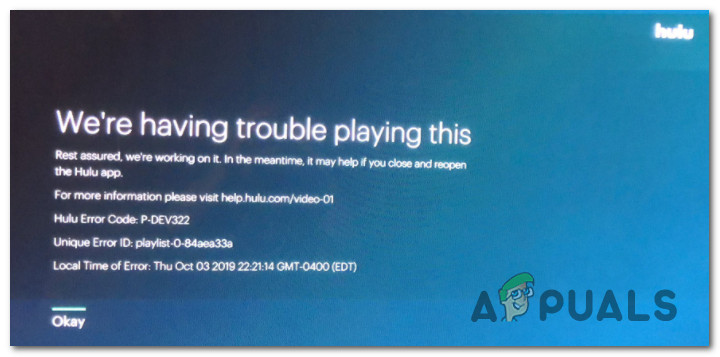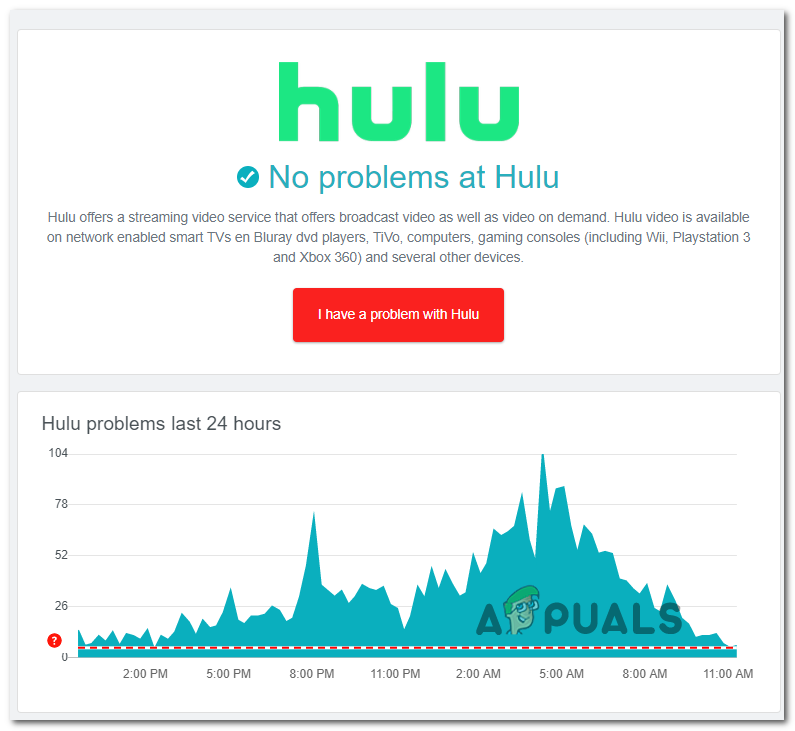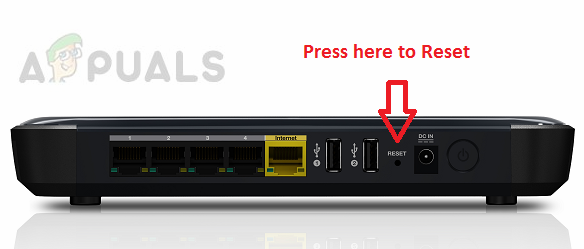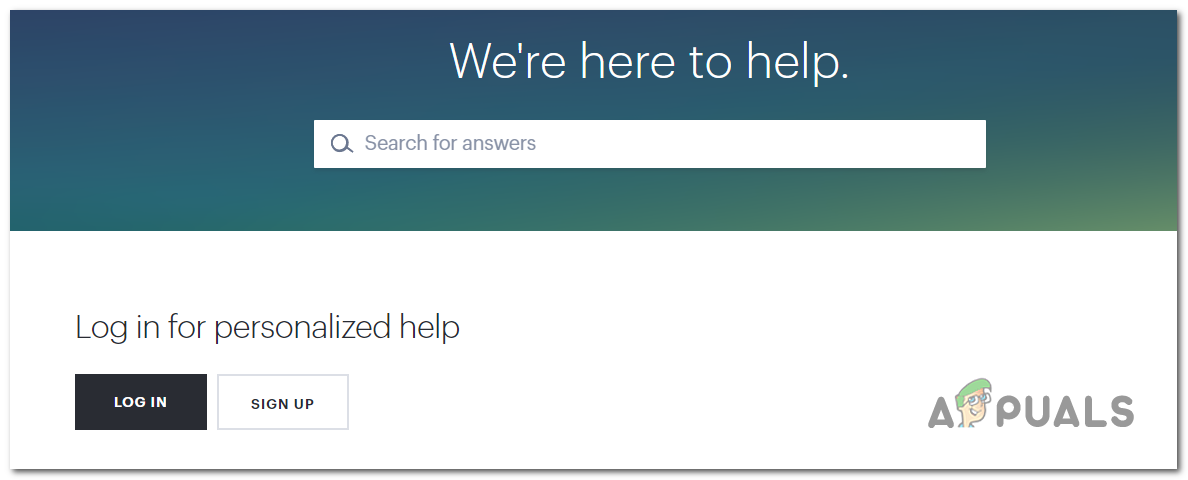As it turns out, there are several different main causes that will determine Hulu to output this error code. Here’s a shortlist of potential culprits: Now that you know every potential culprit, here’s how to fix every potential scenario:
Method 1: Checking for a Server Issue
Before moving towards any of the other fixes below, you should start by making sure that you’re not seeing this error code due to a server issue with Hulu that is entirely beyond your control. It’s possible that a current outage period that the Hulu servers are currently going through is causing your streaming attempt to end with the P-DEV322 error code. To make sure you’re not dealing with a server problem, you should start by checking if other users in your area are currently reporting issues with the Hulu service. There are multiple ways that will allow you to do this, but the quickest investigation you can make is by using services like DownDetector or Outage.Report verifying if Hulu users in your area are dealing with the same error code. In case other users in your area are reporting the same problem, you should also take a look at the official Hulu Twitter account and check for any official announcements related to an ongoing server issue. If you’re certain that you’re currently dealing with a server issue, there is no proper fix that will allow you to avoid the apparition of the P-DEV322. In this case, the only thing you can do is wait for Hulu to fix their server issues. On the other hand, if there’s no evidence of a server issue, move down to the first potential fix below.
Method 2: Restarting / Resetting your Router or Modem
If you previously made sure that you’re not dealing with an inconsistency facilitated by a server issue, the next most likely culprit is your router. After our investigations, it runs out that the most common cause that will trigger the P-DEV322 with Hulu locally is a TCP or IP inconsistency. This problem is most likely occurring with ISPs that are using dynamic IPs from a range that Hulu is currently restricting. In this case, you can resolve the issue in one or 2 ways:
By resetting your router or modem – A router reset will end up clearing any custom settings that might be currently contributing to the unsuccessful attempt to stream content from Hulu.By restarting your router or modem – A restart will refresh the current TCP and IP data that your router or modem is currently using. This doesn’t guarantee that you’ll get assigned a new IP range.
A. Restarting your Router or Modem
This is the ideal way to start since this operation will not remove any sensitive data like PPPoE credentials, whitelisted ports, or blocked devices. Restarting your network device will only clear temporary data (TCP / IP) that your current network connection is currently leveraging. In case the P-DEV322 error is actually caused by something that’s rooted in your temp files, this operation should fix the problem and allow you to stream content from Hulu. To perform a router/modem restart, look at your network device and find the ON / OFF button – In most cases, it’s located on the back of your router. When you manage to spot it, press on the power button once to turn it off, then go ahead and physically disconnect the power cable and wait for a full minute to ensure that the power capacitors are completely drained. Once the period has passed, re-connect the power cable and start your router conventionally to see if the problem is now fixed. In case the same Hulu error is still occurring, proceed with a reset procedure.
B. Resetting your router or modem
In case a router restart didn’t fix the problem for you, you should move forward with a router restart and see if something in your current router or modem setting is causing the problem. Now, before you proceed with this operation, you need to understand that this operation will essentially restore your current network setup back to its initial state and revert any custom settings that you previously established. Note: Keep in mind that in case your ISP is using PPPoE (Point-to-Point Protocol over Ethernet), any credentials that your network is currently storing will be lost. This means that after the reset procedure, you’ll need to reinsert your PPPoE credentials. If you understand the consequences and you’re determined to move forward with resetting your router or modem, locate the Reset button – Typically located on the back of your device. Note: Keep in mind that most manufacturers will make it inaccessible unless you’re using a sharp object like a screwdriver or toothpick to press on it. Once you manage to locate the reset button, press and hold on it for 10 seconds or more or until you see all the font LEDs flashing at the same time. After the operation is complete, establish your Internet access and see if the Hulu error is now fixed. If the streaming attempt is ending with the same ‘Error Code P-DEV322‘, move down to the next potential fix below.
Method 3: Cleaning your Browser Cache & Cookies
If you’re seeing this error code on a PC when attempting to stream content from Hulu, it’s likely that you’re dealing with a cache or cookie issue. Several affected users that we’re encountering the same problem have managed to fix the issue by clearing the cache and cookies related to Hulu. However, the exact steps of doing this will be different from browser to browser. Because of this, you’ll need to follow the instructions that are applicable to the browser that you’re encountering the issues with. To make it easier for yourself, we’ve put together a guide that will show you how to clear the cache & cookies on the most popular Windows browsers. If you already did this and you’re still seeing the same error code, move down to the final fix below.
Method 4: Opening a Support Ticket with Hulu
In case none of the methods above have worked for you, one final thing you can try is to open a ticket with Hulu support and ask if the issue is related to your account. Once you’re inside the support page, start by ensuring that you are signed with the same Hulu account that you’re encountering the issues with. According to some affected users, this problem can occur due to some type of conflicting data that the Hulu server is storing. In this case, a support agent can erase the server data that’s currently stored on their cloud server. Keep in mind that the response time on support is long, so be prepared to wait a couple of days before you get a response.
How to Fix Hulu Playback Failure (Error Code 5005)?How to Fix Hulu Error Code PLRUNK15 and PLAREQ17How to Fix Hulu Error Code DRMCDM78How to Fix Hulu Error Code P-DEV323