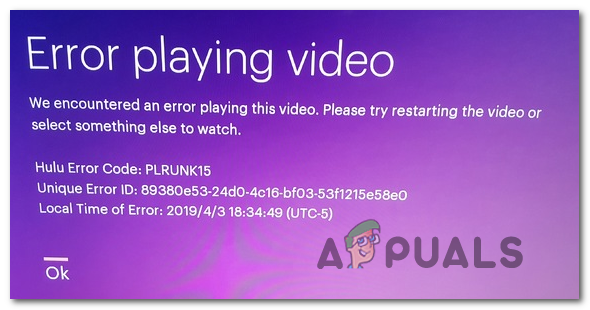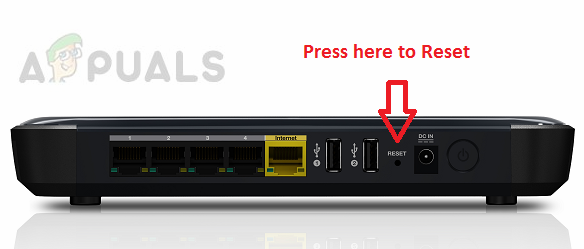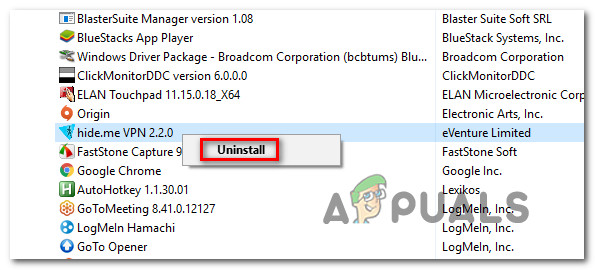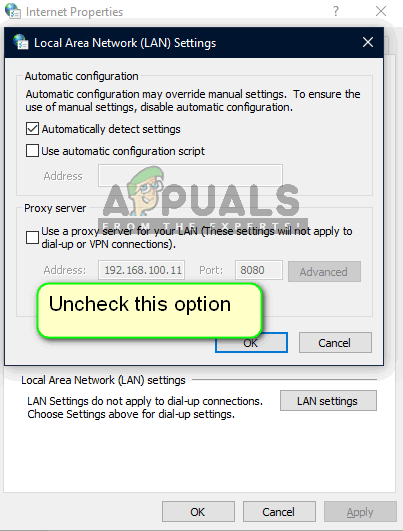As it turns out, there are several different potential causes that might end up causing one of these two error codes with Hulu streaming:
Method 1: Checking Internet Connectivity (if applicable)
Before you try any other fixes, you should start by ensuring that the current network that you’re connected to is not interfering with Hulu. Keep in mind that Hulu has some Internet Speed Recommendation that you need to be aware of:
3.0 Mbps for Hulu’s Streaming Library8.0 Mbps for live streams16.0 Mbps for 4K content
If you’re under these values, chances are the error code is appearing due to the fact that your network connection is incapable of transferring data quickly enough. Another potential reason for seeing the error codes plrunk15 and plareq17 is some type of network restriction. This is quite common among public, work, school, and hotel networks. Certain network administrators will block streaming clients in order to prevent connected users from taking up too much bandwidth. In case the same problem is still occurring and none of the potential causes above are applicable to your particular situation, move down to the next potential fix below.
Method 2: Reboot or Reset Modem
One of the most common instances that will cause one of these two Hulu Error Codes (PLURNK15 & PLAREQ17) is a network inconsistency facilitated by an IP or TCP issue having to do with the way your router manages the exchange of data. If this scenario is applicable, you should be able to fix the problem either by doing a simple restart or resetting your router. In case you didn’t try this potential fix until now, start by pressing the power button on the back of your router to turn the device off, then wait for 30 seconds before turning it back on to drain the power capacitors. Note: Additionally, you can physically unplug the power cable to achieve the same effect. Once your router is restarted, attempt to stream content once again from Hulu and see if the error code (plrunk15 or plareq17) If the problem is still not resolved, the next logical step should be to do a network reset. But before you do this, keep in mind that this operation will reset any custom settings (including custom credentials, forwarded ports, blocked devices, etc.) that you previously established in your router settings. Furthermore, you should keep the ISP credentials at the ready in case you are asked to re-establish the internet connection. To deploy a router reset, use a sharp object to press the reset button on the back of your router. Press and hold the reset button for about 10 seconds or until you see the front LEDs flashing at the same time. When this happens, release the reset button and see if you are required to reinsert the ISP credentials in order to restore the connection to the internet. In case the same problem is still occurring, move down to the next potential fix below.
Method 3: Disable VPN or Proxy Server (if applicable)
If you’re using a proxy server or some kind of VPN client that works at a system level, chances are the problem is actually being caused by Hulu’s refusal to work through filtered connections. Hulu is notoriously known from causing a variety of issues with Proxy and VPN networks, so if you’re using one of these two options to protect your web anonymity, you need to turn them off or uninstall them whenever you attempt to stream content from Hulu. Whether you use a Proxy server or a VPN client, we’ve created 2 separate guides that will walk you through the process of disabling them in order to resolve the plrunk15 and plareq17 error codes.
A. Uninstall the VPN Client
B. Disabling the Proxy server
How to Fix Hulu Playback Failure (Error Code 5005)?How to Fix Hulu Error Code DRMCDM78How to Fix Hulu Error Code P-DEV323How to Fix Hulu Error Code BYA-403-011