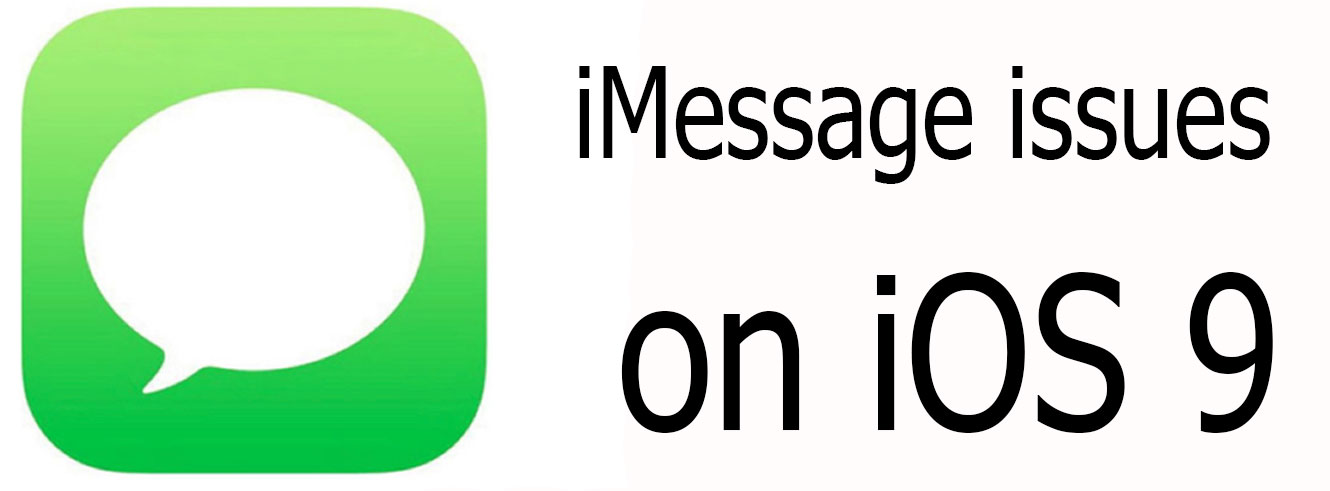9 Tips Before We Start
Before we jump into the first procedure for fixing the errors with Messages and iMessage on your iOS 9 Device, try the following tips. They often fix the most common issues. If none of these tricks helped you to fix the problem with Messages and iMessage, try performing the next method.
iMessage Issues on iOS 9: Sending and Receiving Messages
The very first issue that our readers noted is while sending and receiving messages. While your messages may show as posted, they fail to deliver to the recipient. Your messages may also stay blue on iMessage and show as not delivered, while you get a response from the recipient that he/she received the message. This problem can happen in both single and group chats. However, from what we know, it affects group texts most often. If you are experiencing this problem, try to Hard Reset (Force Restart) your iDevice, toggle the iMessage app in Settings On and Off, and restore your device to factory settings. If none of these helps, try turning off Wi-Fi Assist. Most of the time these problems occur due to a glitch in the software.
iMessage Issues on iOS 9: Delayed Text Messages
If you recently updated your iDevice, you may be facing delayed messages. Here is what basically happens. You don’t receive messages until several hours after the other person sent them to you. Contrary, your recipients may not receive your sent messages until hours later. You may see the “text delivered” notice on your device, but the other person does not get the message immediately. This problem usually happens when you haven’t checked your phone number on the FaceTime app. If you want to fix these “delayed text message” issues on your iOS 9 device, you can simply do that by changing your phone’s settings.
iMessage Issues on iOS 9: Recipients Get the Same iMessage Twice
One of the problems affecting iMessage on iOS 9 is getting the same message two or three times. The app delivers the messages multiple times without your knowledge. If you are experiencing this issue, try turning your device on and off and resetting your iDevice’s network settings. If that doesn’t help, try Force Restarting it, and resetting it to factory settings. The last thing you can do is turning off and on the iMessage app. If you are still experiencing the same problem, you should contact Apple for the solution.
iMessage Beeps Twice for Every Single Message
Sometimes iMessage makes the notification sound twice for a single message. This usually happens after iOS update. However, it is really annoying to hear iMessage sound twice in a row for every single message received. If the annoying repetitive sound didn’t go away, try activating and deactivating Repeat Alert.
Text Message From Unknown: Service Denied
Receiving a “Service Denied” message from “Unknown” is another problem that some users experienced with iMessage on iOS 9. If you continue receiving this kind of text message on your iPhone, report the problem to your mobile provider. This issue usually has nothing to do with Apple. However, often users who reported this to their cellular provider, get referred to Apple. Here are some tips that you can do if experiencing this issue on your iDevice. First, try restoring your iPhone or iPad to its original factory settings. Then sync it with iTunes to regain your pictures, music, apps, and other files. Make sure you restore your iDevice as a “New Device.” Do not try restoring it from a backup file, because you will end up with the same problem. Also, ensure you sync your iDevice with iTunes before wiping your data.
“Waiting for activation” Issue in iMessage
This is also a common issue for users who use iMessage on iOS 9. Here are the steps for solving the problem.
Can’t Delete Unknown Messages in iMessage?
The next iMessage issue on our today’s list is the difficulty in deleting “Service Denied” text messages. One possible solution is contacting your carrier, who can give you the dial and SMS center code to help you determine the source of these text messages. Just make sure you are using the dial code and SMS center number provided by your carrier. If you are trying to use a wrong SMS center number, contact your carrier and request them to reset your network. After they finished with the resetting process, restart your device. Now you shouldn’t see Unknown messages anymore.
Final Words
I personally have experienced few of the iMessage issues from above. However, these methods helped me resolve the problems. If you are also experiencing any iMessage issues on iOS 9, feel free to try these methods. Additionally, let us know if these methods were helpful for your problem in the comment section below, and share with us if you know any other way for fixing these issues.
How to Fix the Crashing iMessage App on iOS 10.2How to Fix Telugu-Character iOS Bug Crashing iOS Messaging AppsHow to Fix iOS 10.0.2 Bricked, Overheating, Touch ID, Battery, Bluetooth and…[FIX] iOS and iPadOS 14 WiFi Connectivity Issues