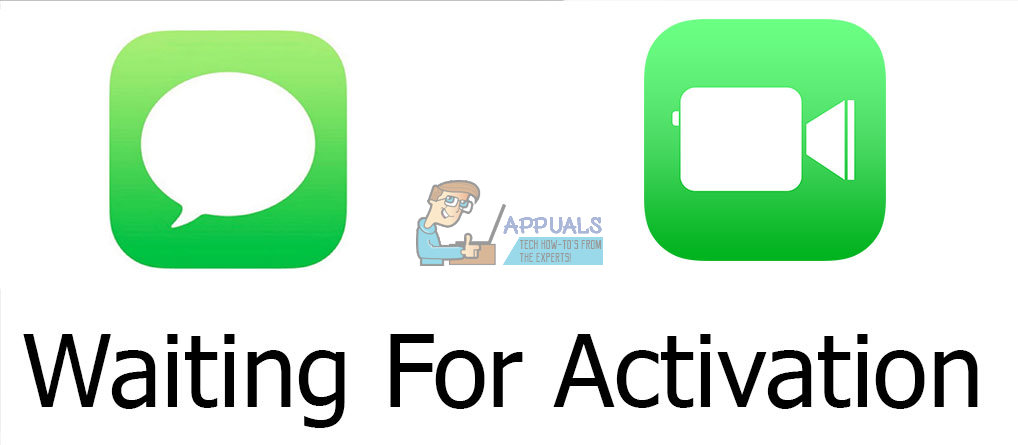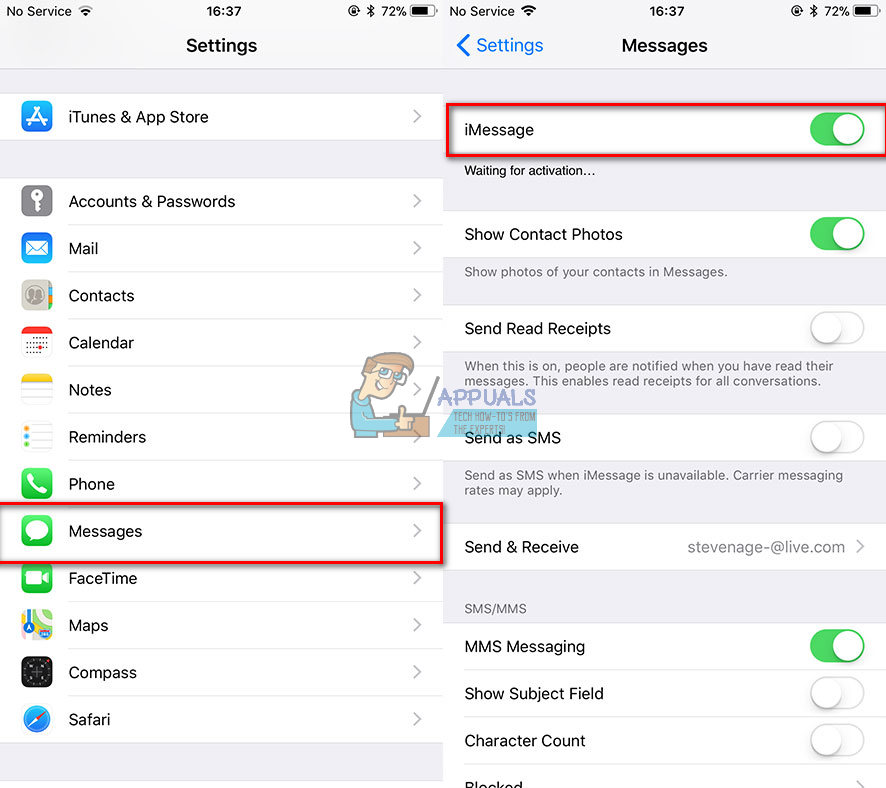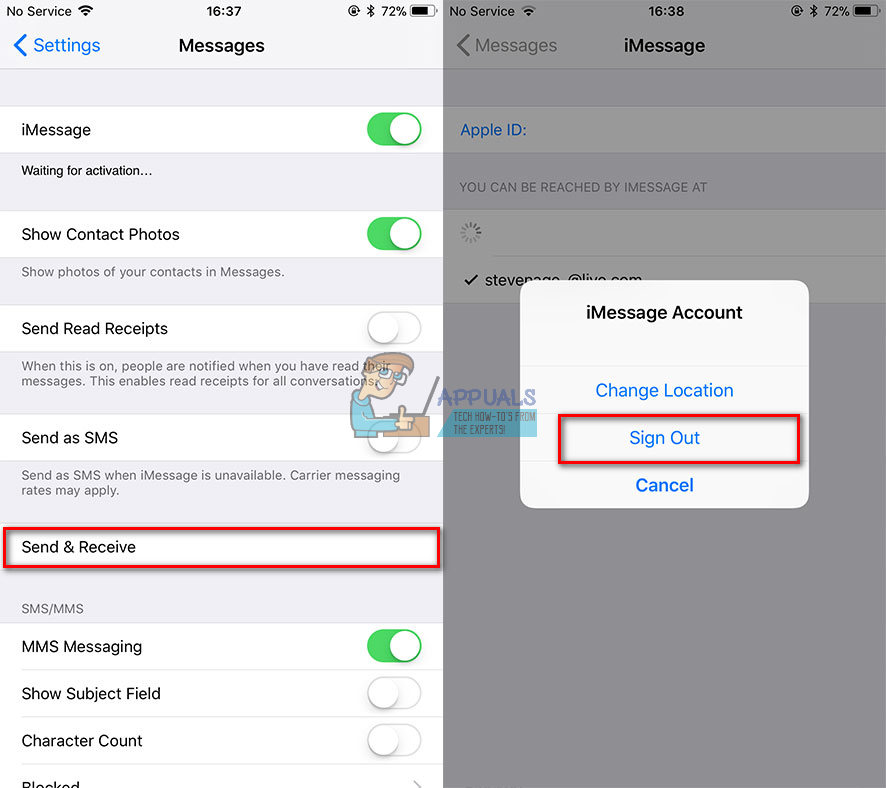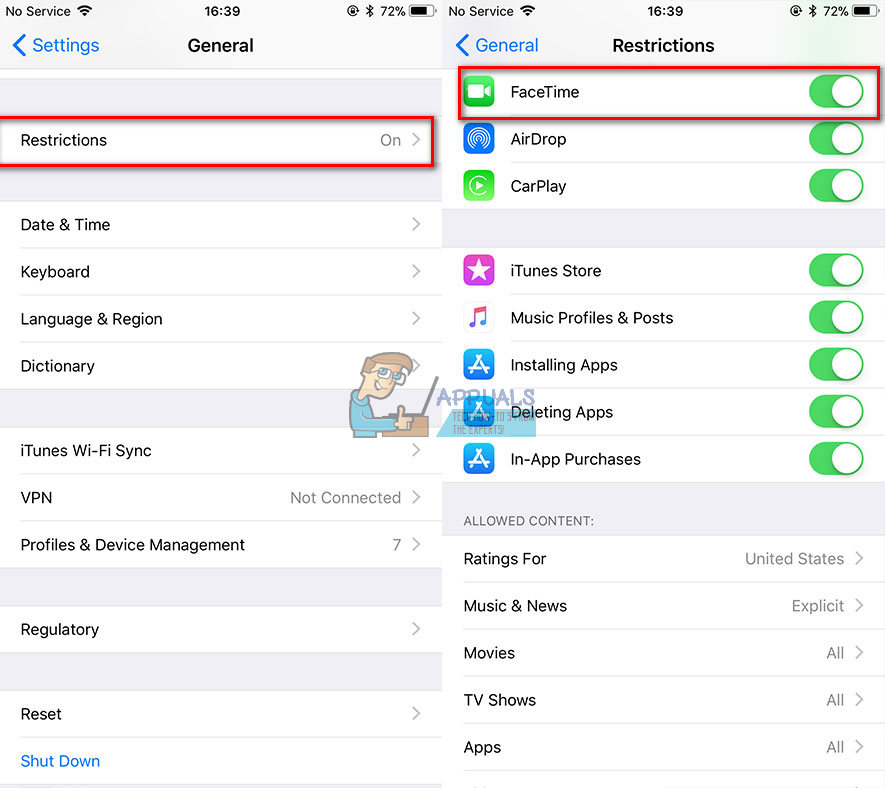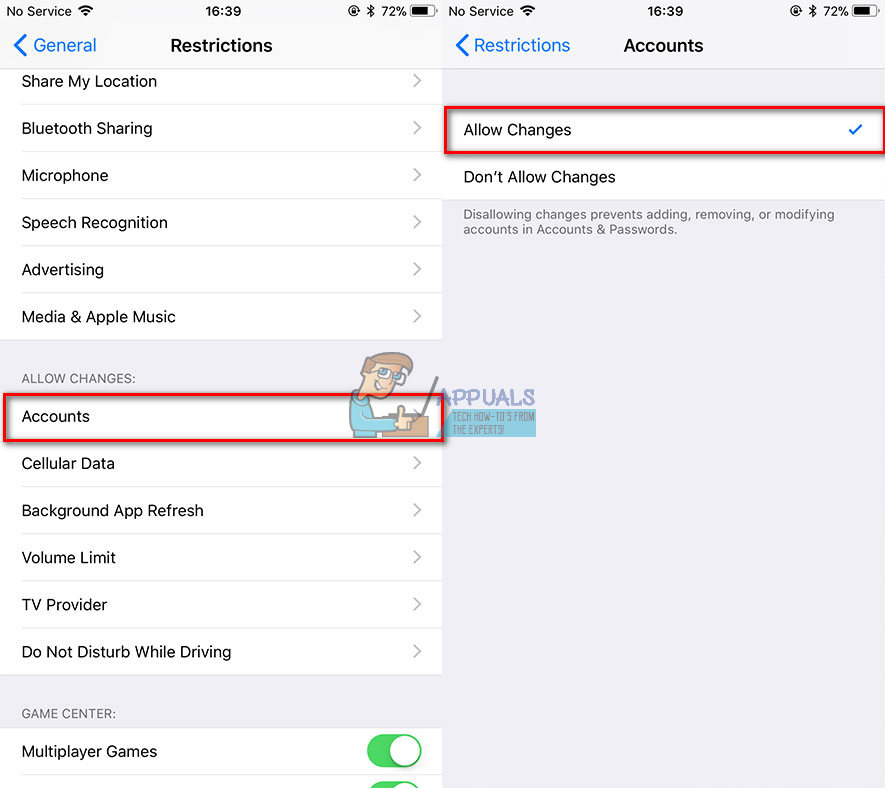In this short article, you can find an explanation, how to fix the iMessage and Facetime waiting for activation issue on your iPhone, iPad, or iPod Touch.
Before You Start With the Fixes
Here are the things you need to sort out in order to make iMessage and FaceTime available on your iDevice.
Both Apple’s services, iMessage, and FaceTime require a stable internet connection to work correctly. So, make sure you have a good internet connection. (Wi-Fi or 4G Cellular is preferable)In order to use these services, you need a valid Apple ID. Go to myinfo.apple.com and check your account.When using cellular data, make sure that your mobile provider supports iMessage and Facetime. If not sure, contact their support team to verify any limitations on your service.If using cellular data, check your iPhone’s carrier settings. You need to download the specific carrier settings whenever you insert a new SIM card into your iPhone.Check if your iDevice’s date and time are set
After you finish with these steps, you can jump into the next section and fix the issue.
iMessage Waiting For Activation Tips
First, try disabling and enabling iMessage on your iDevice.
Sing out and then sign back in
Facetime Waiting For Activation Tips
Allow Restrictions
iMessage/FaceTime Waiting for Activation Tips
Try restarting your device.
On iPhones only, check your phone number.
Go to Settings, open the Messages section, and turn off the iMessage toggle to turn off iMessage. Go to Settings, open the FaceTime section, and turn off the FaceTime toggle.
Reset your network settings
Reset All Settings
Note: Before performing this step keep in mind that it will revert all your settings to a factory state. If none of the previous methods didn’t give you the wanted results, please try the following method.
Reset Your iDevice to Factory Settings to fix iMessage/Facetime Activation Error
This method will delete all the files and settings from your iDevice, and will revert it to a factory condition. So, before performing this step, I recommend backing up your data. If you don’t know how to do it, check the Backup section in the following article How To Start iPhone X in DFU Mode. For most users, this method fixed the iMessage and FaceTime issue on the first try. However, try it yourself and let us know the outcome in the comment section below.
How to Fix ‘An Error Occurred During Activation. Try Again’ Error during…Fix: iMessage Activation FailedFix: Waiting on Another Installation or Update (Battle.net)Fix: Smite is Waiting for Verification