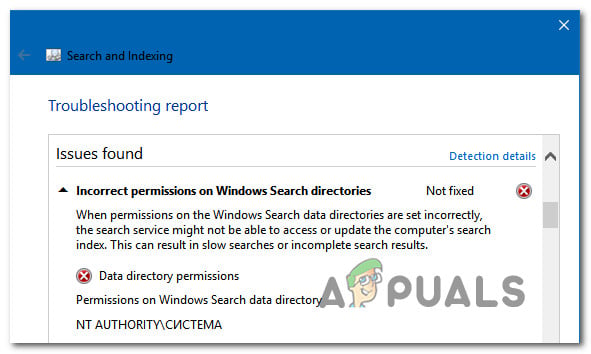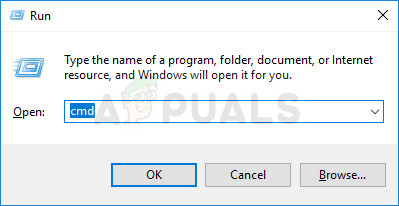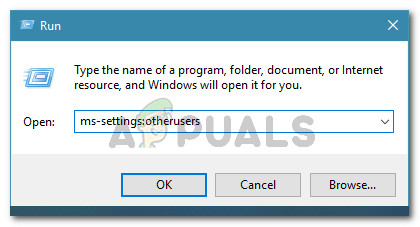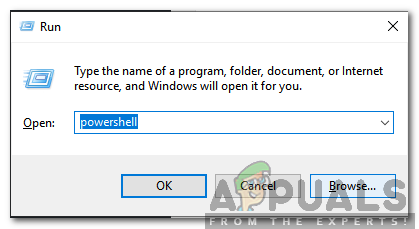What is causing the ‘Incorrect permissions on Windows Search directories’ error?
We investigated this particular issue by looking at various user reports and the repair strategies that are most commonly used to resolve this problem. As it turns out, several different scenarios might end up facilitating the apparition of this issue. Here’s a list of potential culprits:
Method 1: Taking ownership of the Data folder
A large portion of affected users has managed to resolve the issue by taking complete ownership of the following path: C:/Program Data/ Microsoft/Search/Data. Affected users have reported that after doing so and restarting their computer, the Seach and Indexing troubleshooter was no longer encountering this particular issue. Here’s a quick guide on taking complete ownership on C:/Program Data/ Microsoft/Search/Data: Note: You should be able to follow the instructions below on all recent Windows versions (Windows 7, Windows 8.1 and Windows 10). If you still see the “Incorrect permissions on Windows Seach directories” error, move down to the next method below.
Method 2: Running SFC and DISM scans
If the method above didn’t allow you to resolve the issue, chances are the issue is being caused by some corrupted system files. As several affected users have reported, you should be able to resolve this particular issue by using a couple of built-in utilities capable of fixing system file corruption. Both DISM (Deployment Image Servicing and Management) and SFC (System File Checker) are perfectly capable of resolving cases of system file corruption, but they work around the issue differently. While DISM uses Windows Update to replace corrupted files with healthy copies, SFC relies on a local cache archive to fetch healthy copies when it needs to. But since both inconsistencies are known to have some blank spots when it comes to identifying corrupted files, we highly recommend that you run both utilities in the same order. Here’s a quick guide on performing DISM & SFC scans: If you’re still encountering the same problem, move down to the next method below.
Method 3: Creating a New User Profile
Some affected users have reported that they manage to fix the issue by creating a new Windows user profile and deleting the older one. For most users, this trick has allowed them to restore the search function completely. Upon running the Search & indexing troubleshooter, the”Incorrect permissions on Windows Seach directories” issue was no longer reported. Here’s a quick guide on creating a new user profile on Windows 10: If you’re still having issues with your Windows search function, move down to the next method below.
Method 4: Reset Cortana via PowerShell
As it turns out, this particular issue can also occur in instances where files or dependencies of Cortana are corrupted and are preventing the search queries from completing successfully. Several users that we’re also struggling to resolve the same issue have reported that they were finally able to resolve it by resetting Cortana via an elevated PowerShell window. Here’s a quick guide on doing this: If you’re still encountering the “Incorrect permissions on Windows Seach directories” error while running the Indexing and Search troubleshooter, move down to the next method below.
Method 5: Performing a repair install
If none of the methods above have allowed you to resolve the permission issues with Windows search, chances are you’re dealing with some underlying system corruption issues that can’t be resolved conventionally. In this case, the most effective way of resolving the problem is to reset al Windows components. To do this, you can always go for a clean install, but this procedure means that you’ll also lose any personal data including applications, user preferences, and media. A better procedure would be to reset all Windows components by using a repair install. This procedure will also reset all WIndows components, but the key difference is a repair install will allow you to keep all personal data (including games, applications, images, videos, photos, etc.). If you decide to perform a repair install, you can follow this article (here) for step-by-step instructions on how to do so by yourself.
How to Identify Shared Files and Directories on OneDrive?How to Sort Directories by Actual Size in LinuxFIX: Credential Manager Error 0x80070057 “the parameter is incorrect"Fix: Error 87 ‘The Parameter is Incorrect’