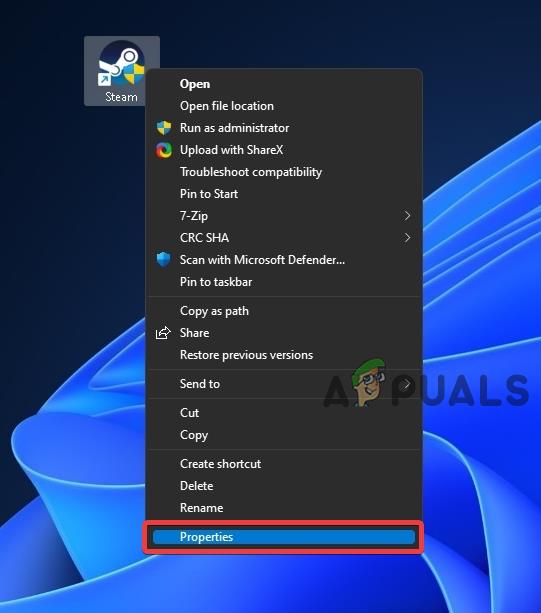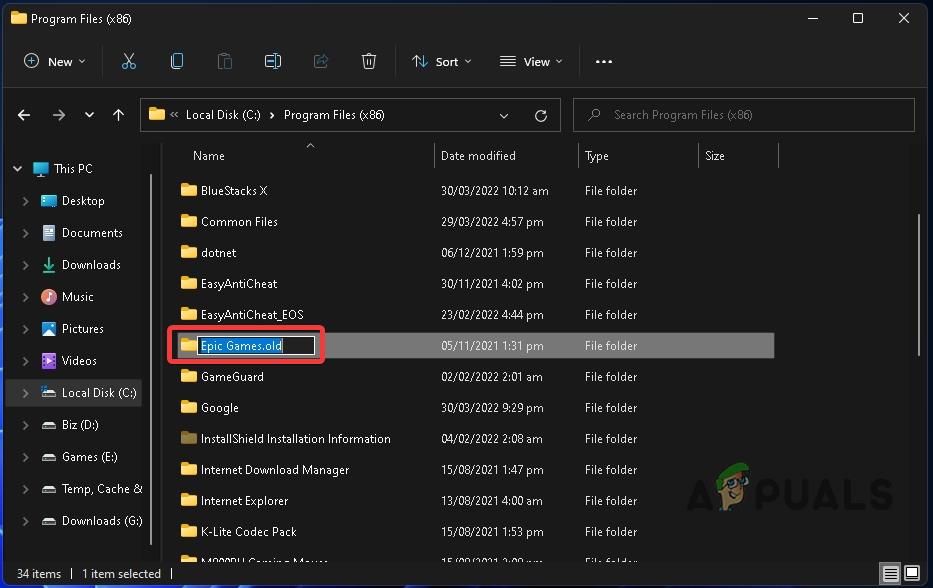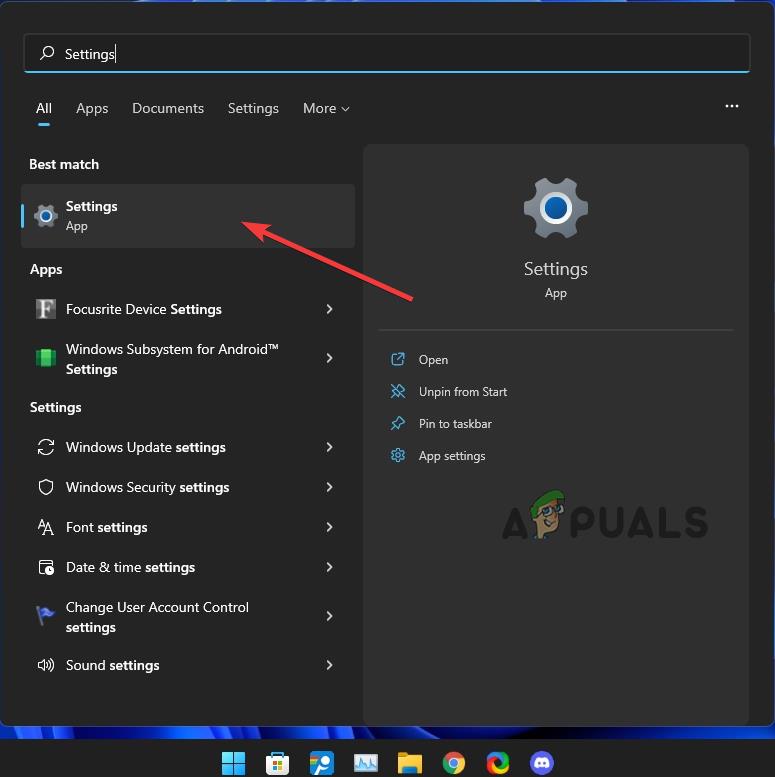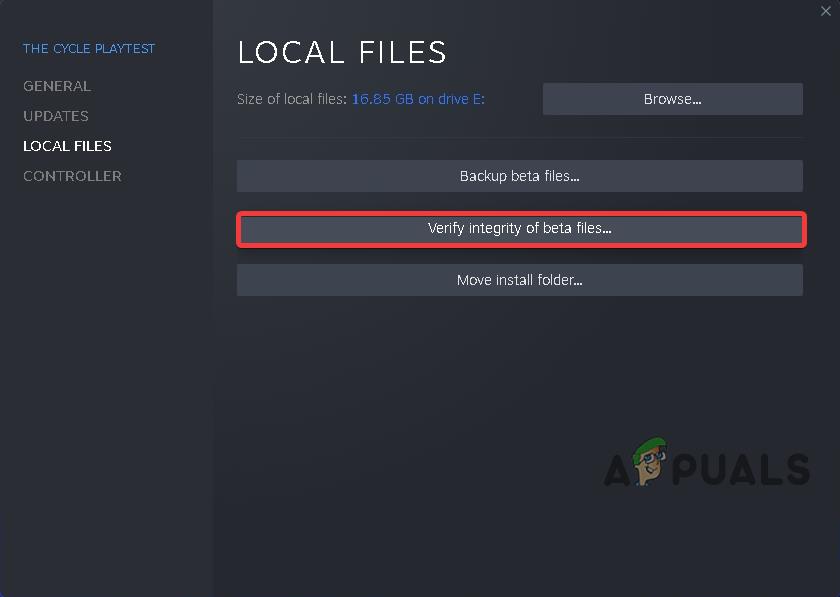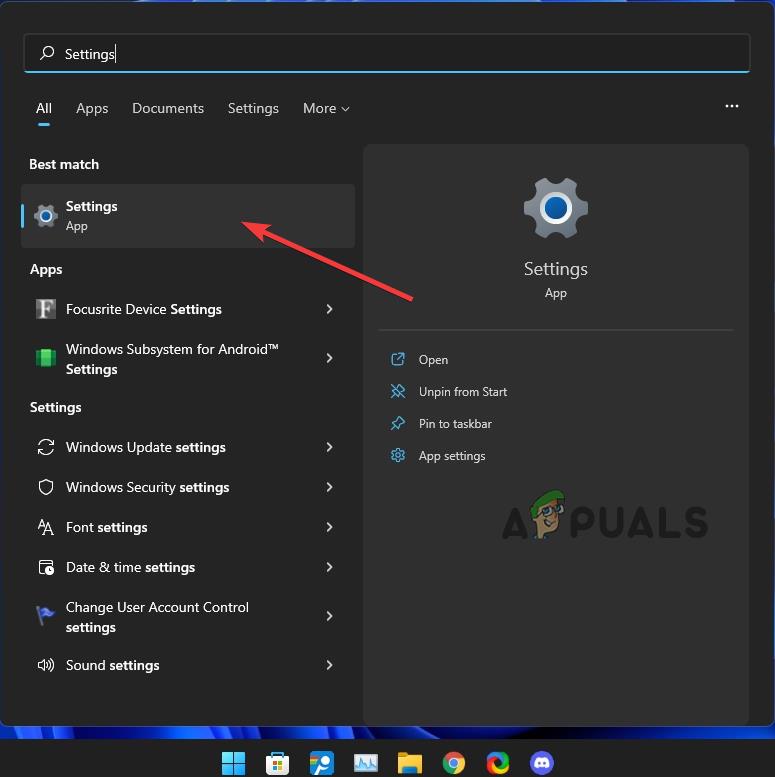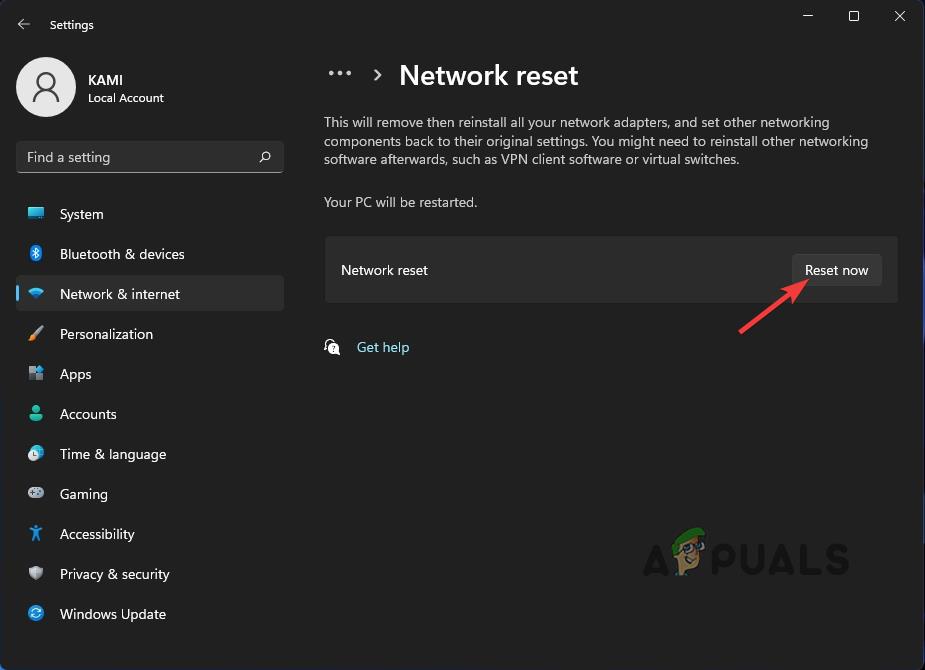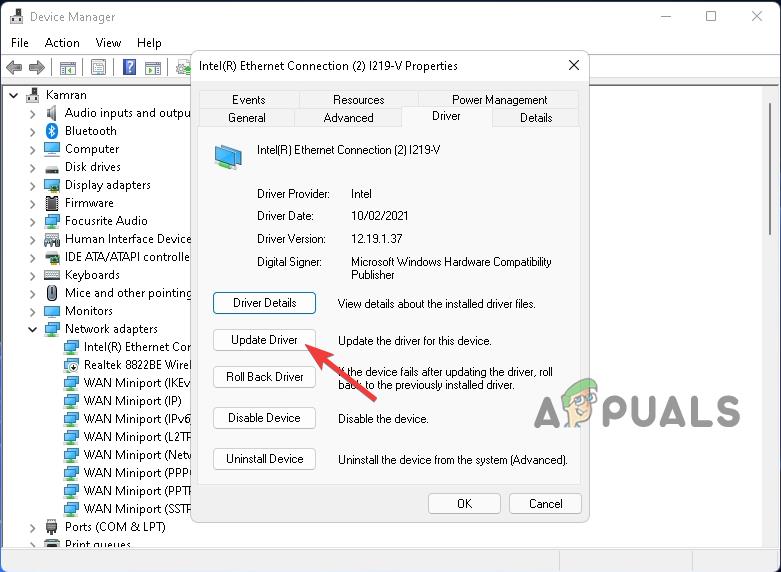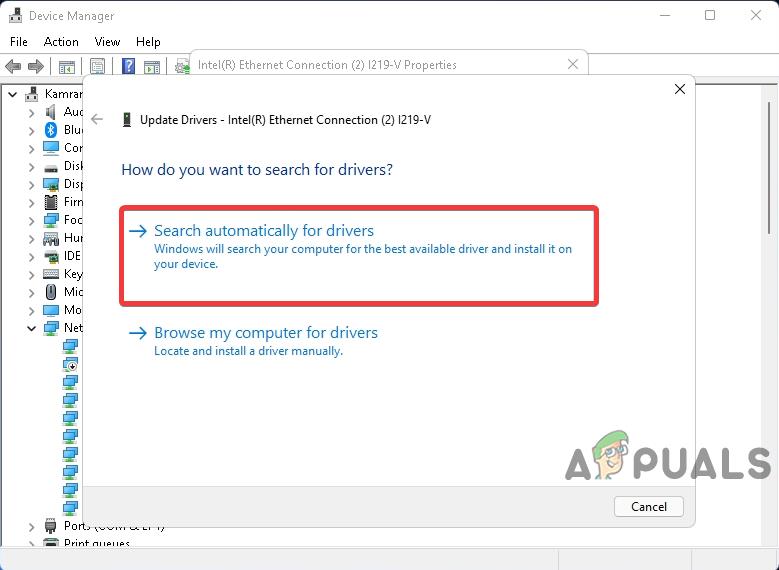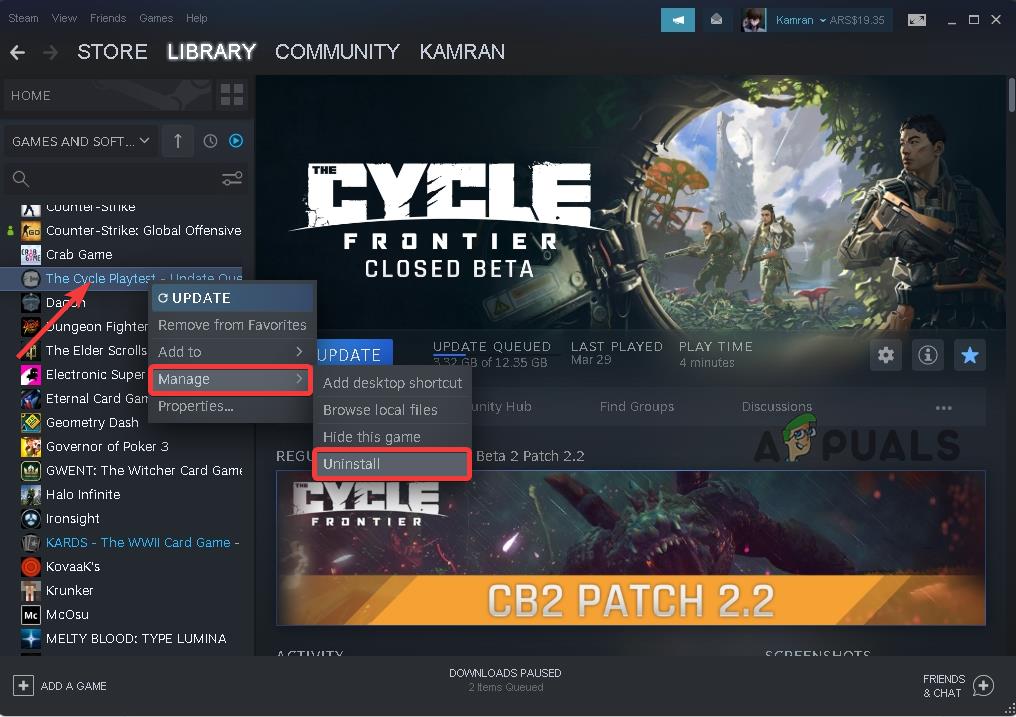Since the game is in closed beta, these issues are to be expected, but it has become an unnecessary inconvenience for many. If you are experiencing any of the issues mentioned above, try the steps below to fix them.
Steam Administrative Access and Compatibility Options
The first thing that you can do to fix the issues mentioned above is to try running Steam via Administrative access and other compatibility options:
Rename Epic Games Folder
If you use Epic Games launcher then there is a high chance that it is causing this issue as the game was exclusive to Epic Games upon its original release and used epic games service for most of its online components. But since we are launching the game through steam, sometimes it messes up with the connection between epic games launcher and steam which is the most probable cause of this issue. To fix it, we just need to rename the epic games folder and rename it so the game can’t connect to the epic games service unintentionally and use steam solely for its online components. Follow the steps below:
Microsoft Windows Account Bug
Another reason for these issues mentioned at the top of the article resides in Microsoft Windows having a single local/online account. You can easily fix it by creating another account by following the steps mentioned below:
Verify Integrity of Game Files
The above-mentioned issues can also appear due to corrupt or incomplete download files from steam which you can easily fix by following the steps below:
Clear Steam Download Cache
If the issue still resides then you can try clearing the steam download cache to see if it fixes the issue. Follow the steps below:
Reset Network Settings
You can try resetting network settings to their default settings which can also help in preventing or fixing the issues. To reset network settings, follow the steps below:
Update Network Drivers
In many cases, bad or outdated network drivers can also be a significant cause of the issues mentioned above. You can update them by either updating your windows which automatically detects and updates outdated drivers or by going to your manufacturer’s website and searching for your device’s network drivers manually. Additionally, you can also use Windows Device Manager to either search for drivers or install them if you already have downloaded them by following the steps below: Note: Make sure you downloaded the drivers from the official manufacturer’s website that are specifically catered and optimized for the specific model you are using to prevent running into any issues (Especially if you are on a Laptop).
Reinstall the Game
If all the solutions that we have mentioned above fail to fix your problem then you can try reinstalling a fresh copy of the game which will most probably fix all the issues mentioned above. First, follow the steps below to completely uninstall the currently downloaded copy of the game:
Conclusion
The Cycle: Frontier has not officially launched yet and is in a closed beta state along with a lot of bugs, missing features, and glitches, so these issues are sure to happen. All the solutions that are mentioned above can help fix most of the issues that are currently occurring according to users but they aren’t guaranteed to fix. Once the game will officially release, which is planned for sometime in 2022, most of these bugs are sure to be fixed by the developers themselves. Till then, you can follow our solutions to temporarily or permanently fix them.
How to Fix The Cycle Frontier Error Code 4 on PC?How to Fix ‘The Cycle Frontier Has Crashed’ Error on Windows?Fix: “Error Code: 2 Login Failed” on The Cycle FrontierFix: Skyrim Infinite Loading Screen