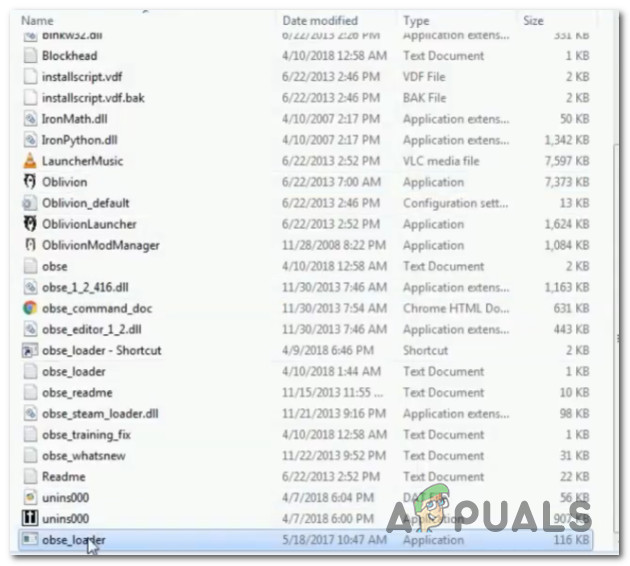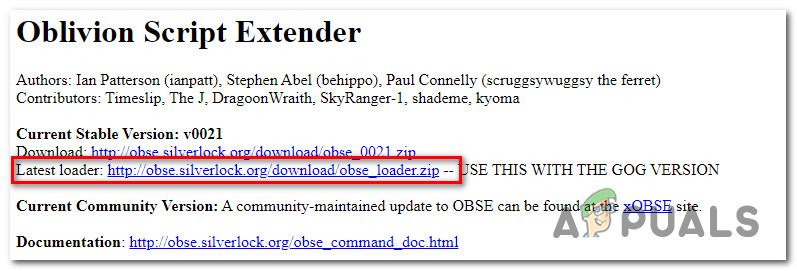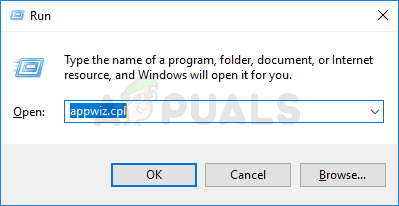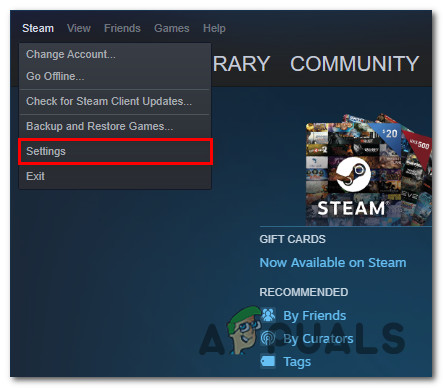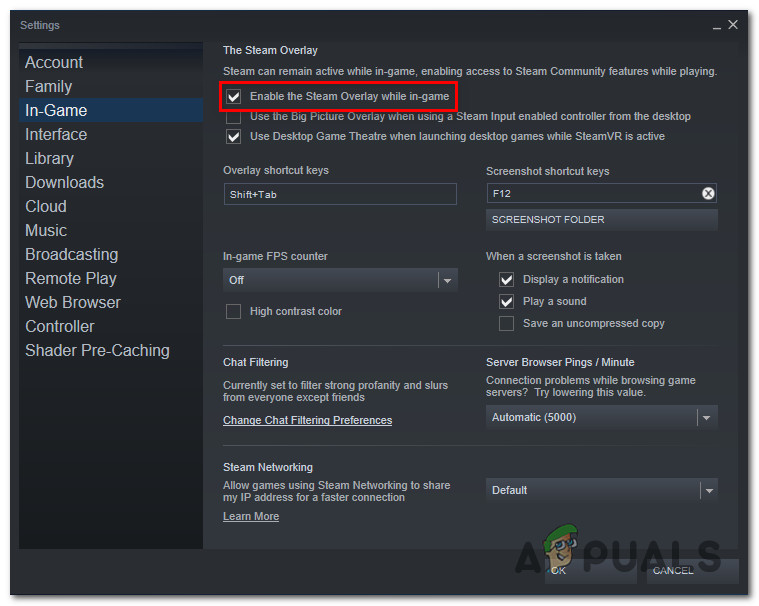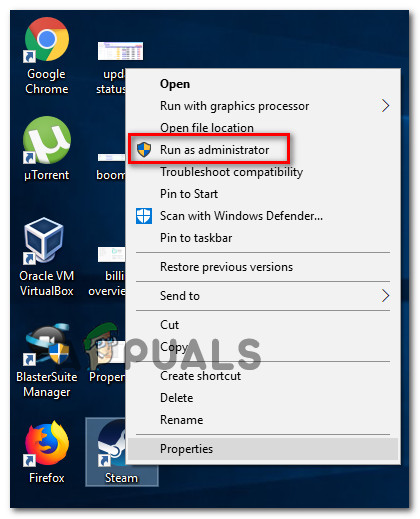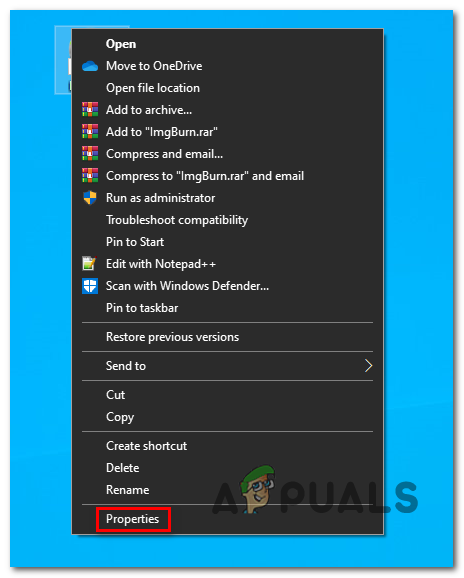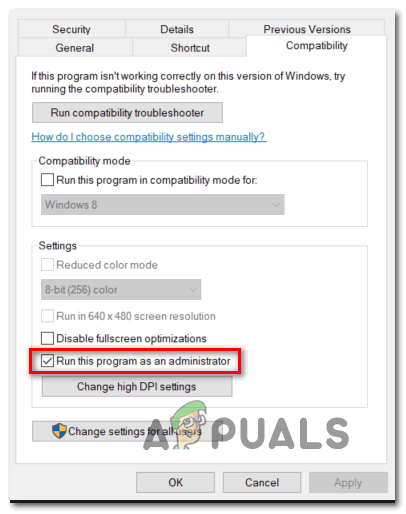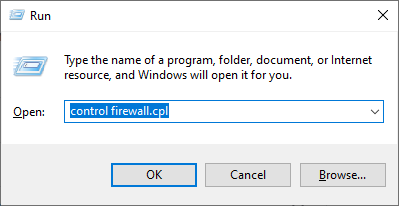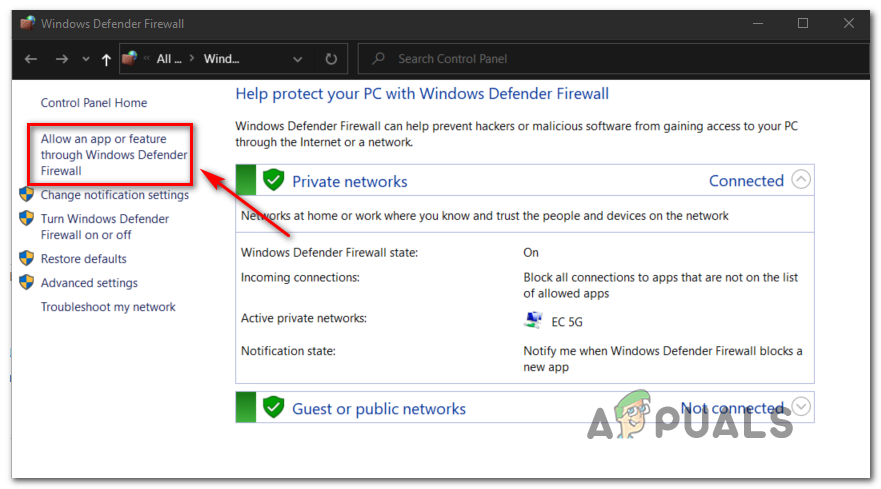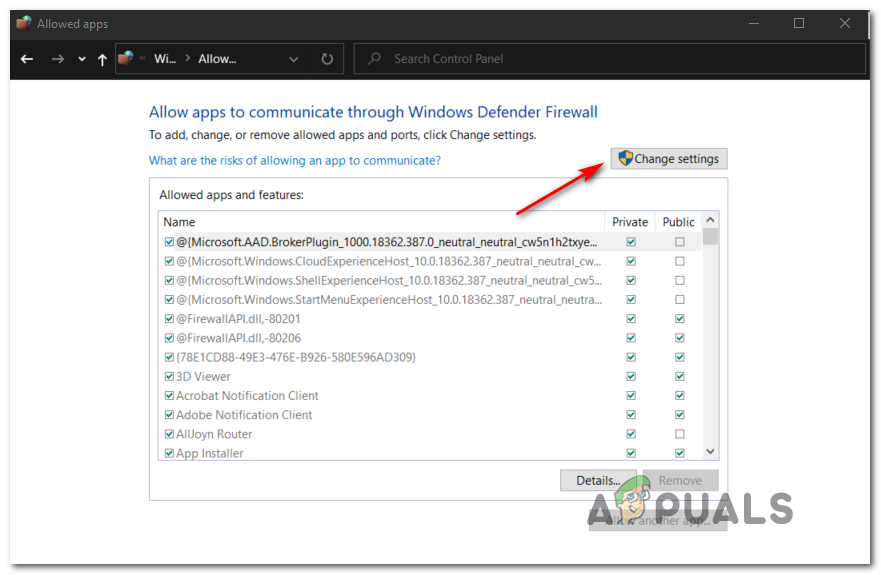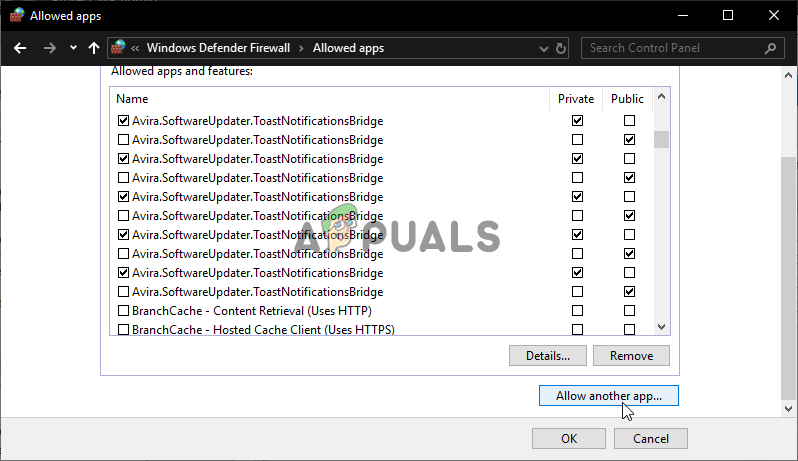After investigating this particular issue extensively, it turns out that there are several different underlying causes that might trigger this mod error on your PC. Here’s a list of potential culprits: Now that you know every potential culprit that might be responsible for causing the ‘Install BlockHead‘ error in Oblivion, here’s a list of methods that other affected users have successfully deployed in order to fix the issue:
Method 1: Launching the Game via obse_loader
If you’re encountering the ‘Install BlockHead‘ error while launching the game by double-clicking on the main executable (or launching directly through Steam or GOG Launcher), it’s possible that the game ends up launching without all the mods and plugins that you previously installed. To make sure that’s not the case, navigate to the location where you installed the game and double-click on obse_loader.exe to ensure that the game launches with mods. Note: This method assumes that you have correctly installed OBSE and the BlockHead mode correctly. Once you have ensured that you launched the game through the OBSE loader, create a new game and see if the ‘Install Blockfaces‘ error is fixed. In case you still end up seeing the same error code on the face of your character during the initial creation menu, move down to the next method below.
Method 2: Using OBSE instead of NMM (if applicable)
Turns out that the vast majority of users that are encountering this issue have installed the BlockHead mode via the Nexus Mode Manager application. However, it seems like this particular mode was not exactly designed to work with NMM. Blockhead is a OBSE plugin that needs to be installed under Data/OBSE/Plugins. If your preferred way of installing is different, repeat the installation correctly. According to some affected users finding themselves in a similar situation, the issue was finally resolved once they installed OBSE Loader (Oblivion Script Extender) and launched the mode from there. This is confirmed to fix the in-game faces with ‘Install BlockHead‘ message written on them. If this scenario is applicable, follow the instructions below to reconfigure your Oblivion installation in order to load the BlockHead mode via the OBSE Loader utility: In case the same issue is still occurring, move down to the next potential fix below.
Method 3: Reinstall & Remove headhuman.dds file (if applicable)
If none of the methods below have worked in your case, you should assume that you’re either dealing with some kind of corruption that is affecting the BlockHead files that were brought along with the mod or you’re dealing with underlying issues with the OBSE loader. If you find yourself in this particular situation, you should be able to fix the problem by ensuring that both the BlockHead mod files and the main OBSE Loader mode are correctly reinstalled. Important: Keep in mind that on top of uninstalling Oblivion conventionally, you also need to get rid of any remnant mod files that are left behind in the installation folder. If you’re looking for step by step instructions, here’s a sub-guide that will guide you through the whole screen: If this problem is still not resolved, move down to the next potential fix below.
Method 4: Enabling Steam Overlay (if applicable)
If you’re launching the game through Steam, keep in mind that you will need to ensure that Steam’s Overlay feature is also enabled if you want to make sure that OBSE is allowed to run at full capacity. Several affected users have confirmed that the issue was finally resolved after they accessed Steam’s settings and enabled the in-game overlay feature before launching the modded version of Oblivion once again. Follow the instructions below to access the built-in settings of Steam and enable the Steam Overlay feature in order to ensure that OBSE can make use of it: In case the issue is still not resolved, move down to the next potential fix below.
Method 5: Running Steam with Admin Access
According to some affected users, you can also expect to see the ‘Install Blockfaces‘ error if you’re dealing with a permission issue. Because the modded version of Oblivion relies on a lot of files outside the core installation, you need to ensure that you launch Steam in admin mode in order to allow the game to make use of all the modes that are installed alongside the regular installation. Several affected users dealing with the same issue have confirmed that they managed to fix the issue by right-clicking on the executable that you use to launch Steam and choose Run as Administrator from the newly appeared context menu. If this method was successful, you can take some time to modify the default behavior of the main Steam executable to make sure that it always opens with admin access: In case the same problem is still occurring, move down to the next potential fix below.
Method 6: Make Oblivion.exe + Steam a trusted file in your AV (if applicable)
If none of the methods above have worked in your case and you previously ensured that the game integrity is intact, one last culprit that you should investigate is interference caused by your security suite. As it turns out, you can also expect to deal with the ‘Install BlockHead‘ error in situations where the main Oblivion executable is blocked by a security app (Firewall or Antivirus) due to a false positive. Keep in mind that if you’re using mods, the game deviates from the standard file lineup that most AV suites will expect, which might trigger the false positive. Unfortunately, if you’re using a 3rd party suite, we can’t provide you with a definitive guide as the steps of whitelisting an item will be different from software to software. In this case, you will need to search online for specific steps of whitelisting an executable in your 3rd party AV / Firewall. On the other hand, if you’re using the default AV combo (Windows Defender and Windows Firewall), you can follow the instructions below to Steam.exe and the executable that you use to launch Oblivion: Note: This fix assumes that you are launching the game through Steam. If you launch through GOG, you need to adapt the instructions below to the locations of GOG. Here’s a quick step by step guide on making Oblivion.exe + the Steam executable trusted items in your AV:
Fix: Oblivion Crashes on StartupWindows 10 20H1 2004 Blocked By Windows Security App? Here’s A Solution To…Fix: Error:install motioninjoy driver fail.. Error code:0x-1ffffdb9Fix: Windows 10 Install Error 0xC1900101 - 0x20004