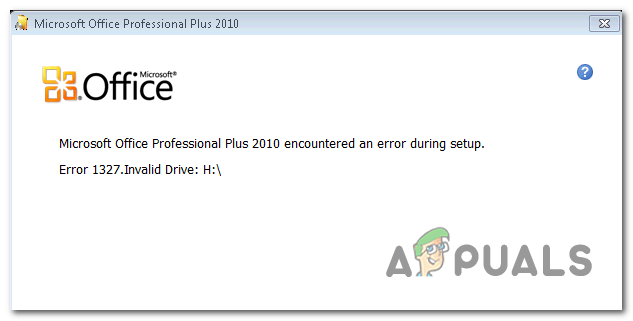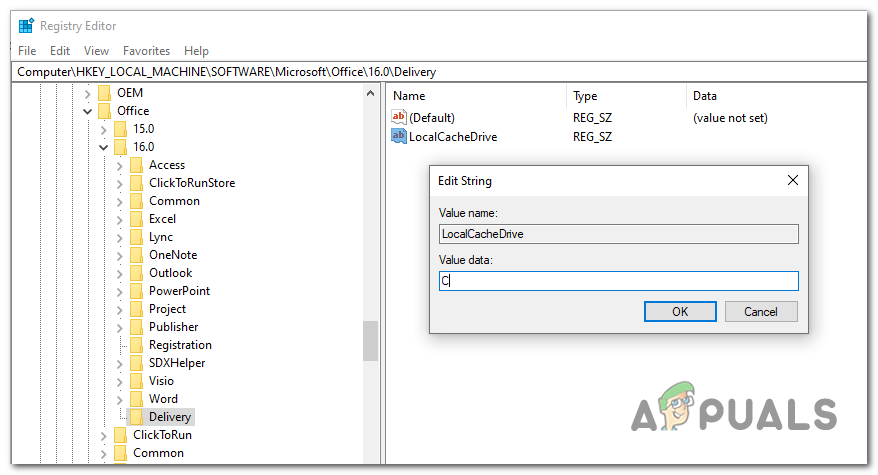In the vast majority of cases, this particular error will occur due to the fact that the installer is trying to complete the operation on a network location that is not mapped. In this case, you can fix the issue swiftly by mapping the network location that’s not configured. We have focused on MS Office in this article; but the fixes are not limited to Office only. Depending on your skill-level, you should be able to apply the same approach to just about any application returning this error. Office installations are prone to force the installation on set drives that might not exist. In this case, you can use a SUBST command to redirect to a correct drive or you can modify the LocalCacheDrive location manually.
Method 1: Mapping the unmapped network path
As it turns out, one of the most common reasons why ‘Error 1327. Invalid Drive’ is a situation in which the drive that’s signalled out in the error message is not actually mapped. It’s very likely that you don’t have permission to install the application on the network drive. Several affected users that were encountering this problem have confirmed that the issue was resolved after they realized they were running the installer as an administrator even though the drive wasn’t mapped. In case the same scenario is also applicable in your case, here are the step-by-step instructions on fixing it: In case you’re still encountering the Error 1327. Invalid Drive, move down to the next potential fix below.
Method 2: Redirect the operation to your OS drive
If you’re encountering this issue with Office versions that are particularly old, chances are the installer is forcing the copying of file on a non-existent drive. This is typically reported to occur on with Office 2010 (Academic versions). For some weird reasons, the installer is might force the installation on the ‘F:\’ drive, even if it doesn’t actually exist. This problem was eventually addressed by Microsoft, but if you’re trying to install this specific Office version from a traditional installation media like a CD, you’ll still encounter the issue. Several affected users that were also struggling with this issue have confirmed that the problem was entirely fixed after they used the SUBST command to substitute the path of the problematic drive. Here’s a quick guide on how to do this from an elevated CMD prompt: In case the same Error 1327. Invalid Drive’ is still occurring, move down to the next potential fix below.
Method 3: Fixing the Drive Letter via Registry Editor
If you’re encountering the problem with an older Microsoft Office installation or when trying to update your current Office installation to a newer version, the issue can also be caused due to a registry entry called LocalCacheDrive entry that is invalid. Several affected users that were also encountering this issue have confirmed that they were able to fix the issue by using Registry Editor to changing the entry associated with LocalCacheDrive to a valid letter. Here’s a quick guide on how to do this: Note: The instructions below should work regardless of the Windows version that you’re encountering the issue on.
FIX: Outlook Error 1025 “Invalid Mailbox Name” for Gmail on MacFix: Adobe Photoshop Error ‘Could not complete your request an unknown or…How to fix the Error ‘Column is invalid in the select list because it is not…[FIX] MAC Invalid Node Structure Error (Could Not Be Verified Completely)