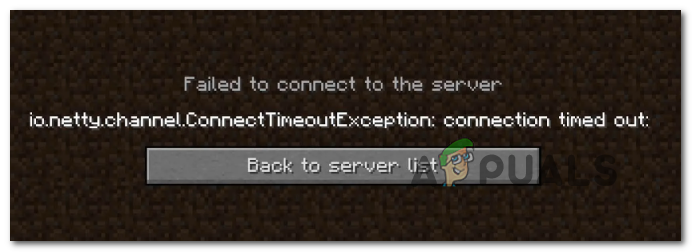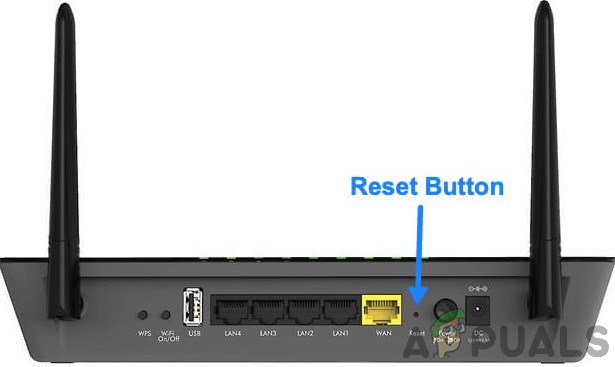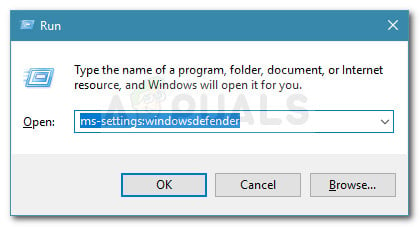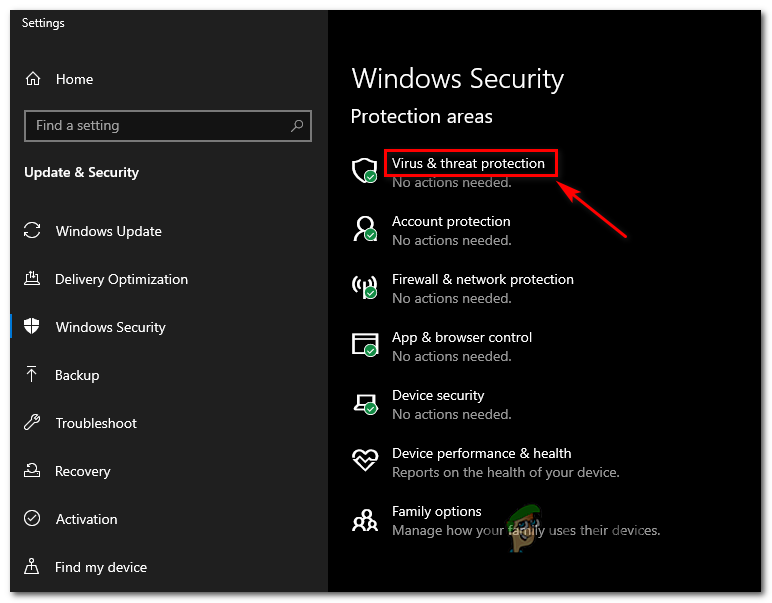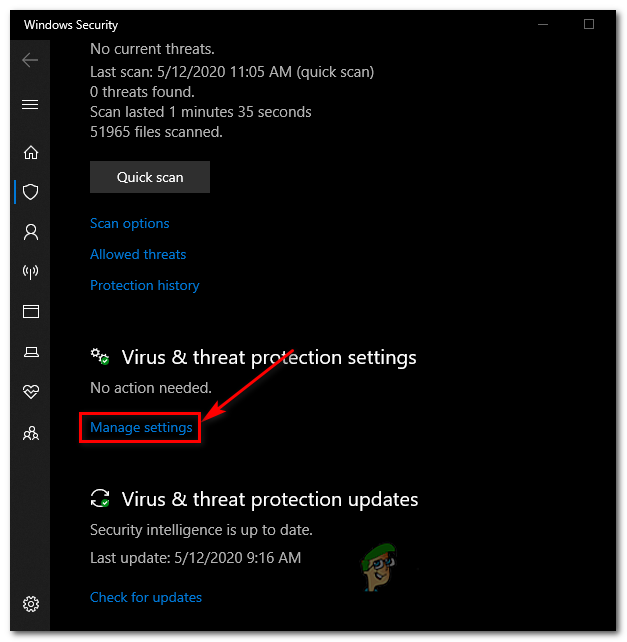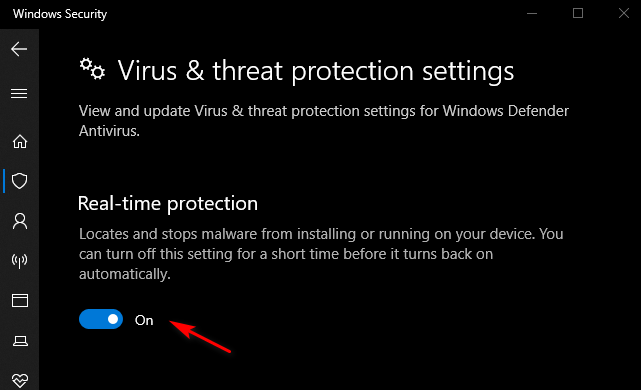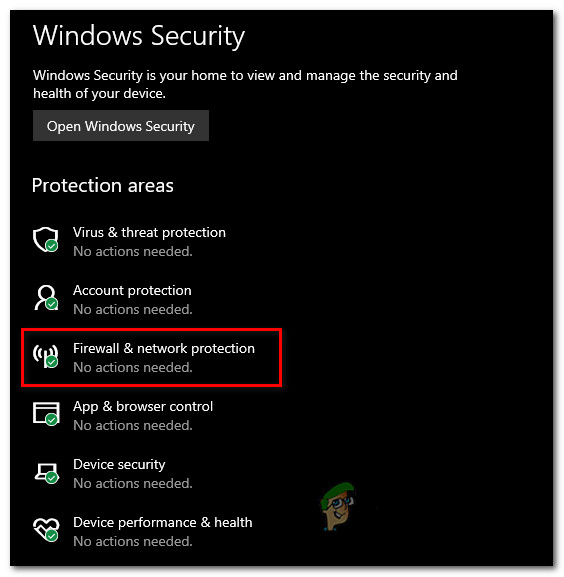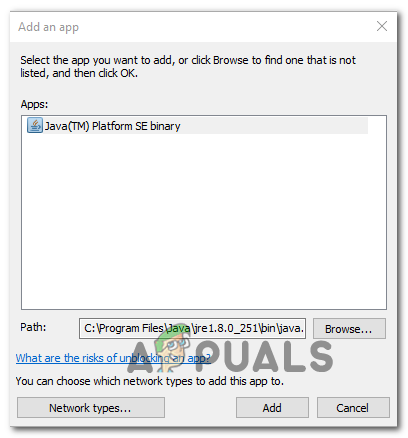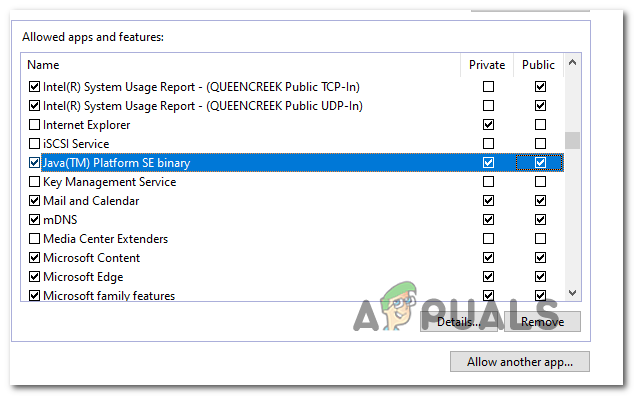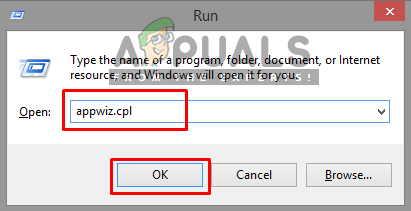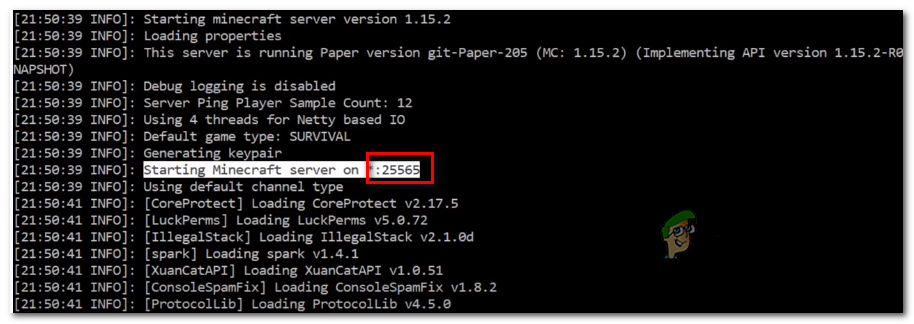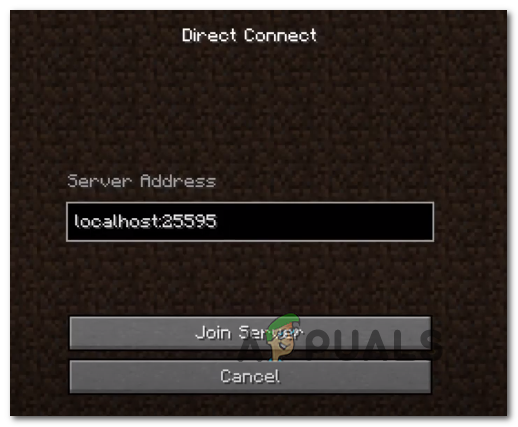After investigating this Minecraft Error code it turns out that this problem can be caused by a few different culprits:
Method 1: Restarting or Resetting your Router
As several affected users have reported, this problem can also occur due to a network inconsistency facilitated by an IP / TCP inconsistency rooted in your router. If this scenario is applicable, you should be able to fix this problem by going for a simple reboot – What this will do is it will refresh the IP and DNS that your PC currently uses and clear any temporary data packets. To go for a router reset, simply turn Off your router using the On / Off button on the back of your network device or just physically unplug the power cable. After you do this, wait for at least 30 seconds to ensure that the power capacitors are completely drained. After this time period has passed, turn on your router, wait for Internet access to be re-established, then launch Minecraft to see if the error is still occurring while attempting to connect to a hosted world. If the problem is still persisting, your next step should be to go for a router reset. You can do this by using a sharp object to press and hold the Reset button on the back of your router. Note: Keep in mind that this procedure will reset your router settings to the factory state. This will override any custom settings, forwarded ports, or blocked devices. In some cases, it might also clear the ISP credentials the router is using to facilitate an Internet connection. If you are prepared to go for a router reset, press and hold on the Reset button until you see the front LEDs flashing all at once. Once this happens, release the Reset button and re-establish the Internet connection. Test to see if the problem is now resolved by opening Minecraft once again. In case the same io.netty.channel error is still occurring, move down to the next potential fix below.
Method 2: Whitelisting Java JRE in Windows Defender (if applicable)
As it turns out, one of the most common causes that will end up triggering the io.netty.channel error due to a false positive triggered by your Windows Defender Antivirus or by a 3rd party equivalent. As some affected users have reported, Windows Defender or a 3rd party suite might end up blocking JRE (Java Runtime Environment) from communicating with external servers. Keep in mind that the Java environment is absolutely essential for Minecraft and connecting to other players will not be possible until you ensure that JRE is not inhibited by your antivirus. In case you’re using the native security suite (Windows Defender), you can potentially deal with this issue in two different ways:
A. Disabling the Real-Time ProtectionB. Whitelisting JRE and JDK in Windows Defender
Disabling the real-time protection is a quicker procedure that will allow you to determine whether this problem is indeed being facilitated by some kind of antivirus interference (sub-guide A). But if you want to fix the problem permanently, go directly for sub-guide B.
A. Disabling the Real-Time Protection
B. Whitelisting the JRE in Windows Defender
In case you are still seeing the same type of error in Minecraft while attempting to join or host an online game, move down to the next potential fix below.
Method 3: Disabling / Uninstalling 3rd party Security Suite (if applicable)
Just because you’re using a 3rd party suite doesn’t mean that the io.netty.channel error isn’t actually produced by your security suite. In some cases, the JRE (Java Runtime Environment) is blocked from communicating with the Minecraft server due to a false positive. If this scenario is applicable, your first attempt at determining whether your 3rd party AV is causing the problem should be to disable the real-time protection before launching Minecraft. Even though the procedure of doing this will be different, in most cases, you will be able to disable the real-time protection directly from the tray-bar icon. Once you do this, repeat the action in Minecraft that was previously causing the issue. If the problem stops occurring while your 3rd party suite is disabled, you will be able to fix the problem by whitelisting JRE and the main Minecraft executable. Note: The steps of whitelisting an item in a 3rd party AV will be different depending on which security product you’re using. Search online for specific steps. However, you can also take the drastic approach and uninstall the overprotective suite altogether. Here’s a quick guide on how to do this & ensure that you don’t leave behind any remnant files that might cause the same behavior: In case the same error code is still occurring, move down to the next potential fix below.
Method 4: Matching the Port number of Server
As it turns out, another common cause that might end up causing the io.netty.channel error is an instance where the port number of your client is not matching the port number of the server. If this scenario is applicable, you should be able to fix the problem by opening up the startup script and fetching the real port of the Minecraft server, then using the Direct Connect option to connect using the correct port. A lot of affected users have confirmed that this operation was the only thing that allowed them to fix the problem. Follow the instructions below to make sure that you are matching the port number of the server with the port that you connect to: In case the same problem is still occurring, move down to the next potential fix below.
Method 5: Switching to Google’s DNS
If none of the potential fixes above have worked for you, it’s also possible that you’re seeing this problem due to an inconsistent default Domain Name System. This problem typically occurs with tier 2 ISPs. Fortunately, a lot of affected users have confirmed that the issue was resolved completely after they made the switch to the DNS provided by Google. This fix will end up resolving the majority of issues facilitated by an inconsistent DNS. If you’re still seeing the default DNS, follow the instructions below to make the switch to the Google DNS and see if this ends up resolving the io.netty.channel error:
How to Fix ‘Realms (429)’ Error Code in Minecraft Realms?RAM: Single Channel vs Dual ChannelHow To Fix ‘Error Fetching Your Channel Information’ in StreamLabsHow to Resolve the DirecTV Error Code 721 (Channel Not Purchased)