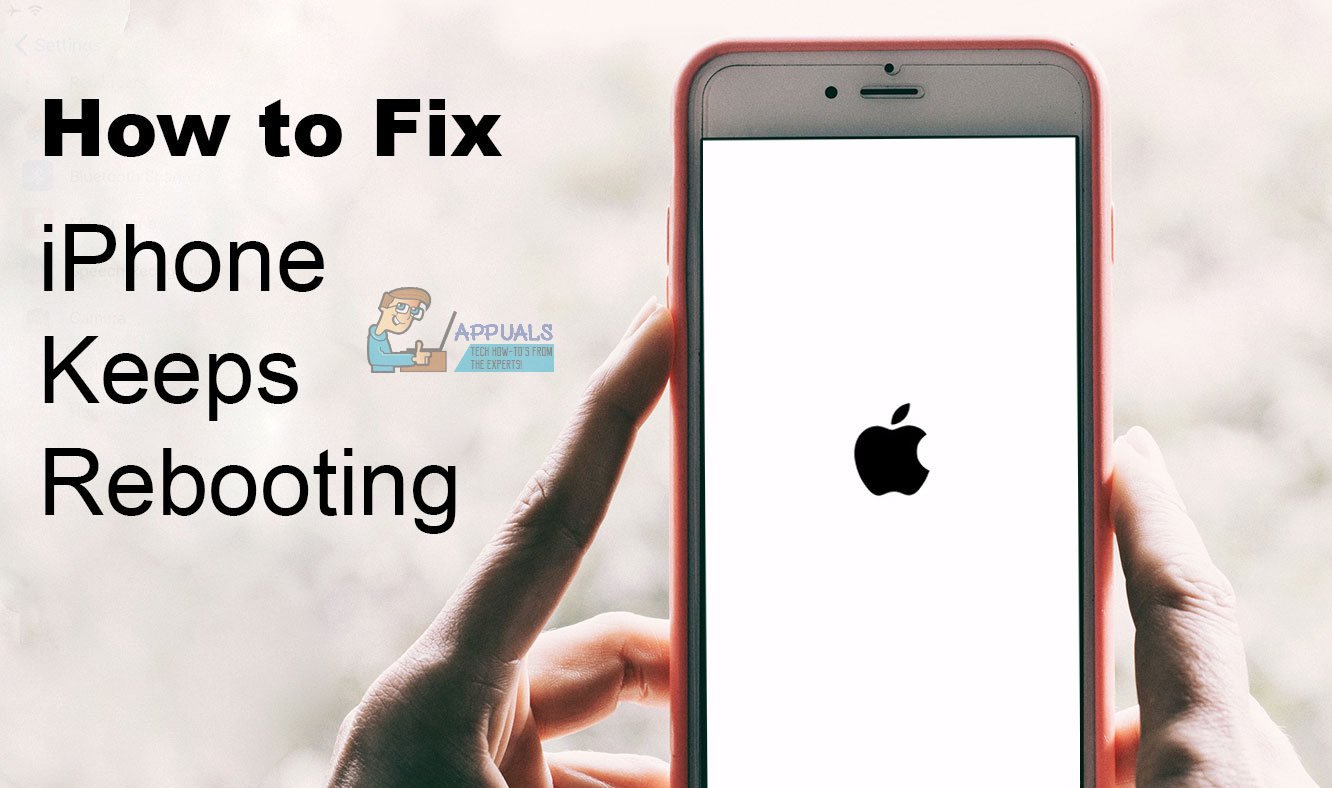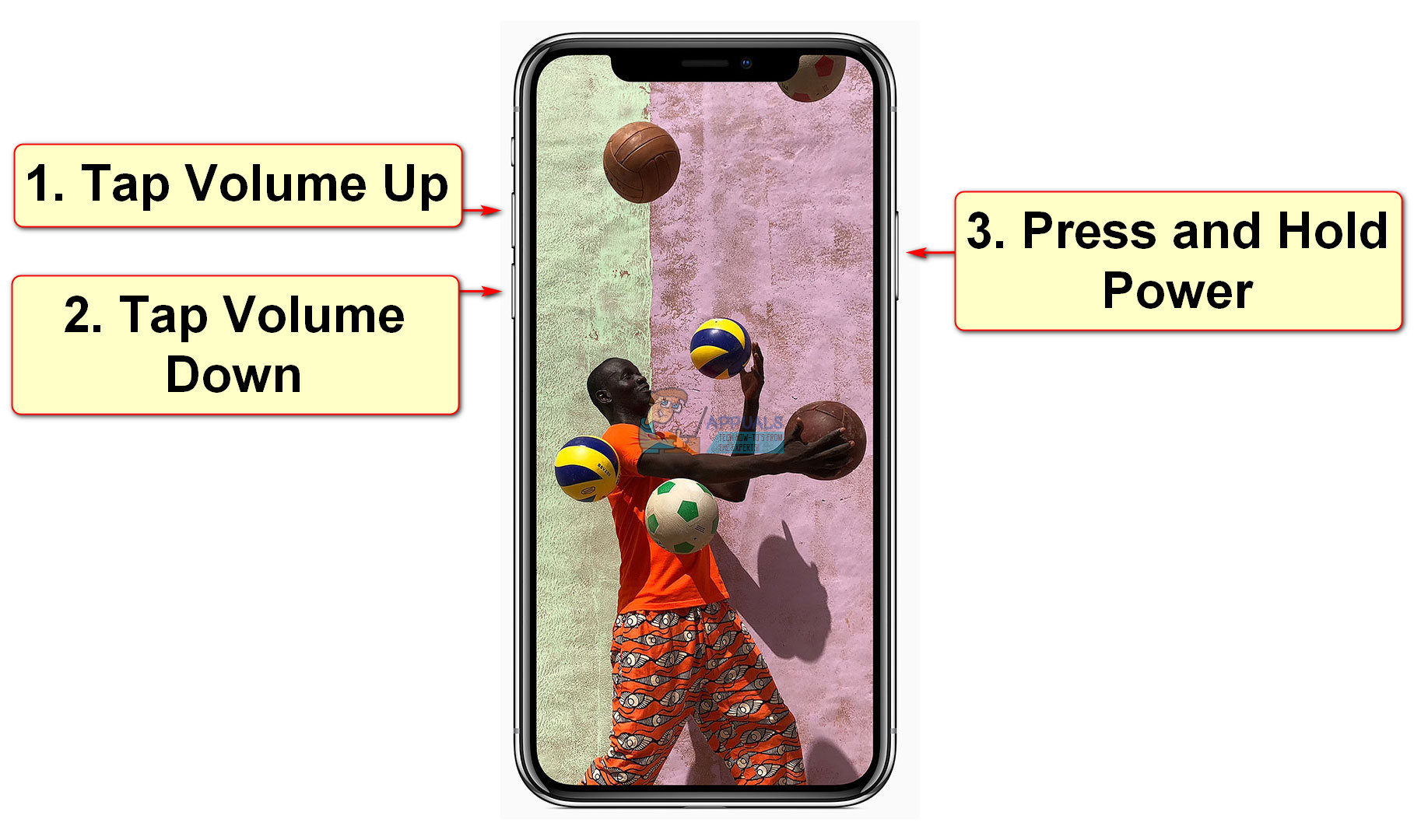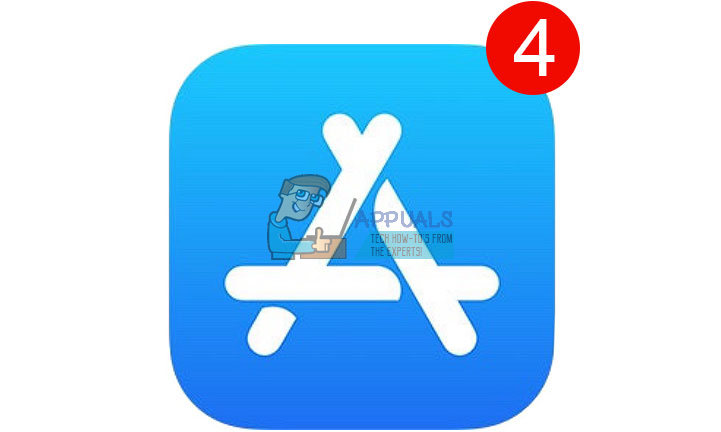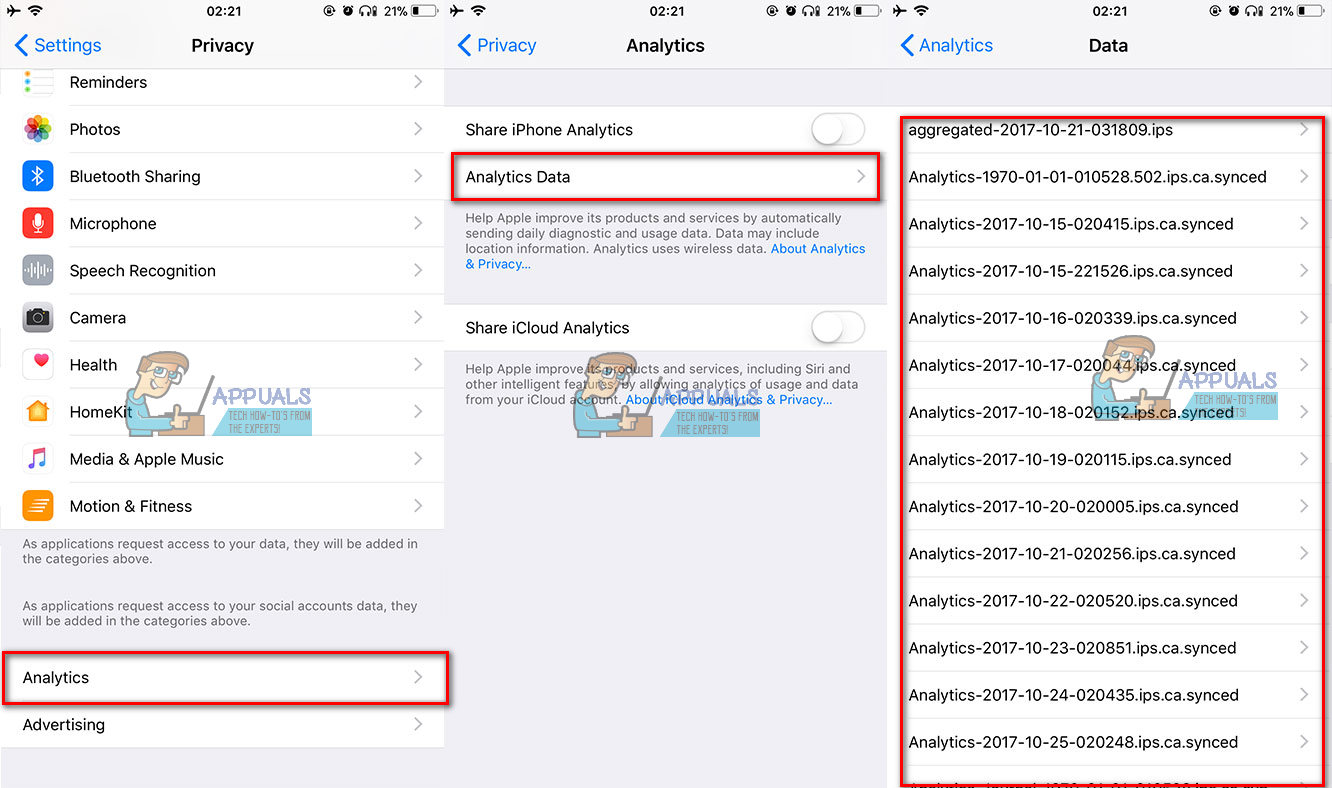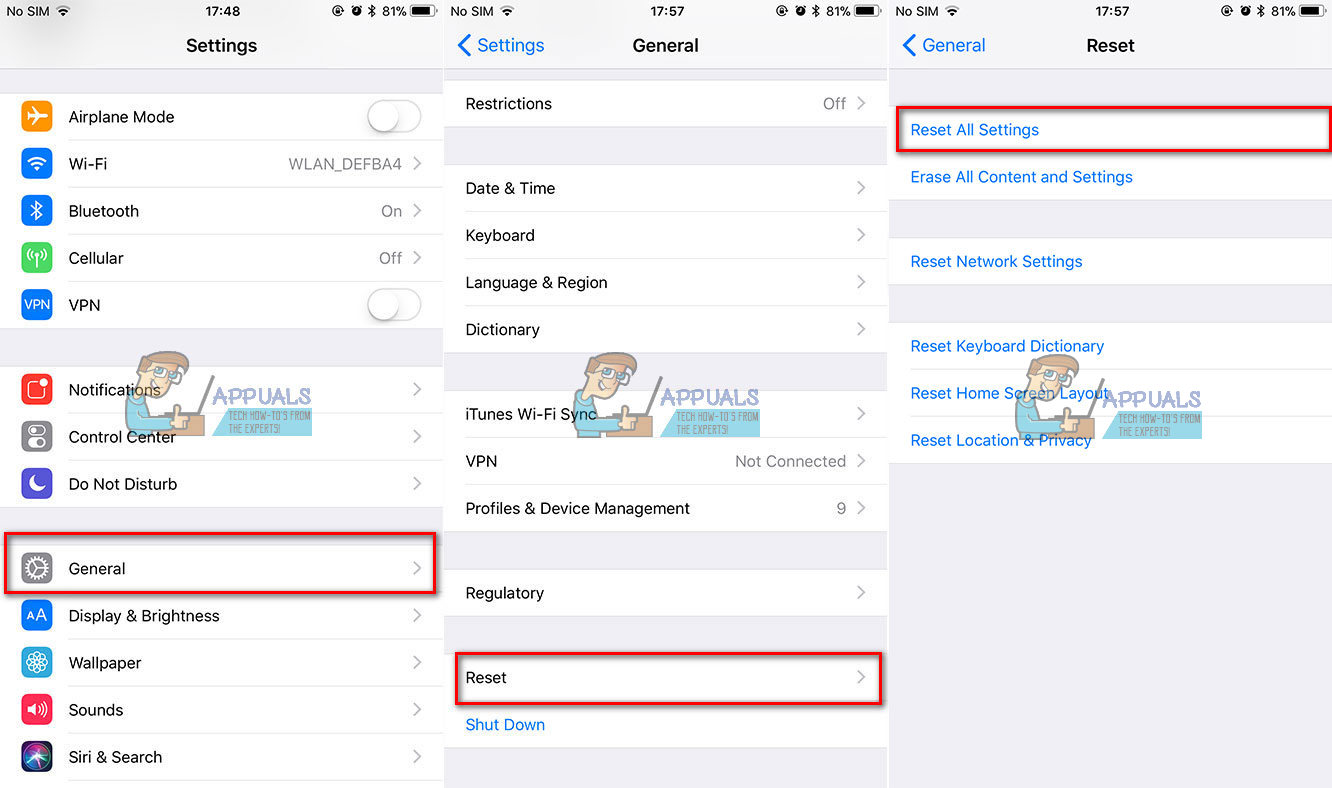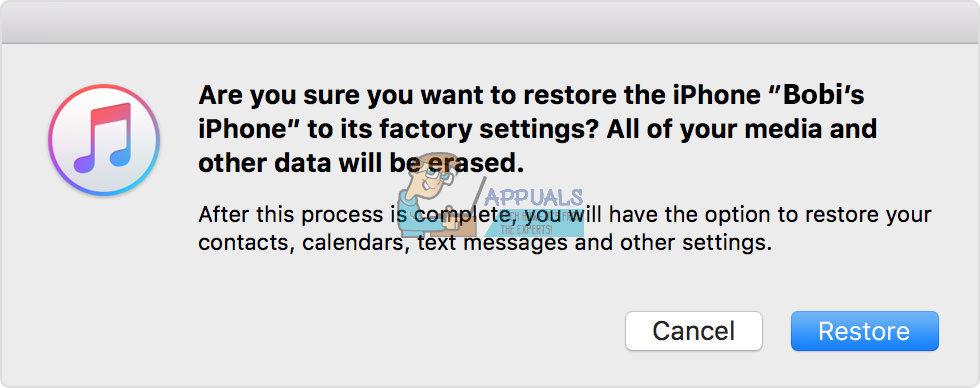For others, probably more unlucky users, their iPhones are stuck in a continuous boot loop – never passing the Apple logo screen, just rebooting over and over again.
Fast Tricks for Advanced iPhone Users
Check Your iPhone’s Battery
The iPhone 6S is especially prone to turning off even when the battery level is 30% or higher. This specific problem is a result of faulty battery units on the iPhones. However, many other iPhone owners have experienced similar battery performance issues with their iPhones. One good thing to note is that Apple is currently replacing batteries for the affected devices. However, before heading down to the nearest Apple Store, check the Apple Support site, to make sure your iDevice qualifies for the replacement. If your iPhone model is not listed, set-up in-person appointment at the local Apple Store, or call the Apple Support team. Some users reported that Apple had replaced their batteries, even when their iPhone models were not listed on the replacement qualifying website.
Update iOS to The Latest Version
Your iPhone may keep rebooting itself when you use an older iOS version. To make sure this is not the reason in your case, make sure your iPhone runs the latest version of iOS. The process for checking your iOS version and downloading the newest one is pretty simple.
When Nothing from Above Helps, Do Force Restart
Force Restart, also known as Hard Reset, is a process that can be a solution for various iPhone issues. You should definitely try it if your iPhone keeps rebooting itself. The procedure includes pressing a combination of buttons on your device. However, it is not the same for all iPhone models. Check the Forced Restart section in this article to find out the detailed process for your iPhone model Fix: iPhone’s Dead ‘Won’t Turn On.’ Forced Restart is also the most common solution for iPhone problems following an iOS update.
Update Your Apps
Updating your apps is as much important as updating your iOS version. So, make sure that all the apps on your iPhone are up to date. If you have pending application updates, hit the update button and see if it solves your rebooting issue. Many of us forget or refuse to update our third-party apps. The best routine is to update all the apps on your device regularly. So, make sure you follow that practice. Some recently purchased third-party apps may cause this problem. In order to reduce the possibilities for the rebooting issue, we recommend deleting the apps that you updated or bought recently before experiencing the problem. We also suggest targeting the apps updated or installed before the latest iOS update on your iPhone. I know that this may not be so easy for some of you, so here are some tips. If you tried the hard reset and app delete method, and still having rebooting issues with your iPhone, follow the detailed steps below for fixing the problem on your device.
Check Your Charging Port
Sometimes the cause for the rebooting iPhone issue might be your charging port. To get rid of the issue, take a look at the Lightning port on the bottom of your device. Specifically look for any dust, dirt or debris stuck in the hole. If you notice something, make sure you clean the lightning port. Here you can find a detailed explanation how to clean it properly How to Fix Your iPhone 8/8 Plus and iPhone X Charging Issues. This will hopefully fix your problem. Note: Before you start examining and cleaning the charging port, make sure you remove any protective cases, headphone jacks, or lightning connectors.
Check Analytics
Another crucial thing to do if your iPhone keeps restarting itself is to check the Analytics (Diagnostic and Usage) data. Here is how to do that.
Reset All Settings
This option will reset all your settings to factory defaults. However, this will not delete any of your data or apps. The only things that you will need to enter again after this process, are the Wi-Fi logins and your Apple password.
How to Restore Your iPhone From Backup
The next thing you should do is restoring your iPhone from a backup file. We always recommend creating backups of your iPhones on regular bases. In situations like this one, backups may be crucial for fixing the issue. Although the word “restore” may sound a little techy, the restore process is very simple. Just follow the next steps, and you will successfully restore your iPhone using one of your backups. If your iPhone is still suffering from the same rebooting issue, you may need performing a DFU Restore. Here you can see how to do it How To Start iPhone X in DFU Mode.
How to Backup Your iPhone
If you have never backed up your iPhone, and you do not know how to do it, just follow the instructions in the article above. There you can learn how to quickly backup all your iOS devices. For those of you who don’t like to make backups in iTunes on your PC or Mac, there is also a backup method that can be done entirely on your iDevice using iCloud. And, if you don’t have access to a computer, I highly recommend making a backup to your iCloud. After you finish the backup procedure of your iPhone, you can perform any action that includes deleting your personal data without concerns. If you are doing a clean install, you still may lose your old archived messages. However, there are many third-party apps (e.g. iBackupBot) which can help you recover your archived messages and SMSs. You can use them after finishing the clean instal on your iPhone.
How to Restore to Factory Settings?
The rebooting issue on iPhones in most cases is a result of software glitch or hardware fault. If any of the previous solutions, didn’t give the wanted results for you, try the following fix. This one includes completely reinstalling iOS and restoring your iPhone to factory settings. This might sound alarming now. But, if you have made a backup of your iPhone, you should be OK. Nobody wants to lose any valuable content, so it is crucial to back up before starting the restore procedure. Note: If you use Apple Watch, the watch data backups that are stored on your iPhone will not be recovered when choosing a clean install. However, that is the opposite than restoring your device from a backup. Here are the steps for resetting your iPhone to Factory Settings Though these steps may require more time and attention, they definitely may help you when you have bugs in your iOS version. In most cases, restoring using a backup file fixes the majority of the problems on your iPhone. That includes the issue where your iPhone keeps rebooting itself.
Our Reader Tips
One of our readers reported fixing the rebooting iPhone issue with turning off the LTE connectivity. He turned LTE off for a couple of hours. Then, he turned it back on, and the restarting has stopped.Another user who also had a restarting iPhone issue noted that after each reboot, his iPhone launches the Instagram app. The rebooting problem disappeared right away after uninstalling the app. After few days of no reboots, he installed Instagram again and didn’t have any issues.
Wrap Up
If you are reading this paragraph, and your iPhone is still stuck in a boot-loop, it is time to contact Apple Support. You can contact the support team via phone, email, or chat. You can also make an appointment with a Genius at the local Apple Store. If none of the previous methods worked for you, the chances are that your iPhone needs a repair. It would be great if AppleCare+ still covers your iDevice. However, make an appointment anyway. Apple will diagnose what is going on. Then you can choose if you want to fix your iPhone, and where you want to fix it. (Apple or some third-party repair service). Keep in mind that some iPhone models have specific issues that make them more prone to this continuously restarting issue than the others. If you own an iPhone 6 Plus and experiencing this problem, we suggest contacting Apple Support. Explain them the issue you are experiencing on your iPhone, and they will let you know what your options are.
Fix: Lumia 640 Keeps Rebooting RandomlyiPhone Hotspot Keeps Disconnecting? Here’s How to FixIf your iPhone keeps asking you to Sign into iCloudHow to Fix Your iPhone 8/8 Plus and iPhone X Charging Issues