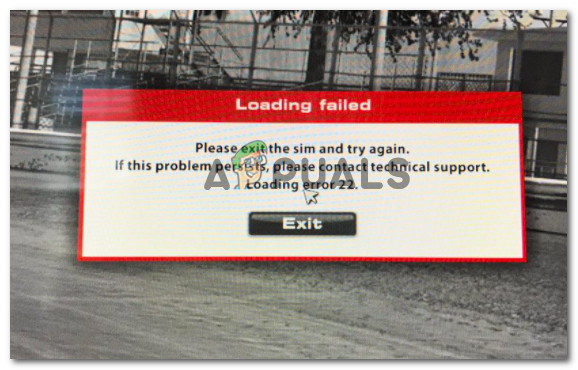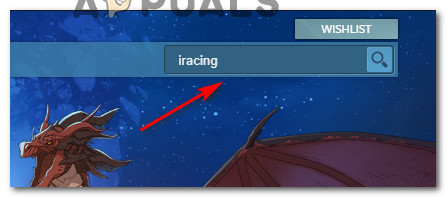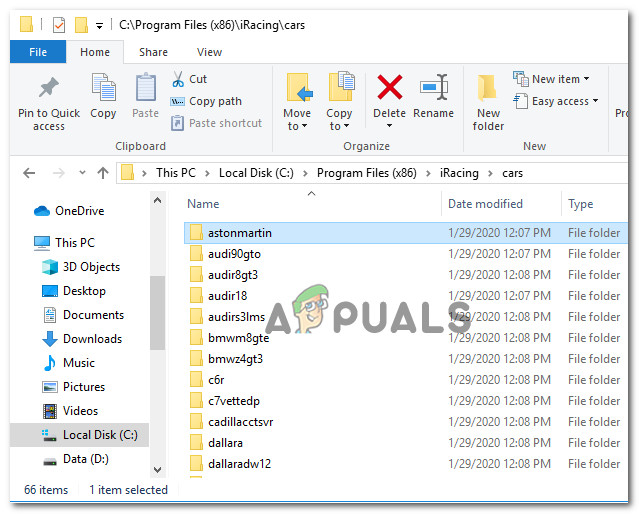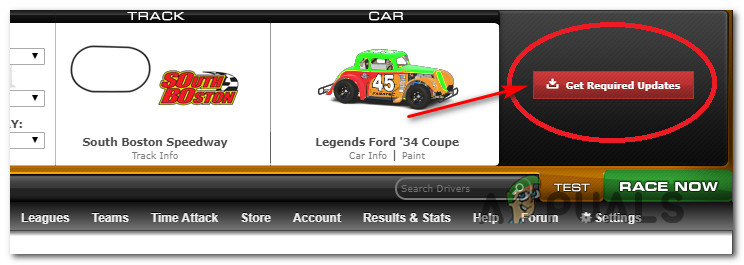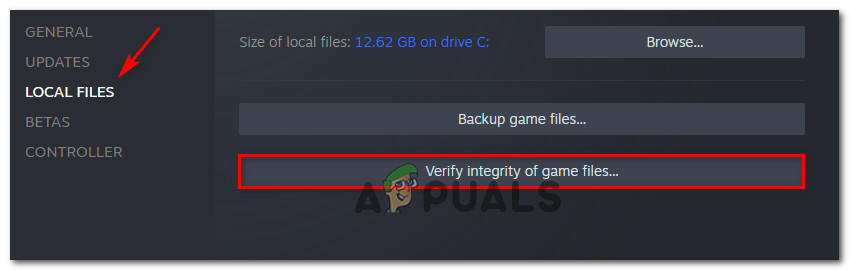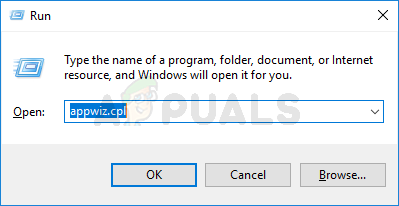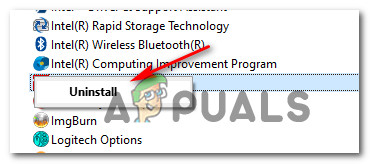After investigating this particular issue, it turns out that there are several different underlying causes that might be causing this error code with iRacing. Here’s a list of potential culprits: Now that you are intimately aware of every problem that might be causing the ‘Loading Error 22‘ issue, here’s a list of verified methods that should allow you to fix the issue:
Method 1: Update the game from Steam
As it turns out, the most common instance that will cause this problem is when the user updates the iRacing browser from their browser but Steam is still running the old version that is updated with the new content you are attempting to play. Several affected users that were experiencing the same issue have confirmed that in their case, the problem was resolved after they opened Steam and installed the update available for iRacing. In most cases, it’s enough to open Steam and let it do its thing before attempting to open the game once again. But if iRacing refuses to update automatically, use the search function to search for ‘iracing’ then click on Update from the store listing. Once the game update is successfully downloaded, open iRacing through Steam and see if you’re still encountering the same ‘Loading Error 22‘ issue when attempting to join existing sessions. If this method didn’t allow you to fix the issue, move down to the next potential fix below.
Method 2: Deleting the problematic file (if applicable)
In case you’re only encountering this issue with one particular car, chances are the issue is only restricted to a corrupted car file. This issue is fairly common with botched update installation of iRacing. If this scenario is applicable and you’re only seeing the ‘Loading Error 22‘ error when attempting to play with a particular car, you can simply delete the problematic car file before forcing the Updating function to install the missing car. If you’re looking for step by step instructions, follow the instructions below: If the problem is still not resolved, move down to the next potential fix below.
Method 3: Doing an Integrity check (Steam Only)
If you’re launching the game through Steam, this error code is most likely occurring due to some kind of corruption that is affecting the local installation folder. In case this scenario is applicable to your particular situation, you should be able to fix the problem by using the built-in utility to verify the integrity of the iRacing game files. If an inconsistency is found, the utility will automatically replace the corrupted files with healthy equivalents. If you haven’t initiated an integrity check in Steam yet, follow the instructions below to do so: In case the same ‘Loading Error 22‘ error is still occurring, move down to the next potential fix below.
Method 4: Reinstalling the game
If none of the methods above have worked in your case, you’re most likely dealing with an underlying game installation corruption issue that cannot be resolved with a simple integrity check done by Steam or by iCards launcher. Typically, problems of this kind occur when there’s a conflict between a new update and an existing installation file. Most affected users dealing with the same problem have reported that the issue was finally resolved after they uninstalled the game via Programs and Features and reinstalling it using the official channels:
How To Fix FIFA 2022 Not Loading (Stuck at Loading Screen)How to Fix Slow Loading Time in GTA V Online? [11 Tips to Speed up your GTA V…SOLVED: File Explorer Not Loading or Loading Slowly After Windows 10 UpgradeFix: Error loading player ’no playable sources found’