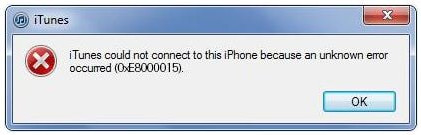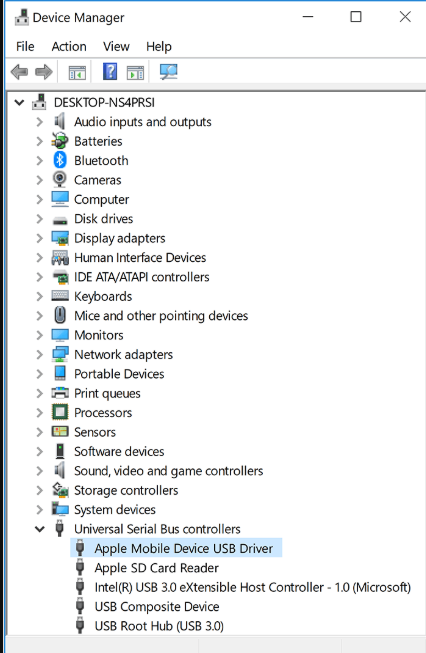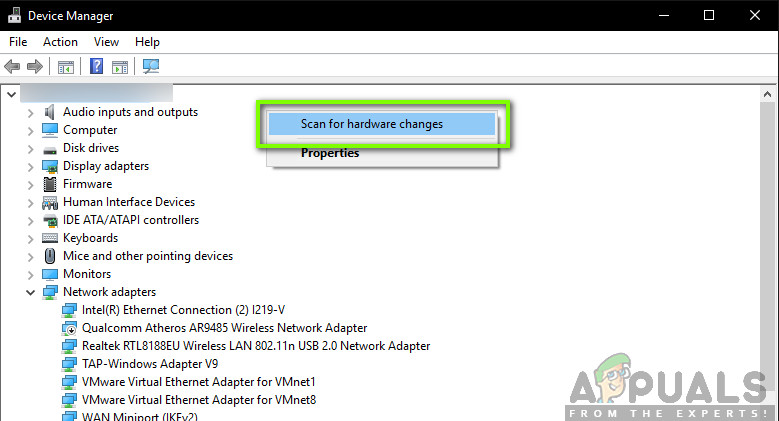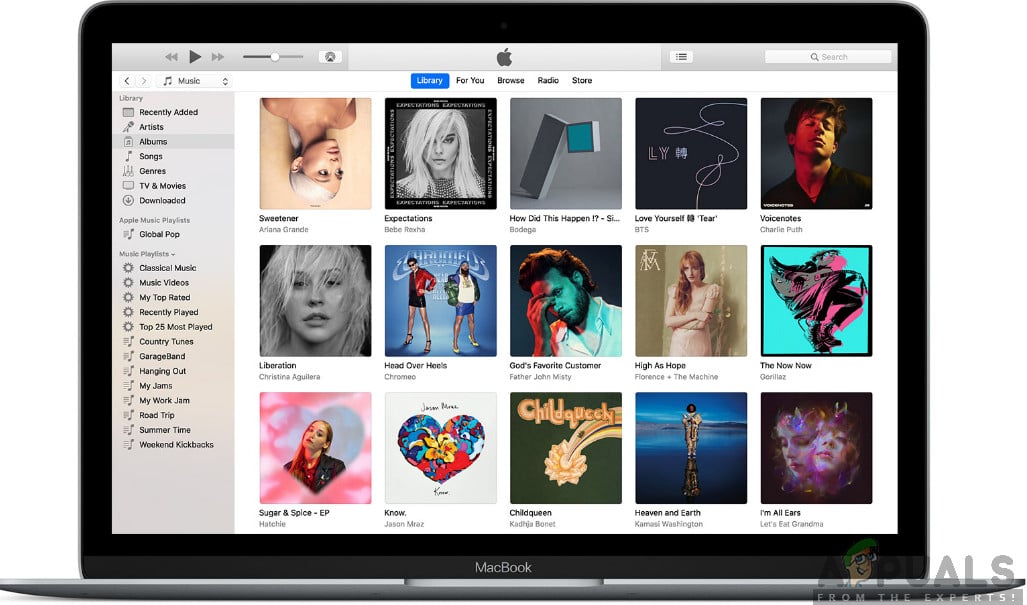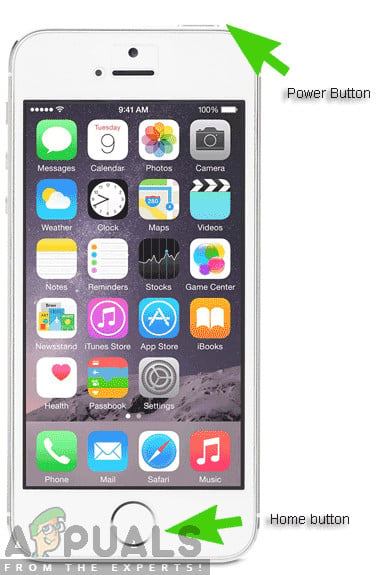Users experience this error message primarily when their iPhone is either locked or they have reset it manually (this also includes the case of using a new iPhone). According to Apple, this issue is temporary and usually fixes itself by refreshing all the modules. However, our research indicated otherwise. In this article, we will look at all the causes as to why this issue occurs at the first place and what are the possible workarounds to solve the problem. Make sure that you follow the solutions from the start and work your way down accordingly. The solutions are numbered according to the increasing order of complexity and usefulness. Note: These solutions will probably not work for jail-broken iPhones as their configurations are controlled by third-party applications.
What causes iTunes Error Code ‘0xe8000015’?
After receiving initial reports by users and conducting an investigation on our own, we came to the conclusion that the error message is caused by several different reasons. The reasons why you might experience the iTunes error code ‘0xe8000015’ are but not limited to:
Solution 1: Checking your SIM Card
Usually, this error message mostly occurs when you are trying to set up your iPhone by connecting it to iTunes for use after it had been reset. What the error message doesn’t tell is that the issue might also be due to the SIM card not supported by the device. Mostly, iPhones used in several countries are locked to a specific carrier and they will only work if that specific carrier’s SIM card is inserted inside the phone. If the SIM card is damaged or not inserted properly, the phone will refuse to connect properly and cause several problems including the error message under discussion. This also includes the case where the SIM card is locked by the carrier itself and is not working as expected. You should take a small pin and push it inside the SIM tray on your iPhone. Take out the SIM card and try inserting it again properly. Make sure that is properly placed on the sim card tray. You can also try inserting another SIM card of the supported carrier and see if the issue persists. If it doesn’t, it means that there is a problem with your SIM card. If it still persists, move on to the next solutions.
Solution 2: Reinstalling USB Drivers
If the above method doesn’t work, it means that your SIM card is working perfectly but there might be an issue with your USB drivers on your computer. When you connect your iPhone to iTunes, the computer’s USB drivers play the main role in connecting the two. If the phone drivers are not installed properly or corrupt in any way, there might be a possibility that this causes the issue. In this solution, we will navigate to the Device Manager and uninstall the USB drivers. Later on, we will install a fresh version and see if this fixes the problem. Note: Make sure that you disconnect your device before attempting this solution. This solution is meant if you have downloaded iTunes from the Microsoft Store. If you have downloaded iTunes from the Apple website, follow the steps below:
Solution 3: Trying another Computer
If both the above methods don’t work, you can try checking your computer whether there is an issue in it. There are several cases where the iTunes installation might be corrupt or have missing modules. This might cause iTunes not to work correctly and might have issues when connecting to the iPhone. In this solution, you should either install a fresh version of iTunes after making a new profile on your computer or change the computer altogether. If the issue also persists there, we can move on and try troubleshooting with other methods. If the error doesn’t occur, it means there was a problem with your computer or the copy of iTunes. Note: Make sure that you are using a working data transfer cable for the connection. Users also experienced this issue if the data cable was not working.
Solution 4: Restoring your iPhone
If all the above methods don’t work, we can try placing your iPhone in recovery (or DFU) mode and then try to restore it. All the above methods not working gives an indication that there might be an issue in the iPhone itself instead of in the computer or the version of iTunes. However, do note that restoring your iPhone might delete all your locally stored data and the device might ask for your iCloud credentials so make sure you have them on you beforehand. Note: Instead of the above action, you can also try the following: Hold both the power button and home button at the same time. Once you have been holding both buttons for 9-10 seconds, release the power button but continue to hold home. You can let go of the button as soon as the computer notifies that it detected a device.
[FIX] iTunes Error 5105 on Windows (Your Request Cannot Be Processed)How to Fix iTunes Error 9039How to Fix iTunes Unknown Error -54How to Fix iTunes Error Code 12